 Adobe Community
Adobe Community
- Home
- Captivate
- Discussions
- Re: text entry box instead of typing
- Re: text entry box instead of typing
text entry box instead of typing
Copy link to clipboard
Copied
In order to capture the screens I need, I have to enter text by typing it into a form. But I don't want the text I'm typing to appear in the final project. Instead, I want remove the typed text and replace it with a text entry box so that the learner can type in their own text.
Is it possible to convert typed text into a text entry box?
Is there a preference setting that would prevent the typed text from showing or convert it to a text entry box?
I hope someone can help with a suggestion.
Copy link to clipboard
Copied
You can add the text entry box (TEB) on top of the required field, assign a variable to this TEB and in later slides, insert a smartshape and call this variable wherever required.
However I see some challenges in this, depending on your specific requirement.
1. If this variable is called 50 slides later, you should add a smartshape and call this variable 50 times. A bit tedious task.
2. Depending on the UI color changes, you should also change the smartshape color as many times in as many slides if you want to match the colors. Same with smartshape positions. Again, a tedious task.
3. What if this value is partially shown on a slide? A good lot of graphic editing work there. Use case: The user is creating a child node for some tree structure and you want to use this feature to let the user enter any node name he wants. Later in some other screen, this node (as part of the tree) appears on the right pane and the pane is partially hidden, then you will have to hide this new text also partially.
There may be few more challenges you might want to consider before deciding this.
Sreekanth
Copy link to clipboard
Copied
Jay, if you capture in training simulation mode this is what happens: typed
text will be a TEB, not a typed object. What is problem?
Copy link to clipboard
Copied
Lilybiri,
I must be doing something wrong. If I record in training simulation, the typed text is not a TEB. I can convert it to a text animation, but it doesn't give the option of converting to a TEB. What am I missing?
Copy link to clipboard
Copied
Sorry, Jay, cannot remember which version you are using - even not after all your questions.
Can you check the settings for Software Simulation
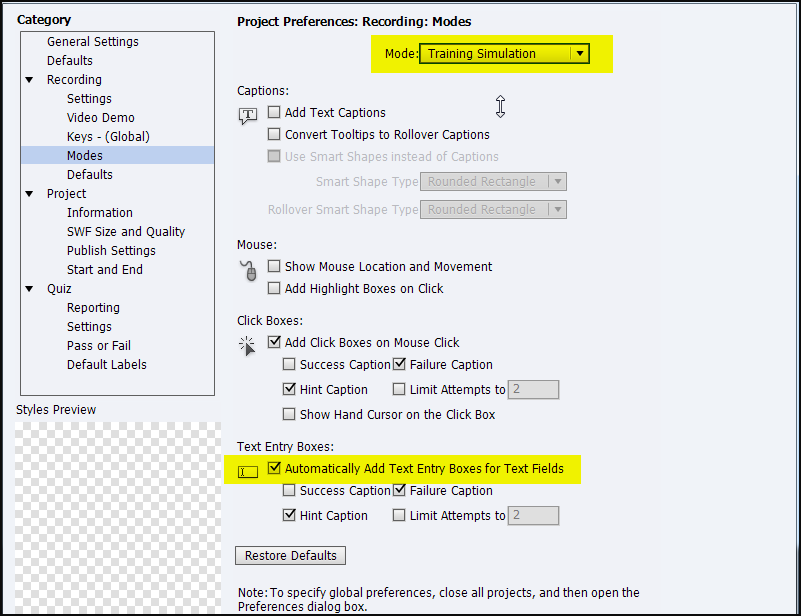
I seem to remember that in some versions this was not always working well (very diplomatic).
Lilybiri
Copy link to clipboard
Copied
I'm using Captivate 7.0.1, the most current version. The settings in your screen capture are exactly what I have, but Captivate is not automatically adding the text entry boxes. Yet another frustrating bug I guess.
Copy link to clipboard
Copied
Strange, this version works fine for me.
Copy link to clipboard
Copied
Intereting that it's working for you. That means there's hope. I just checked again for updates, and my version is up to date.
Copy link to clipboard
Copied
Jay,
Are you sure that you are launching Captivate with Run As Administrator privileges when performing these captures?
Copy link to clipboard
Copied
Rod, I tried launching with Run As Administrator, but got the same disappointing results. I'd like to try resetting preferences, but can't remember how to do that. I'm on Windows 7.
Copy link to clipboard
Copied
The next thing I would be doing is to reset the Preferences folder:
http://www.infosemantics.com.au/adobe-captivate-troubleshooting/basic-troubleshooting-techniques (See tip #8)
And if that doesn't work I would be reinstalling Captivate.
Copy link to clipboard
Copied
Reset Prefs didn't work. Looks like I'll be reinstalling Captivate. Maybe its one of those features that's flacky, sometimes works and sometimes doesn't, like the roundtripping text captions to Word.

Copy link to clipboard
Copied
I am having the exact same problem. A new, fresh install. Windows 8.1 64 bit.
It has been driving me crazy - I've used Captivate a long time ago and know it has this feature, but cannot get it to work now. Can anyone think of other suggestions? Should I try to install on another machine - maybe 32 bit? Are there some cases where this text entry box does not work? I am mostly doing simulations of web content, but my experience before was with a WinForms app. Could someone point me at a form within Windows that should work? For example, I tried Windows Explorer - typing something in the search box. A text box did not get created, even though I have this option selected in the Training Simulation capture settings.
Any help would be appreciated.
Copy link to clipboard
Copied
The problem is with Captivate. It works with some browsers and not others. It does not work with Google Chrome. Try it with Firefox. Adobe is aware of the problem and trying to fix it for the next version.

Copy link to clipboard
Copied
Thanks Barbara. I just tried with Internet Explorer 11 - it works even worse than Chrome. Only creates a couple of slides, with very few of my clicks captured, and the text entry is done without even the text area separated.
I'll give Firefox a try next - but don't have it on my system yet. I'm crossing my fingers that it will be better, but so far it seems like there is quite a bit of 'learning' to figure out what Captivate will capture and what it won't. For example, I am having to do a 'print-screen' to capture some screens and clicks that it consistently ignores.
Copy link to clipboard
Copied
Synre,
Since Print Screen is not working, it sounds like there may be a problem with your installation of Captivate. If you are using Captivate 7, make sure that you have the 7.0.1 update installed. Also, check if you have more then one installation of Captivate 7 -- for example, it is possible to have Captivate 32 bit and 64 bit installed at the same time, and that can cause problems.
I've tried the text entry box feature with IE version 10 and it worked for me.
I hope you're able to resolve the problem.
Copy link to clipboard
Copied
@Barbara,
I think Synre means that he is forced to hit the PrintScreen button to do MANUAL captures more often because Captivate is not automatically detecting screen events as expected.
In the past, this issue has always been exhibited when capturing screens of certain software that did not follow normal coding practices (or at least the coding practices Captivate was expecting), or when capturing software via remote interfaces of some kind.
However, the number of reported issues on this forum with Windows 8 suggest that we may be seeing some change in the OS that is also causing the issue.
Either way, you should continue to report these issues so that Adobe sees the scope of the problem.

Copy link to clipboard
Copied
Thanks RodWard, that is exactly what I meant with the PrintScreen. And thank you Barbara for your help as well.
I did test on Firefox as well. It is not creating the text boxes. I am evaluating for our team, and would have given up on Captivate had I not had experience with it previously and know that it should be capable of working much better. I may try testing on a Mac (not sure if the Adobe trial will allow this) to see if we have any better luck, but it still wouldn't make much sense as most of our team is running Windows.
The other solutions we are testing are creating the text inputs. Captivate may have a Windows 8.1 problem, or it may be something peculiar about this system, but I have done all the updates that Captivate offers, and have tested Chrome, IE 11 and Firefox without success.
If anyone has a Windows 8.1 Captivate install and can test a recording using a standard windows app, or public web page, I'd appreciate some info on it, as it would be nice to know it is actually working for someone else before we waste any more time trying to get Captivate to work.
Copy link to clipboard
Copied
Even in Demo mode, you can convert the typing text to text animation, then delete the text animation and add a text entry box in its place.
Copy link to clipboard
Copied
Did anyone figure this out?
Copy link to clipboard
Copied
I'm now using Captivate version 8, with the latest patches. It's working for me in Internet Explorer, Firefox, and Opera, but it is not working in Chrome or Safari. The feature seems to work fine when capturing screens in a software application other than browsers.
Copy link to clipboard
Copied
I'm also having problems with this. For me the typing text doesn't even show up. On one slide, my text entry does not appear; on the next slide, the typing is part of the screenshot.
Is there an answer to this issue? It used to work fine for me in Captivate 5.5, but now that I'm in 7.01 it is not working. I want to be able to do a training simulation and have it automatically add text boxes as needed.
Copy link to clipboard
Copied
I am in 8 and also cannot get my text to show up when typing in a text entry box. Looks kind of weird when the user types, sees nothing and then continues to the next slide where there is the text from a screen shot. I am doing this in a blank presentation, not training or demo. Any answers out there yet? I have exhausted all my knowledge and know it MUST be something simple I am missing here.
Copy link to clipboard
Copied
I'm also having the same problem with CP9.
i.e. a typing text object appears, no text entry box is added.
Admin user, Training mode, "Automatically add text entry boxes for text fields" is selected.
Donal.
Copy link to clipboard
Copied
Same issue here - Win 10 x64, Captivate 9.0.0.223.
Even if I add a TEB manually, how do I get it to be included in the assessment? Tried multiple browsers.
-
- 1
- 2