TTS question and possible bug
Copy link to clipboard
Copied
Cap 9.0.1.320 on Windows
One of my team is using TTS for narration. A couple of medical words aren't pronounced right, so we've edited the speech dictionary for Julie's voice.
Question:
Once you re-launch Cap and open the project, is there a way to force Cap to regenerate all the TTS audio? The only way I can get the Generate button to be available is to make an edit in the TTS text, and then it only generates the edited strings. These words appear across many slides, so that would be a pain. My next thought was use find/replace to intentionally misspell the words, then find/replace again to spell them correctly, but that leads to the possible bug.
Bug:
Using find/replace, you can specify to search in Slide Notes/Closed Captions/TTS, which I did. I entered the word to find, and a tweaked version to replace. If I click Find All, all the instances are shown in the dialog, so I know it can find them. If I click Replace All, it says 0 instances replaced and it doesn't replace them.
Can someone else confirm this as a bug?
Copy link to clipboard
Copied
To add: I can't get Replace All to work at all, even on normal slide captions. It either reports 0 items changed, or reports that # items were changed, but they weren't actually changed in the captions.
Copy link to clipboard
Copied
Go to Audio > Speech Management and click the Generate Audio button there.
Copy link to clipboard
Copied
Rod, what is the link with the Find and Replace not working?
Copy link to clipboard
Copied
I was answering the earlier question about how to regenerate all of the audio in the project from a single place.
My answer had nothing to do with the Find and Replace issue he's also asking about.
Copy link to clipboard
Copied
As I stated, that Generate button is only available if Cap senses that the TTS text has changed; even then, it only generates audio for the ones that have changed - not all of the audio.
Copy link to clipboard
Copied
Correct. If there's nothing to change, it won't try to regenerate.
But in the Speech Management dialog, the Generate Audio button remains visible and active at all times, even if all it does when you click it is to cycle through all the slides in the project checking if there were any changes.
I can imagine that's what the designers intended it to work like.
I just tried using the Find and Replace function and it successfully found a word in a Smart Shape as well as in the TTS slide notes that I looked for. I was able to replace the word using Find and Replace, then change it again manually and Find and Replace found it again and changed it on the next run.
So I don't think I can confirm your bug.
I'm on the very latest version of Captivate 9.
Copy link to clipboard
Copied
It does not remain active at all times:
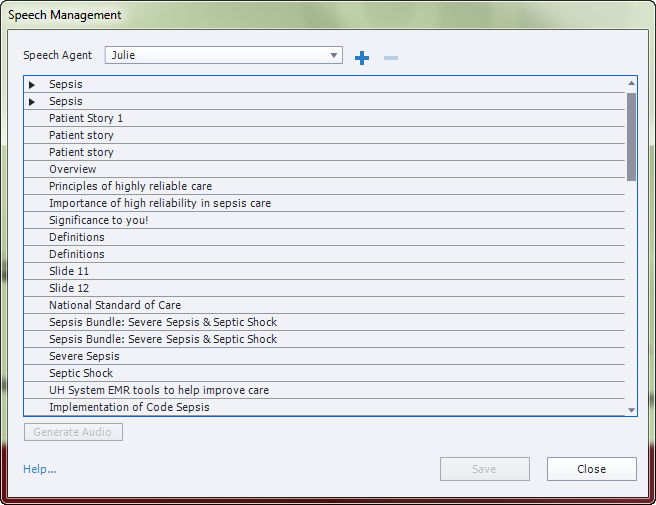
In my testing thus far, it only activates if there is something to change. Even if it was always active, Cap won't sense a change in the text if we have changed a pronunciation with the voice editor - hence the need to force the generation.
As for the Find/Replace issue, as I stated - the problem is with Replace All. Find, Find All, and Replace work as intended.
Copy link to clipboard
Copied
What specific version of Captivate 9 are you on?
Because my Generate Audio button in that dialog surely DOES remain active (not greyed out like yours).
AND I am also able to use Replace All without issue.
So there certainly appears to be something different between our two systems.
Copy link to clipboard
Copied
In the original post: Cap 9.0.1.320 on Windows
Copy link to clipboard
Copied
Yep, just noticed that. So we're on the same version.
But look here. This image shows the dialog AFTER I just used the Replace All button to change 34 instances of a word spread throughout various types of objects in my own project.
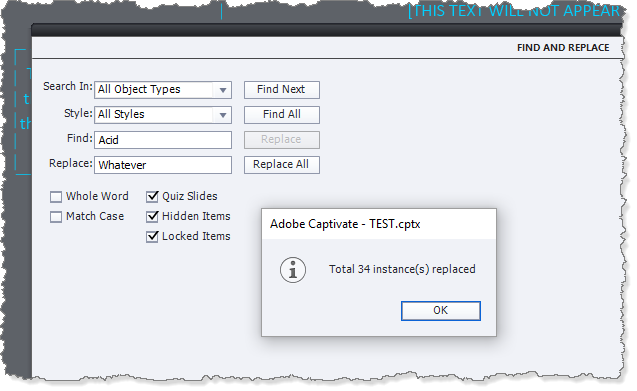
Before I made these changes, I Regenerated all TTS audio in the project, and again AFTERwards. The second regenerate certainly took longer and the Regenerate button remained active afterwards.
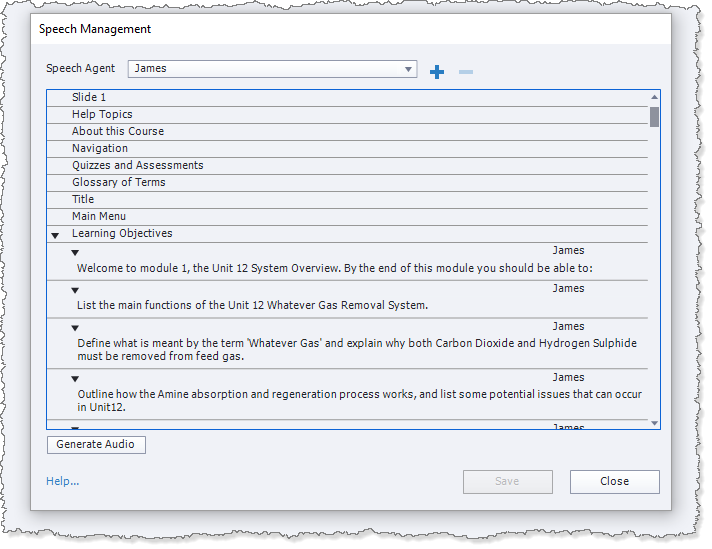
So I still don't know what is up with your system. But I cannot replicate the bug.
Might I suggest you first try clearing out your Captivate cache and if that doesn't work then try resetting the Preferences folder and if that doesn't work then reinstall Captivate 9.
Copy link to clipboard
Copied
As stated, there were times when Cap would show the message of # number instances replaced, but the text hadn't actually changed in the project. Also, I was specifically asking about the Replace All while the F/R dialog was filtered to Slide Notes/Closed Captions/TTS only - not All Object Types.
Cache was cleared, Preferences not rest yet (will try). I'll wait for responses from others before reinstalling.