 Adobe Community
Adobe Community
- Home
- Captivate
- Discussions
- Can I change voice after I create Text to Speech?
- Can I change voice after I create Text to Speech?
Copy link to clipboard
Copied
Am I able to change the voice AFTER I already created the Text to Speech within Captivate 8's Slide Notes?
Thanks.
 1 Correct answer
1 Correct answer
You may find this a bit tedious if you've generated voice for a whole course and the customer decides they want a different voice.
You can manage the voice via the 'Speech Management' window, in Cp8 click on the Audio Menu, and select Speech Management.
Inside that window there is a drop down menu titled 'Speech Agent.'
Make sure you change from "MIcrosoft Anna" to the custom TTS voices downloadable for Captivate.
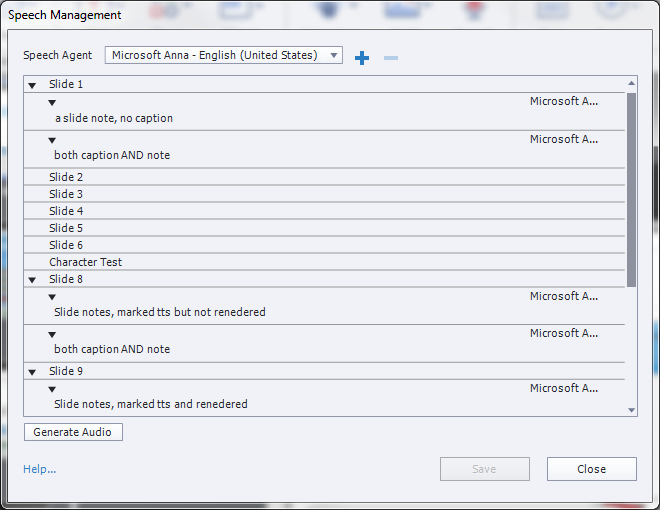
Copy link to clipboard
Copied
You can change the selected voice for each TTS line but the audio won't change until you regenerate again.
Copy link to clipboard
Copied
Thank you.
Copy link to clipboard
Copied
Hi Rod
Hope you can help with an issue we are having in Captivate 2017.
Our voice in Captivate speech management will default to the computers text to speech voice.
We can work around this by going into our sytenm settings and changing the PCs default voice and then going back into Captivate. However, this is tedious and doesn't allow us to have diffrerent voices on diffrent slides in the one project. All slides take on the PCs default voice.
Have you come across this issue? We are wondering if it is a glitch in Captivate 2017 and should we upgrade our version of Captivate.
Kind regards
Copy link to clipboard
Copied
I have not seen this glitch in Captivate 2017 or any other version that I can recall.
You should not need to change system settings on your computer to achieve different voices in Captivate.
My assumption would be that you have not configured the voices on each line of the Slide Notes to be the voice you want. Go back and look at each line carefully in your Audio Management dialog.
Copy link to clipboard
Copied
I found out how. Select the Slide Notes option, select the text I have applied the voice to, go to Text-to-Speech box, select the voice name on top of the text, then select the drop down menu for the other voices. Once I choose the voice I want select Generate Audio, Save then Close. ![]()
Copy link to clipboard
Copied
You may find this a bit tedious if you've generated voice for a whole course and the customer decides they want a different voice.
You can manage the voice via the 'Speech Management' window, in Cp8 click on the Audio Menu, and select Speech Management.
Inside that window there is a drop down menu titled 'Speech Agent.'
Make sure you change from "MIcrosoft Anna" to the custom TTS voices downloadable for Captivate.
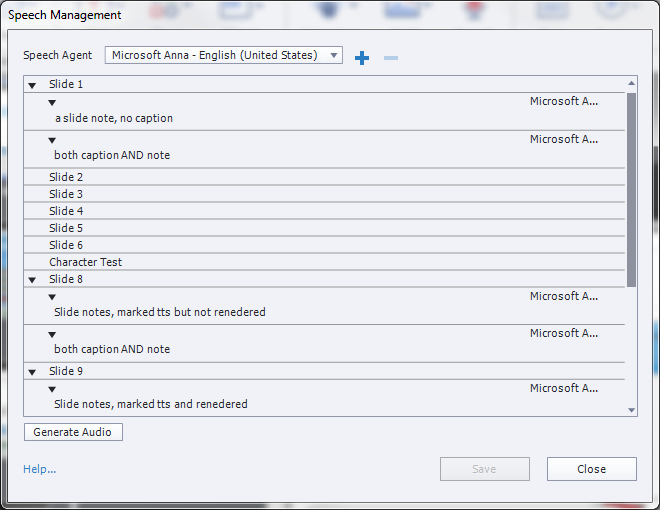
Copy link to clipboard
Copied
Thank you.
Copy link to clipboard
Copied
However, even when using the Speech Management dialog, changing the voice in the drop down menu at the top only works for the lines you have SELECTED in the area below it. So you still need to make the selection line-by-line and then regenerate the audio to change the voice you hear.