Copy link to clipboard
Copied
We have just started using Captivate 2017 and we are finding an issue with the Closed Captioning. This is happening to Cp9 courses converted to Cp 2017 as well as new courses built in Cp 2017. In the past, the content we had in the Close Captioning field stretch across the bottom of the slide and would allow the learner to read all the content. However, now, the content is boxed in and does not allow the learner to read all the content.
I have tried going into the CC settings in the Skin Editor, but changing the X Y does not help. Is this a known defect? The image attached shows what we are seeing. We cannot stretch the box out and there is no scrolling mechanism for the learner to read all the content.

Appreciate any insight.
Thanks.
 1 Correct answer
1 Correct answer
Open the Skin Editor to the Playbar settings, then get into the Closed Caption in CC Settings dialog.
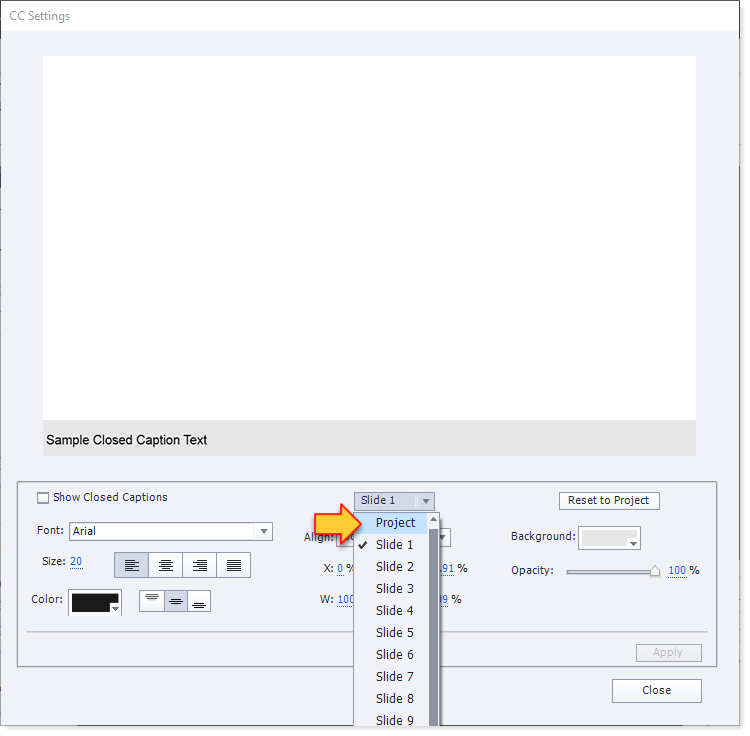
Like I said above, the dialog is a bit tricky to understand but if you FIRST set the drop-down menu to Project rather than accept the (rather foolishly selected) default of the current slide number, then any of the settings you make AFTER that point are going to apply to the entire project.
Personally, I think this bit of the dialog is badly designed. It's too confusing. There should be a radio
...Copy link to clipboard
Copied
People don't seem to understand how the Skin Editor settings now work for Closed Captioning. It took me a while to get the hang of it as well.
The confusion comes about because the interface now gives you the ability to set the caption size individually by slide as well as by project. But the default setting you see when you open the dialog is for a specific slide.
The trick is to make sure you open the drop down list for the slides, scroll all the way to the top, and select PROJECT. Do this BEFORE you start changing any of the settings. Then whatever you set will be for the entire project, not just one of the slides.
I think the Adobe Captivate team should make the default selected setting in that drop down to be PROJECT, or else change the way the interface works so that it is more blatantly obvious when you are only changing the setting for one particular slide.
Copy link to clipboard
Copied
Thanks Rod, this appears to be helpful, BUT, I'm not sure where you are talking. Where would I find this drop down list to be able to select PROJECT? I don't see any option like that in the Skin Editor or the Settings therein. Can you tell me where I'd find this menu?
Thanks!
Copy link to clipboard
Copied
Open the Skin Editor to the Playbar settings, then get into the Closed Caption in CC Settings dialog.
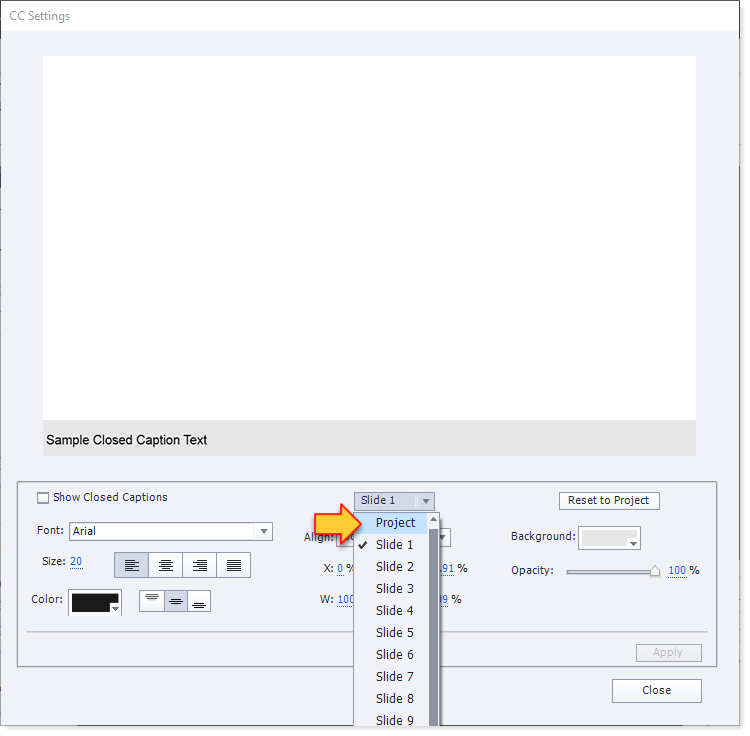
Like I said above, the dialog is a bit tricky to understand but if you FIRST set the drop-down menu to Project rather than accept the (rather foolishly selected) default of the current slide number, then any of the settings you make AFTER that point are going to apply to the entire project.
Personally, I think this bit of the dialog is badly designed. It's too confusing. There should be a radio button array or toggle button that allowed you to select whether you wanted settings to apply to the entire project or just an individual slide. The default should have been Apply to Project, and only if you selected the option for Specific Slide would this dropdown become available. That (IMHO) would have been a less confusing way to do it.
Copy link to clipboard
Copied
Thank you, Rod. Some heroes don't wear capes!!
Copy link to clipboard
Copied
Nah. I saw that movie about The Incredibles. Edna Mode makes a very good case for not wearing a cape.
Copy link to clipboard
Copied
I see how to set the CC to the Project, not just the slide, but my CC is STILL showing over my TOC! I want the CC to center on the slide. It looks fine in some previews, but when I published to .swf it was back to being centered with the TOC. Anyone have information on how to fix this?
Copy link to clipboard
Copied
Did you install the patch to 10.0.1.285?
Copy link to clipboard
Copied
I agree with you, this is badly designed, for the reasons you state and also for the fact that not every project is a new one. If you're starting your project from scratch, you can set up captions to display correctly from the start, using the project setting. But what happens if you are converting over thirty Captivate 9 courses to Captivate 2017? Does this mean I have to go into each and every cc setting for each and every slide and change the setting to Project? That totally bites and it is not helpful to the developer at all! What in God's name were the Captivate developers thinking? If I had known that this was what I was going to encounter, I would have left everything in Captivate 9 (Didn't see this coming). I truly believe that Project should have been the default and not Slide for the reason I just stated.
If I'm totally wrong about this and sounding like Emily Litella, I apologize in advance, but I have a sneaking suspicion that this is going to be a headache part of my workflow (and many others), and it's not like I have oodles of time to do this. I know there's a patch, but would it solve this issue? I'm not a system admin, and it would take forever to get it installed anyway.
I could suggest an upgrade to Captivate 2019 to management but again, would it solve the issue or does it default to slide for closed captions in Captivate 2019 as well?
Thank you for your post by-the-way. I found it extremely helpful.
Linda
Copy link to clipboard
Copied
Found a way to update the entire project as opposed to slide by slide. Having an Emily Litella moment. Apologies to the Captivate Developers.
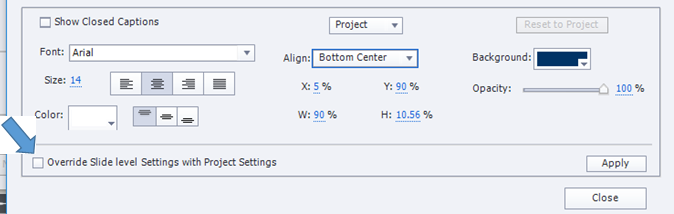
Copy link to clipboard
Copied
It's still a bad design. Project SHOULD be the default for the dropdown and that checkbox for Override Slide Level Settings with Project Settings should also be defaulted to ON as well.
This is another instance where a problem occurs because the Captivate programmers are not actually engaged in building e-learning courses for a living. If they were they would know that you are extremely unlikely to ever want the Closed Caption settings to vary on a slide-by-slide basis.
Find more inspiration, events, and resources on the new Adobe Community
Explore Now