Copy link to clipboard
Copied
Hi All,
Is there an easy way to export Captivate Project to Powerpoint? Slide for Slide Export, not embedding SWF into One Powerpoint Slide.
Also, is there a way to print Captivate Project or Presentation to PDF??? Slide for slide.
Any insight will be appreciated.
Thanks.
 1 Correct answer
1 Correct answer
The 'workaround' I would offer would allow you to get images from Cp into PowerPoint.
as an overview, you can print to word, open the word .docx as a zip file and grab the images, then import/insert the images into PPT.
The key is: once you save a word file to .docx, you can rename it as .zip, and ope the file as a zip archive and extract the images!
Open the zip file and navigate to images.
1) Enter the 'Word' folder
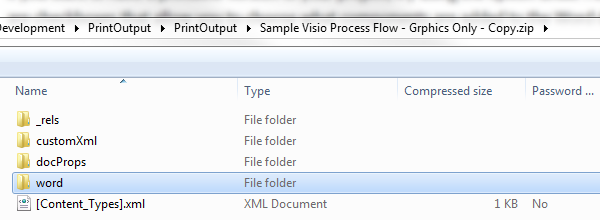
2) Open the 'media' folder
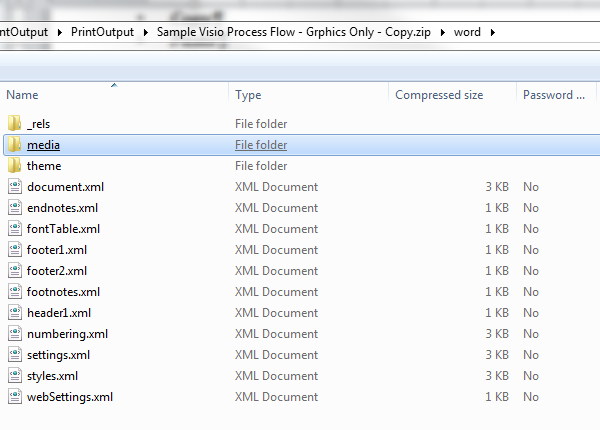
3) Drag the images to PPT slides
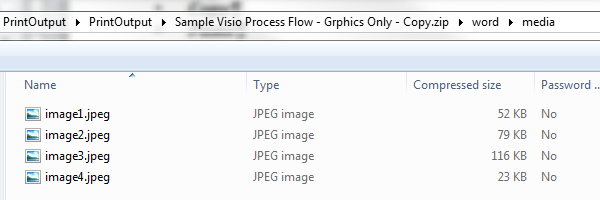
Upon further review, if y
...Copy link to clipboard
Copied
You can publish an entire project as a multimedia PDF, but this is not really for printing. It's more designed to be a Captivate project running inside a PDF.
There is no option to publish to PowerPoint. You can only import PowerPoint decks to Captivate, but they don't actually get converted into Captivate components.
If you want to have a printable version of your project, try using the option under File > Print and choose Handout. There are checkboxes that allow you to choose what components are added to the Word document that gets produced.
Copy link to clipboard
Copied
Thank you for your response.
Point 1: I understand what you mean, so basically you can embed Captivate SWF file into PDF or Powerpoint which I am aware of.
Point 2: I also understand when you Publish to Print as Handout.
I was looking for more control over the Handout aspect of print. I want to print on Landscape Page Layout with Screenshot covering the whole page including captions and what not...
Is there a way to do that in handout, to have more control to tweak the layout???
I also notice that some people are using Coding; just curious, how, where and what kind of coding do you do in the Captivate?
Thanks.
Copy link to clipboard
Copied
The 'workaround' I would offer would allow you to get images from Cp into PowerPoint.
as an overview, you can print to word, open the word .docx as a zip file and grab the images, then import/insert the images into PPT.
The key is: once you save a word file to .docx, you can rename it as .zip, and ope the file as a zip archive and extract the images!
Open the zip file and navigate to images.
1) Enter the 'Word' folder
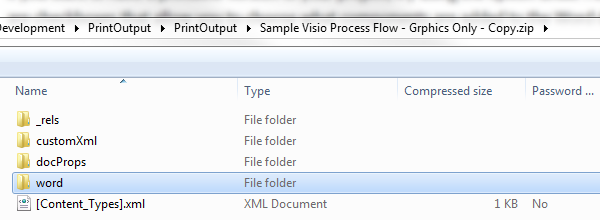
2) Open the 'media' folder
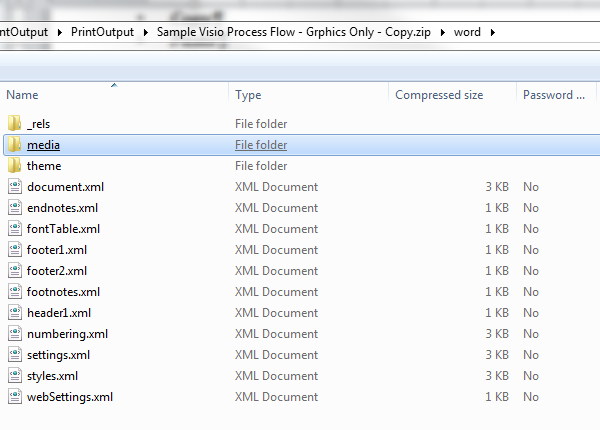
3) Drag the images to PPT slides
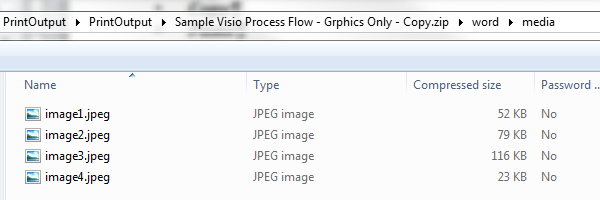
Upon further review, if you are finding more images than you care to drag and drop, you may have the option to create a 'photo album' as it will create a slide for each image. Here is a link to a reference and tutorial.
BATCH IMPORT images into PowerPoint
Btw, I say 'may have' as:
You get to the Photo Album feature in different ways, depending on the version of PowerPoint you have:
- PowerPoint 2007 or 2010: click the Insert tab then choose Photo Album.
- PowerPoint 2002 or 2003: choose Insert, Picture, New Photo Album.
- PowerPoint 2000, use the free Microsoft Photo Album add-in for PowerPoint 2000.
- PowerPoint 97 and Mac PowerPoint versions don't have the Photo Album feature.
Copy link to clipboard
Copied
Thanks BDuckWorks.
I guess there is no easy way around it.
I do like your suggestion, at least that way I can get images with Captions and Highlights etc...
Once again, thanks.
Find more inspiration, events, and resources on the new Adobe Community
Explore Now