 Adobe Community
Adobe Community
- Home
- Captivate
- Discussions
- Re: How to Turn on Closed Captioning in Captivate ...
- Re: How to Turn on Closed Captioning in Captivate ...
How to Turn on Closed Captioning in Captivate 17
Copy link to clipboard
Copied
HI,
This is my first time adding video to a Captivate 2017 course. The video was created in Vyond and I uploaded it with the help of Adobe so the entire 20 min video is on one slide.
Now, to turn on closed captioning so users with hearing impairment can read the script, do I need to enter the script (copy and paste from the Word doc) in the Slide Notes section and then fix the timing? Or, has Captivate already embedded the audio (and script) so all I need to do is turn on closed captioning so that the script will display when the course is published? If the latter, how and where do I do that?
Thanks.
Paul
Copy link to clipboard
Copied
Hi, Paul
Insert your video using the multi-slide option. The length of the slide will adjusted to the length of your video.
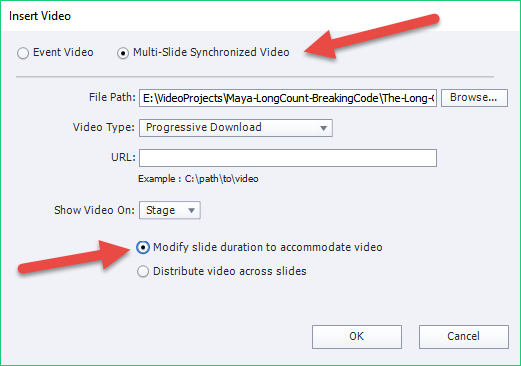
In Slide Notes, use the Filter to select Closed Caption option and paste or type the caption you want to appear.

In the Project > Skin Editor, enable the CC button to appear in the Playback control.

Finally, in Preferences, under Project: Publish Settings, tick the Enable Accessibility box
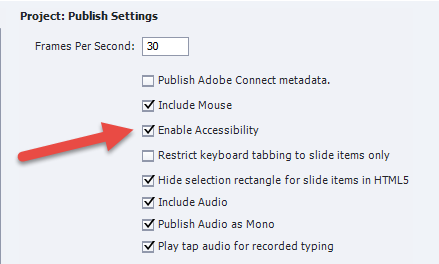
There are some refinements, but that's the basic idea.
John Daigle
Adobe Certified RoboHelp and Captivate Instructor
Newport, Oregon
Adobe Certified RoboHelp and Captivate Instructor
Newport, Oregon
Copy link to clipboard
Copied
John posted the correct workflow, but just want to tell you that since CP2017, the indication 'multi-slide synchronized video' has disappeared, and is now 'Slide video'. The screenshot is from an older version.
Just FYI: each video can now be upgraded to an interactive video as well.
Copy link to clipboard
Copied
Thank you, Lilybiri, this is good to know. Currently, I'm working with CP2017 and this info will help in the future.
Copy link to clipboard
Copied
This is very helpful, John. The level of detail is much appreciated!