 Adobe Community
Adobe Community
New play arrow
Copy link to clipboard
Copied
Does anyone know how to make the new play arrow that appears when you publish a lesson accessible with the tab key?
Anne Richardson
Copy link to clipboard
Copied
Can you show a screenshot?
Copy link to clipboard
Copied
If you mean the large circle button in html5 output, you can tab to it in Version 2017 output, but that seems to have changed in Version 2019, you can no longer tab to it. You just raised a good point as far as being keyboard accessible. In the 2017 version it appears not to respond to a default Enter key response and only works with a mouse click. In 2019 well its just not working as the tab. Maybe something Adobe should address if they are supporting accessible features in Captivate.
Copy link to clipboard
Copied
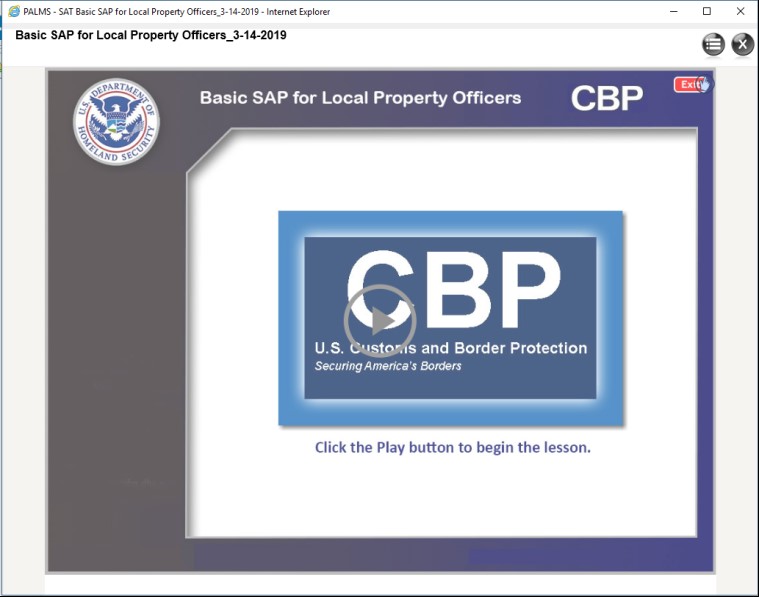
Copy link to clipboard
Copied
OK, that is the default play button, because AutoPlay is now disabled for HTML5 output in all browsers, also on desktop
Have a look at this blog post:
Copy link to clipboard
Copied
Hi mary,
if you want to change the play icon, which appears at the starting of the course. you can change it by replacing the image in published folder. goto "\assets\htmlimages" location, and replace the image "Play_icon.png" with your updated icon. keep the name as it is "Play_icon.png".
Copy link to clipboard
Copied
Yes that's true Shiva, but this doesn't answer Anne's original question.
How do you make that image accessible for disabled users?
Copy link to clipboard
Copied
You should be able to press the space bar to "click" the button without using a mouse. Not sure about being able to remap it to the tab key though.