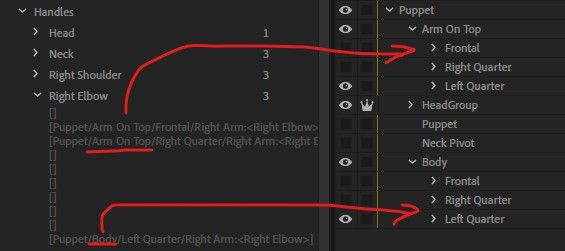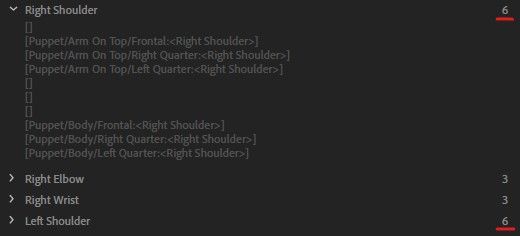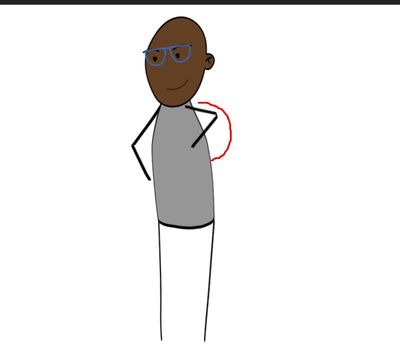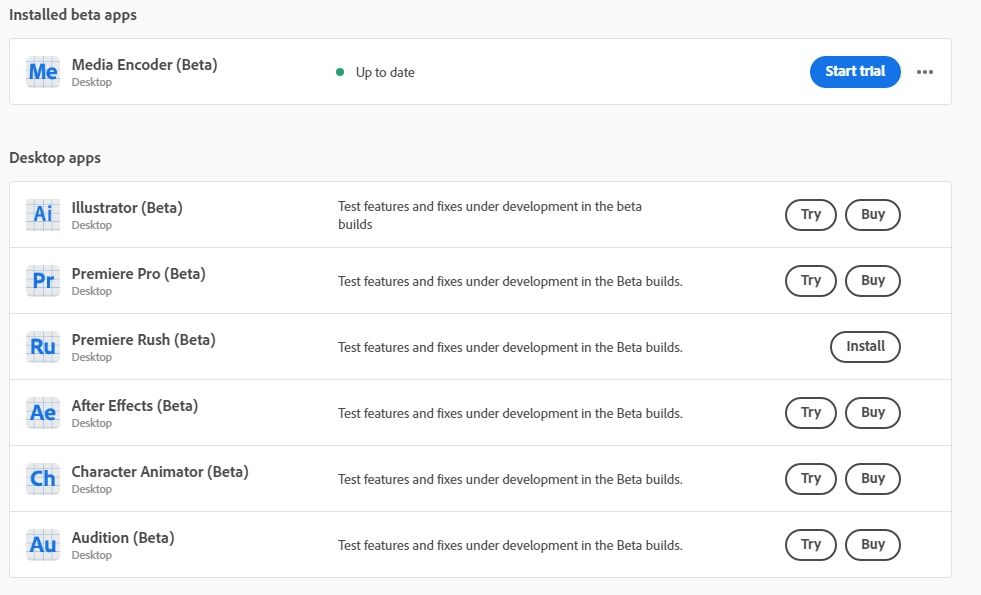Feature Focus: Body Tracker
Copy link to clipboard
Copied
Live-perform character animation using your body. Powered by Adobe Sensei, Body Tracker automatically detects human body movement using a web cam and applies it to your character in real time to create animation. For example, you can track your arms, torso, and legs automatically.
Get started now with an example puppet
- Download the Hopscotch_Body Tracking puppet.
- Open Character Animator (Beta), choose File > Import, and then select the downloaded .puppet file.
- Click the Add to New Scene button at the bottom of the Project panel to create a scene for the puppet.
- In the Camera & Microphone panel, make sure the Camera Input button (
) and Body Tracker Input button (
) are both turned on. If off (gray), click it to enable that input.
- Now try moving your body, waving your arms, and if you’re far enough from the camera to see your lower body, raising your feet. Body tracking is that simple!
Additional example puppets are available for you to try out.
Control body tracking
Puppets that respond to body tracking use the Body behavior. When a puppet track is selected in the Timeline panel, the Properties panel shows the Body behavior (among others) that is applied to the puppet. It is this behavior that allow you to customize how the Body Tracker works. For example:
- Set When Tracking Stops to how you want the tracked parts of your puppet’s body to move when your body can’t be tracked for some reason, such as if your legs or arms move out of view from the camera. Hold in Place keeps the tracked handles where they last were before tracking was lost. The Return to Rest and Snap to Rest options, instead, will move the handles to the default state of the artwork, with the former option allowing you to control how fast it moves back with the Return Speed value, whereas the latter option moves back immediately.
- Select the specific Tracked Handles on your puppet that you want to be controlled by your body movement. By default, just the wrists are tracked.
When you want to capture your body tracking performance to later export to a movie file or use in an After Effects or Premiere Pro project, you’ll want to record the performance (Help documentation on recording in Character Animator).
Set up your own puppet for body tracking
The Body behavior lets you control your puppet’s arms, legs, and torso by moving your body in front of your web cam. When you use the Body behavior, be sure to also have the Face behavior applied to control the position of the character and to track your facial expressions. You can also use the Limb IK behavior to prevent limb stretching, inconsistent arm bending, and foot sliding.
Setup
After importing your artwork into Character Animator, do the following steps to rig the puppet so that the Body Tracker can control it:
- Open the puppet in Rig mode.
- In the Properties panel’s Behaviors section, click “+”, and then add the Body behavior.
- Create tagged handles for the different parts of the body’s artwork so that the Body behavior can control their movements:
- Arms: Move the origin handle to the shoulder area from where the arm should rotate; but do not tag it as “Shoulder” directly on the arm. You’ll want to tag your shoulders and hips one level higher in your puppet hierarchy – commonly the Body folder or the view folder (e.g., Frontal) – to keep your limbs attached during body tracking.
Now, add handles at the locations of the elbow and wrist and apply the Left/Right Elbow and Left/Right Wrist tags to the handles. - Legs: Like the arms, move the origin handle of the leg to the hip area, but do not tag it as “Hip” directly on the leg. Add tagged handles for Left Knee, Left Heel, and Left Toe to the left leg and foot, and the Right Knee, Right Heel, and Right Toe tags to the handles on the right leg and foot.
- Shoulders & Hips: The Shoulder and Hip handles should be on the body, not on the limbs. Select the parent group containing your limbs and add handles in the same shoulder and hip positions as the arm and leg origin handles. You’ll see green dots from the limbs where you can place them, or you can copy/paste the handles directly from the limbs to position them exactly. It should work fine either way. Tag these handles as Right Shoulder, Left Shoulder, Right Hip, and Left Hip.
Note: Body and Walk behaviors on the same puppet might cause issues because both want to control the same handles. If you do have both behaviors applied, consider turning off the Body behavior when animating walk cycles, and turning off Walk when doing general body animation. The Body behavior should work fine in side and 3/4 views.
Controls
This behavior has the following parameters:
- When Tracking Stops controls how the puppet moves when the camera cannot track your body, such as if you moved out of view. Hold in place keeps the untracked body parts at the same place that they were last tracked. Return to rest moves the untracked body parts gradually to their original locations; use with the Return Speed parameter. Snap to rest moves them quickly to their original locations.
- Return Speed controls how quickly untracked body parts return to their resting locations. This setting is available when the When Tracking Stops parameter is set to Return to rest.
- Tracked Handles controls which of the tagged handles should be controlled by the Body Tracker. There are separate controls for the neck, the joints on the left and right arms, and the joints on the left and right legs.
Troubleshooting
If you’re getting unexpected tracking results, try calibrating the Body Tracker, as follows:
- Click the Set Rest Pose button in the Camera & Microphone panel; when Body Tracker Input is on, Set Rest Pose will show a five-second countdown so that you can move back from the camera to get your entire body into view
- Click the Refresh Scene button (
) in the Scene panel, when Body Tracker Input is on
- Turn on Camera Input, when Body Tracker Input is also on
- Turn on Body Tracker Input
The overall positioning of the character comes from face tracking. As such, if you notice issues such as floating feet, choppy movement, and/or not enough horizontal movement, consider checking the following:
- lighting on your face
- starting head position when you click Set Rest Pose
- Face behavior’s Head Position Strength setting
As with face tracking, the darker lighting conditions in the room can reduce the quality of the tracking and introduce jittery movement. Try to have adequate lighting when tracking your body.
If the arms are not moving, make sure both of your shoulders are being tracked in the camera.
Known issues and limitations
Body Tracker is still in development.
In this first public Beta version (v4.3.0.38), please note the following:
- Foot position might slide or jump around unexpectedly.
- The Walk and Body behaviors do not cooperate well since they are both trying to operate on the same handles simultaneously.
- When your body moves outside of the camera’s view, the bone structure overlay stays visible in the Camera & Microphone panel
What we want to know
We want to hear about your experience with Body Tracking:
- What are your overall impressions?
- Are you able to control your puppet’s movement the way you want?
- Have you found interesting ways to use the Body Tracker?
- Which Body behavior parameters and handles did you find useful or not useful?
- How can we improve the Body Tracker?
Also, we’d love to see what you create with Body Tracker. Share your animations on social media with the #CharacterAnimator hashtag.
Thank you! We’re looking forward to your feedback.
(Use this Beta forum thread to discuss the Body Tracker and share your feedback with the Character Animator team and other Beta users. If you encounter a bug, let us know by posting a reply here or choosing “Report a bug” from the “Provide feedback” icon in the top-right corner of the app.)
Copy link to clipboard
Copied
Thank you for your quick reply and helping people all the time. I added the 6 separate Body behavior to Arm On Top and Body view groups but it did not work. Having the same type of handles over multiple views might be causing a conflict. For now, I will just create separate puppets for each view instead. I'm looking forward to the improvements your team is working on right now.
Copy link to clipboard
Copied
I think the reason applying Body multiple times didn't work for you is because each group didn't have the required set of handles. I think you need Neck in addition to arm handles, or maybe two shoulders? As some point the rigging issues pane should warn you about this.
But try this: instead of multiple Body behaviors applied on each group, have the single one at the root and apply the view tags as you originally wanted to (note: you are allowed to have more than one of each, so you're not limited to just the 7). Then you're back to the problem of Head Turner turning the head & body at the same time. To fix that, remove Head Turner from the root and only apply it to HeadGroup. That way it won't "see" the views in the Body group, so only your triggers will control which of those you see.
Copy link to clipboard
Copied
Hi CoSA_DaveS, thank you for trying to help. I tried your strategy to add Body behavior to root, Head turner to head group then tagging each view on Arm On Top and Body for body turns.
It didn't solve the issue completely but few handles started working. I didn't get any thing working on Arm On Top handles and Frontal Body (except for Hip). All handles on Quarter Bodies works in contrast. I have few cases where instances of the handles are located between different swap set groups. The bottom image shows one of those instances:
Eventhough I have 1 handle per view across the board (save for the head), the inconsistency of their locations might be causing the issue.
If I get to replicate this issue on a sharable puppet, I'll show it to you.
Copy link to clipboard
Copied
Hi. I figured out. The reason why the arm tracking was not working on Arm On Top group was because I didn't have a pair of shoulder tags on this group. I only had a pair of shoulder tags on Body group, which was fine when I didn't have swapsets to switch between views. Now I have 6 shoulder tags total and the puppet works in the way I wanted.
Copy link to clipboard
Copied
is there a way to make the bending more bendy en less "straight"
I have this character but it is a very loose style "other animations are hand animated but wanted to try the motion tracking for the new ones"
Copy link to clipboard
Copied
If you leave sticks out of the arms it should be more bendy, but there's not currently a foolproof method to getting a "rubber hose" type of look. This is something we hope to improve in the future.
Copy link to clipboard
Copied
Thats too bad, would be an improvement to implement !
I was also searching for a way to adjust the animations after the recording. like in other mocap tools you can adjust the animations keys in the graph editor. Is there a way to adjust it in animator after recordings ??
Copy link to clipboard
Copied
For most performance aspects like face, dragger, etc - you can't adjust the recorded data other than adding blend handles to the ends - but you can layer & blend additional takes on top. For some keyframed elements like Transform, position-based walk, etc, you can add/edit the keyframes. Right now recording performances can be a bit of a black box on the timeline, and we hope to open things up more in the future.
Copy link to clipboard
Copied
Hi. Is this beta testing only for US territory? Options are only Try & Buy. I'm from Asia.
Copy link to clipboard
Copied
I believe you have to be subscribed to the entire Creative Cloud suite to install the Beta. I'm in Korea, and I've been using it fine.
Copy link to clipboard
Copied
Yes, @jisooks58063913 is correct - CH is available either as a 7-day free trial (try) or the CC All Apps Plan (buy).
Copy link to clipboard
Copied
I am hoping someone can help. My face and torso move with the tracker, and everything has the rig lines but the puppet won't move my arms and legs. Any advice?
Thank you!
Copy link to clipboard
Copied
Is the puppet one of the 6 downloaded from adobe.com/go/ch_bodytracker?
Copy link to clipboard
Copied
nope it wasn't. It works now. Thank you!!
Copy link to clipboard
Copied
Hi all,
I'm a content creator from Hong Kong. It doesn't seem like I can have access to the beta version of the app. Wondering how I can sign up to get access to beta apps. Really want to try out the body tracker.
Copy link to clipboard
Copied
According to the Beta FAQ page it sounds like the Beta program may still be rolling out to certain places — if you're not seeing it, my best guess is it unfortunately hasn't been added in your country yet.
Copy link to clipboard
Copied
Body Tracking worked well to create movements in Character Animator, but none of those movements transferred when I imported the file into After Effects. Ideas?
Copy link to clipboard
Copied
Are you using the AE Beta as well? Ch Beta will only work as expected with the AE beta.
Copy link to clipboard
Copied
Dan
Copy link to clipboard
Copied
Just run into a new issue this last week (which I don't belive I had before).
Here's the scenario:
- Have two (different) puppets in the scene at the same time that both have the Body behavior enabled (both of these puppets actually have two Body behaviors for a version with their left arm/leg in front and another with their right)
- When I go to record, I receive the following error. The puppets don't move but the audio and timebar moves.
TypeError: Cannot read property 'Head' of undefined
Erorr code: (Adobe.Body.js:891)
Additional Notes:
- Can have body behaviors enabled or disabled for the puppet not being recorded
- Does not happen if one puppet has Body enabled but the other puppet does not have the behavior
- Specifically happens when the time bar reaches that point. I.E. if I'm recording one character's movements, but then we hit the point where the other Body behavior enabled puppet enters the scene, I recieve the above error.
- I've tried deleting and remaking both puppets, starting a new file, and restarting my computer
Copy link to clipboard
Copied
Discovered one fix. If I make one of the puppets not visable, it works.
Copy link to clipboard
Copied
Thanks so much for this! I was able to reproduce it on my end as well. Reported to the team.
Copy link to clipboard
Copied
Awesome -- sorry to be sending you these so piecemeal, but just discovered that the alert also pops up if you dis-engage the Body behavior in a puppet while you're trying to record something else. For example, I can't record Eye Tracking seperately on one of those double Body behavior enabled puppets -- same error message pops up.
Copy link to clipboard
Copied
Hmm, I don't have the ability to edit my posts yet. So, to follow up on this -- the error isn't consistently reproducable. I restarted CA and didn't have the issue, so go ahead and scratch that for now!
Copy link to clipboard
Copied
Hi,
The latest beta should solve this issue. Let us know if the problem persists.
Thank you again for reporting this issue!
Find more inspiration, events, and resources on the new Adobe Community
Explore Now