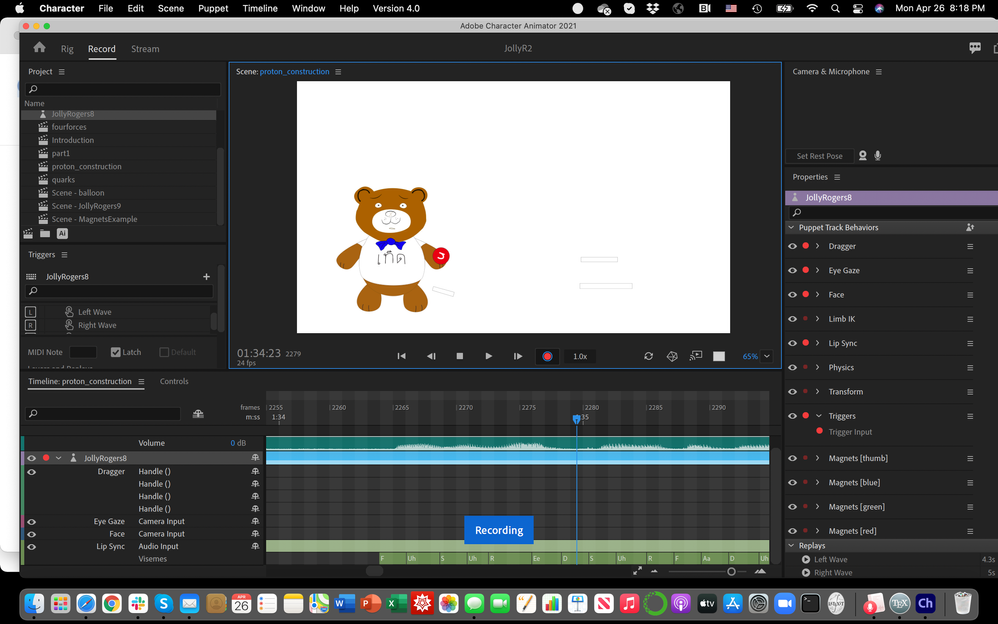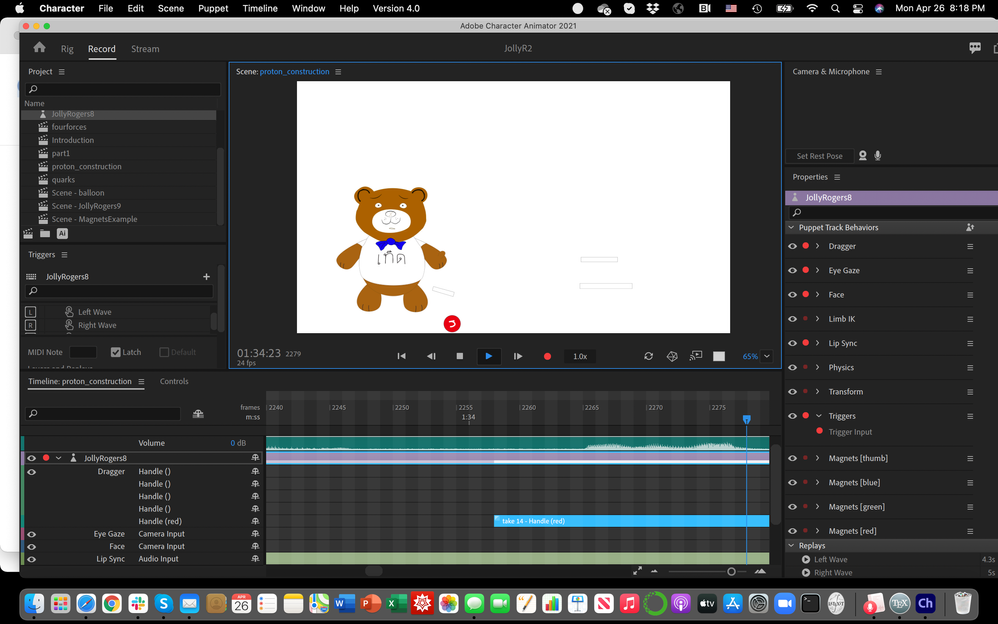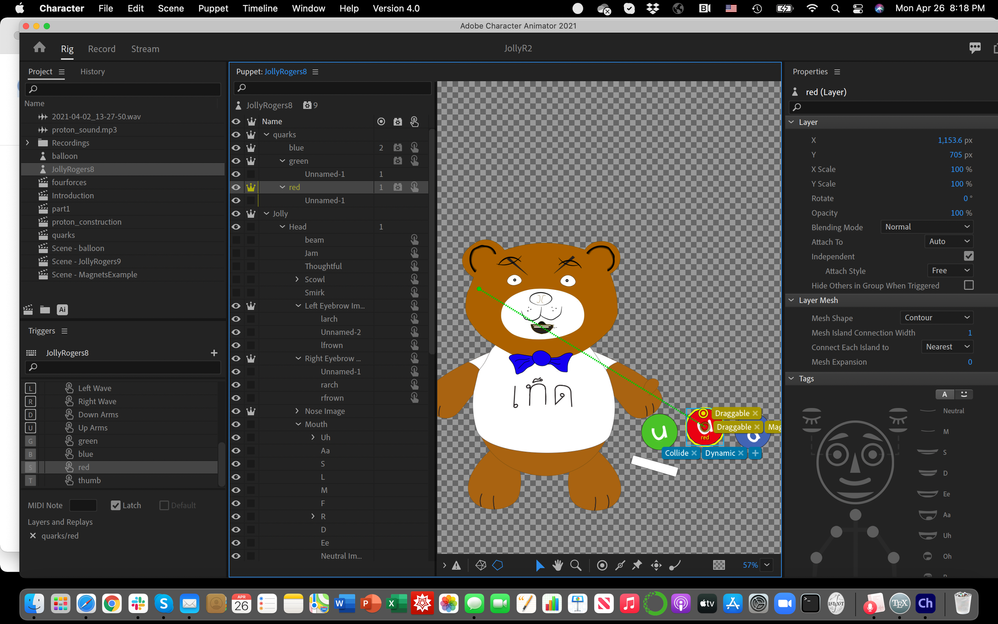- Home
- Character Animator
- Discussions
- Re: Behavior vanishes after recording... please he...
- Re: Behavior vanishes after recording... please he...
Behavior vanishes after recording... please help!
Copy link to clipboard
Copied
Hello,
I have designed a teddy bear that holds and moves around colored balls, and it looks perfect WHILE I am recording, but is wrong after I have recorded.
For example, if he is holding a red ball while recording it looks fine. But after I play the recording back the ball is just sitting and rolling around on the ground.
I believe I am doing something very simple wrong, but I can't figure out what. If someone can provide guidance, I would be extremely grateful. It's very frustrating that I can get everything to look just right but cannot record.
I attach screenshots of my teddy bear during recording holding the red ball, and then after I replay with the ball just lying on the ground so you can see what I'm talking about. Also, I have included a screenshot of my rigging, in case that helps.
Thanks,
Ted Rogers
Copy link to clipboard
Copied
To keep Character Animator real-time, the physics simulation runs continuously, even when the timeline is stopped. It’s great for practicing moves while stopped, but does lead to non-reproducibility like you've found.
When you render out a movie or dyamic-link into After Effects or Premiere Pro, the rendering system will always start fresh from the first frame of the scene, so as to get the exact same results each time.
If drag & drop the scene into AE or PPro, you can monitor it there after a recording to see exactly how it will render out. And just before you start recording hit the Refresh button at the bottom of the scene panel, and do it from the very first frame of the scene, or, if things are already "falling" in that frame, start from a frame where everything has settled. When doing the final render you can skip the "pre-roll" frames where the settling was happening by setting the work area accordingly (or trimming in AE/PPro).
Copy link to clipboard
Copied
Wow, thanks a lot for the fast response! This is just the answer I was looking for.
Best,
Ted