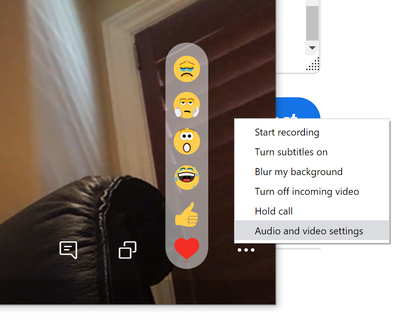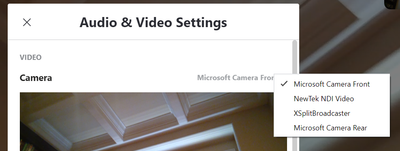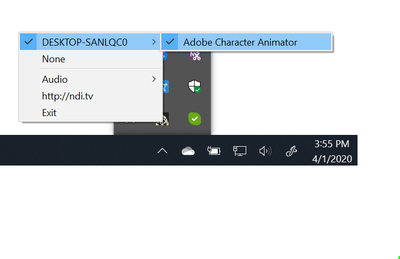- Home
- Character Animator
- Discussions
- Re: Can't Use Character Animator Live Scene as Web...
- Re: Can't Use Character Animator Live Scene as Web...
Copy link to clipboard
Copied
Hello, with all this working remote, I need to be able to use a Character Animator Stream as a camera source for WebEx meetings. I installed the NDI Monitor and other software. Under Character Animator strem preferences > live output, it is using NDI output and I can see it when I have the monitor open, but when I selected NewTek NDI Video but WebEx says "We can't connect to your webcam. Is the webcam installed properly or are you using it in another application?" Do I have a setting wrong somewhere, or how can I use Animator as a camera in a WebEx meeting?
 1 Correct answer
1 Correct answer
Got it! So after reading your comments, I looked closer at the NDI Virtual Input. I reinstalled the NDI tools, still not working. I went into the NDI folder and told NDI Virtual Input to run in compatibility mode. Then it worked! Thank you for the ideas!
Copy link to clipboard
Copied
To start, are you using Windows or Mac?
Copy link to clipboard
Copied
Windows 10, Surface Studio 2
Copy link to clipboard
Copied
On windows i think you run NDI virtual input, then in the system tray you right click on icon to connect the virtual camera to a particular ndi source.
Have you tried a few different programs? e.g. try skype, google hangouts, zoom etc - just in case it is one program that is not compatible rather than it not working at all.
Another thing I found was i needed to set the screen resolution correctly or else it comes out very low quality video.
Copy link to clipboard
Copied
I tried Skype and it will only display a black screen even though I can view the output when I look using the NDI Monitor. I can't even use the regular webcam on either WebEx or Skype when Adobe Character Animator is running. They do the same thing. I can get the regular webcam to work if I completely close out of Adobe Character Animator. It's like when Adobe is using the webcam and streaming to NDI, nothing else can use the webcam or NDI cam... but that was really the whole point of installing NDI... 😞
Copy link to clipboard
Copied
My guess is NDI Virtual Input is not set up correctly. It takes a NDI stream and makes it look like a camera to other packages. If not configured correctly, you get a black screen. Here are some screenshots in case they help (same as the video that Daniel Ramirez produced).
First, I installed NewTek NDI Toolkit 4.5. Since you have CH working with NDI Studio Monitor etc, I assume that is all installed and working correctly.
Next, you need to run NDI Virtual Input. You need to start it up each time you reboot the computer (at least). If it ran once before but is not running at the moment, it comes up with a black screen.
Here is the bottom right corner of my skype window.
If I pick NewTek NDI Video, I get a black screen because NDI Virtual Input is not running. When I start it up, the window is still black but you get the little icon in the system tray (might need to click the white up arrow next to it).
Right click on the icon to set the NDI input stream to read from...
Wait for like 15 seconds to be sure. I am hoping it is this last step that you are missing.
I am hoping the other apps are defaulting to the virtual input as the default camera, but if you don't set the source to an app on your machine, then it will be black. But it works on my call. However it has like a 1 second lag, so might need to do magic for lipsync to look good.
Copy link to clipboard
Copied
Got it! So after reading your comments, I looked closer at the NDI Virtual Input. I reinstalled the NDI tools, still not working. I went into the NDI folder and told NDI Virtual Input to run in compatibility mode. Then it worked! Thank you for the ideas!
Copy link to clipboard
Copied
Well I never would have guessed "compatibility mode"! Congrats!
Find more inspiration, events, and resources on the new Adobe Community
Explore Now