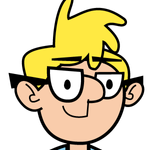Adobe Community
Adobe Community
- Home
- Character Animator
- Discussions
- Re: Cannot create sublayer under Head in supplied ...
- Re: Cannot create sublayer under Head in supplied ...
Copy link to clipboard
Copied
I start up Character Animator, select "Start", then "Blank Face (Illustrator)". This correctly loads up Illustrator with the "blank face" file in it. I select the "+Character" top level layer, then try the layer menu - "create sublayer" is available (and works). I click on "Head" (nested under "+Character") and try again, but the sublayer menu item is now disabled (greyed out). Everything I try to select inside "Head" will not allow me to create a new sublayer.
I also tried creating a new layer at the top level and dragging a layer under head - it will not let me. I can drag under +Character, but not under Head. It comes up with a "not allowed" icon (circle with diagonal line through it).
I tried locking and unlocking various layers - no effect.
I tried copying the layers to a new file - no effect - the copy is still not able to have a new sublayer created.
I tried reinstalling illustrator (keeping App preferences) - no help. Same problem. I reinstalled Adobe Character Animator (keeping App preferences) - no help. Rebooted the machine. No help. (Yes, grasping at straws now!)
I try creating a similar file (layers only, no content yet) by hand and it all works. I can create sublayers as deep as I like. So its something about that particular file.
I wanted to move Left Eye and Right Eye into a new sublayer and put a mask in it, but I cannot create a new sublayer to put them in. (I am relatively new to Illustrator.)
Ah, just worked around the problem. I created a new top level layer ("New Head") and moved all the Head sublayers under it. Then deleted the old head layer and renamed the new one. All working now. Very very strange!
 1 Correct answer
1 Correct answer
Yeah we noticed this recently as well. Basically Illustrator has several ways to organize things, either by grouping or by sublayers. It can get pretty complicated differentiating between the two, and some of the templates aren't set up as well as they could be. We'll fix this for future versions, sorry for the confusion (it still confuses me too).
Copy link to clipboard
Copied
Yeah we noticed this recently as well. Basically Illustrator has several ways to organize things, either by grouping or by sublayers. It can get pretty complicated differentiating between the two, and some of the templates aren't set up as well as they could be. We'll fix this for future versions, sorry for the confusion (it still confuses me too).
Copy link to clipboard
Copied
Thanks for the follow up. I just found "Okay Samurai Puppets" which has lots more examples. Wilk I like particularly. I was trying to work out how to use the new masks feature, but think for my case I actually want to use eye lids instead.
Copy link to clipboard
Copied
Okay, so it turned out I wanted masks AND eye lids. In case anyone else stumbles across this thread, what I did was I created a new (not visible) "Right Pupil Range" object that is bigger than the Right Eyeball, so the pupil knows how far it can go (a bit beyond the eyeball boundary). I then made sure Right Pupil appears before Right Eyeball in the same layer group, and then in the Puppet I manually selected the Right Pupil then "Puppet/Create Clipping Mask" from the menu. The pupil is then clipped by the eyeball. It is also behind any eye lid movements (already in Wilk). But this was not enough - I also duplicated the eyeball then made the white part transparent (so I just had the black eyeball outline) and moved that above the pupil and eyeball. (It might have been better to separate the black outline from the whites of the eyeball, but this was quick and easy.) Without this, the blue pupil would be in front of the black eyeball outline.
End result is larger pupils feel more natural because they can be hidden behind eye lids and the rest of the face.
.png)
Copy link to clipboard
Copied
I fixed the issue with the mouth sublayers on the blank.ai puppet by duplicating them and deleting the originals. You can now generate sub-layers in this version. Feel free to repost the graphic to the Ch platform if you wish. I have it on my Google Drive for you to download.Modified puppet blank.ai file
Copy link to clipboard
Copied
I am facign same issue.
Copy link to clipboard
Copied
Could you tell us which of the above techniques that you tried?
Copy link to clipboard
Copied
I had this issue after returning to work on a project tonight. I selected the entire head group using the dot on the far right of the layer panel. Edit>Copy>Paste and deleted the old head after getting the placement correct. This allowed me to create new sub layers and adjust the head to have an alt mouth group for frowning.