- Home
- Character Animator
- Discussions
- Re: character eyes are functioning correctly
- Re: character eyes are functioning correctly
character eyes are functioning correctly
Copy link to clipboard
Copied
Hello everyone. I've been following CA since beta but just recently made serious attempts to complete my character.
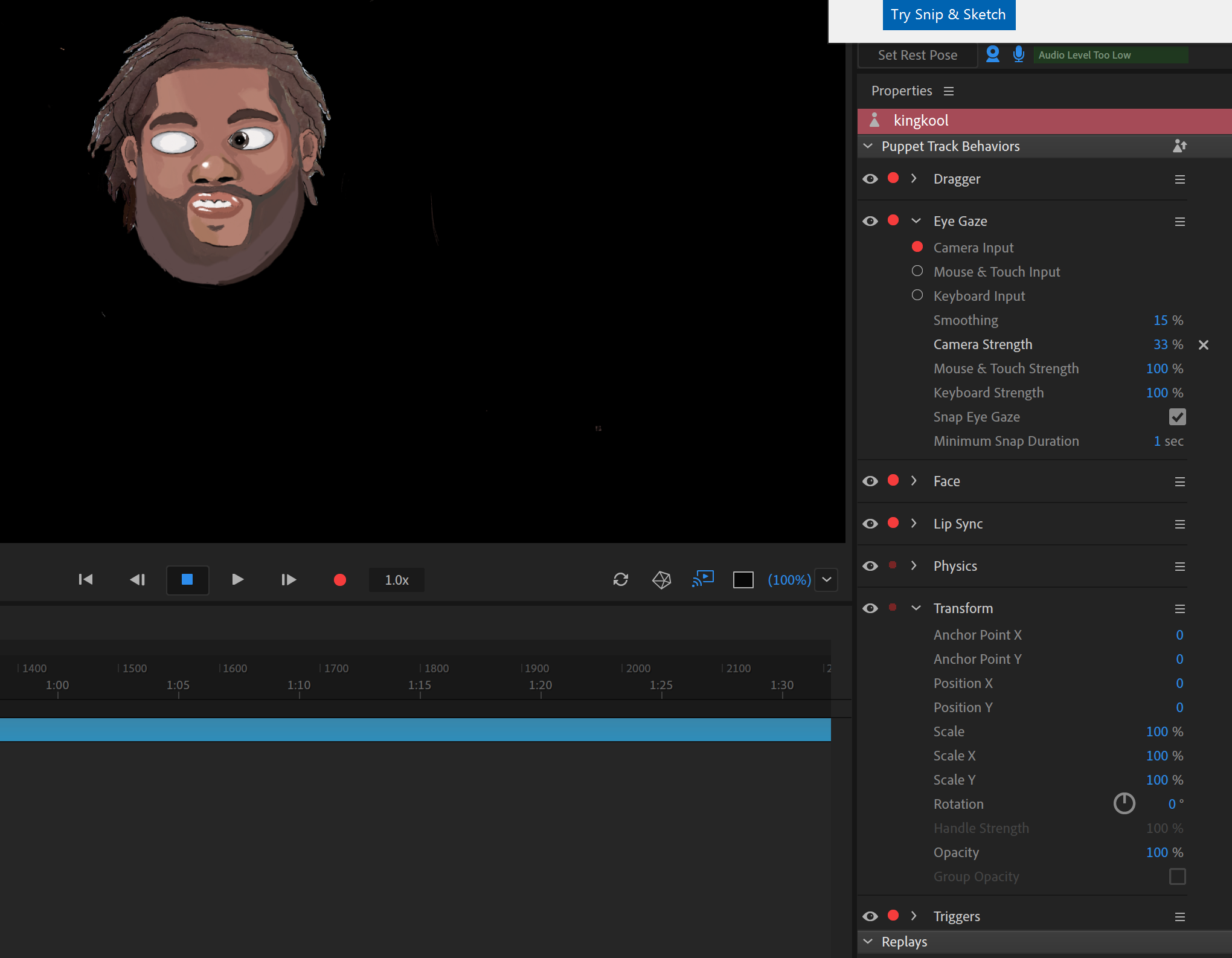 (I lowered the camera strength several times from 100% and it still gives me issues)
(I lowered the camera strength several times from 100% and it still gives me issues)
I am having great difficulty trying to get the eyes to function correctly. I'm not sure if the origins of the location have something to do with it, but a lot of them were not where they should be? Here's an example
The right pupil is by the nose. I've tried to adjust them and put them back in its correct place but I'm not sure if it's causing some type of problems for me. Part of me wants to think its the art style, but I dunno.
Here is the layer structure, tell me if I'm doing anything wrong(or right)
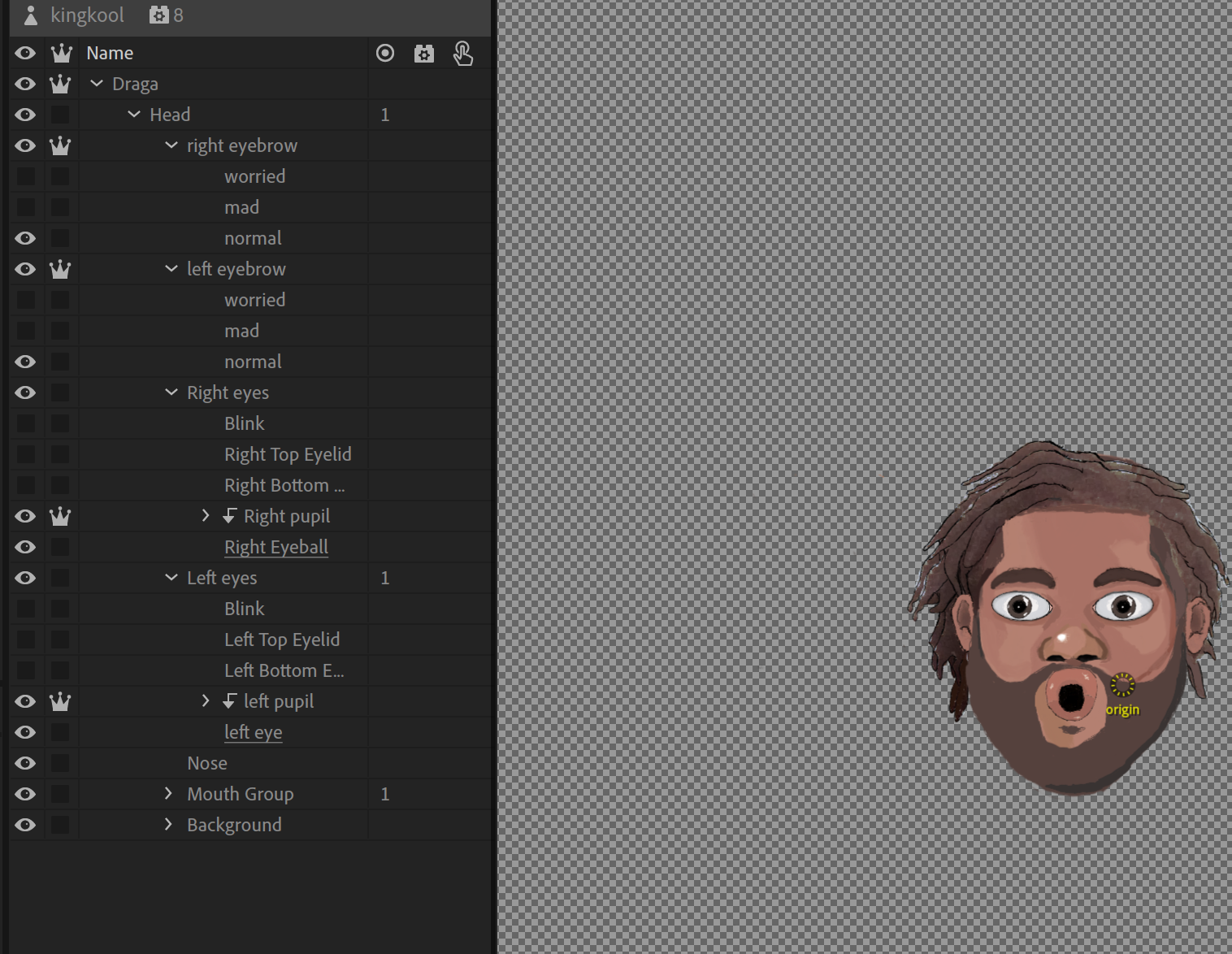
and in photoshop
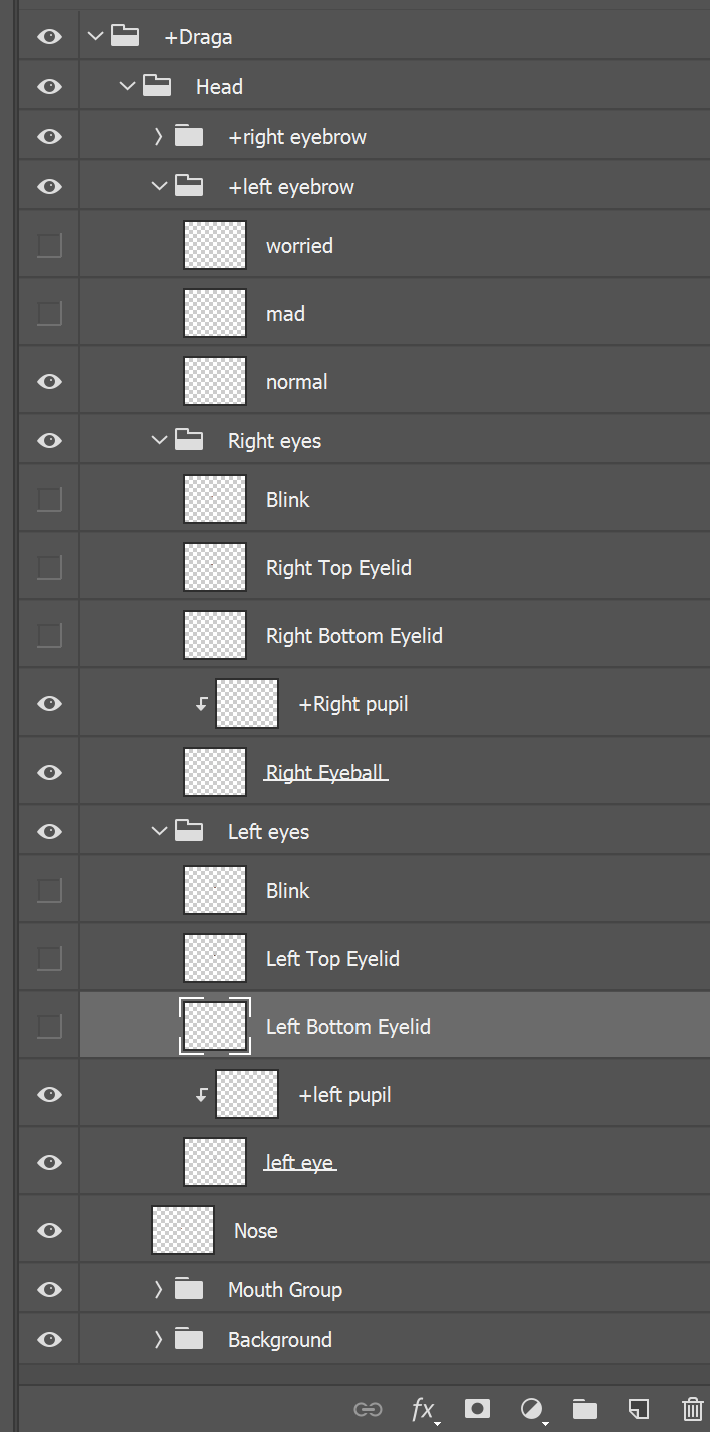
Thanks in advance!
Copy link to clipboard
Copied
CH does not support all Photoshop features. For example, I would turn off the clipping inside of Photoshop as Ch. This is probably not causing any problems, its just misleading I think. You have it turned on in CH which is fine.
The origin is the centroid upon which scaling etc will occur. So normally you want the origin in the middle of the artwork (in the middle of the eye in your example). If you scale or rotate, it will scale relative to the origin.
I notice you have “Left Eyes” and “Right Eyes” with “Left Eye” and “Right Eyeball” as children. I would check the tags for these layers. Normally I would have called “Left/Right Eyes” the singular form (“Left/Right Eye”) and the child layer “Left/Right Eyeball”. Eyeball is tagged with pupil range. I suspect this is causing you problems.
I often create an additional hidden layer called “Left/Right Pupil Range” to control how far the eye can move. See https://extra-ordinary.tv/2018/04/21/debugging-character-animator-eyess/ for details. (It is how I debug eyes in general.)
But your structure looks pretty good in general. Just a few layer names to clean up, plus I suspect you will want Left/Right Pupil Range for that style of eye. (Eyeball works if the pupil is just a little dot, but I find need a Pupil Range layer if the pupil is big relative to the eyeball layer size.)
Copy link to clipboard
Copied
Hello Alan,
I have actually frequented your site a lot![]() because I've had these issues before, just never enough to go through it, but I have the time now.
because I've had these issues before, just never enough to go through it, but I have the time now.
I appreciate to taking time out to assist me
I've changed the layer names and problems still permiss. I've triple checked(probably even more) the tag or tags for each layer and removed the unnecessary ones. I actually did that before I uploaded and posted, so I'm sure it's not a labeling thing, at least not in the way you're describing it(but I could always be wrong).
I can share it if you would like to see
Copy link to clipboard
Copied
Sure, happy to look, but I am on a work trip away from computer for a week. But if you share you can ask someone like dan Tull from Adobe who frequent the forums for help Or other community members.
Copy link to clipboard
Copied
Ok thanks. I will submit.
Hello DanTull and fellow community members, would you mind looking at my puppet and show me where I'm going wrong?
redactedpuppet.psd - Google Drive
Thanks in advance
Copy link to clipboard
Copied
Sure, I took a look at the puppet. There's a couple of things I tweaked that made the eyes behave much better.
First I renamed Left Eye/Left Eye to Left Eye/Left Eyeball and the same pattern for the right (following Chloe). Before, it was tagging the whole group as Eye, which I think was contributing to confusion.
The second thing to notice is that if you click on the left and right pupil layers in the puppet panel they have very large bounding boxes. I don't know if there are stray pixels or something else, but I drew a tight selection box around the pupil and iris, inverted that selection, and hit delete. After that change, you'll notice in the Character Animator puppet panel the bounding box will be smaller and fit tightly around the pupil.
When the layer bounds are artificially large, the eye gaze calculations for how far the pupil should move.
DT
Copy link to clipboard
Copied
One other remark on the ranges. Adding layers to tag with pupil range as Alan suggests does is a good tip when you need precise control and the shapes/sizes of your eyeball and pupil/iris layers doesn't get the result you want automatically. In your case, your pupil range is pretty decent as long as the layers are sized so that the Eye Gaze behaviors automatic calculations produce saner answers.
Hopefully that helps!
DT
Copy link to clipboard
Copied
Thank you so much Dan, I will take make the adjustments and see what it does for this and my other puppets. There may be stray pixels, that's why I said it could be my art style. I draw on my surfacebook (In this case, it was started on ipad pro) and sometimes erase things and sometimes things don't get deleted all the way. For future references, how do you tweak the layer bounds? And how did you drew the tight selction box? Was it done in CH or photoshop? Thanks once again for the help!!!!
Copy link to clipboard
Copied
Yep, it's super easy to get a few stray marks on a layer.
I just used the rectangular selection tool to draw a selection that was just big enough to enclose the whole pupil/iris in Photoshop and then inverted that selection to select all the other pixels in the layer and then pushed delete to clear it. Once I saved and went back to Ch, the layer bounds rectangle updated.
DT
Copy link to clipboard
Copied
I sometimes use the magic selection tool etc in Photoshop as well, to get a more tightly cropped selection. Can be useful say for arms on a diagonal where a rectangle cannot hug the arm well.
Get ready! An upgraded Adobe Community experience is coming in January.
Learn more