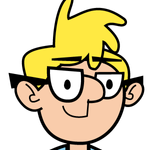Eyes not working.
Copy link to clipboard
Copied
Hello! Im new to CH and really dont know much about it. I was following some tutorials to figure it out and was creating a character. I got to eyes of the chacracter and they just dont work. The only big difference I know I did different from the tutorials is that I drew my character in Procreate. Your help is very much appreciated! (again, very very new at this...)
(link to puppet file)
https://drive.google.com/drive/folders/14Mnsx4lZKWeDULXgkicLkrz5fc-dxcpZ?usp=sharing
Copy link to clipboard
Copied
I don't understand the size of the mesh for the left pupil while the right pupil doesn't appear to have a mesh at all. Moving the position of the pupils in the rigging seems to have no effect, so I have no idea if the eyeball isn't providing enough room for the pupil or what. Have you seen this video on basic eye rigging? You might need a larger eyeball with a mask layer as shown in that video. Basic Eye Rigging (Adobe Character Animator Tutorial) - YouTube
Copy link to clipboard
Copied
Some suggestions:
- Don't get too carried away with "independent" layers. Never have an independent layer with all children indepenedent for example (it makes no sense). In your case, for example, don't make Body independent. (Most of the others are fine).
- If you zoom out in rigging mode and click on the "Left Eye" and "Left Pupil" layers, you will see a yellow outline around your artwork... but the blue bounding box is really big. That is typically caused by some stray pixels in the layer. The yellow outline is where it tried to find the main artwork, but the blue box matters too. The eye I think is not moving because the "size" of the pupil is the same as the eyeball (both really big), confusing CH.
To fix it, what I do in Photoshop is to select the layer, use magic wand or similar to highlight the actual artwork you want, invert the selection (command-shift-I or something), then hit "Del" to delete everything else. This deletes any stray pixels. Do this for the eyeball and pupil layers (at least). You should see the yellow outline and blue outline afterwards the same size.
If the pupil does not move far enough, add a "Left Pupil Range" oval/circle as well and hide the layer. You can then make this oval bigger than what is visible, giving you more control over where the eye can move. I make it semi-transparent while testing, then hide the layer afterwards. (Remove the pupil range tags from the eyeballs.)
Copy link to clipboard
Copied
Sorry for the late respose. This was very helpful, I was able to get it working!
Get ready! An upgraded Adobe Community experience is coming in January.
Learn more