Got Wink?
Copy link to clipboard
Copied
I would like for my puppet to wink (one eye blink) but can not find the solution on my own or via online searches. The uncheck Blink Eyes Together option while the puppet track is selected is not good because a two eye blink is then out of sync. Are any of you able to assist?
Please be aware that I am very new to all of this so if there is something you will need for me to share in order to assist please specify by reply. Attaching a basic screen for now. Thank you!
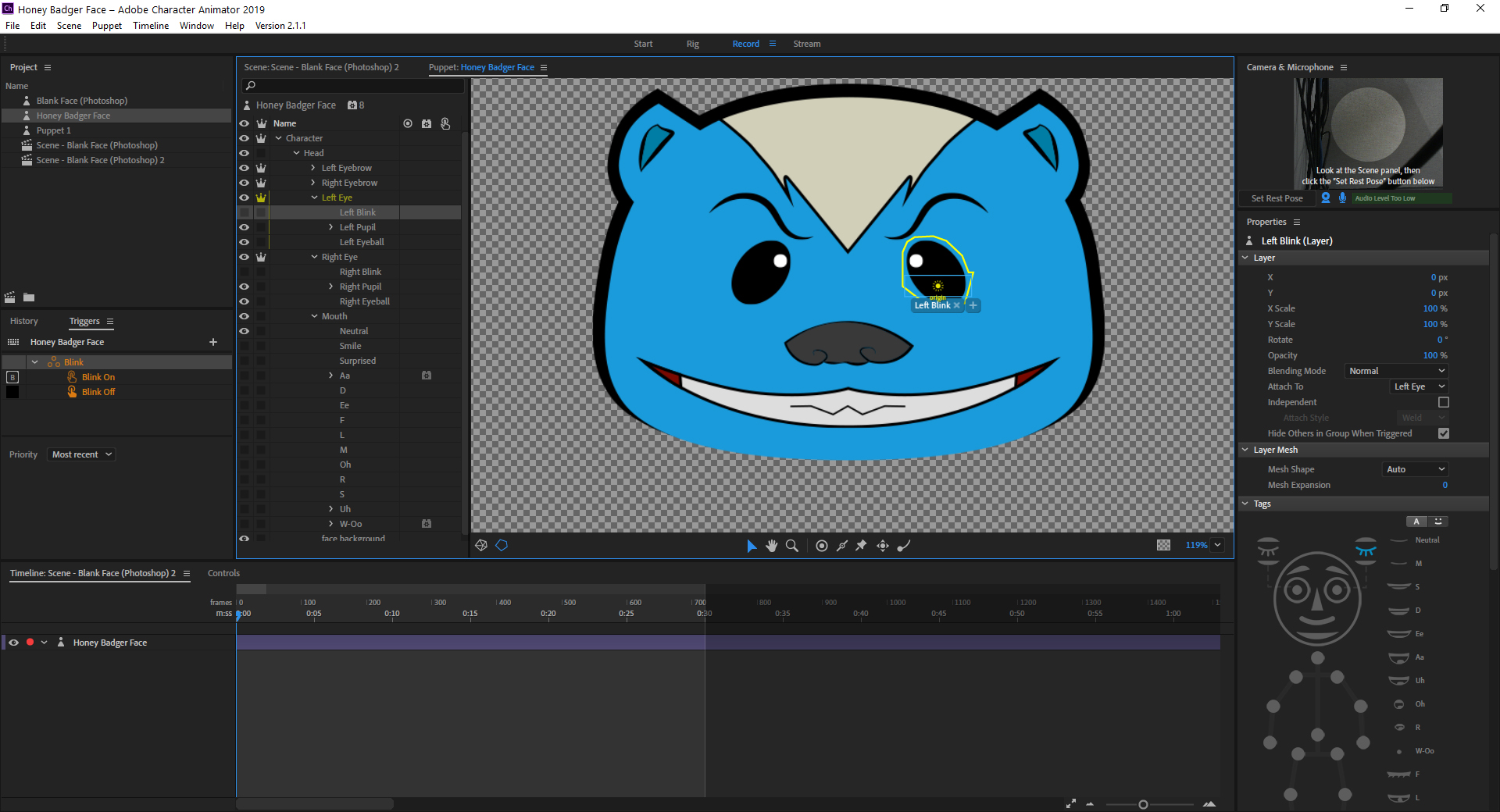
Copy link to clipboard
Copied
Not at a computer at moment, so some suggestions try experiment with.
First, have you tried adding a trigger to the existing blink layer? You might get lucky!
What I think will happen however is the triggered blink might not hide the other layers. If the blink layer includes a blue circle to hide everything else that might work.
Another approach is to create a blue filled circle (same color of face) and draw artwork on that, then insert that as a new layer above the blink layer. Then put a trigger on that. So the old eye does not go away, it just gets hidden behind your new wink layer.
If your puppet was not a solid color like it is, there are other tricks (but I don’t think you need them). You could but a face behavior on each eye and record them separately for example. Then you can turn individual eyes on and off.
Another approach would be to try and create a swapset containing the blink layer followed by all the other layers moved into a sublayer. That way the keyboard trigger for the wink would hide the rest of the eye. But in your case I think you can go with the easier approach of a new wink layer the covers up the normal eye. That makes it clear what the purpose of the layer is.
Copy link to clipboard
Copied
Thank you for taking the time to provide these options. I'm sure they would be understood by anyone with more experience than I. Will have to research specific how-to training videos before I can follow any of your suggestions.
Copy link to clipboard
Copied
Sorry, never sure level of the person asking the question! 😉 My shortest description solution would be
- Create a new layer called “Left Wink” in the AI file just before Left Blink (being the first child of Left Eye means it will be in front of all the other children of Left Eye)
- Put in layer a blue oval same color as face so it hides the eye. The existing eye artwork should look like its not there (because its hidden underneath the new oval). Adjust the oval size so it hides the other eye artwork and nothing else. (Any shape will work, but ovals generally match the shape of an eye)
- Put a copy of the blinking eye on top of the oval. It might be fine to copy the artwork in the existing blink layer for this. So you should have the oval with the closed eye artwork on top in the new layer.
- Hide the layer in Illustrator (turn off eye ball next to the layer) - its still there, but you cannot see it.
- Load into CH with new extra “Wink” layer. Open up the rigging panel by double clicking on puppet
- Inside CH, in the rigging hierarchy, you can click on a plus sign to “create trigger” (or right click - a few ways to do it).
- Type in a keyboard key like ‘w’ for wink (pick a character not already used)
Pressing ‘w’ should now make it wink in that eye.
Get ready! An upgraded Adobe Community experience is coming in January.
Learn more