- Home
- Character Animator
- Discussions
- Re: Layer order and how to make a layer disappear ...
- Re: Layer order and how to make a layer disappear ...
Layer order and how to make a layer disappear the time of an animation and make it reappear then.
Copy link to clipboard
Copied
Hello
I have several problems in the Character Animator software, firstly I have a character who needs to have an arm so the shoulder is behind the beard, but the hands can go over the beard, I fixed the problem by making a copy of the arm, I erased a part on a layer and another part on the other layer, which causes me other problems. Since it is not possible to have all the animated arms to make the animations in the same file as the arms (by default) some of them need to be behind the body of others over the body and even certain to the middle. The arms (by default) do not disappear automatically when I activate the animation using a trigger, I tried to do cycles layers to make them disappear, but, either they disappear at the end of the animation and did not reappear, or the arm reappears before the end of the animation when you release the trigger. Is there a way to make something disappear with a given time after the trigger or any other solutions?
Is it normal that when I add (other animation) and return to character animator, some of the stuff that I had configured although they kept their configuration, does not work anymore as it should? ... especially the eyes tend to do this, I also have the body that moved very well and now there is deformation during the movement. I spend more time dealing with problems that have advanced in my work.
Tanks
Isabelle
Copy link to clipboard
Copied
Can you screen shot your layer order in PS/AI and also in how you have set up the rig etc.
Copy link to clipboard
Copied
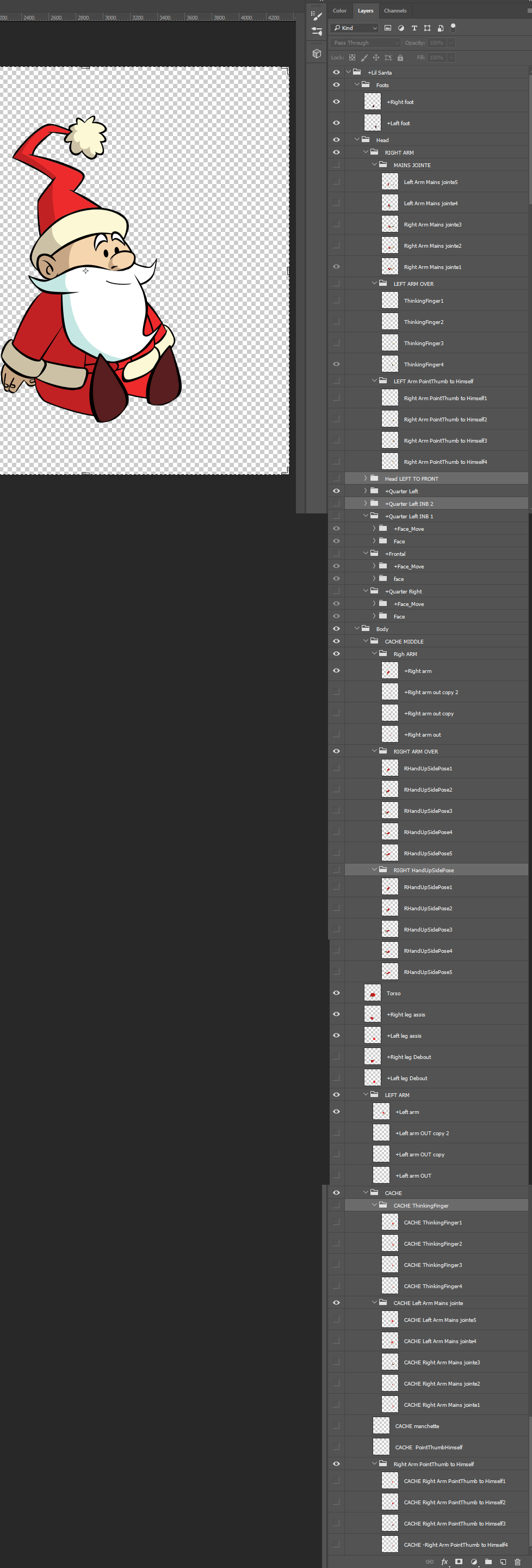
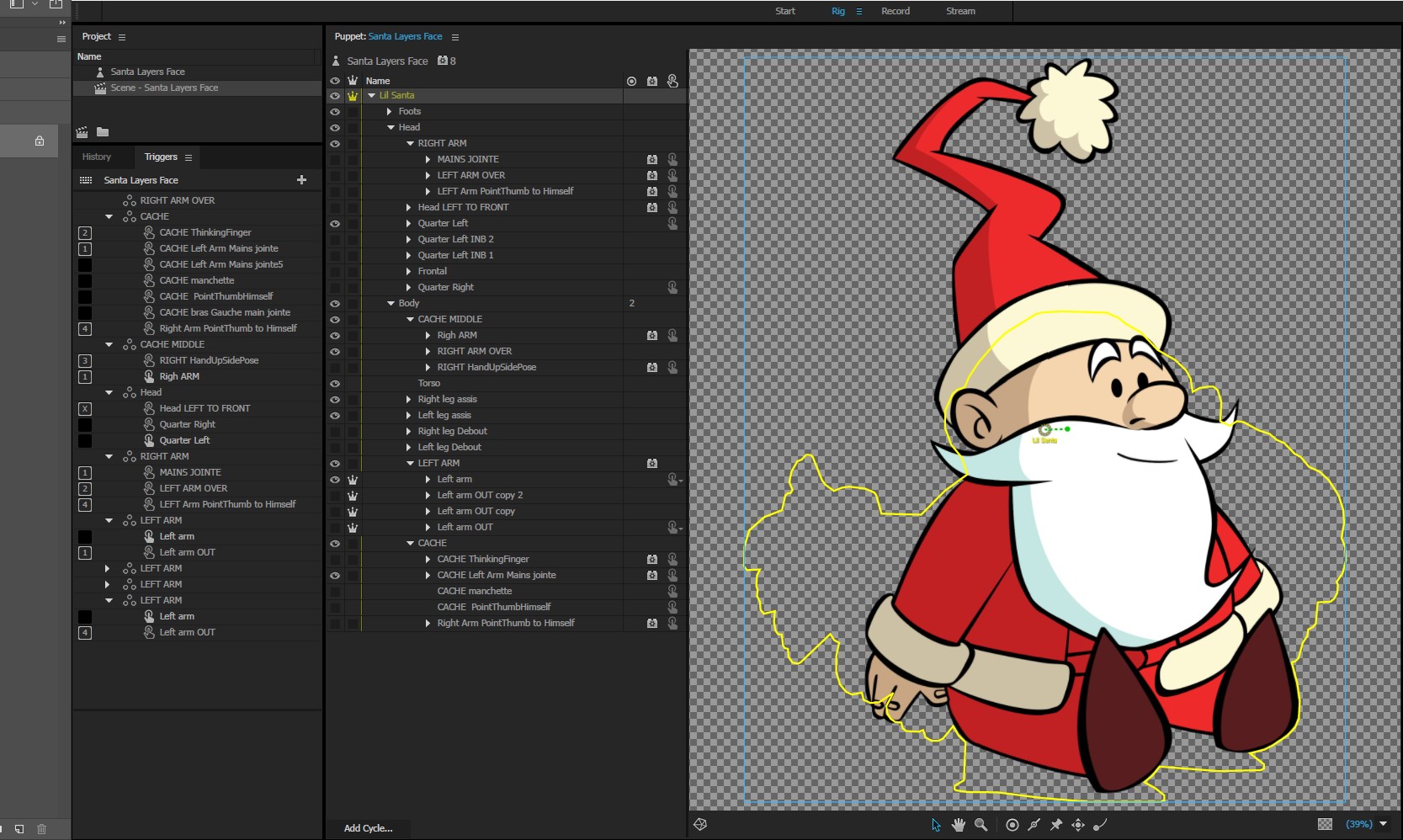
Copy link to clipboard
Copied

Copy link to clipboard
Copied
Great character!
For the arm appearing issues - this is tricky currently because we don't have a great front/back swap solution currently. Personally I would do some sort of timed trigger system where one trigger runs arm cycles in front and behind - and for the one you don't want to show, just make them blank frames/layers. So if the static arm is behind the beard/head but the moving one has a 3-frame animation, make two "raise" groups (one above, one below), each with 3 frames and cycle layers attached, and trigger them both with the same single trigger.
If you make major structural changes to your PSD/AI, CH can't always reconcile all the new stuff and you may lose rigging if it can't find the previous layers/groups. We're working on making this better but for now I'd save any intensive rigging until you feel the puppet structure is more or less done.
Copy link to clipboard
Copied
Hi there, if anyone has reached this thread and is still looking for a solution I think I've found a nice work around - You can add a fader behavior to the underneath layer and set it to 0 duration. you can than add another trigger for the above layer and when calling both of those triggers (by simultaneously pressing both keyboards keys attached to them) you'll get the wanted result.
Copy link to clipboard
Copied
In case helpful, I think you can create multiple triggers for the same key (so you might not have to press 2 keys at the same time).
I also read something recently about "shareable" puppets which has not fully sunk in yet to be honest. But it seemed like you could get one puppet sharing the movement etc data from the other puppet. So you create two instances of the same puppet, then hide most parts of the one in front (except say the arms) and make opacity adjustments to make the "in front" arms appear and disappear at the right points. Character Animator then makes both puppets behave identically, so you cannot tell there are actually two puppet instances going on. But I have not tried it yet.
Copy link to clipboard
Copied
You can use the same trigger on both layers, but the fader behavior works in a way that hides the layer until triggered. So if you're triggering both layers with the same trigger you will see both of them at the same time. With 2 triggers, you can have a fader layer underneath and latch it on, so that the first time you press it will appear, and the second time you press (along with the second trigger), you will have a good transition between both layers. I've Attached a result
Find more inspiration, events, and resources on the new Adobe Community
Explore Now