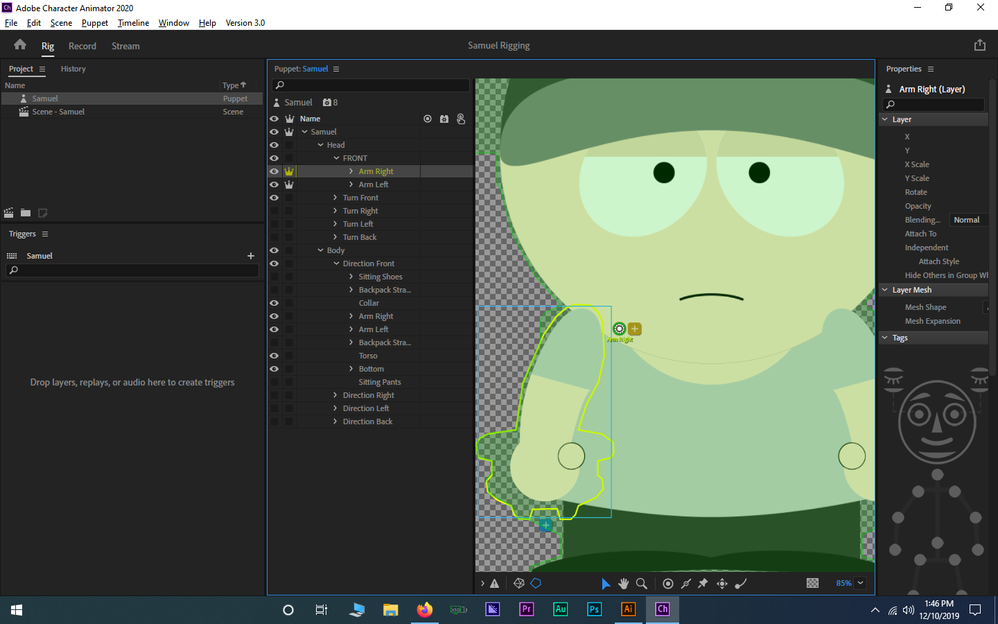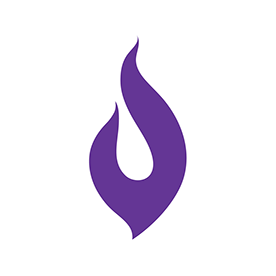Copy link to clipboard
Copied
1. Head
2. Body
These layers order will make all the layers inside the Head will be on top of all layers inside the Body, and vice versa.
Most of us, I believe, put the arms layers inside the Body parent layer. It's good until you want to make the character do something like screaming, or similiar terrified expressions, where the hands are on the cheek, which means you need to make the hands overlap the head, which is not possible since the arms are inside the Body.
That's just one scenario/example.
The question is, how do you achieve that kind of pose? You know, when you want to sometimes have some layers inside the Body parent layer to be able to overlap another layer(s) from the Head parent layer.
Thank you Alank!
Note:
I know the one will answer this will be Alank, and no one else. That's how quiet this forum is.
 1 Correct answer
1 Correct answer
That is an easy one to *answer*... and as you guessed, a pain to do in practice.
One puppet cannot be in front of and behind another puppet at the same time. So that leaves you with other options.
You can create a special puppet for the hug frames - has the artwork for both characters in the one puppet so you can get the depth right. The second character really just becomes more artwork in the primary puppet. Then keep the hugs short! ;-). (You carefully make the main puppets disappear for the d
...Copy link to clipboard
Copied
Oooh, maybe I should not reply. Sometimes i wonder if others don't reply because i reply too quickly. Does that stifle discussion I wonder?
But depth management can be a pain. Rear hair on back of head has the same problem if it is meant to dangle behind the body.
Best answer I have seen is to have two sets of arms - one behind body, one in front. Then use triggers and swapset to show one set or the other. And yes, the ones in front on face are siblings to body layer (above head layer) as you say.
Copy link to clipboard
Copied
No, no. It's good you can answer quickly.
I see, two different layers hmm...
What do you mean the arm layer inside the head parent layer should be siblings to the parent body layer? How do you siblings them?
Copy link to clipboard
Copied
There is the character name (or profile) which typically holds Head and Body. The problem is the hierarchy is used for both control (parents control children in the tree) and for depth (things appearing higher on the screen are in front of things lower on the screen). So the Head becomes before Body so the head appears in front of the body. So to put arms in front of the head, the have to appear higher on the screen than the Head layer. That makes it impossible to put the arms inside the Body group.
So you need something more like
+Mike
- ThingsInFrontOfFace
- - ArmsInFrontOfFace
- +Head
- Body
- - Torso artwork
- - +ArmsBehindHeadAndTorsoArtwork
I was referring to +Mike above as the parent of head and body. It could be a profile (left/right/frontal etc) which is what i recommend inserting (just insert Frontal all the time so you can go back and add profiles later if needed without having to rerig the whole puppet)
Copy link to clipboard
Copied
Ahh, I see what you mean. Layers order. Thank you for explaining.
How about "attach to"?
How can I attach the arms which are, basically, outside the body parent layer?
Copy link to clipboard
Copied
You don't attach to parent *layers* - you attach to parent *meshes*.
There are really two trees going on in a puppet. There is the layer hierarchy (what you see in the rigging hierarchy) and then there is the mesh hierarchy. When you click on a layer, the yellow outline shows the mesh outline - all bits of artwork that combine to form that mesh. To work out the mesh a layer belongs to, you walk up the tree (moving from parent to parent) until you hit an independent node. That is the mesh node.
So +Mike/Body/Torso/ChestArtwork is included in the "+Mike" mesh.
+Mike/ThingsInFrontOfFace/ArmsInFrontOfFace/+LeftArm/UpperArm is included in the +Mike/+LeftArm mesh. This mesh is a child of the +Mike mesh, so it can attach to artwork in it (the torso, but not independent arms or head if that is independent).
If the arms in that other arm group are independent it is fine as long as the torso artwork is not independent. Everything can then attach to the torso.
Copy link to clipboard
Copied
Thank you for your response.
Here's what I encounter:
You see, everything is green. I don't know if it will be attached to the torso, or to the skull head instead (the big circle).
And another problem is, the shoulder is now in front of the face, which should be behind the face.
Copy link to clipboard
Copied
Because the head is not independent (almost nothing is independent) the head and torso are in the same "mesh". You attach to meshes, so the arm can be attached almost anywhere you like.
However, the green circle is the "origin" of the arm. It is the point the arm with pivot around. It is normal for this to overlap the artwork of the arm AND the artwork of the other mesh. Think of it like putting a pin through two pieces of paper so they connect to each other. If the pin only goes through one piece, that's a bit strange. So that green circle should probably be near the top of the shoulder of the arm, overlapping the body underneath.
If you want the shoulder behind the head but the hands in front of the face... ummm... you are in trouble. You cannot have one layer behind and in front at the same time. Strategies include:
- Move the arm so the shoulder does not overlap the face! (Not always possible!)
- Have two sets of arms in a swap set so you normally display the arms in the normal layers - only when hands go in front of face you use a second set of arms - and since arms will be up in front of face, the arms won't be pointing downwards, so you wont see shoulders over the top of the face (top of shoulders will be pointing downwards or to left etc)
- Advanced mode - cut the arms into two segments so upper arm is behind head and lower arm is attached to upper arm but in front of head. Gets a real pain to control as you have to drag the upper arm at the elbow separate to the lower arm. I avoid at all costs.
Copy link to clipboard
Copied
Thank you for your long response. I appreciate it.
I am thinking to cut off the upper part of the arm (which shows up in front of the face) and have only the lower part with the hand. And then attach it to the upper part of the arm which are inside the Body parent layer. Hopefully, that way the upper part is behind the face, while the lower part is in front of the face. I haven't tried it yet, but hopefully it will work.
Yes! I understand the green circle as the pivot point from the beginning. So if I make the head layer independent, then the head mesh will be different than the body mesh, right? That way I can attach the arm to the body mesh. Is that what you mean?
Copy link to clipboard
Copied
Yes, it will work. Its a bit of a brain teaser as the upper arms will be in Body (probably) and lower arms and hands will be above the head. But it will work.
The problem is if you put a dragger on the hands the lower arms will pull away from the body. You may need to put draggers on elbow of upper arms (lower arms will then follow the upper arm).
Regarding Head, yes, if independent it will be a separate mesh and the arms won't show that as a green region to attach to any more. (But delete the sentence about "that way I can attach the arm to the body" - you can do that regardless.)
Copy link to clipboard
Copied
Thank you for your response!
I kinda getting it now.
Another challange:
How do you make two, or more, different characters do something like hugging? In South Park they do hugging. Well, actually many animations are. Where one side of the male character is overlapping the female character while the other side (e.g. arm) are behind the female character.
How do you achieve that? My mind already gave up by the way hahaha
Copy link to clipboard
Copied
That is an easy one to *answer*... and as you guessed, a pain to do in practice.
One puppet cannot be in front of and behind another puppet at the same time. So that leaves you with other options.
You can create a special puppet for the hug frames - has the artwork for both characters in the one puppet so you can get the depth right. The second character really just becomes more artwork in the primary puppet. Then keep the hugs short! ;-). (You carefully make the main puppets disappear for the duration of the hug (e.g. adjust opacity) then make the hug puppet visible at exactly the same spot.)
You can create a separate puppet for the arm in front - you just have to move it carefully to make it look natural.
Just remember if the end result looks good, then job done! I remember one blog on futurama describing how they used a mix of software and hand drawn scenes. Software made some scenes quicker to do, but key scenes they hand drew the frames still.
Copy link to clipboard
Copied
Yes! Everything is so easy in theory! Hahaha
I guessed it already that I need to make a seperate puppet containing two characters, the male and the female, exclusive for the hug frame only and hide the main puppets. The shorter the duration, the less the pain to make.
I hope one day, somehow, innovations take over where we can tell Character Animator to treat some part of the layer to act like it is in front of another puppet on top of the puppet it belongs to, without having to create different puppets or special layers like "things in front of," cause, to be honest, it's too much 😅
Thank you for your help.
I hereby declare that all my questions and wonders concerning layers are satisfied.
See you in the next challanges Alank,
Ebenheizer T.
Copy link to clipboard
Copied
Hey, I know this is an old thread, but @alank99101739 I'm curious as to why you put the arms inside of a non-independent layer "ThingsInFrontOfFace." Did you run into issues just having the arms on their own separate independent layers above the head? I've been doing this on lots of puppets, but if there's a better way to do it, I'd love to learn!
Copy link to clipboard
Copied
No reason - because it was illustrating it would be above Head. I probably would do that as well. You just need to not get carried away - e.g. don't make ThingsInFrontOfFace independent, just +ArmsInFrontOfFace. If they were both independent, things would not connect together.
Note also this is an old thread. There are newer features (such as the "follows" behavior) which make it easier to break the layer hierarchy.
But I have not used Ch much recently, I am effectively retired from Ch now, [transition to grumpy old man voice] dag nab it - I ain't no expert on all these new fangled features. Its time for my nap so get off my lawn! (Where is my walking frame agin?)
😝
Copy link to clipboard
Copied
Sorry for pulling you out of retirement 🙂you were a great help to me when I was just starting with Ch over a year ago.
I haven't really played around with the follow feature because it means that I'd have to make more artwork and have heavier files and I'm lazy 😆that's why I just move the arms on top of the head whenever I can get away with it.
Thanks for clarifying, though!
Find more inspiration, events, and resources on the new Adobe Community
Explore Now