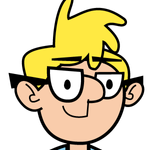- Home
- Character Animator
- Discussions
- Re: Live stream Character animator to teams
- Re: Live stream Character animator to teams
Live stream Character animator to teams
Copy link to clipboard
Copied
Hi Its probably been asked but I work on a restricted network in my workplace. I have got them to Download OBS and NDI toolkit to my laptop. Can anyone just quiclly explain to me how to get from Character animator to Teams live? I am doing some live training materials and need it to work asap but all the steps Im seeing online and different opinions have me confused
Copy link to clipboard
Copied
I've gotten it to work with NDI, so here goes.
Start CH and then go to your NewTek NDI Tools folder and select Webcam Input. Activate it to put the NDI icon in your system tray.
In CH, go to Edit>Preferences and Select Live Output. Make sure that Enable Mercury Transmit and NDI output are checked. Select "Stream" from the tabs.
Select the NDI Webcam Input tool by right clicking on it, select the camera and make sure that Adobe Character-Animator is selected for input. You're almost there.
Open teams and go into settings by clicking on the 3 horizontal dots to the left of your avatar. Select devices and scroll down to camera. Select NewTek NDI Video from the pull down. Now teams is using your CH stream as your camera.
For mor tips, refer to this article: Stream a scene live (adobe.com)
Copy link to clipboard
Copied
If I recall correctly this was a great tutorial on how to do it. Good Luck!
https://www.youtube.com/watch?v=bGU4X_-MAo4&list=PLG5AP2aT-HcaVQQOOSxjJ6Lz4aVeaHwOj
Find more inspiration, events, and resources on the new Adobe Community
Explore Now