- Home
- Character Animator
- Discussions
- Re: Why is nothing showing up in record mode?
- Re: Why is nothing showing up in record mode?
Copy link to clipboard
Copied
Hi! Just upgraded to the new full-fledged version, and although I can see my puppet in 'rig' mode, I'm suddenly getting a blank screen in 'record' mode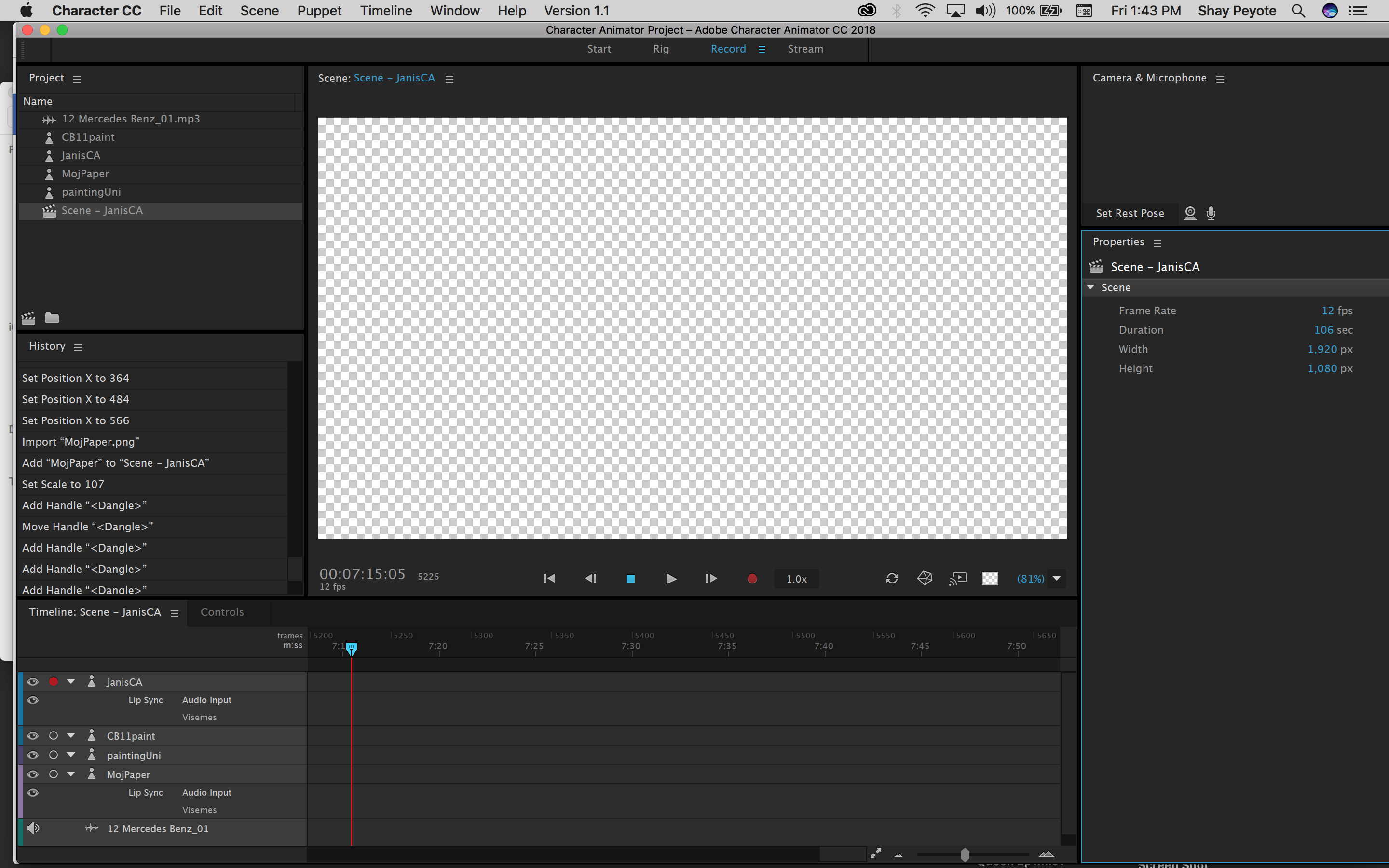
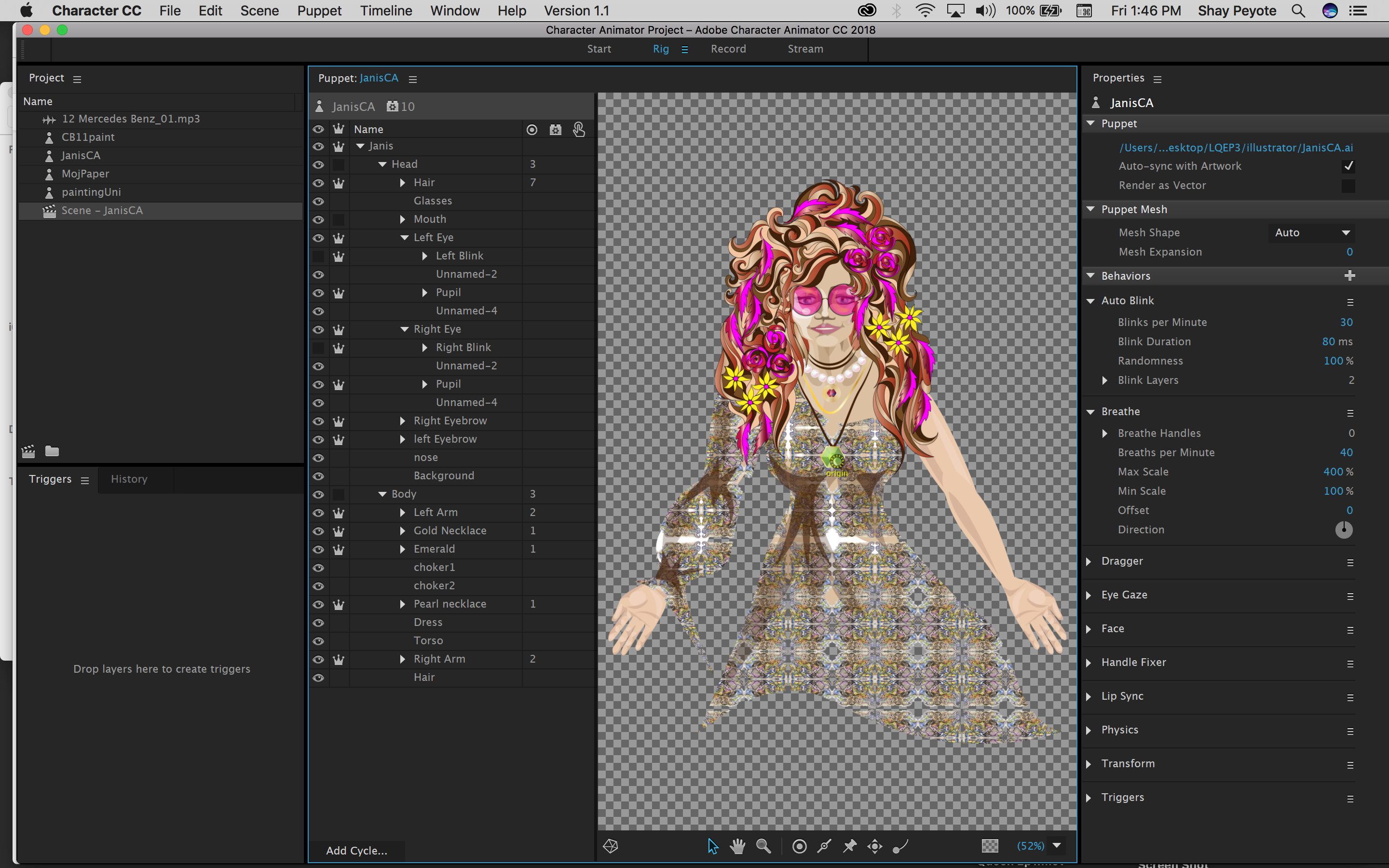
 1 Correct answer
1 Correct answer
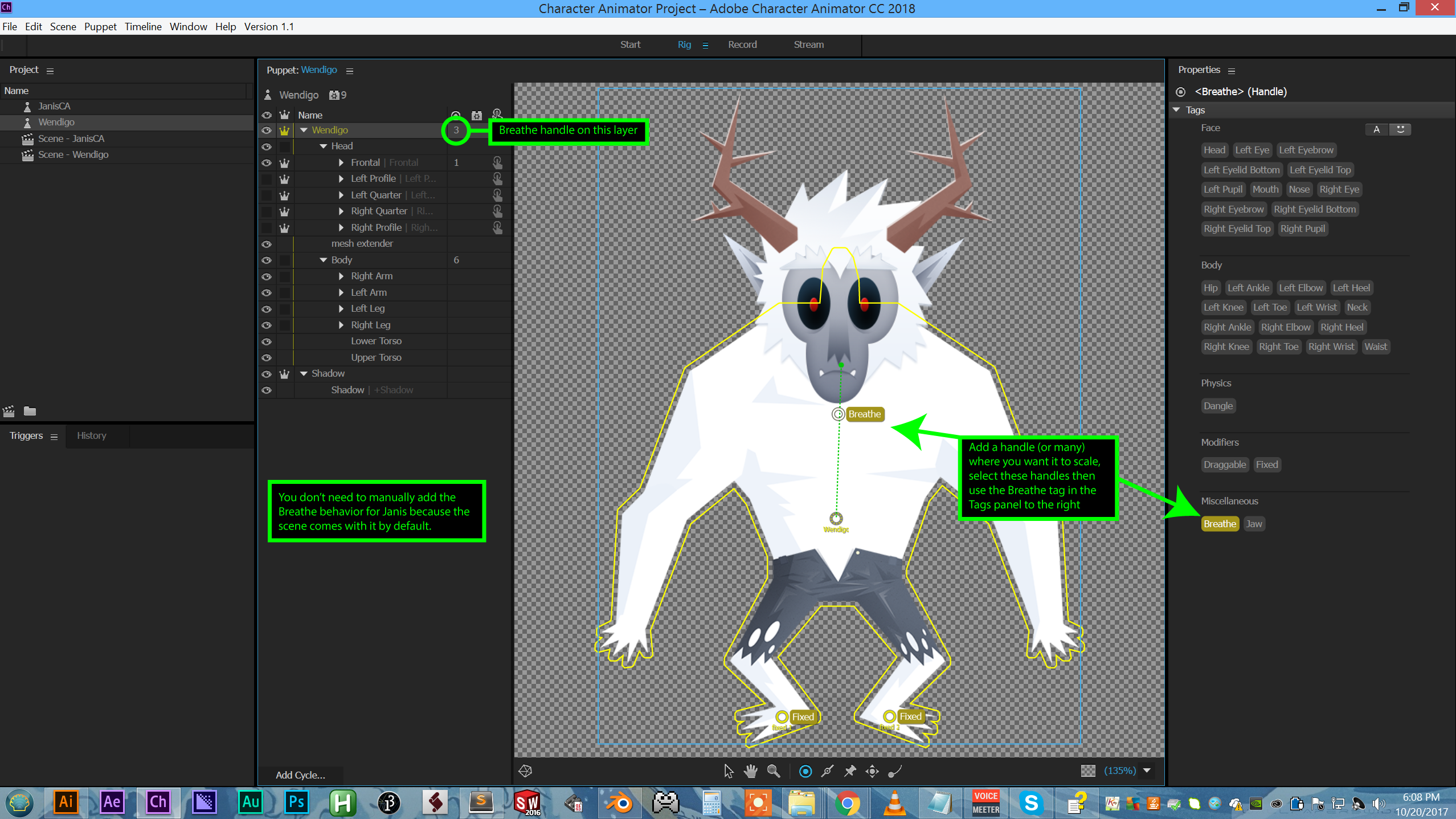
Copy link to clipboard
Copied
Looks like you're scrolled later in time? Click the Go to Start button (where the transport controls are at the bottom of the Scene panel) to go back to the beginning of time to see if the puppet track is showing up there.
Copy link to clipboard
Copied
I actually started all over and it's working now but that's good to know for my future screw-ups ![]() . Now I'm trying to get 'breath' to work....
. Now I'm trying to get 'breath' to work....
Copy link to clipboard
Copied
Why is it saying I have no 'breathe' handles?

Copy link to clipboard
Copied
Hmm and now pins and eye gaze aren't working at all? Is this a bug from the upgrade or am I doing something wrong? JanisCA.puppet - Google Drive
Copy link to clipboard
Copied
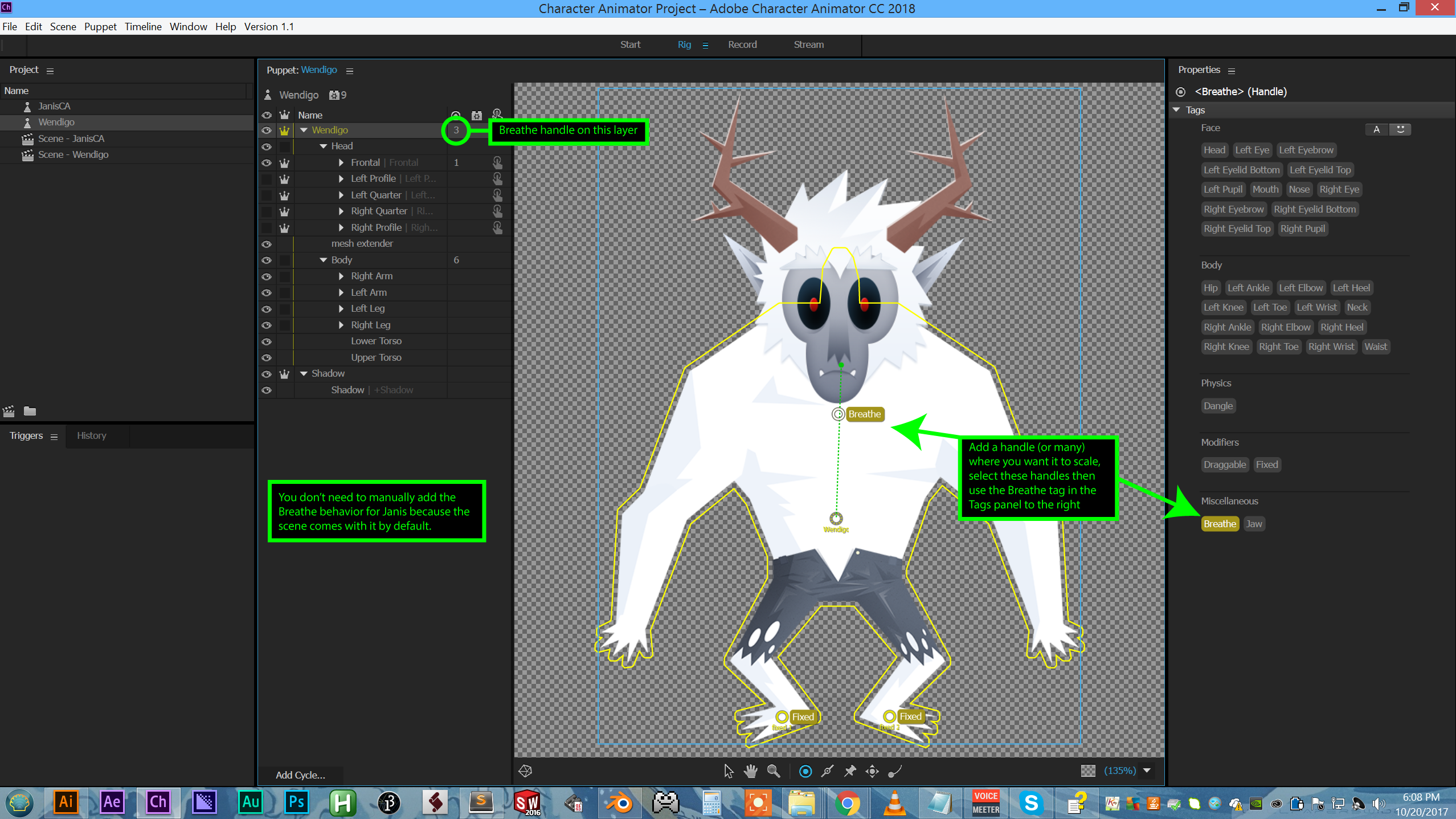
Copy link to clipboard
Copied
As usual, you saved the day!! Thanks PPS ![]()
Copy link to clipboard
Copied
Anyone have any ideas how I can get this to render out? This is a mess!! JanisCA_1.mp4 - Google Drive 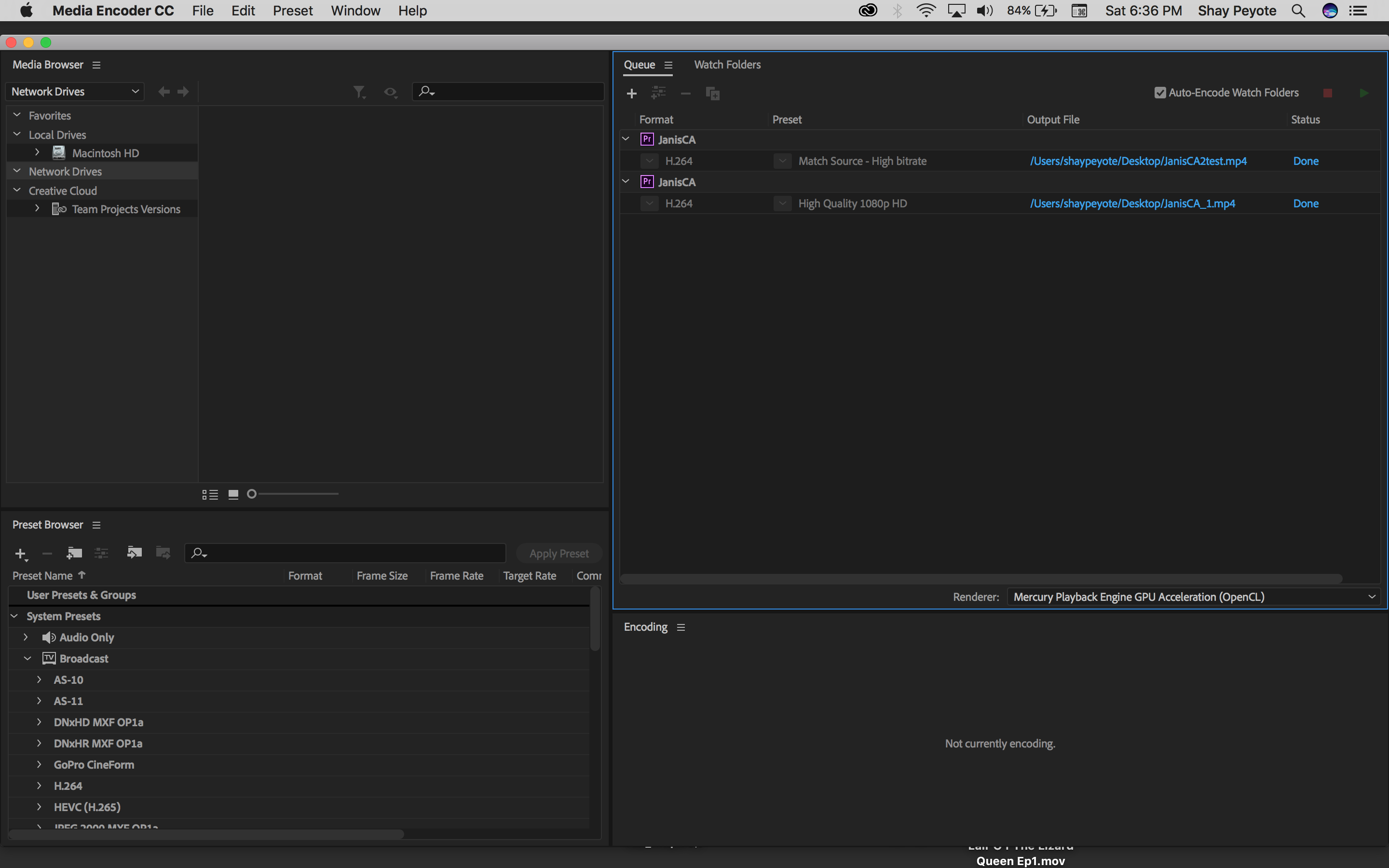
Copy link to clipboard
Copied
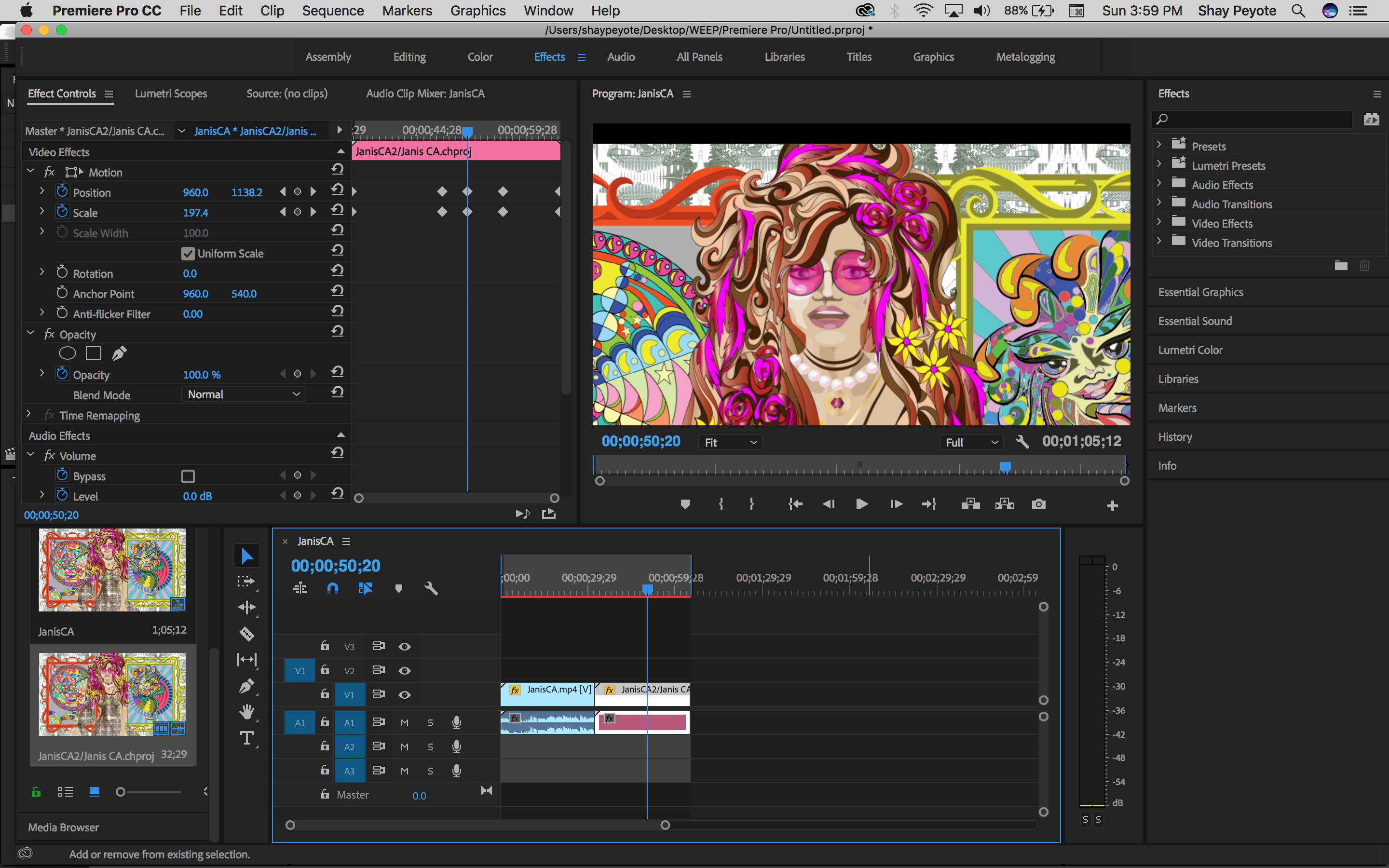
Copy link to clipboard
Copied
I'm not sure what the latest question is - it looks like you have two completed renders in AME and are showing a successful linked project in AE.
Copy link to clipboard
Copied
This render is blurry ca-ca JanisCA_1.mp4 - Google Drive
Copy link to clipboard
Copied
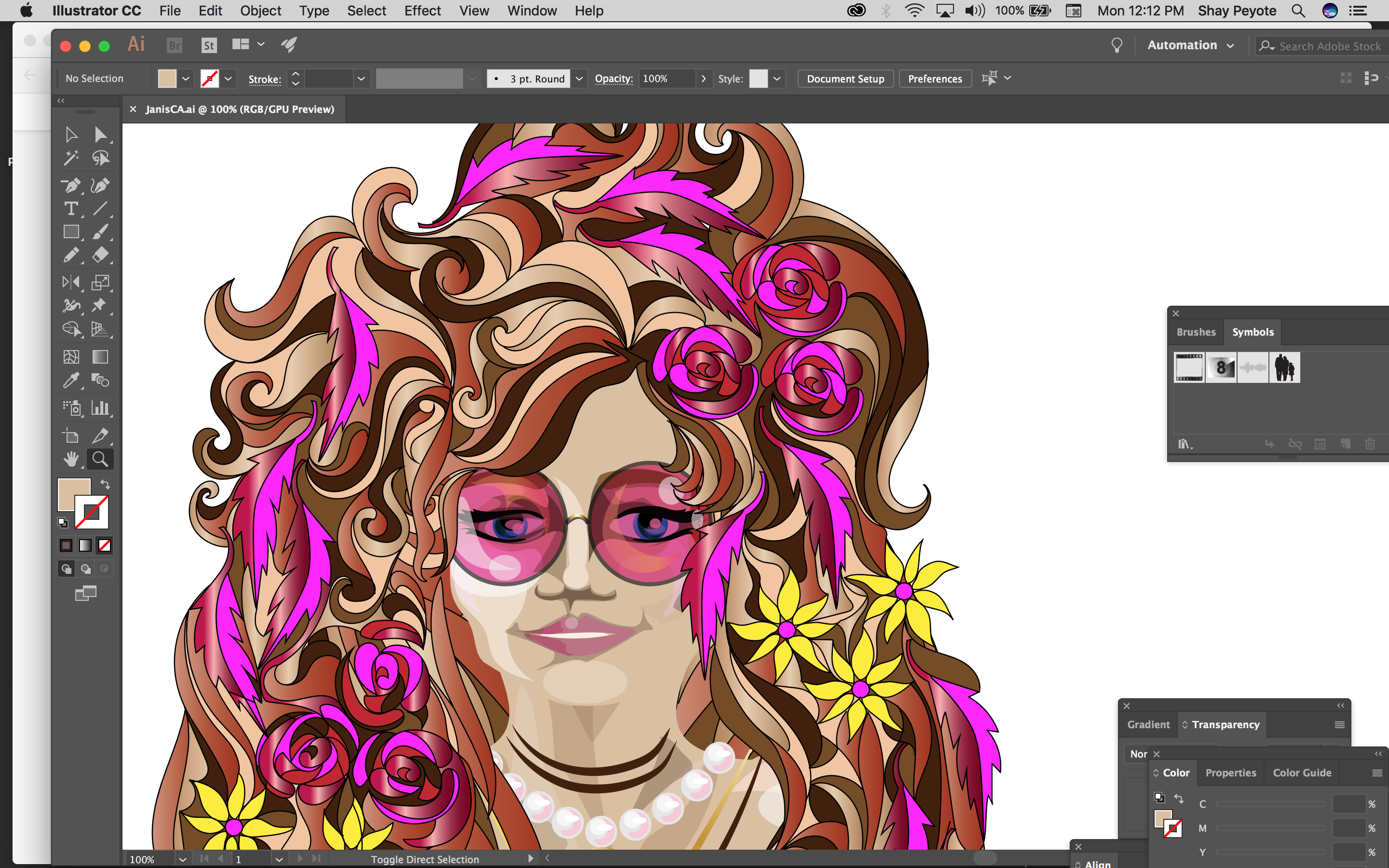
I want to be able to do a close-up like this, and then pull back? Maybe it can't be done....
Copy link to clipboard
Copied
Your scale in Premiere is 197%. Anything over 100% is going to risk being pixelated or blurry. You either need to make the source puppet in CH larger (Transform > Scale) or make your output smaller.
Copy link to clipboard
Copied
I get that, we've had this discussion, I was just trying to find a way to zoom in and out, but I guess that's not an option as the farthest zoom-out would have to be at 100% and when I zoomed in it has to, by definition, be larger than 100% so it's impossible?
Copy link to clipboard
Copied
Right. So if I'm making a 1920x1080 video, I'll make my character's head in the PSD or AI 1000 x 1000 so I know it's going to look good for a closeup.
Copy link to clipboard
Copied
I Thought that's what I was doing....should I make it even bigger?
Copy link to clipboard
Copied
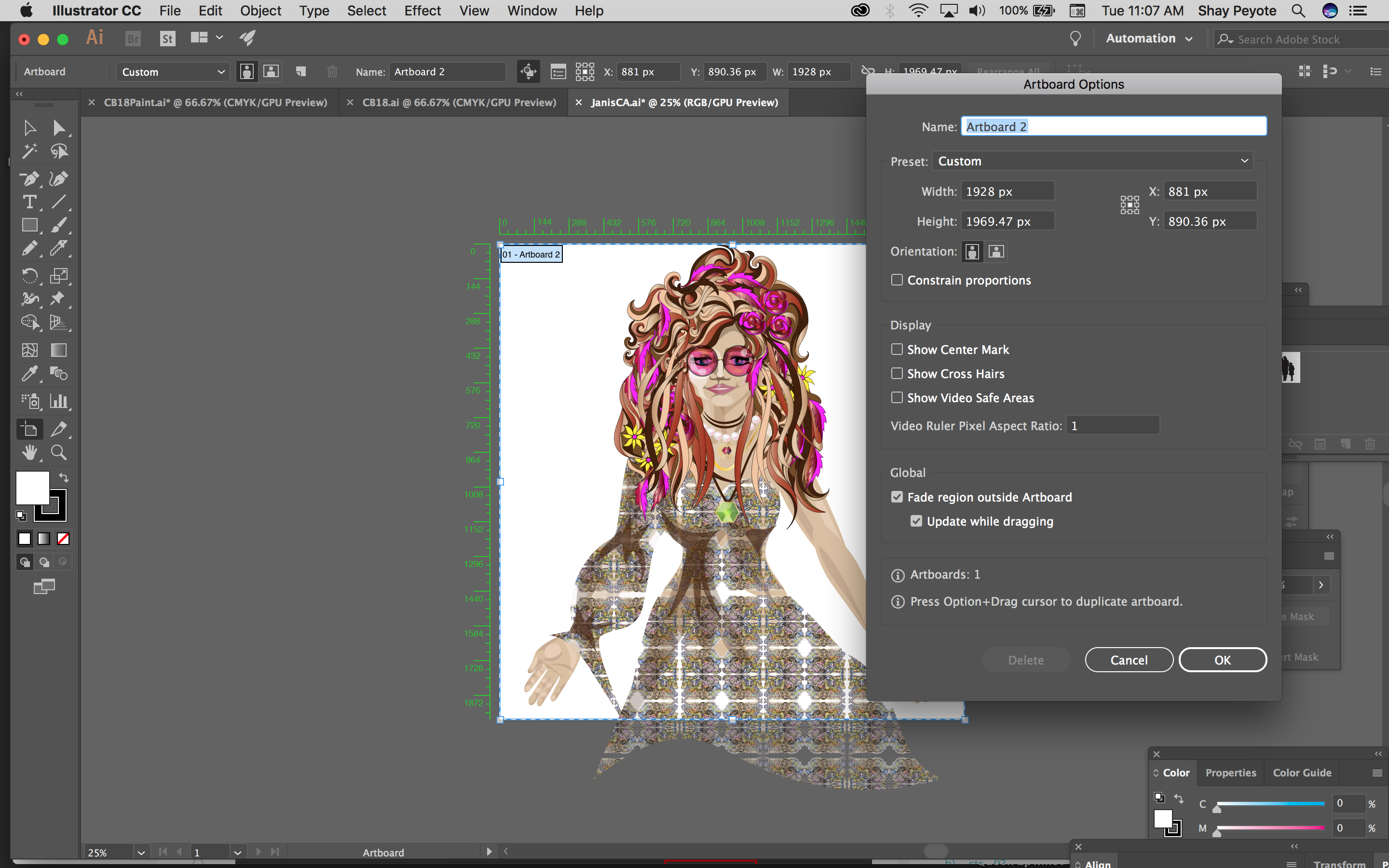
Copy link to clipboard
Copied
It all depends on your final output. So I'm not sure if your PR sequence is the same dimensions as the exported video, but the mp4 you posted earlier is 1920 x 1080. That artboard you posted above looks good to me - it means you would be able to see about half of the character on closeup.
Also make sure that in CH your character isn't scaled down anywhere. Like Transform > Scale shouldn't be lower than100%.
Copy link to clipboard
Copied
OK I try and keep everything at 1920x1080. I'll keep experimenting, as you can see I don't really make 'cartoon-y' cartoons, I like to know all my options so I can express my vision as closely as possible.
Once again, thanks for all your help!!
Copy link to clipboard
Copied
How can you have the character big in the file but not scale it down below 100%? It won't fit!!
Copy link to clipboard
Copied
You need to make your scene bigger. See https://youtu.be/1u344s52API?t=12m5s
Copy link to clipboard
Copied
OK I did that, now this keeps happening?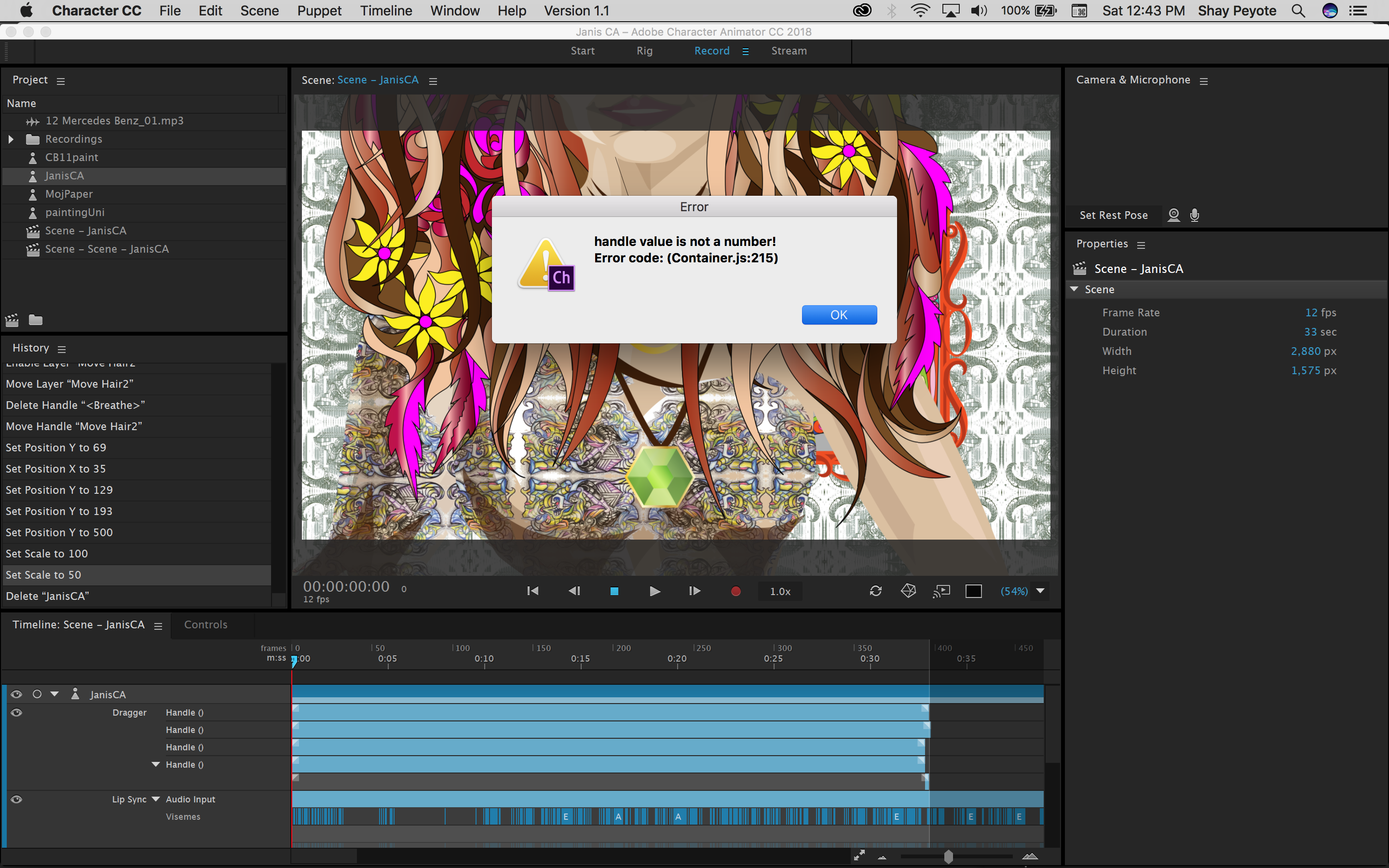
Copy link to clipboard
Copied
I fixed that by re-starting CA but now the whole thing is jammed. It seems like if it's big enough to do close-to-long shots it's too big for the app to handle? JanisCAbig.puppet - Google Drive
Copy link to clipboard
Copied
The "handle value is not a number" thing is a bug. If you find a way to reproduce that problem, please let us know so we can fix it. I downloaded your puppet, and at first it worked fine for me, but I did get Ch to hang after changing a few settings, so that's a different bug. We'll look more closely at this to diagnose it next week.
In the meantime, if it's the pixel size that is overwhelming it, you may find a middle ground that works.
Another option, since you're using an AI file, would be to animate the scale-up in Ch instead of PPro, and thus you could leave the scene at 1920x1080 and the AI file as the original resolution. Even with the file set as it is to Render As Image (which you need to do, as Render As Vector won't support all the features of AI that you're using), AI files are internally rasterized with headroom so that when you scale them up (e.g. using Transform behavior's Scale property) it won't get blurry as quickly as PSD/PNGs will. So you could go back to your original sizes, work that way, but animate Transform Scale in Ch. To do this, select the timeline track item, click the arm-for-record (red) button next to the Scale property in the properties panel, and then either 1) live-animate the Scale property after hitting record, or, 2) for more of a keyframe-style method, set the Scale property to a new value, then do Timeline > Record 1-frame Take, and then stretch that take out for as long as you want. Then drag the blend handles at the ends of the take bar to blend different scale settings across time.
Copy link to clipboard
Copied
How fun!! I'll try this in the morning, thank you so much!

