- Home
- Color Management
- Discussions
- Re: Help me out please! Colors seem to show wrong ...
- Re: Help me out please! Colors seem to show wrong ...
Help me out please! Colors seem to show wrong after monitor calibration?
Copy link to clipboard
Copied
Hi folks,
maybe somone with more knowledge when it comes to color management is able to help me out. I'd appreciate it a lot as I have been struggling to find correct answers on the web lately. Without much effort to be honest 😕 If someone could lead me to the right direction, I'd clearly make some kind of tutorial to help people out who have
been struggling as well. Now here's my problem:
I am trying to get consistent colors (and color values) in my Adobe CC programs after having calibrated my Eizo CS240 (Wide-Gamut-Monitor) with a colorimeter from
Eizo (Eizo/Spyder EX2). Something seems to be clearly wrong and I am trying hard to get consistent results.
First of all, I want to point out that when using sRGB as my default monitor profile in Windows 10, colors and color values seem to show right. I'll show you some screenshots first so you hopefully understand what I mean (I have my OS set to German language so I hope you still understand what I mean):
1. "Farbprofil" == display profile for monitor
(set to sRGB profile)
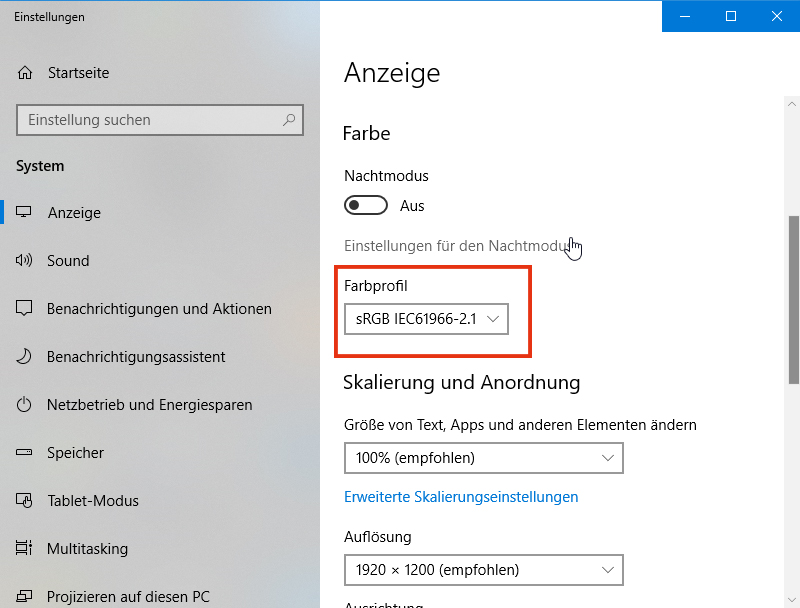
When set to sRGB (which would most likely not make a lot of sense in a color managed environment because it would propably limit a wide-gamut-monitor to sRGB I guess), everything plays out normal in the rest of Adobe programs. I have attached a screenshot of Illustrator showing what I mean:
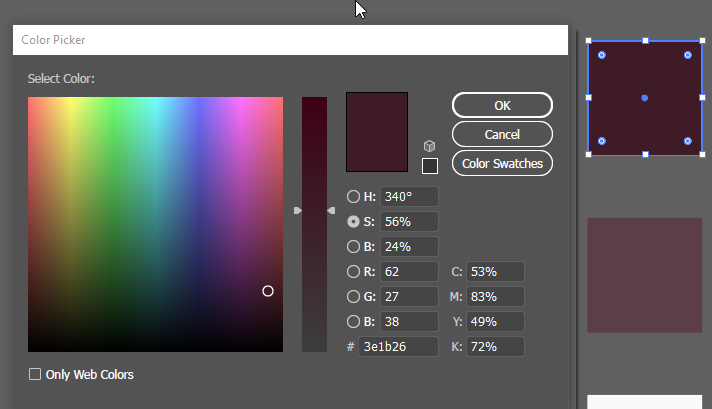
I got this square which I colored red with values RGB = 62/27/38 and HEX = #3e1b26.
Inside Illustrator the two colors visually match (the colored square and the displayed color inside the color picker).
In addition to that, not only do the colors visually match, but the color values are matching up as well.
I have used another external color picker (YS Instant Color Picker) to show you what I mean:
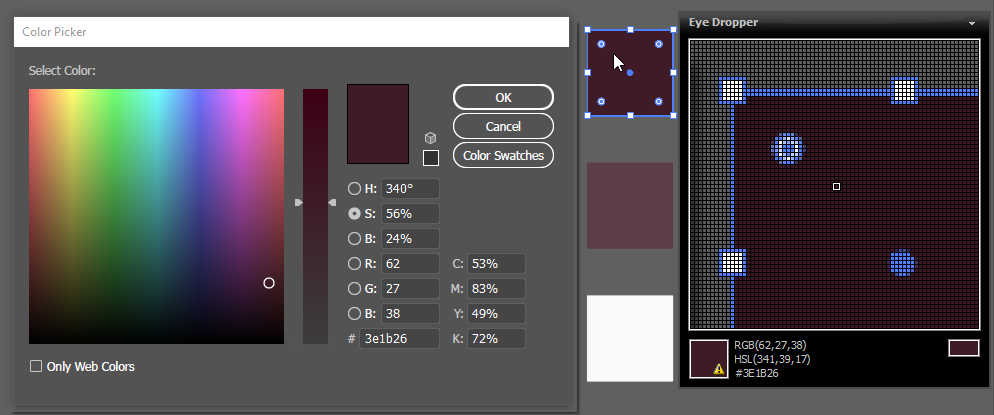
So far, so good it seems. All colors do visually match and the color values do match as well between a) the colored square, b) the displayed color inside Illustrator's color picker and c) the displayed color inside the external color picker.
PLEASE remember that all this happens when seen on my CS240 Eizo Monitor (wide-gamut) when set to sRGB in the display settings of the OS.
NOW HERE COMES THE PROBLEM:
When I now close all applications which use color management (like Adobe programs for example), then set my display color settings to a profiled one (instead of using sRGB like in the first screenshot I am now switching to Eizo CUSTOM profile which was the standard setting when the monitor was shipped) and reopen my Adobe programs, I am now getting the following problem:
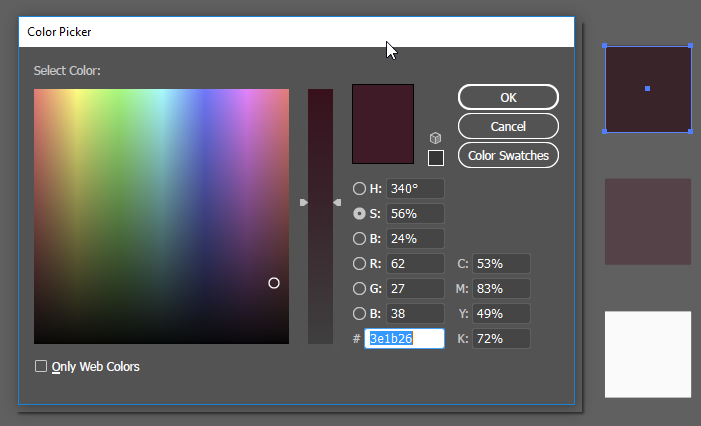
Now that I am using my calibrated and profiled color profile for my OS, Illustrator keeps showing me the right color inside the color picker but a wrong color
on-screen (the colored square which should be the exact same color). When inspected with the external color picker you can clearly see that not only does the visual appearance inside Illustrator differ from one color to another, but that the RGB values also no longer match:
1. color shown when inspecting color inside Illustrator's color picker (expected and intended values):

2. color shown when inspecting the actual colored square inside Illustrator ("washed out" representation when compared to color above):

Now I really don't quite understand what is going wrong here... I can no longer say which sRGB representation is the "right"...
What strikes me as especially strange is that even inside Illustrator colors no longer match up. I would have expected colors showing
wrong or different when using color-managed applications VS. non-color-managed applications BUT to get different color representations
inside the SAME color-managed application is utterly strange I think.
PLEASE SOMEONE HELP ME OUT. THIS TOPIC HAS TAKEN TOO MUCH TIME ALREADY TO GET THE GRASP OF AND I NEED HELP FROM SOMEONE
WHO CAN TELL ME WHAT EXACTLY S GOING WRONG HERE AND WHY. ANY HELP IS HIGHLY APPRECIATED ![]()
THX IN ADVANCE GUYS AND GIRLS ![]()
Copy link to clipboard
Copied
I have read somewhere that firefox is the only browser really capable of color management, not sure whether this information is up to date (as chrome has a force color profile option as well).
All of the OSX’s browsers color manage images—they respond to an image’s embedded profile.
If you are converting to sRGB you don‘t necessarily need to include the profile because it is the default for those browsers. HTML code has no color management capabilities, so color defined as HEX in code is not color managed—HTML is displayed as sRGB in OSX browsers
Inside the same color-managed application (Illustrator) I get different visual representations of the same color...
The color picker bug inside Illustrator is still strange but as it is only happening in Illustrator and not in the other CC programs, I guess it really is just a bug.
Looking at your capture from # 8, A, B and E should always match, so there is something wrong with what you are showing.
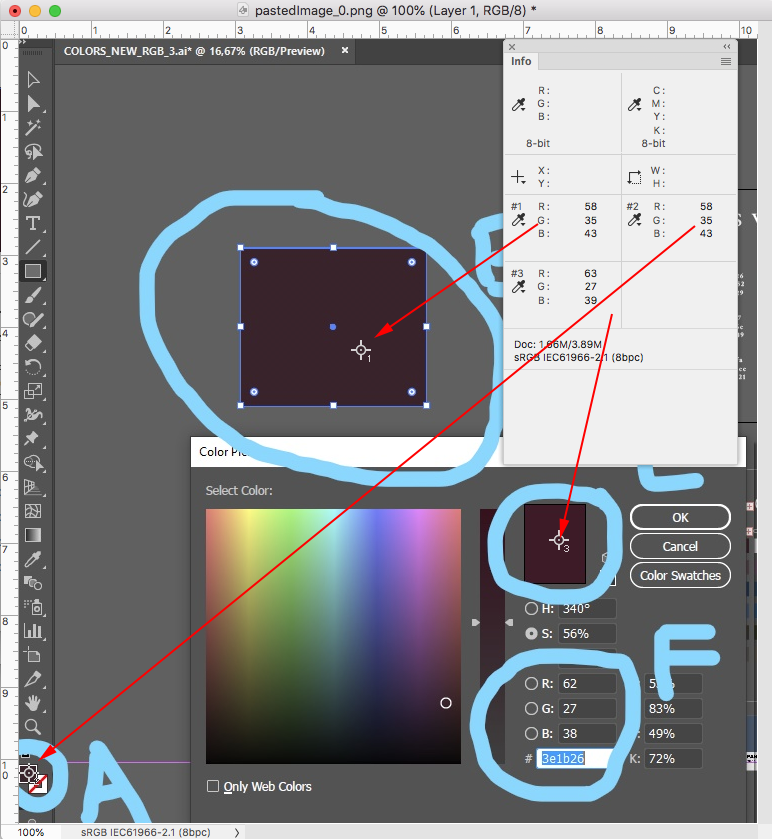
If I select an object, and open the Color Picker without making any edits inside of the picker, everything matches as expected:
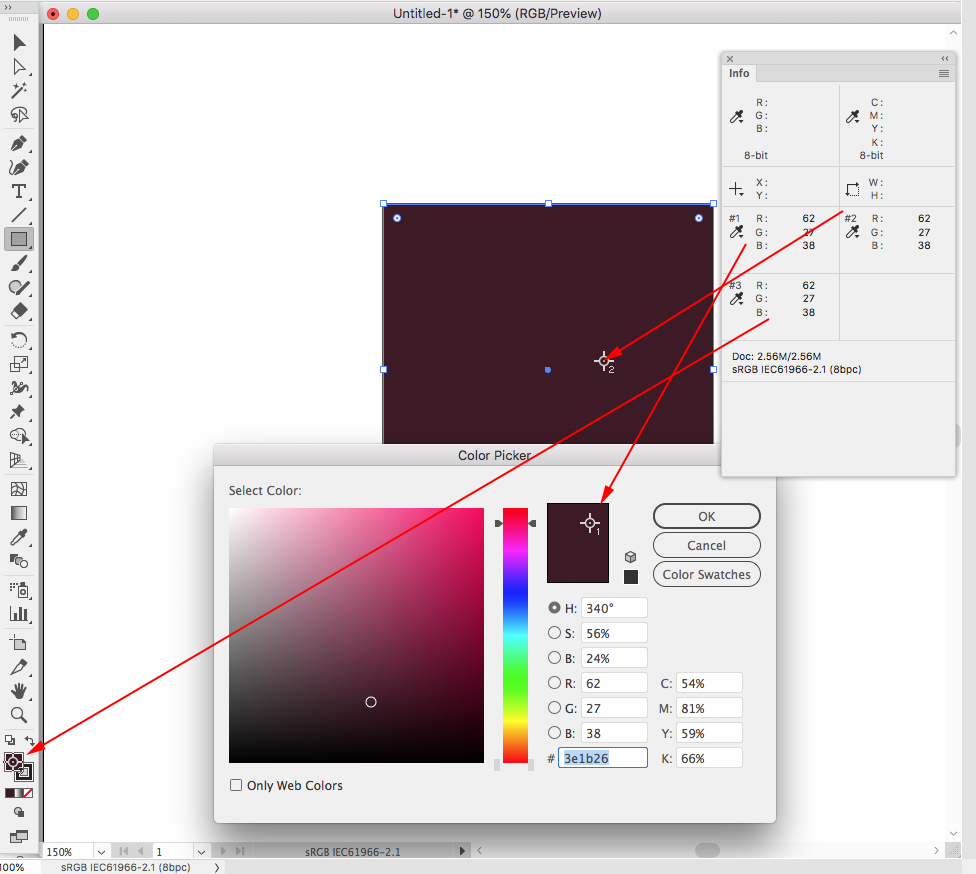
Copy link to clipboard
Copied
Yeah, unfortunately this is not the case when I view it in Illustrator 😕
The colors differing inside the same program is somwhat a mystery to me.
Thanks for your help guys!
Copy link to clipboard
Copied
With InDesign GUI problems can sometimes be solved by deleting the app’s Caches folder. You could try that with AI, and maybe trash the Prefs as well. On OSX the Caches folders are here: /Users/username/Library/Caches/com.adobe.illustrator
Copy link to clipboard
Copied
OMG!!!
I almost cannot believe it. I simply started my PC, connected my second sRGB Monitor to my system and selected calibrated sRGB Mode on my Eizo and all of a sudden all my color consistencies are gone. I now get the same colors inside Illustrator and sRGB Values do match between my Eizo Wide-Gamut-Display and my sRGB Display. I also no longer got strange looking (overly saturated) gradients in Firefox anymore. I cannot explain how happy I am that this got finally solved.
I really don't know what happened, but I suspect it might have something to do with Windows itself or my second monitor being connected...Maybe D Fosse was right that my Eizo loaded a wrong display profile beforehand.
AGAIN THANKS TO ALL OF YOU GUYS! YOU HAVE BEEN OF IMMENSE HELP TO GET THIS DONE!
![]()
![]()
![]()
Copy link to clipboard
Copied
kain19406534 wrote
selected calibrated sRGB Mode on my Eizo
Wait a second. What do you mean by that, exactly? Where precisely are you setting "sRGB mode"? This is important, at least if you want to understand what's happening.
If you're doing this in ColorNavigator (or the monitor's OSD controls for that matter), you need to understand that you no longer have a wide gamut monitor. You have a standard gamut one, just like any other monitor. So naturally everything will be a much closer match - even if things still aren't set up correctly.
I still have a feeling you don't understand how this works, and make user errors because of that. So far I have not seen a single thing indicating any malfunction of any kind. Everything you have described so far is consistent with correct operation.
---
A general word about calibration vs. profile:
In ColorNavigator you can set the monitor's gamut - full native, or restricted to sRGB. This has two implications: One, the monitor's behavior is modified, that's calibration. Two, a monitor profile describing that behavior, that calibrated state, is made.
ColorNavigator does both of these things - it modifies the monitor, and it writes a profile describing that behavior. The profile is set up in the operating system, and the application requests it from the operating system when it starts up.
The relationship between these two is essential to understand. They go together, one follows the other. The profile always needs to describe the current behavior. The profile doesn't do anything, it's just a description, used by the application (Illustrator in this case).
Every time the monitor's behavior changes, in any way, the profile is no longer valid, and you need a new profile describing the new behavior.
Copy link to clipboard
Copied
Hi there,
Thanks for the input ![]()
I have once more calibrated the sRGB Profile of Eizo and set it to be used by the OS in CN7. I know I restricted the gamut to a standard display's sRGB gamut by doing this. But as I am designing for Web, this is exactly the scenario I need if I am not wrong. This way I can design something and be sure that it looks similar to what 99 percent of people are seeing.
If I am retouching photos or doing something in Print, I am using Adobe RGB instead (Eizo profile) to be able to benefit from richer blue/green colors.
Beforehand I was setting a standard RGB Profile as the monitor profile (not Eizo's sRGB) but got too saturated colors in my applications, as I guess I just disabled my CM altogether this way.
Hope I have made right assumptions here ^^
Cheeers!
Copy link to clipboard
Copied
kain19406534 wrote
Hope I have made right assumptions here ^^
Cheeers!
No. Page after page, the issue is a lack of color management. With any kind or gamut of display, with any tagged image in a color space. And sRGB isn't the answer. Color management is. Without color management, sRGB is a meaningless concept. The documents color space makes no sense. The display conditions used to produce a preview makes no sense. You cannot control what other's see of your work on the web! You can't control if they use color managed browsers, if they calibrate and profile their displays or if the data has a meaning in terms of color. Again, sRGB alone doesn’t solve any of this and here's wht:
sRGB urban legend & myths Part 2
In this 17 minute video, I'll discuss some more sRGB misinformation and cover:
When to use sRGB and what to expect on the web and mobile devices
How sRGB doesn't insure a visual match without color management, how to check
The downsides of an all sRGB workflow
sRGB's color gamut vs. "professional" output devices
The future of sRGB and wide gamut display technology
Photo print labs that demand sRGB for output
High resolution: http://digitaldog.net/files/sRGBMythsPart2.mp4
Low resolution on YouTube: https://www.youtube.com/watch?v=WyvVUL1gWVs
Copy link to clipboard
Copied
Will be looking into this, thanks for the video link and your feedback! thedigitaldog
Copy link to clipboard
Copied
Hi Kain
if you set the GAMUT option of the Eizo ra target settings to sRGB, then let it self calibrate and profile, Colornavigator will make a profile of the Eizo with that gamut as part of the process.
If that’s the display profile your using (not one called sRGB that you found on your system), then yes, you restricted the gamut AND are using colourmanagement.
- and will have a better representation of what those out there using a standard gamut display to view the web will see.
Certainly, you can't control what others see (how bright or saturated they set their display etc.) but it's what they are used to and no doubt they view the Internet every day, (as an example of what kind of appearance folk get accustomed to - look at some people's TV sets)
- I think that set up the way I described you will at least have a better idea.
I hope this helps
if so, please do mark my reply as "helpful" and if you're OK now, please mark it as "correct" below, so others who have similar issues can see the solution
thanks
neil barstow, colourmanagement
Copy link to clipboard
Copied
If I am retouching photos or doing something in Print, I am using Adobe RGB instead (Eizo profile) to be able to benefit from richer blue/green colors.
The Adobe CM system also lets you display and edit in CMYK spaces. So another way to look at this is—you would never want to manipulate your display hardware in an attempt to imitate a GRACol profiled CMYK offset press. But that can be done via CM from the Adobe applications.
You can either preview what a conversion from AdobeRGB to GRACol Coated will look like, or you can make the actual conversion. The CMYK color is translated in to your monitor RGB for the soft proof—profiled CMYK>Lab> Profiled Monitor RGB. Both the source CMYK profile and the destination monitor RGB profile have to be accurate for the CMYK soft proof to work
The same happens with sRGB—if the RGB document has an assigned sRGB profile, the displayed color is limited to the sRGB gamut even on a wide gamut display—profiled sRGB>Lab> Profiled Monitor RGB.
Copy link to clipboard
Copied
I'd just like to sum up what everybody here is saying.
The distinction between web and print is a false one. It's the wrong question to ask. There is no reason to treat them as separate entities.
If you have a properly color managed environment everything will display correctly, whatever the color space, whatever the destination and intended use. Web is no special case, it's like any other output.
There is no reason to restrict the monitor gamut for web work, any more than you need to restrict it for any other output. The monitor color space doesn't need to match anything else, it can be whatever it wants to - as long as you're using software that remaps the data into that color space. That's the key to the whole thing. Use color managed software, end of story.
---
One more thing: marketing has created this dichotomy between standard and wide gamut monitors. It isn't real! There is in fact nothing special about so-called wide gamut monitors. All monitors are different, and some are just a little more different. But for marketing reasons they have been lumped into these two camps, as if a monitor had to be one of those two. You could make a "medium gamut" monitor of any shade, and it would work just as well.
A standard gamut monitor requires color management too, if you want it to reproduce correctly. Most of them just happen to be close enough to sRGB for most people not to object too much to what they see, when it's fed sRGB data. But no monitor is ever made that reproduces sRGB correctly all by itself.
-
- 1
- 2
Find more inspiration, events, and resources on the new Adobe Community
Explore Now
