- Home
- Color Management
- Discussions
- Re: Low cost Mac utility to detect embedded icc pr...
- Re: Low cost Mac utility to detect embedded icc pr...
Low cost Mac utility to detect embedded icc profiles?
Copy link to clipboard
Copied
Hi all,
and Happy new Year
Bit of background first:
I was helping out a lady yesterday with a Mac (Sierra) and Photoshop CS 2018 loaded. I have of course advised she update to the latest PS version.
She'd processed a load of images and placed them into an InDesign file and it turned out some had no embedded icc profile.
[and she's no idea how she managed to make that error]
- the lack of profiles was causing printing issues on here Epson [colour washed out on untagged files] probably as she had Adobe RGB images placed into an sRGB InDesign file .
Yeah, the InDesign colour settings were still on default, sRGB.
Not any more.
but even now there's no missing iCC profile detection in the "place" process so placed images [with no embedded profile] pick up "document RGB". Ideal for some workflows I guess, but a warning would be a nice option to have
I was trying to provide a simple tip so she could fully ensure that there WAS an embedded profile in each file before placing.
Open in Photoshop - yeah that should work, as long as missing profiles - ask when opening is checked
but please read on!
In Photoshop's color settings missing profiles - ask when opening is checked. So that’s test 1.
I realise that at bottom left of an open image the info panel can be set to icc profile and that SHOULD show the profile tag ONLY if it has an embedded profile -
so thats Test 2 - but I wanted to be totally she couldn't make the error again of saving and placing files without embedded profiles.
So, that’s the background
Here's where it gets strange
This is something that always (usefully) worked OK in the past - - open "assign profile" as a way of checking for the presence of an assigned profile
- and SURPRISINGLY - whatever the file status [embedded icc profile or not] "do not color manage this document" was always selected by default.
I've not seen Photoshop show the "do not color manage this document" option checked by default in the past (unless, of course, the file had been intentionally saved with no embedded profile)
strange?
SO, just to give the lady full peace and save placing every image into InDesign to check the embedded profile status I wondered if anyone knows of an available (simple and low cost) utility that can check for the embedded profile? There was a great one back in the Mac OS9 days that could even extract profiles ;~} I know the colour management "Swiss Army Knife" Colorthink can do it, but at $149 its an expensive option for just that small amount of functionality.
thanks
and have a great 2019 all
With my regards, Neil Barstow
Copy link to clipboard
Copied
I use an inexpensive Mac utility called Hazel. $32, can watch any folders you desire. It can find untagged documents and Assign or Convert (using Apple Script workflows). I use to also tag the images with the color space. It's invaluable for screen captures which all products appear to produce untagged. I have a Screen Capture folder, Hazel assigns the display profile. Then copies the TIFF to another folder and that watched folder is setup to convert to sRGB and JPEG. This is just a tiny amount of functionality it has.
Noodlesoft – Noodlesoft – Simply Useful Software
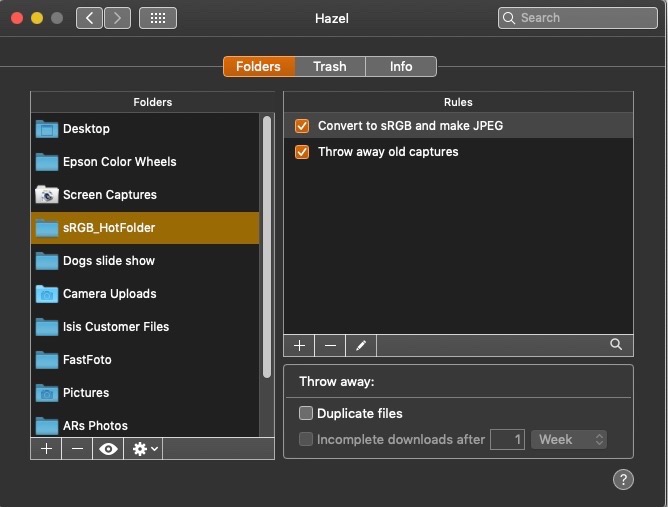
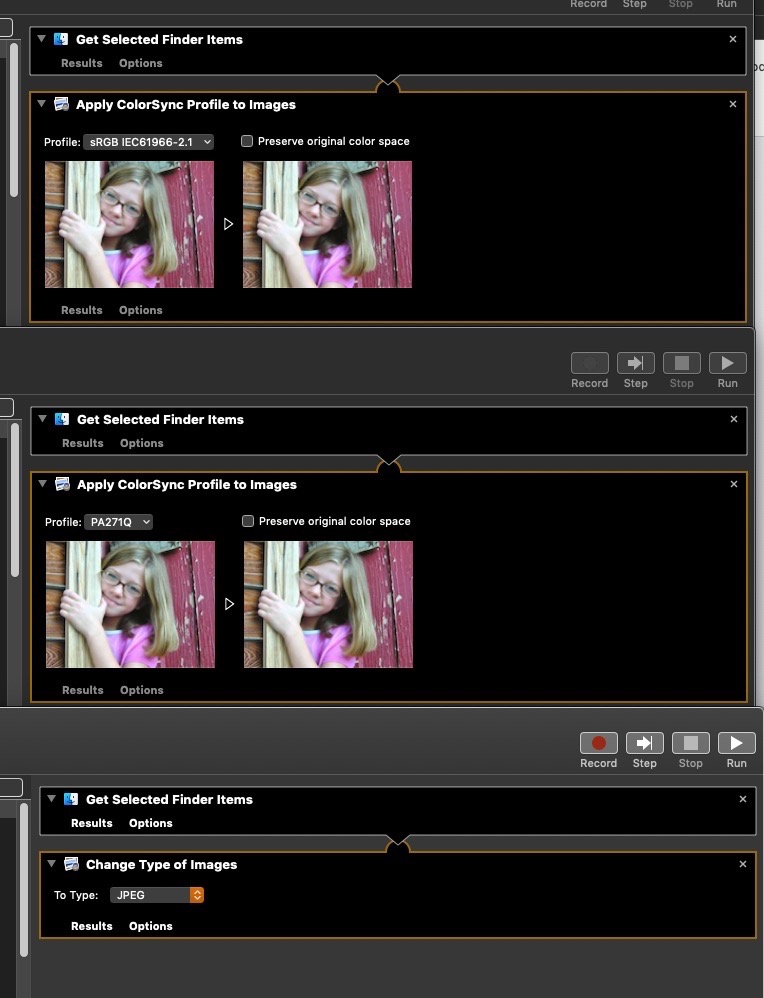
Copy link to clipboard
Copied
Hi Andrew,
Happy 2019 to you
thanks that’s a really useful little utility
I'll take a look for sure
thanks lots
neil barstow, colourmanagement
Copy link to clipboard
Copied
Hi Neil,
So many options to choose from:
Adobe Bridge (free/cross platform):
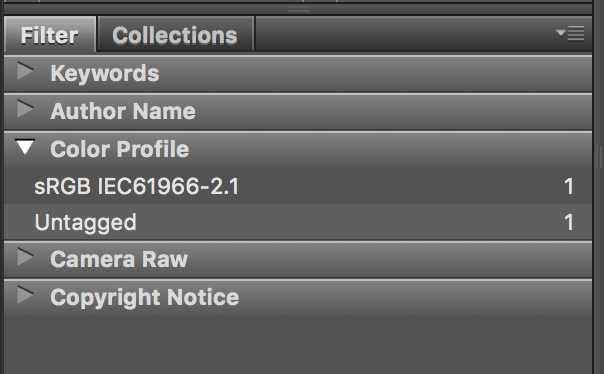
Use the Filter panel to isolate untagged files by checking/ticking the “Untagged” filter.
Adobe InDesign:
The Links panel can be configured to show if an image has an ICC profile or not:

ExifTool (free/cross platform):
One can also use ExifTool to conditionally check files for the absence of an ICC profile (or presence), then do one of many different actions such as apply metadata such as an ICC profile or a label or rating or keyword, create a report file, move the file to another folder etc.
On the Mac OS, the CLI code to create a .csv log file would be similar to:
exiftool -csv -sourcefile -if 'not defined $ICC_Profile' -r 'Path/to/Input Folder or File' > 'Path/to/Output To/log_file.csv'
Although CLI based, one can make simple drag-n-drop processing on Windows OS or use Apple Automator on the Mac OS to create a hot/watched folder, drag-n-drop app, contextual right click command, run from an OS script or batch file etc.
Copy link to clipboard
Copied
Hi Stephen,
Happy 2019
thanks
that’s really useful information
the ExifTool route may be a little complex for a working photographer, but certainly the filter in Bridge would work, and its free!
great
thanks lots
neil barstow, colourmanagement
Copy link to clipboard
Copied
I may be missing something here - but is there any particular reason this won't work?
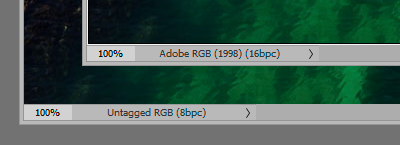
Copy link to clipboard
Copied
It will work, but it is a one image at a time approach to cycle through a batch of open images...
Another option would be a Bridge or Photoshop script that could assign a user defined profile to untagged images, without affecting other images already tagged.
Copy link to clipboard
Copied
Hia,
yes, thanks
it would work, I mentioned that info pane, but of course only one image at a time.
The situation was that she somehow managed to unintentionally save images without profiles embedded I wanted an easy double check method.
With OS9 there used to be a droplet app
have a good 2019
neil
Copy link to clipboard
Copied
the ExifTool route may be a little complex for a working photographer
That is debatable, however it should not be too complex for a consultant to offer a paid service around – installing/configuring/generating a drag-n-drop app via Automator etc. You can’t charge for the software, however you can charge for your services.
Stephen,
filter / untagged it definitely the easiest
good suggestion
thanks lots
neil
Your welcome, Bridge is often a hidden gem!
Copy link to clipboard
Copied
Stephen,
filter / untagged it definitely the easiest
good suggestion
thanks lots
neil
Copy link to clipboard
Copied
I forgot about another MacOS option (free):
Open Terminal.app and paste in the following command string, followed by a word space (visually indicated by the underline on the text):
mdls -name kMDItemDisplayName -name kMDItemProfileName
Then drag all of the files that need checking from the Finder into the Terminal window and press return/enter to process.
Files with missing profiles will be listed with a (null) value on the line under/following the file name, while tagged files will list the profile name.
Copy link to clipboard
Copied
Hi Stephen
thanks,
yes tested and working, great, that could come in useful.
have a good week
neil barstow, colourmanagement
Copy link to clipboard
Copied
Also, OSX ships with AppleScripts, which include some sample colorsync droplets. They should be installed in /Library/Scripts/ColorSync. If you can't find them here is a zip archive:
http://www.zenodesign.com/forum/ColorSyncScripts.zip
The Show Info droplet returns this when you drop an image:
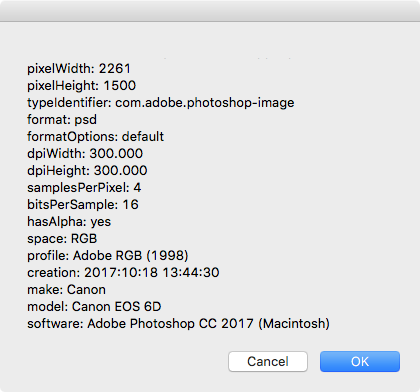
But, if your friend finds an untagged image what would she do with that image? Open it in Photoshop and assign a random profile?
With InDesign placed RGB image links with no embedded profile get assigned the Document's RGB profile, so it should be just a matter of choosing the desired profile via Edit>Assign Profiles... (not Color Settings>Working RGB), rather than going to the trouble of opening each file in Photoshop and resaving with a profile.
If you are exporting to PDF for printing, be careful not to strip the RGB profiles during the export. The [High Quality Print] preset would do that, so make sure to Export using the PDF/X-4 preset, which leaves RGB color unchanged and always includes a profile.
For CMYK links, InDesign has the Preserve Numbers (Ignore Linked Profiles) policy, which is useful in workflows where you want to prevent CMYK-to-CMYK conversions. But if you need CMYK profiles to be honored for inkjet printing, the CMYK policy has to be changed to Preserve Embedded. For existing documents you will have to check Ask When Opening to make the policy change.
Copy link to clipboard
Copied
Rob
thanks, that droplet will be useful.
With my regards, Neil Barstow
Copy link to clipboard
Copied
but even now there's no missing iCC profile detection in the "place" process so placed images [with no embedded profile] pick up "document RGB". Ideal for some workflows I guess, but a warning would be a nice option to have
Actually there is a warning of sorts for image files—if you have the Link Info dialog open, the ICC Profile always gets listed as Document RGB when there's no embedded profile. The image’s profile property is "None", so an alert would be easy to script.
You could assign the Place key command to this AppleScript:
tell application "Adobe InDesign CC 2018"
set myFile to (choose file with prompt "Please select a file to place") as alias
if selection is {} then
set i to place myFile on active page of layout window 1
else
set i to place myFile on selection
end if
if profile of item 1 of i is "None" then
display dialog "The Image You just Placed Has No Embedded Profile"
end if
end tell
For PDFs, ID, and AI files there's no way of knowing the embedded profiles, because there could be any number of profiled objects inside of those files.
Copy link to clipboard
Copied
Hi Rob
nice idea
many thanks
I'll keep that scripting idea up my sleeve.
In this instance Bridge with a filter is working well.
have a great 2019
neil barstow
Copy link to clipboard
Copied
Hi,
I'd not comment the Photoshop and/or system ICC profile detection and embedding utility. But I'd like to remember that InDesign has a pair of options that save a lot of work and mistakes:
The InDesign Info palette informs which profile is assigned to an image. In InDesign that does not mean which profile is embedded in the image, but which profile InDesign takes for granted for that image. So, it could be the embedded profile or an assumed one (either because it is the RGB working space inside InDesign or because the profile has been assigned manually or in mass with InDesign (relinking them).
So, if you check an image with the info palette in InDesign which ICC profile it has (assigned or embbeded, it's irrelevant), you'd see it.
And if you know that the profile is mistaken (because it has been assumed badly or whatever is the case), you can select the image object and go to "Object - Image color configuration" (I am translating from an Spanish InDesign, so the wording may be a bit different). There, you have the abilty of selecting a diffferent ICC profile for that image and the rendering intent of your choice.
If she knews by sure which is the profile that should have been in place, she can check and solve the images right away in InDesign if the issue is just that she forgot to tag or embed the profile in the image.
Bye.
Copy link to clipboard
Copied
And if you know that the profile is mistaken (because it has been assumed badly or whatever is the case), you can select the image object and go to "Object - Image color configuration" (I am translating from an Spanish InDesign, so the wording may be a bit different). There, you have the abilty of selecting a diffferent ICC profile for that image and the rendering intent of your choice.
One detail to note is; if you override the profile assignment via Object>Image Color Settings, the override will be noted in the Links panel by a + sign. In that case you would know the listed profile might be different than the embedded profile
The document's Color Management Policies affect whether an embedded profile is kept or stripped. The policy is saved with the document when it is created and could be different than the Color Settings policy
For RGB, setting the policy to Off will ignore embedded profiles, and the profile will be listed as DocumentRGB (the document's RGB assignment will be used, and if there's no RGB assignment, the Color Settings RGB Working space will be used). The same will happen if the placed image was saved with no embedded profile.
For CMYK, there is an extra CM Policy—Preserve Numbers (Ignore Linked Profiles). In that case, placed CMYK images will be listed as Document CMYK, and the document's CMYK assignment will be used instead of the image's embedded profile. The reason for that policy is to prevent CMYK-to-CMYK conversions.
Here my document's policy is set to Preserve Numbers, and I'm placing a CMYK image with Coated GRACol embedded, so it gets listed as Document CMYK and my document's CMYK profile is assigned, which I have set to US Sheetfed Coated:
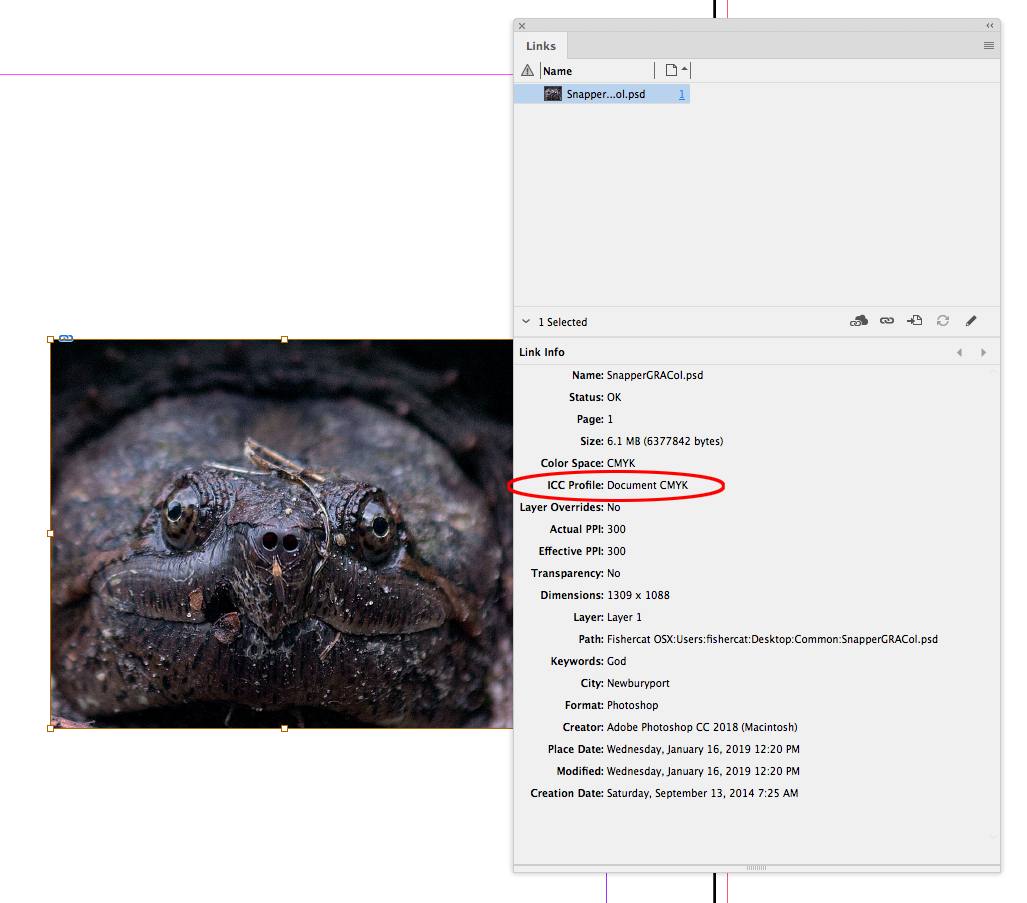
The profile overridden:
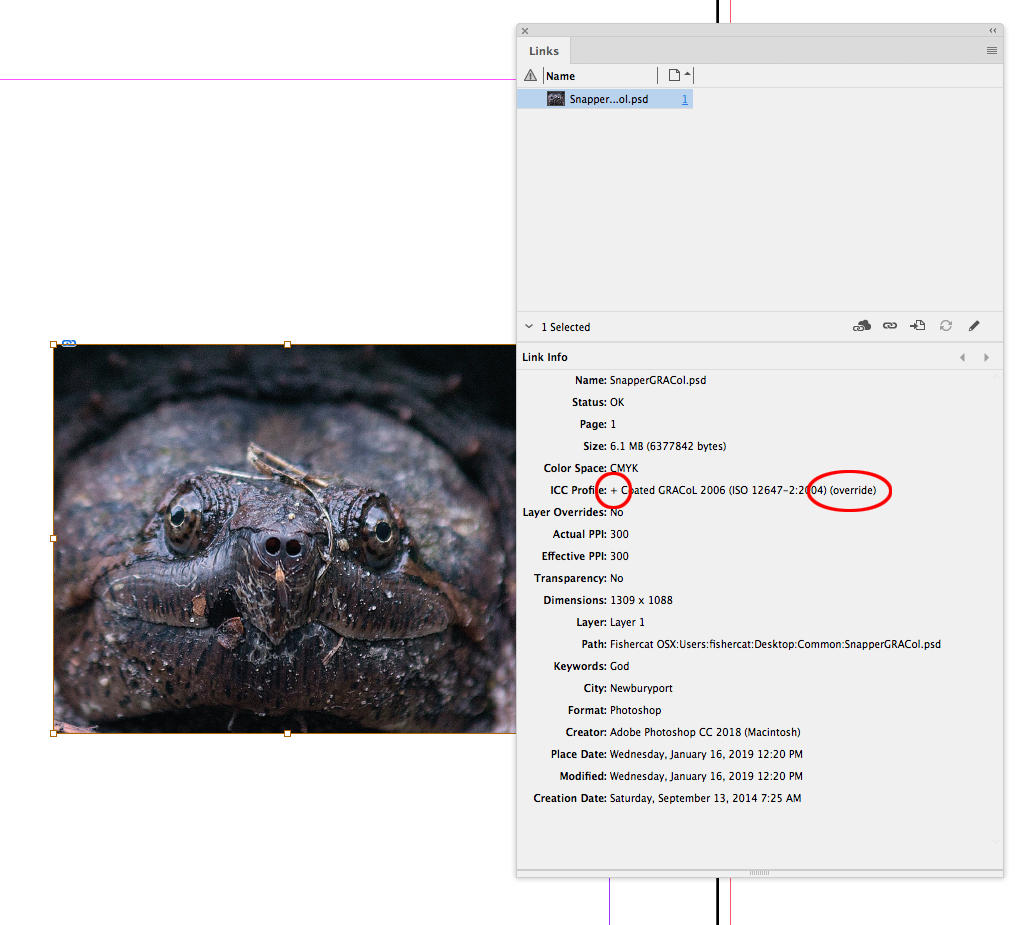
Copy link to clipboard
Copied
Thanks for this thread and pointing us to Hazel!
I know "I'm late to the party", but to check image files for embedded ICC profiles (and much more like min. resolution) a nice and also low cost (20$) software would be Graphic Inspector by Zevrix: Check images and vector graphics | Graphic Inspector .
Define your own rules, scans folders and export reports of the results and more - preflight for image files!
Copy link to clipboard
Copied
Thanks uweawaburg
good to know that exists
neil barstow, colourmanagement
Find more inspiration, events, and resources on the new Adobe Community
Explore Now

