 Adobe Community
Adobe Community
- Home
- Color Management
- Discussions
- Re: Spyder4 Studio | any one facing green color ti...
- Re: Spyder4 Studio | any one facing green color ti...
Spyder4 Studio | any one facing green color tint issue?
Copy link to clipboard
Copied
I use color Spyder4 studio. I used it to profile all my monitors and laptop.
All seem to now have a greeish tint. In the last dialogue where one previews a grid of images, I see that b/w images definately look greenish.
I tried profiling again, this time cleaning the surfaces very clean, still see the same issue, but a bit better. Well, more cleaning cannot help further, it is clean at best ![]()
Anyone has any idea, what could be going wrong? Anyone else facing similar issues?
Specs:
Dell Monitor 2420L
Dell laptop XT2
Spyder4 studio
Copy link to clipboard
Copied
You sure it's not the calibration settings (targets?). Can you adjust color on a Green/Magenta axis for White Balance? Not all products allow this (crippled software). If you can, try altering WB towards the magenta axis and see if that helps.
Copy link to clipboard
Copied
sorry for late reply. tried other monitors too. v7 seemed calibrated well, no color tints. I am glad, as this may mean the device is not faulty. Trying again, I see issue in setting target, if I understand correctly.
The monitor controls don't allow for more brightness as needed before continuing for calibration. So, I tried to use nvidia settings to "brighten" up to mathc target, but then the settings would reset, if I continue in the Spyder App window! So I tried to exit the toolbar calibraiton icon, (which for some reason did not exit). I restarted with new bright nvidia settings and ran spyder again. This time it was possible to get the monitor within the traget brightness. I was hopeful... and still got the definately green tint.
If only there was some software to take screen shots (with converted to current monitor profile option ![]() ) I could share the results - I even tried and notice screen shots are of values before the profiles get used.
) I could share the results - I even tried and notice screen shots are of values before the profiles get used.
Few observations:
- The green tint seems to affect ONLY the darkest portions, the midtones and white appears warm.
- Magenta shift I tried to maxiumum but still the green did not die
- The monitor manually I can control to make it appear good myself, without the tint. Meaning, without the profiel Spyder creates, the issue is more of contrast and bit of more blue. That I can control manually and make monitor look good. Hmmm, so why can't spyder do it?
- One thing I don't know: What gama shoudl I use? It recommends 2.2 before starting calibration. I let it be (I feel this might be an issue)
- Another thin I don't know is what type of display it is - CCFL, LED...
- I notice both brightness and contrast effect the brightness of the monitor, which control is really controlling the LEDs or whatever.
I have raised a TT with Datacolor. Also, their new update said color casts issue seen in some systems after calibraiton is fixed. I thought that was it! Alas, the SW update did not help either.
Any pointers to where I could be doing things wrong please let me know. Thanks.
Copy link to clipboard
Copied
I share the reply I got from DataColor. I will check the things they mention. Will try one parameter at a time to understand where I may be goofing up - or is it just the time of day and the color of the walls!
"Each ICC profile has got two parts. One part will be used by the color management of Windows and it's applications, the other second part will be loaded into the Lookup-Table (LUT) of your video card. This is what the ColorVision-Start-Up (Spyder2) or SpyderUtility (Spyder3 and Spyder4) does on boot-time. See the LUT as a kind of translation table for creating the right colors.
To calibrate and use two displays on one and the same Windows computer, you need a video card with two separate Lookup Tables (LUT).
But this exists only on newer and high quality video cards or if you have two separate graphic adapters in your system.
Several video cards offer two display ports, but they only have one LUT. Therefore it's impossible to use two separate correction curves for these two connected screens.
But you can still calibrate your main display and use the second one (uncalibrated) for tools and pallets.
From the outside, you can't see if your video card has got one or two LUT. To be sure about this, please get in touch with the manufacturer directly.
Windows laptops use standard video cards with one single LUT!"
My card seems to support separate LUTs, as it makes separate profiles for each connected (2) monitors and shows them separately.
Spyder4 preview windows show separately the before-after effects of calibration, using "Switch" button in the Applicatin window for each connected monitors. Simply, each monitor has its own calibration window to preview effect just for that monitor.
My current status: Last night calibration produced better results, green tinge seem negligible. But the V7 monitor got a magenta tint instead! I ran a Studio sync option of Spyder4, that in attempt to match the luminance made me decrease Brit and Cont on the monitor to around 5 (of 100!). The monitor today (day) look good for colors in general, reds and blues look similar, the failure is easily visible when shades are dark - on Dell monitor it appears Ok, on V7 it appears magenta-ish.
Hmm, this thing is not as simple as "press" and go. Since V7 changed so bad, I am warming all the monitor today for hours before I attempt another calibration.
Copy link to clipboard
Copied
Ok. Guys, I kind of give up!
But hopeful that it may be under control. And that I may be able to learn this better.
In that hope, I share the settings screen.
I will really appreciate if anyone can help me with these, or tell me from where I could figure this out.
Maybe you will say the Spyder forum! I will try that too. But for the sake of this thread, I think I must share this.
Basically, if the monitors are able to show neutral grey, why shoudl they shift due to calibration? I knwo the monitors are not the best, infact I think V7 is better than the low end dell I am using. Actually, on anotehr thread I am facing issues with gamma for Silverfast HDR scans. All this makes me really feel I need some university degree in CMS ![]() , but I sincerely hope not. I just want reasonable, predicatable results.
, but I sincerely hope not. I just want reasonable, predicatable results.
So here I go.
Gamma vs Curve

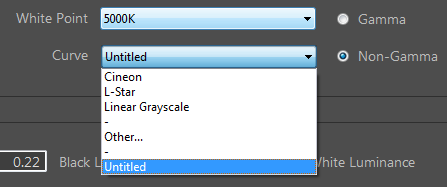
WhitePoint
Note: Spyder takes 5000K as WP as default but mentieon 6500 as recommended.
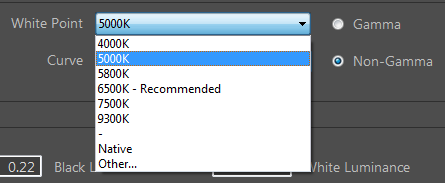
The full screen of all the settings:
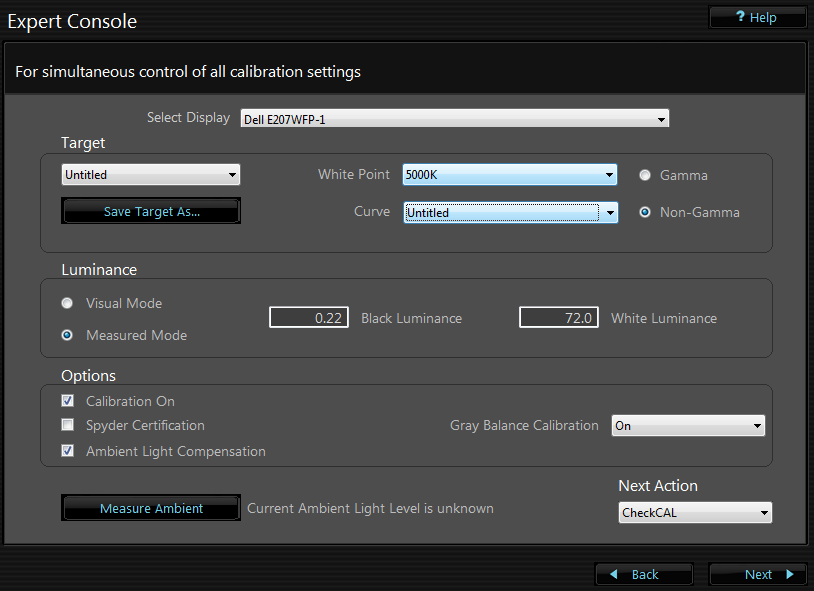
As always, all your help and guidance appreciated. Thanks!
Copy link to clipboard
Copied
IdamIndia wrote:
Note: Spyder takes 5000K as WP as default but mentieon 6500 as recommended.
Ignore their silly advise, there is no recommended WP expect that which produes a match to a print (assuming that's your goal).
http://www.luminous-landscape.com/tutorials/why_are_my_prints_too_dark.shtml
You also have somewhat cripplied software there, I see no provisions to set the WP on a magenta/green axis. Might try Native Gamma and WP, but I don't see any way to control the WP fully. What does the Other... option show?
Copy link to clipboard
Copied
Here are the rest of the controls.
This how the tint issue appears:
OK: The lighter tones appear neutral grays.
OK: The darkest (black) tones appear black (not green or blue black).
Not OK: The darker grays are greenish!
Using the green-magenta slider that appears after the calibration allows tweaks to the profile, I believe. But that too does not help:
- more magenta does not help the dark grays but helps a bit in neutralising the lighter grays
- Max magenta still does not kill the green, instead makes grays magentish and lighter ones warmer (including the white becomign warm white)
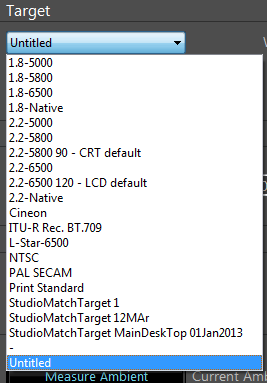
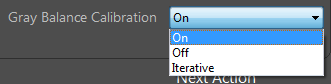
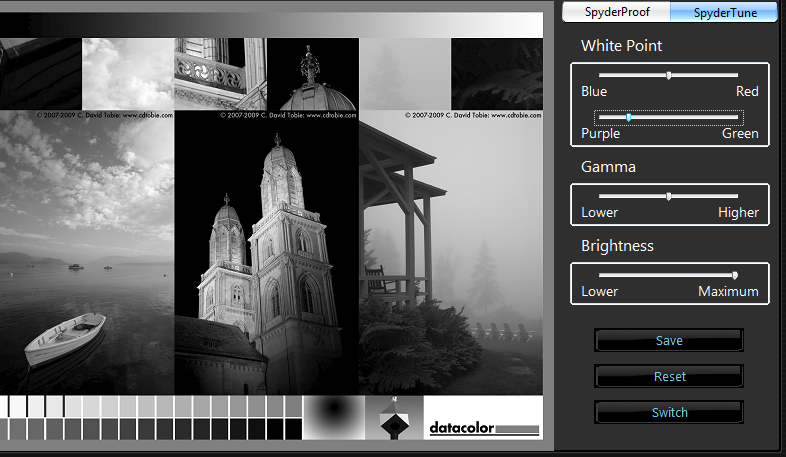
Left of boat and deep shadow areas in the plants are greenish. The shadow are above the boar is magentaish, still above and the sky are neutral (a bit warm due to more Magenta) Oh! they call magenta Purple.
Copy link to clipboard
Copied
IdamIndia wrote:
Here are the rest of the controls.
Nothing useful there.
Also, forget their silly test images. Open some of yours, or better good (free*) reference images in Photoshop and check how they soft proof compared to the print(s).
*http://digitaldog.net/files/Printer%20Test%20file.jpg
Copy link to clipboard
Copied
Thanks Andrew Rodney.
Finally after sleeping over it (not doing anything that is) I reread your replies and took the point of "target setting" not listening to the "recommended".
I set target as 5000K and gamma2.2 and 120 as brightness.
In the middle it said it recommends somethign else, and I chose NOT to allow it go as per its own.
And WoW, returning to this post I see the attached images are looking proper grey!
And it resembles very closely to the other monitor, except that the other monitor seems a tiny bit brighter.
Copy link to clipboard
Copied
Andrew Rodney wrote:
"What does the Other... option show?"
Hey, I shared everything except "Other...". That option opens up a entry box to enter manually a value for Whitepoint. I also tried another feature of the SW, which measured the values for Wpoint. I have them saved at the studio (will share in next post). Basically,
1. It asked if monitor had OSD settings.
2. Then I manully call them something. (I had sRGB, blue and red).
3. Then one by one it askes to change monitor setting to those and makes some measurements.
4. Finally, it gives out a table of values and a temperature value for each.
Do you think, I shoudl add this value in the "Other..." option and match monitor for the same OSD preset temperature setting? Maybe I will try this tomorrow and confirm.
Copy link to clipboard
Copied
b/w images definately look greenish
open an RGB image in Photoshop
Select> All
Image> Adjustments> Desaturate
if your grays still have green in them, that is a sure sign your monitor profile is off
assuming you have the settings okay, you probably have a defective (or incompatible) colorimeter (puck)

Copy link to clipboard
Copied
I'm a little late here, but I had a similar problem and found the reason to be stray (ambient) light. The solution was to cover the monitor and sensor in a dark cloth (and I suppose why some recommend calibrating the dark).
To my mind, the logic of this solution matches the problem - i.e. colour casts affecting the dark shadows. The stray light affects all measurements, but makes up only relatively small component of the brighter readings, so they are little influenced by it. The darkest measurements, conversely, are significantly influenced by even the smallest changes.
The calibration software attempts to marry together the measured whitepoint (which is accurate) with the colours it is seeing in the blacks tones. Since black is largely devoid of colour, it may remain visually neutral, whereas the lighter greys (where the transition takes place) can hold more colour information and thus become tinted.
At least that's my take on the situation.