- Home
- Color Management
- Discussions
- Re: Wide Gamut Monitor and the path to Sanity
- Re: Wide Gamut Monitor and the path to Sanity
Wide Gamut Monitor and the path to Sanity
Copy link to clipboard
Copied
Yes... this again.
I promise that when I figure this out I am going to make a killer video tutorial
about this and help everybody who is still struggling with this.
I have read dozens of articles about this and still it alludes me.
read this insane thing (you'd think that a super expert,
when talking about color management, would have mercy on our eyes...)
read this very good thing
and read posts here and everywhere. still don't get all of it.
really, what's the point of working in a color managed environment
if you can only see it "right" in some specific color managed apps
while the majority of people will see it "wrong"?
Me
I do Compositing design for video.
My Workstation:
Windows 7
DELL 2408WFP Monitor. calibrated using x-rite i1displaypro.
Software:
Photoshop CC2015
After Effects CC2015
Chrome Browser
Vlc player
My Workflow:
- in Photoshop I work in sRGB as a working space color space: the colors look less saturated - Like I want them.
- when I save for web and embed the color profile: the photo looks fine in Windows photo viewer - since it's color managed.
- Browse the files in my Os Windows explorer: saturated - since it's not color managed.
- Watch it in my Chrome browser: saturated - since it's not color managed.
- Import it to After effects for Compositing the image: it looks saturated - unless I change the color management project settings to sRGB - then it looks fine. o.k I get it - color management.... I can do this!
- Export a movie from After effects and watch it in the ever popular VLC player: saturated - since it's not color managed. ARRGGGG
Why Bother?
it is supposed to be on the web so people are going to watch it in Chrome since the vast majority of people watch browse in chrome
if I send it to a client he is going to see it in Chrome. the movie is going to be watched in VLC Player since it's the most popular.
so basically everybody who's anybody is going to watch that stuff as too saturated. so why bother to work in a color managed environments? for geeks who only use firefox value 1? or use designated color managed apps??? (I am a geek no offense)
and if he watches it in sRGB Monitor or an sRGBcolor space profile in his OS - it is going to be saturated.
the only way I can keep my sanity for now is to set my color management profile in windows to sRGB
now everything is consistent - too saturated. but at least it's consistent.
what do you guys think?
and another thing:
btw is there a way to use x-rite to calibrate my monitor for at least to be a decent sRGB color space?
can't see how to do that...
thanks in advance
Copy link to clipboard
Copied
It's really simple! You're either viewing the data (image, video etc) in a color managed app or you're not.
- IF you are, then they all appear the same on your system. From 1 app to the other.
- IF not, non color managed app's have zero idea about the display profile or the data you're viewing. Even if it's sRGB, such app's don't know what sRGB is. But sRGB, on an sRGB-like display looks less worse than using something else.
This has been discussed recently here (cut to the chase, here's one post that covers the issues):
Re: Best answer: It's real simple!: Retouching Forum: Digital Photography Review
I always assumed the photo was converted to sRGB at some point, and therefor the color values, while remaining the same numerically, are shown in a different frame of reference.
The values are the same (in the same color space). But not all software treats them that way. So here's the analogy. You ask me: How far do you live from my home? I answer: 124. Is that 124 miles, inches, feet, meters, kilometers etc? If I have a pixel value of red 124, it's equally meaningless! 124 what? IF I say Red 124 in sRGB (versus 124 in Adobe RGB (1998)), we have a scale and a meaning for that number.
In non color managed app's, the product has no idea what sRGB is. Or Adobe RGB (1998). It has no idea what a display profile is, it can't properly preview that value. It simply sends the number to the display.
In a color managed browser, or any color managed app, the product knows the scale of the number (124 in sRGB) AND it knows the behavior of your display via an ICC Profile. So the previews are correct, as well as you've calibrated and profiled that display.
So if you and everyone on the planet used a color managed browser, you could use any RGB working space! It would know the scale of the numbers and the conditions of your display using that profile. Just like Photoshop or Elements or Lightroom or Capture 1 to name a few ICC aware products. But lots of people don't use software, browsers, that behave this way. We could 'suggest' these products alwaus 'assume' sRGB. So if you use sRGB, it looks pretty good on that sRGB-like display. But that doesn't mean it will match what other's see because again, no color management.
Color management is supposed to allow differing people to see the same RGB values the same way. The idea is to mange the Color. color management is number management. It answers the question, 124 in miles (or kilometers) so all the numbers are defined.
Bottom line is, don't use a non color managed browser. Hope (suggest) other's do not either. That helps with sRGB and all other color spaces.
- IF 100% of your work is going to the web and mobile devices, best to use sRGB. Today! That can change, it's likely it will, then you can ask yourself if painting yourself into an sRGB corner is a good idea. Example later.
- IF 100% of your work is B&W, sRGB is fine but so are other RGB working spaces.
- The only reason for sRGB was to aim to the lowest common denominator (back in 1996). Using sRGB for the web will not ensure a match other's see of your work to what you see! That's super critical to understand. It's the best, least worst working space to post to the slew of people who don't have color managed browsers, who don't calibrate and profile their displays, work with displays where they've mucked around with the OSD controls etc.
- The only way to get what you see and other's to match is to use color management! And if so, ANY RGB working space will work, as it does in Photoshop!
- IF your goal is to output your images to a print, sRGB is suboptimal. It will not produce a bad print, it will not produce the best possible print! I've never seen an output device's gamut that doesn't exceed sRGB somewhere in color space. Sometimes hugely. I've been looking at such devices for over 20 years.
- The video on the benefits of wide gamut working space on a print shows this. It provides a way for anyone with the time and two pieces of paper to test for themselves. The other video on color gamut is based on science; colorimetry. The facts are, many images fit fully into sRGB gamut and many do not. IF you clip all your images to sRGB, you've given some of them a sex change operation! Can't go backwards. Of course, with Adobe RGB (1998) or wider gamut, no issue going to sRGB for one iteration for the web.
Now, in terms of sRGB for the web, today it makes sense. It might not in the future if/when the majority of users now have wide gamut displays that are not anything like sRGB! Here's an example of what sRGB looks like, without color management on a wide gamut display, it's ugly as Adobe RGB would be if handled the same way; without color management!
Copy link to clipboard
Copied
Thank you for the feedback. I appreciate it.
hope you will see this through with me. I need to get this covered.
read the posts.
I really get why you should use color profiles between computers that do the same, and know how to to interpret them. and also understand that sRGB Color space is the best choice today for Web designated work. that's all well and good.
Please answer me this:
(in order to make it simple I use the term "Vibrant" to describe how it looks for Wide Gamut monitors when you watch your work in a non managed software)
1. if most people don't use color managed software to view my work on their Wide Gamut monitors, or even have Wide Gamut monitors, are they are going to see the color as vibrant as I see them when watching my work in non managed apps?
2. if I change my Wide Gamut display color management profile in my OS to sRGB - the color is vibrant. does this mean everyone who has an sRGB color space profile or sRGB monitor will see these vibrant colors?
I can't tell clients what browsers or softwares to use - that doesn't make sense to me, especially when the vast majority uses Chrome/Vlc. most people will use these softwares and that it a fact. so I am guessing the majority of people will watch my work as a vibrant color.
my conclusions today to make of all of this and tell me if this is correct please -
isn't the safest course, if you only do video/web, to "handicap" your monitor to sRGB color space profile from the start and see those vibrant colors knowing that this is the result you will know that the client sees? (use an sRGB working space but watch it through an sRGB monitor). I mean leave the Wide Gamut thing to when you print photos so you can enjoy a broader color space for the printer to use. right?
Copy link to clipboard
Copied
To sum up what's been covered above:
Only color managed applications display correctly on a wide gamut monitor. You cannot use non color managed software - it will display sRGB material oversaturated. You need a proper conversion from source profile into display profile. Needless to say, that means you also need to have a valid display profile, which is one that accurately describes the monitor's response.
If you have to use non-managed software, ignore the oversaturation.
If anyone else uses a wide gamut monitor without color management, that's his/her problem. Nothing you can do about that.
You have to use Firefox for web, and you need to set it to color management mode 1. Many browsers handle color management correctly as long as the image has an embedded document profile - but if it doesn't, all attempts at color management stop, and the RGB numbers are just sent straight through to the display. The result is oversaturation.
What Firefox mode 1 does, is assign sRGB to all untagged material, including graphic page elements. This allows the normal color management chain to operate, and properly convert into your display profile. No other browsers do this on Windows.
---
I have used wide gamut monitors for years, and it's no problem at all as long as you understand what's going on, and only use color managed applications.
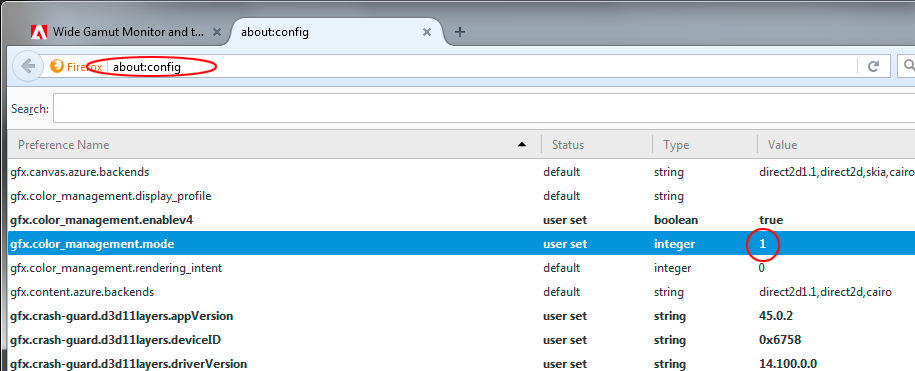
Copy link to clipboard
Copied
Thanks for the feedback.
that is my problem since I need to give a result that satisfies and from what I see - I am the only one seeing the unsaturated result.
please bear with me
in My Photoshop at home on Windows in my Calibrated Dell at home the photo looks like this:
when I keep working in color managed apps it will stay like this.
if I go watch it in unmanaged app it will look like this
if I change my color management profile on windows to sRGB it will look also like this
in both photoshop and on any other app.
Now I am in my Workplace where have iMac OS X El Capitan
to continue my work. the display icc is configured as an iMac profile in the display settings.
it looks like this
so to conclude - the saturated version is the one I should keep working on and in order
to watch it as such I should configure my profile at home to sRGB. I can talk to people
all day that these are not the colors I had at home and debate about color management
but the end result is that people see it colorful even on Imac.
what do you make of this?
Copy link to clipboard
Copied
Two things:
1. You cannot use sRGB as display profile with that monitor, unless it's set to the sRGB preset. The long and short of this is that the display profile has to describe the display's actual response. Change anything in the monitor's settings, and the profile is invalid and needs to be replaced / rebuilt.
2. If two color managed applications don't agree (Win or Mac doesn't matter), that means color management is breaking down in one of them. Everything should always display identically in all color managed apps - that's the whole point.
(The only exception to this is gamut clipping in sRGB, visible on a wide gamut monitor but not a standard one)
If this is the case - two color managed apps don't agree - the prime suspect is always the display profile. It can be corrupt, defective, not written according to spec, or just the wrong one. So the first thing to try is always to run the calibration again. Make sure it's set to make v2 and matrix-based profiles, not v4 or table-based (LUT). Either of the latter two can cause problems in some applications.
Copy link to clipboard
Copied
Just took the time to read your first post again - yeah, I know... ![]()
Since sRGB is your target anyway, maybe you'd be better off just setting the monitor to sRGB - in the OSD - and calibrate/profile it as that. This will turn your wide gamut monitor into a perfectly ordinary standard gamut one.
The point above still stands: the profile has to describe the actual, current behavior. You can't just switch profile, it has to be the right one. And if you for any reason change any monitor setting, you must reprofile it.
The oversaturation you see without color management is not how others will see it, unless they too have a WG unit. That's why I said above to just ignore it.
All monitors are different and will display differently, unless corrected by proper color management. It's just that wide gamut monitors are more different. Small differences are usually tolerated, larger differences not.
Copy link to clipboard
Copied
Thank you ![]()
unfortunately my Monitor has a very bad sRGB preset so I resort to choose the icc profile
windows have for sRGB. it is very close to what I see on iMac display so that's o.k.
I got x-rite i1Display pro and can't really use it. tried to set a profile a few times
still get these color issues. can't find how to make a calibrated sRGB simulation in my Wide Gamut display
so the only thing that "solved" my problem was using sRGB color profile in Windows Color Management.
wish I had more monitors to test this solution. maybe it is just my 10 year old Dell...
you can found this "solution" also in the comments in this fine article
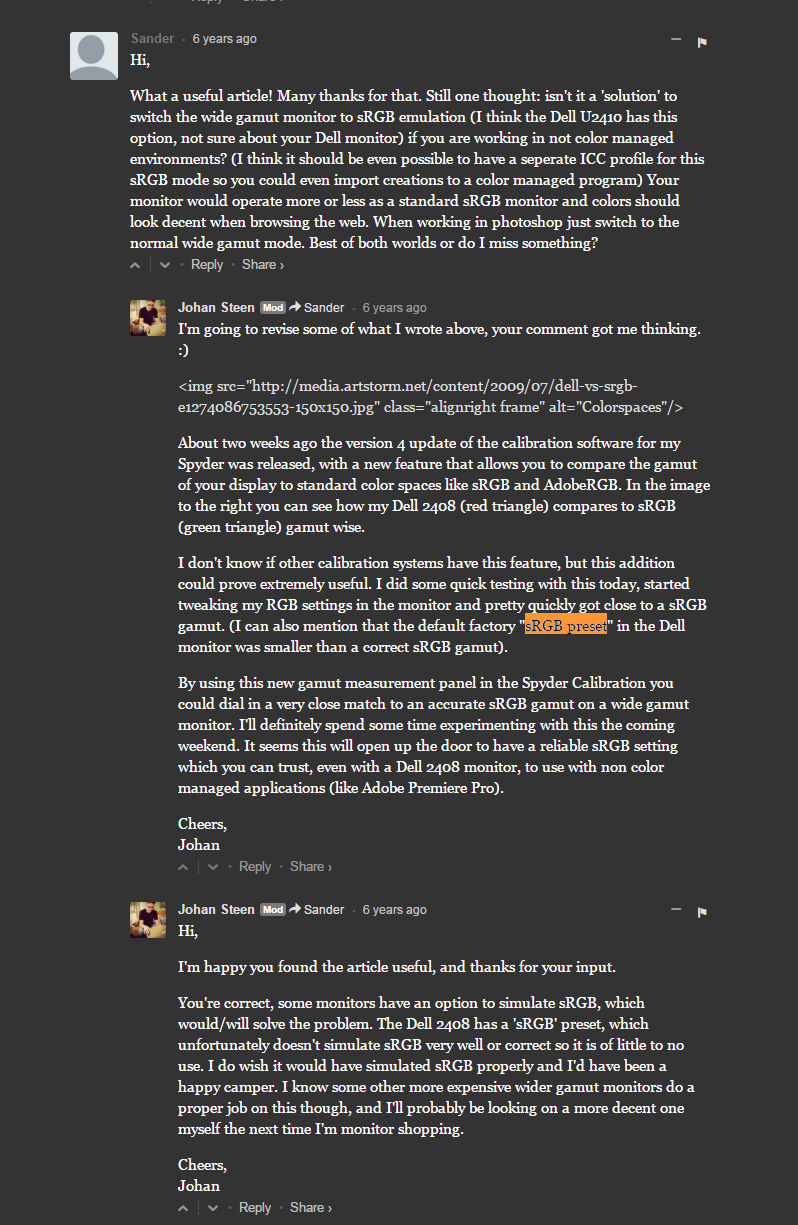
Copy link to clipboard
Copied
An sRGB preset doesn't guarantee sRGB or everyone would pick that and no one would need hardware to calibrate and profile their display. Now not all displays are created equally nor their sRGB emulations! Had you been working on an NEC SpectraView and calibrated it, using it's colorimeter and software to sRGB, you'd get a very,very close simulation, on a wide gamut display of sRGB. But that does absolutely nothing to aid other's viewing your images. They might look good, they might not and you have no control over what they see. Especially IF they use a non color managed browser.
Copy link to clipboard
Copied
Yooofi wrote:
unfortunately my Monitor has a very bad sRGB preset so I resort to choose the icc profile
windows have for sRGB.
That is not the same thing! A profile doesn't actually do anything, it's just a description. If the description is wrong , as it will be with a wide gamut unit and sRGB as display profile, Photoshop displays incorrectly.
The only way to emulate sRGB in a wide gamut monitor is to do it in the monitor's internal circuitry. In your case the OSD.
i1Profiler works on the video card. It can't emulate sRGB. Some high-end calibration software like Eizo Colornavigator and NEC Spectraview communicate directly with the monitor and can do this as part of the calibration. But the profile is still just a description and needs to be correct.
If you see the same thing on your Mac as you do with sRGB as display profile in Windows, something's wrong on the Mac end.
Copy link to clipboard
Copied
Thanks guys.
(I edited my response)
D Fosse:
1. You cannot use sRGB as display profile with that monitor, unless it's set to the sRGB preset. The long and short of this is that the display profile has to describe the display's actual response. Change anything in the monitor's settings, and the profile is invalid and needs to be replaced / rebuilt.
I guess this "solution" is all I can do right now and the reason it works for me is that my monitor has a malfunction. otherwise can't explain why most of your appreciated explanations here are different from the result I am seeing. sRGB emulation of my monitor looks very bad.
the fact is that the result I am seeing in my monitor after calibration is viewed very different in other computers then mine (but quite the same in all of them). they all see it the same - as saturated, but in my computer it is unsaturated in photoshop and all color managed apps. I would have had no problem suffering this situation if in all the computers that watched my work would see it right. but the fact is everywhere it is saturated. so I have to view it as such.
the way for me to see it as saturated in photoshop is to change my computer profile to sRGB. I only tried this solution because in my workplace I see that color managment was set to sRGB so tried it at home.
D Fosse:
2. If this is the case - two color managed apps don't agree - the prime suspect is always the display profile. It can be corrupt, defective, not written according to spec, or just the wrong one. So the first thing to try is always to run the calibration again. Make sure it's set to make v2 and matrix-based profiles, not v4 or table-based (LUT). Either of the latter two can cause problems in some applications.
Tried Calibrating again and again. I have an x-rite i1Display pro - not the cheapest calibrator. still the issue remains - in Ps and other color managed apps - unsaturated, in unmanaged apps - saturated like the computers I see in other places.
I guess this display profile problem is what's wrong. maybe I have a bad monitor.
my conclusions so far:
can't say that all of this makes sense with the result I am seeing. I have been struggling with this issue for over a year. many forums. many people gave many explanations. still can't see that what's being explained works in my case. if there's anyone here who's willing to go the extra mile please contact me - I got specific questions and I need specific guidance and advice to follow this through.
in the meantime I will still ofcourse use sRGB working space in photoshop as my working color space. can't see the point now to use color
management in Ps or Ae since the result looks the same in other computers. maybe I need a new Monitor. I don't know.
thanks again I really do appreciate all the help you guys are great. this issue is still unresolved for me I am sorry to say.
Copy link to clipboard
Copied
can't say that all of this makes sense with the result I am seeing. I have been struggling with this issue for over a year... can't see the point now to use color management in Ps or Ae since the result looks the same in other computers. maybe I need a new Monitor.
your color workflow should appear to you with clarity like links in a chain
once you understand how your software (and hardware) react to profiles/colorspaces
the broken link should appear logically
and quite matter-of-factly
with no guessing around
there is a old windows thread here that a gal had very similar problems using her wide gamut monitor that never got solved -- it went on for seven pages like this...
my advice to you is set up your workflow using a known reference image with more normal skin tones (like the Photodisc PDI jpg) and buy a quality sRGB-compliant monitor (or at least borrow one to test your setup and work flow)
BTW, i recall Ae is not color managed, thinking it is may be part of the problem
i would also suggest taking a few minutes to learn how to use Photoshop color management because it is extremely useful for proofing your document's so-called 'true color' (if you can get your monitor profile "link" ruled out)
Copy link to clipboard
Copied
thanks Gator.
would like to see the 7 pages thread if you can find it ![]()
I understand the whole theory and practice.
you have a WG monitor so don't be alarmed by the over saturation you see un non color managed apps.
problem is - in all the Monitors I see - the result is saturated (can't say - over saturated. it looks fine)
Ae is color managed though. but that's not even the problem since even still images don't stay the same across my monitor and others.
will learn as I go from my own experience I guess.
new monitor sounds like a reasonable course of action.
Copy link to clipboard
Copied
I understand the whole theory and practice
then exactly where is the problem occurring - you should be able to easily narrow it down to one broken 'link' in your workflow
problem is - in all the Monitors I see - the result is saturated (can't say - over saturated. it looks fine)
you say the problem is apparent in all the monitors you see, the result is saturated, but you can't say over saturated because it looks fine - not sure i'm following you there
however, if you save-out tagged sRGB in Photoshop, import it into After Effects (and use the embedded profile) - and then export your project with no profile conversions - you should have sRGB in the exported document (test with and without embedded profiles in your exported document)
that exported document should display okay on properly-profiled sRGB-compliant monitors
on aRGB (Adobe RGB-compliant) monitors - it's expected the exported sRGB document will display with a strong over saturation in reds (unless it is fully color-managed like Photoshop) - if you are not seeing that behavior, logic says you are either missing something, have a corrupted or buggy system or hardware issues
also, be aware, Windows and some 'color-managed' apps under Windows may only be converting Source> sRGB (not Source> MonitorRGB as Photoshop does)
thanks for the update on AfterEffects color management support -- Ps, Id, Acrobat Pro, Illustrator also support color management and i can offhand think of a dozen ways screw them up BEFORE i even send them down stream...
i have a great lightly used 24" NEC sRGB monitor in San Diego if you want a deal, i don't use it anymore, it was $1,300 new, i recall no HDMI support w/o a DVI-HDMI conversion cable
Copy link to clipboard
Copied
you wrote:
then exactly where is the problem occurring - you should be able to easily narrow it down to one broken 'link' in your workflow
my only guess is now that my monitor is bad. if I had like 5 different good monitors here
I could maybe get this narrowed down.
here is my chain:
- I work in PS with an sRGB profile - see it less saturated
- work in Ae - see it less saturated since it's color managed
- export to a movie file - see it saturated since it's Vlc and not color managed
but when viewed in other monitors it's saturated. so the only way for me to see it the same is do this color management windows profile as sRGB now my monitor and others look the same.
so it could be that my Dell is 10 years old and it's time to throw it away and
like D Fosse wrote:
If this is the case - two color managed apps don't agree - the prime suspect is always the display profile. It can be corrupt, defective, not written according to spec, or just the wrong one. So the first thing to try is always to run the calibration again. Make sure it's set to make v2 and matrix-based profiles, not v4 or table-based (LUT). Either of the latter two can cause problems in some applications.
tried calibrating it again. didn't work. same result.
tried to set my monitor to sRGB preset in the monitor itself - calibrated or no, bad result
the only thing that "solved" it was using in the OS color management sRGB now I see what others are seeing. even if it's a bad thing - it's what keep working.
or buy a new monitor and check again. maybe this time buy as sRGB monitor.... ![]()
you wrote:
you say the problem is apparent in all the monitors you see, the result is saturated, but you can't say over saturated because it looks fine - not sure i'm following you there
what I mean is that in photoshop apparently my monitor shows me less saturated photos. when viewed in other monitors it is more saturated, even those who are supposed to be very good (IMac, other Dell monitors) i.e it's not like its over saturated - it's more that my screen is less. the problem is only in my screen from what I see I am the only one who sees the image like this:
when everybody else sees it like this:
just a suggestion
I am prepared to continue this conversation in skype or other medium if you are up for it. maybe these miscommunication are getting in the way of solving this issue for me. thank you for trying to help.
appreciate the offer for a monitor. I live in Israel and think that In this type of hardware, I would prefere to buy a brand new.
Copy link to clipboard
Copied
ok, Photoshop "matches" AfterEffects (good) they are fully color managed
export to a movie file - see it saturated since it's Vlc and not color managed
good useful observation (but you mean the heavy red saturation, right)
when viewed in other monitors it's saturated.
you mean sRGB it looks a little bit more saturated and a little bit heavier in blacks,
or the reds blazing like you see here in this simulation of sRGB in an unmanaged AdobeRGB-compliant monitor
(the bottom series is how unmanaged sRGB saturates reds on an AdobeRGB type monitor compared to the top series in a fully color managed application like Photoshop)
click on the PDI image to pop it open, then drag it to your desktop or right click on it and save/download (this saves downloads a copy of my original tagged example), then open it in Photoshop (use the sRGB profile) and compare the skintones
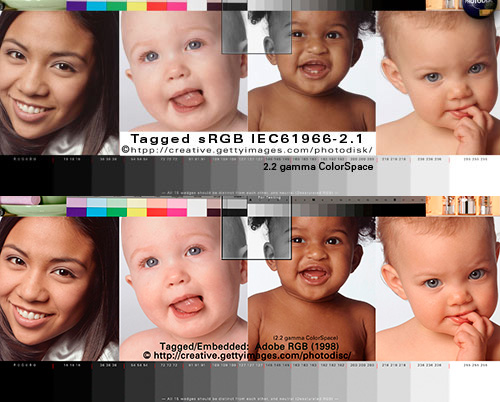
the problem is only in my screen from what I see I am the only one who sees the image like this:
if you are talking about Photoshop or any fully-managed app looking unique to your monitor, that's sure sign your monitor profile isn't right like D Fosse pointed you to earlier...
man, dump that old monitor or use it for tools and apply the free advice you saved here to a new QUALITY reference monitor, personally I wouldn't go wide gamut without a sound sRGB preset, but if you are peddling crappy color that's going to catch up to you sooner or later
don't think I'm bad mouthing wide gamut monitors, they are great for fully-color-managed viewing environments, they just turn unmanaged sRGB red...
PS: one cheap easy trick that may help nail a bad monitor profile in Photoshop is to open high resolution Photodisc PDI .jpg (to fill the monitor up with pixels)
then EDIT> ADJUSTMENTS> DESATURATE
zoom in 100% Actual Pixels or 50% - if it looks absolutely neutral gray, good clean black to white steps -- your monitor may be ok -- if it has any color cast in any area you monitor profile is bad.
Copy link to clipboard
Copied
thank you Gator. it seems that everything suggests that I have a bad monitor. it's been good for so long so time to say goodbye. Now I got my eye on NEC PA241W.. yeah I know its Wide Gamut too! but I want to get this covered. I want to test all that's been said here on this monitor to get this figured out finally and click "solved" on this thread. then make a tutorial.
I do mainly work for Web and Video. after effects, Photoshop, illustrator.
got great reviews on this monitor.
Ron Martinsen's Photography Blog: REVIEW: NEC PA-241W & PA-271W LCD Monitors
do you think this type of monitor is over-kill for my needs?
Copy link to clipboard
Copied
ANY of the NEC PA series are worth every penny. And you can emulate sRGB with a touch of one button in SpectraView.
Copy link to clipboard
Copied
thank you DG. do you think it's a good suggestion to buy a WG monitor if I only deal with Video Compositing or Motion Graphics for Video/Web? I mean the price is double for WG monitor - between the NEC 27" EA274WMi-BK and the NEC PA 272 W.
is there any advantage besides the use of accurate colors for print which I won't use?
If I only be using the sRGB preset - might as well buy an sRGB monitor, dont you think?
Copy link to clipboard
Copied
DCI P3 is an RGB color space that was introduced in 2007 by the SMPTE is a larger gamut than sRGB (a tad larger than Adobe RGB in some places) so yes, depending on your goals, you'd want a wide gamut display for video.
Copy link to clipboard
Copied
I know this topic hasn't been updated for quite some time now, but I would like to continue asking more questions and share my experiences. Since I've learned that editing in WG only benefits printing or people with WG monitor and viewed with color-managed apps... I resort my monitor preset, calibration and editing (PS and Lightroom) within the sRGB space.
However, I have noticed even in the sRGB space, the image viewed from Windows 10 "Photos" are off against the Windows Photo Viewer. From my research, Windows Photo Viewer is color-managed but "Photos" is not, this confuses me. Since Windows Photo Viewer's full-screen-slideshow-mode switches to "Photos" app automatically.... if I need to give works to my client, they will see two different colors and don't know which is correct.
Below is a screenshot of an example image. Windows Photo Viewer's color matches that of my Lightroom, but "Photos" app is much more saturated. My monitor is Dell Ultrasharp u2410, sRGB mode.
This confuses me as to what should I edit to as my baseline... as I don't want my clients to think I oversaturate everything lol.
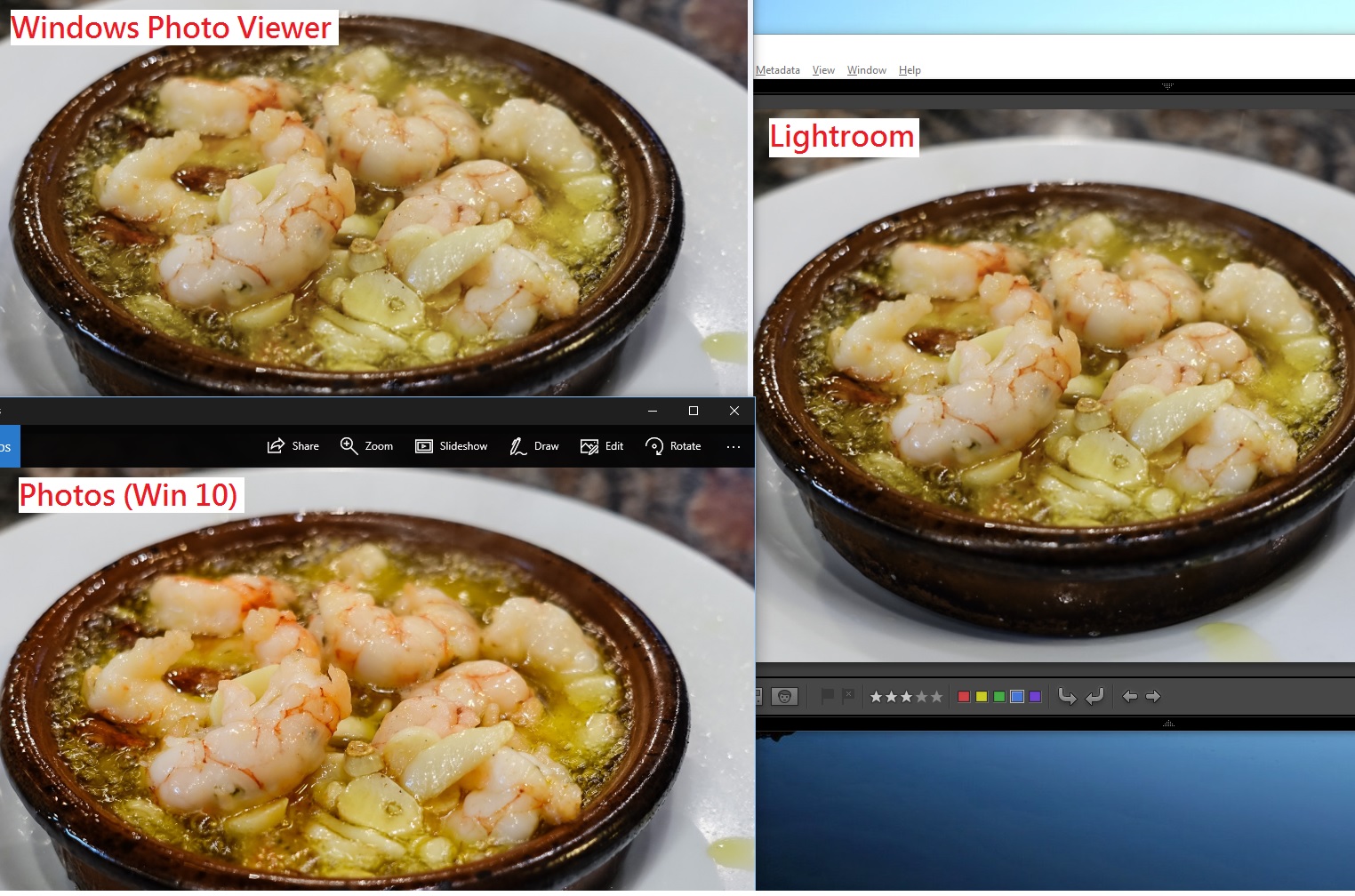
Copy link to clipboard
Copied
Now an even weirder situation just happened as I reconfigure my color calibration (using Colormunki Display) and reset my device profile default to the newly calibrated profile (Dell_U2410_D65_20170505_sRGB). For some unknown reason Windows Photo Viewer shows extremely dark and saturated. "Photos" is slightly saturated, and LR seems normal... if I know what normal is now. Did I do anything wrong?
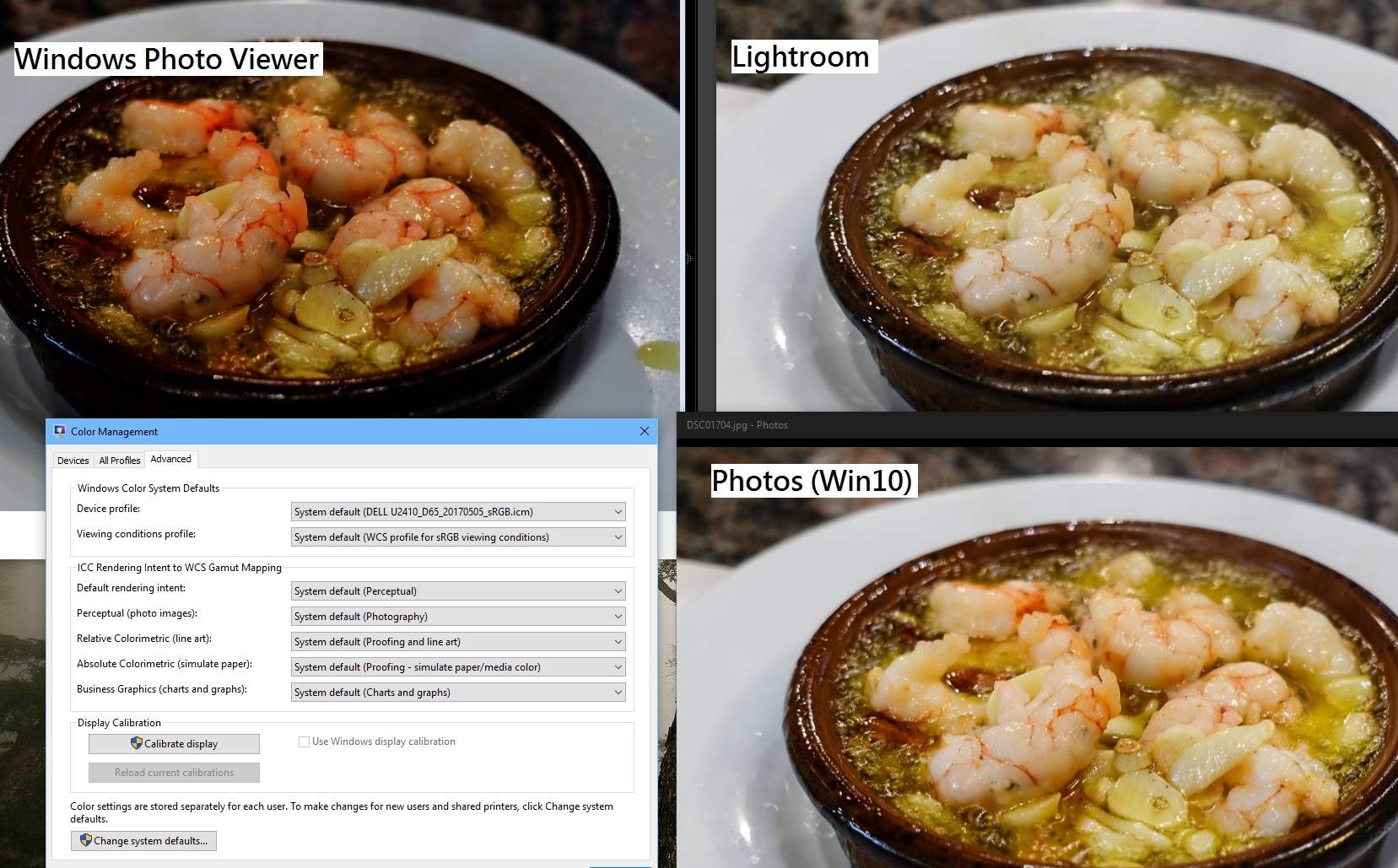
Copy link to clipboard
Copied
I can tell you the only way I managed to get this out of my way is to set my color management on windows to srgb. not through the monitor. I admit this topic is over my head and that's why, in spite of all the helpful and appreciated advice here, I can't say I have a correct answer. I can only say that my colors in my display using this color space are represented in a way that is similar to what I see in my clients or other monitors. before it was not. I still did not buy a new monitor but have decided that if I will - it would not be wide gamut, but srgb.
Copy link to clipboard
Copied
As I said a year ago; it’s simple. IF you use a color managed application, any color space that’s tagged will work and match other ICC aware applications. If the application isn’t color managed, all bets are off. EVEN WITH sRGB! Using sRGB alone, without color management does NOT guarantee a match!
sRGB urban legend & myths Part 2
In this 17 minute video, I'll discuss some more sRGB misinformation and cover:
When to use sRGB and what to expect on the web and mobile devices
How sRGB doesn't insure a visual match without color management, how to check
The downsides of an all sRGB workflow
sRGB's color gamut vs. "professional" output devices
The future of sRGB and wide gamut display technology
Photo print labs that demand sRGB for output
High resolution: http://digitaldog.net/files/sRGBMythsPart2.mp4
Low resolution on YouTube: https://www.youtube.com/watch?v=WyvVUL1gWVs
Copy link to clipboard
Copied
Thanks Roei and thedigitaldog for the quick response.
The concept is straight-forward indeed, but in actual practice it isn't so clear within Windows as it doesn't clearly tells you which apps are color-managed or not color-managed (or managed to what profile exactly). I definitely feels Roei's pain as we cannot control clients setup and apps used when viewing our photos digitally. Since there is no guarantee on the colors others see in their computer, my goal is to get it as accurate as possible (not extremely saturated). Which brings to my observations below.
After playing with the profiles and Windows Photo Viewer (denoted as WPV), Windows "Photos" (denoted as WP) a bit more, I have observed the following with the colors:
Standard color profile: LR == WPV (both less saturated), WP slightly saturated
My calibrated color profile: LR == WP (both slightly saturated), WPV extremely saturated
The above observation doesn't make much sense, but it can definitely be my lack of knowledge. If there is a way to know what app uses what color profile, and if someone can help explain the above observation, I am all ear.
Lastly, I'm gonna enjoy the 2-part video thedigitaldog recorded. ![]()
Find more inspiration, events, and resources on the new Adobe Community
Explore Now