- Home
- Connect
- Discussions
- Re: High CPU and memory usage after Add-in update ...
- Re: High CPU and memory usage after Add-in update ...
High CPU and memory usage after Add-in update to 11.2.385.0
Copy link to clipboard
Copied
After last update Add-in leaks memory when switching layouts and has high CPU usage (90-100%) all the time on more than 20 computers running different browsers, OSes etc. What can we do to make our environment usable again?
(we use adobe connect hosted option ver. 9.1.1, add-in version is WIN11.2.385.0)

Copy link to clipboard
Copied
We are an on-premise environment and currently using Connect Add-in 11.2.385.0 and are on v9.0.4. We have 8 App servers and each is experiencing high cpu usage as of late.
Is this in relation to the Add-In 11.2.385.0 and what is being done to address this issue?

Copy link to clipboard
Copied
Several people on our team have been complaining about 11.2.385.0,
crashes and systems driven to 100% CPU usage.
Also we have seen machines heating up 10-20 degrees instantly when AdobeConnectAddIn.EXE is running, with temp running to 100 Celcius.
No other significant software is running on the machine, you will note
most other apps are on idle.
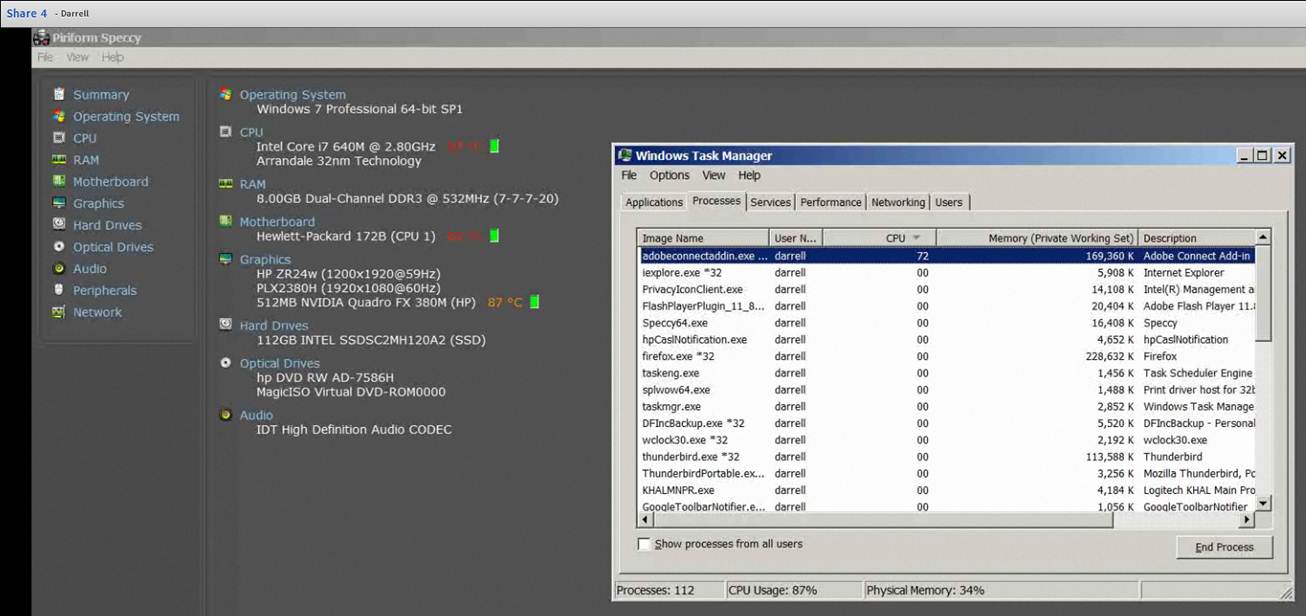
Soon after on this machine temps jumped to 100 and the machine shut down.
Copy link to clipboard
Copied
Hi Lucasz et al,
Can you please provide some info on the screen Resolution of the machien which is having this issue ?
(Assuming the CPU usage you have mentioned is with screen sharing) Also it would be great if you could describe a bit about :
a) CPU usage when nothing is being shared
b) And when one shares the screen
Regards
Nikhil
Copy link to clipboard
Copied
This issue is resolution independent (our machines vary from 1280x1024 to fullHD resolutions). The high CPU begins when Add-in starts and continues as long as Add-in is running and there is no difference if we share screen, webcam, voice or do nothing. Additionally changing layout add per change ~10MB of RAM used - the RAM is never freed.

Copy link to clipboard
Copied
We experience the same thing as Lukasz reports.
We have seen CPU temp on machines climb from 55 degrees C to
100 degrees C within 5 minutes of loading AdobeConnectAddIn.EXE on several occassions, that is with or without screen sharing, with AdobeConnectAddIn.EXE clearly using between 50-80% of CPU from point of startup.
We have seen CPU demand for AdobeConnectAddIn.EXE jump to 80%,
as soon as sharing MS WORD, but can't say would not happen without screen
sharing because we have seen the high CPU usage happen without screen sharing.
In general AdobeConnectAddIn.EXE aggressively consumes most or all available CPU driving general CPU use to 100% (ceiling usage). This only began with ver. 11.2.385.0,
Our team has been have using Adobe connect intensively for 3 years w/o this sort of problem until ver. 11.2.385.0, was forced in Adobe connect upgrade window in the last 7-10 days.
Per screen resolution - 1200X1920
CPU Usage - 50% to 80% + experienced when loading add-in.
CPU heat increases - 40degrees celsius within 5 - 8 minutes of loading add-in.
Other : We do not use video or audio features of Adobe Connect.
Our primary desktop sharing is limited to MS Office and text based information sharing.

Copy link to clipboard
Copied
This issue is also mentioned in the following thread
Copy link to clipboard
Copied
I expereinced the same. I think the add-in should be updated as soon as possible.

Copy link to clipboard
Copied
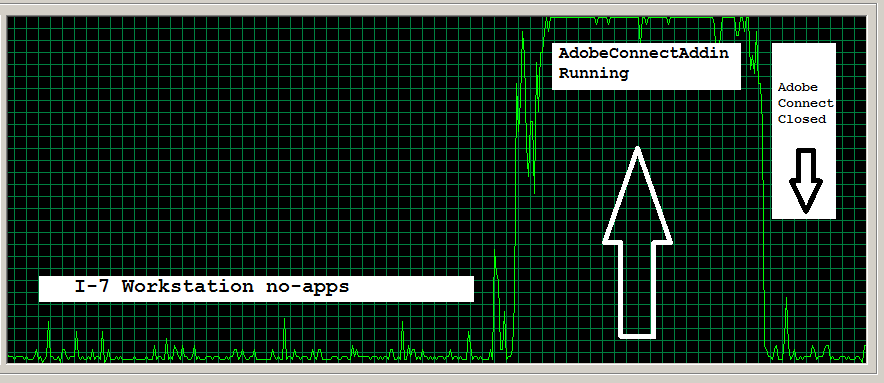
Using Windows CPU Usage history this is what we see.
1. A machine idle with no desktop apps running.
2. Small spike as IE is loaded.
3. Big CPU usage spike pounds cieling of metrics reading as soon as AdobeConnect is loaded.
4. CPU usage spike continues until AdobeConnectAddIn.Exe is closed.
No other applications running.
Copy link to clipboard
Copied
Hi Mark/David,
We are sorry for the issue that you are facing with the new addin, but trust us we are working to get this resolved. Problem is that we weren't able to reproduce the problem in-house. As Tushar mentioned in the other thread, maximum CPU usage that we see is around 30% and that too while Screen Sharing. Also we havent seen any issue of memory leaks happening while changing the layouts.
We will really appreciate if everybody who is facing the issue can tell us their Machine make and other details(OS, RAM, Processor etc etc). We will try to get a similar machine and then try to reproduce the issue.
Hopefully we should be able to fix this soon!
Thanks
Sameer Puri
Copy link to clipboard
Copied
On my hardware with radeon HD6650M (sony vaio z21)

Copy link to clipboard
Copied
additional computer that was working flawless until last update
HP Pro3010
Windows 7 Pro
HDD 320GB ST3320418AS
Pentium(R) Dual-Core CPU E5200 @ 2.50GHz
2GB RAM
NVIDIA GeForce 8400 GS
Copy link to clipboard
Copied
Hi Sameer,
Thank you very much for your message! You can find information about my machine at http://forums.adobe.com/message/5678222#5678222
But as I wrote before it seems to be independent from a specific configuration as my other computers and my colleagues face the same issue.
Best wishes,
David

Copy link to clipboard
Copied
Windows 7 Pro 64bit
Intel(R) Core(TM) I7 m640 2.80GHZ
8 GB Ram
120 GB SSD drive.
Nvidia Quadro
As mentioned above, this is one machine - others on our team are having the same
problem with various Windows 7 configurations.
Copy link to clipboard
Copied
Thank you so much for this info. Every bit of information is Gold dust for us. We will try to arrange similar models of machine and then try to reproduce the issue. Will keep you are updated.
Thanks again!
Sameer Puri

Copy link to clipboard
Copied
Its been nearly a month since this problem was first described in detail by IT professionals
on these forum pages.
Still I need to place 3 additional fans on my workstation and use a third party application called
Process Tamer in order to use Adobe Connect.
This is after 2 years of constant Adobe connect usage on the same computer, without any of this additional 3rd party and extra fans to make Adobe connect to work.
As mentioned before this is on an HP Elitebook, Windows 7 Pro, with latest Windows updates,
latest bios and video drivers from HP.
The problem is clearly the Adobe Software, there is obviously a memory leak or other resource grabbing bug in the application.
Our company has posted 2 tickets to adobe support on this and yet we have no functional reply or suggestions.
As defined here the problem is scientifically traceable to use of the Adobe Connect update
Connect Add-in 11.2.385.0 .
Initially we went though 3 tiers of tech support, most of who refused to
admit the problem existed at all. This is while internet chatter and discussions
on this forum both were already findable on Google.
Is there any status on a resolution yet from Adobe to the CPU issue?
Copy link to clipboard
Copied
Hi Mark et al,
Apologies that this issue is still troubling you. But trust me, we are working hard to find a solution to this one. Biggest obstacle in front of us is the absence of a machine where the issue reproduces.
To counter that we have started having meetings with the customers facing this issue so that we can have our hands on their machines. Since so many people are facing this issue, we cant deny that there is a issue somewhere. Please bear with us while we try to isolate the problem and present a solution.
Thanks
Sameer Puri
Copy link to clipboard
Copied
another computer spec.:
Notebook Acer
Windows 7 Home Premium 64-bit
CPU Core2Duo 2GHz
4GB RAM
VGA Intel
Copy link to clipboard
Copied
Hi there,
I am having the same problem.
Case number: 0184702770
Adobe has sent me generic instructions on decreasing screen resolution, cleanup desktop, blah blah which is not helpful. My machine has been running fine with Acrobat Connect for four years and suddenly this problem appears. It does not happen on another machine with same screen res, network connection, etc. however it is running Win Server 2008 R2.
Here is my configuration and screen shot of task manager and resources monitor showing connect consuming bandwidth and being non-reponsive:
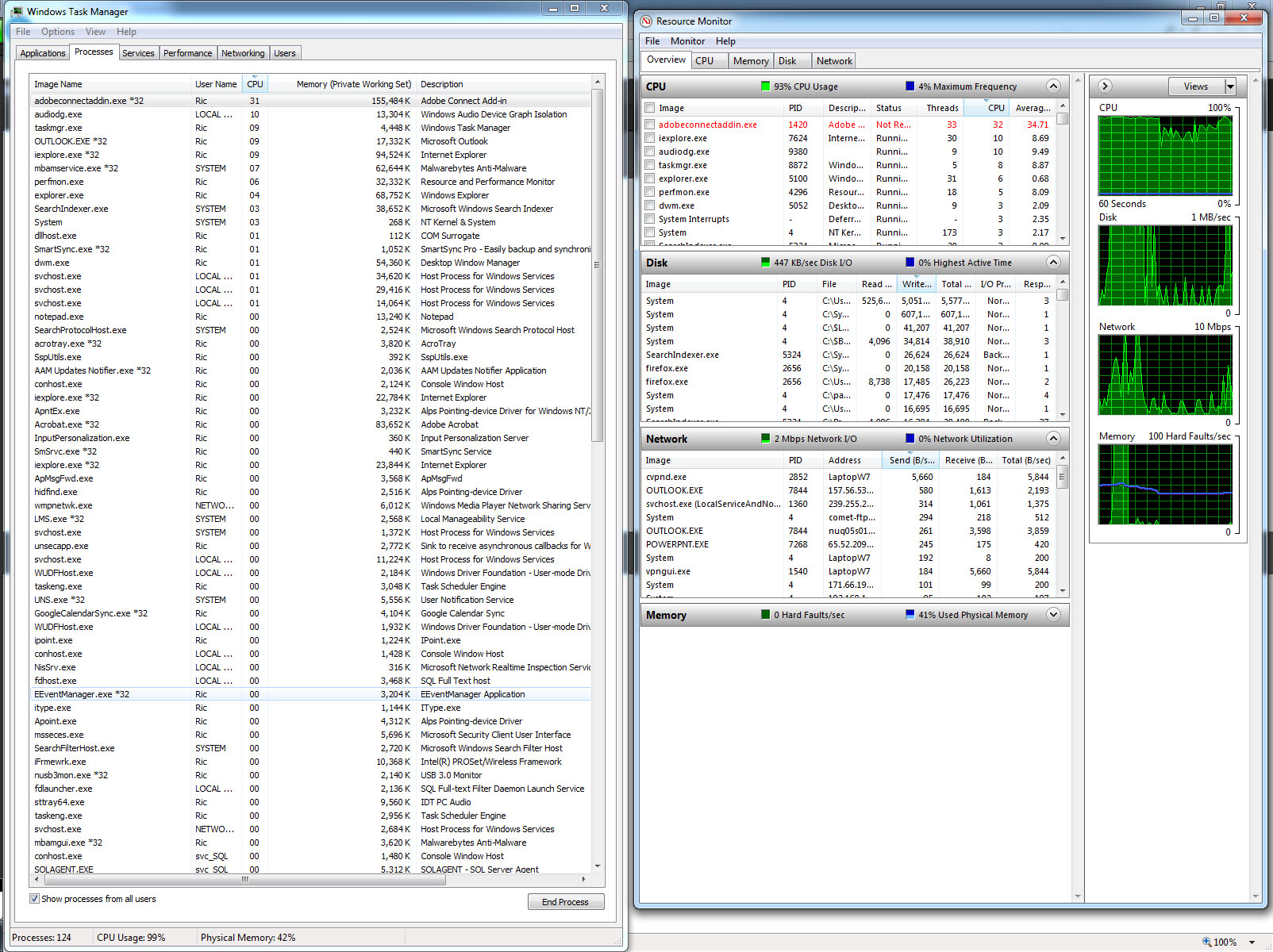
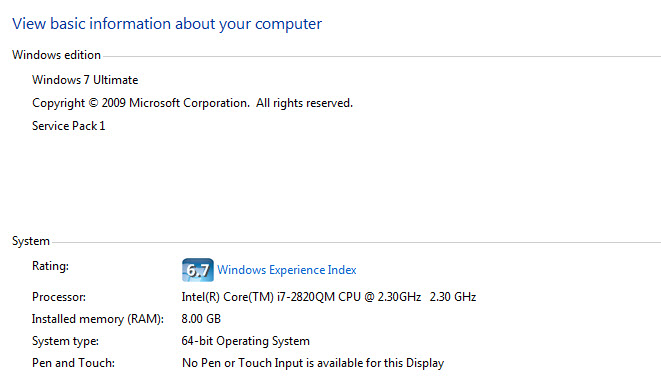
Copy link to clipboard
Copied
Hi All,
Good News! We were able to reproduce the issue in-house and have started working on the fix now. Though i dont have any ETA about when this fix will be available to in an update, but be rest assured that whenever it will be provided(should be soon), it will fix the issue forever. ![]()
Stay tuned for other updates!
Thanks
Sameer Puri

Copy link to clipboard
Copied
Hi All,
There is a workaround to resolve this issue. As it is related to modifying registry, please be very careful and take backup of your registry first.
The workaround is to set the value of "Disable Performance Counters" to 0 @ HKEY_LOCAL_MACHINE\SYSTEM\CurrentControlSet\Services\PerfProc\Performance
If this registry entry is not present, create one. Meanwhile, we are working on fixing this issue.
Hope this helps!
Thanks,
Deepika
PS: Edit the Registry at your own risk. Inappropriate changes to the Windows Registry can disable the operating system! To safeguard against such an accident, back up your existing registry by choosing Registry » Export Registry File after launching the Registry Editor and before making any changes
Copy link to clipboard
Copied
Unfortunatelly this didn't resolve issue for me - the PF Delta dropped to 2-10 from several thousands but CPU usage is still at 25%
Additionally to registry fix described by Deepika you will need to rus as administrator "lodctr /R" which rebiulds performance monitor library then CPU usage drops to 1%

Copy link to clipboard
Copied
Thanks for the update Lukasz!
It is good to know that your CPU usage drops to 1% after applying the workaround.
To sum up, for Connect add-in to consume less CPU, as a workaround the performance monitor library needs to be rebuilt and "perfproc" provider should be enabled as follow:
"Click Start, type cmd right click cmd.exe, and select Run as administrator.
At the prompt, type lodctr /r and press ENTER. This will repair the pointers (those are stored in the registry).
C:\Windows\system32>lodctr /r
Info: Successfully rebuilt performance counter setting from system backup store
After this action it is possible that perfproc providers are disabled. You can check the status with lodctr /q.
C:\Windows\system32>lodctr /q
Performance Counter ID Queries [PERFLIB]:
etc...
If it says (Disabled) next to perfproc provider, you can enable it with lodctr /e:perfproc "
Copy link to clipboard
Copied
Unfortunatelly "the fix" doesn't work on locales different than English. Here in Poland windows is usually in polish and perfmon has entry called "Procesy" instead of "Processes" so provided fix doesn't work. My computer has English windows and it worked as advised but we tested on several PL windows and there is no difference.
Copy link to clipboard
Copied
This fix does not work on my machine either Windows 7 English version.. No noticable difference on changing registry.
-
- 1
- 2