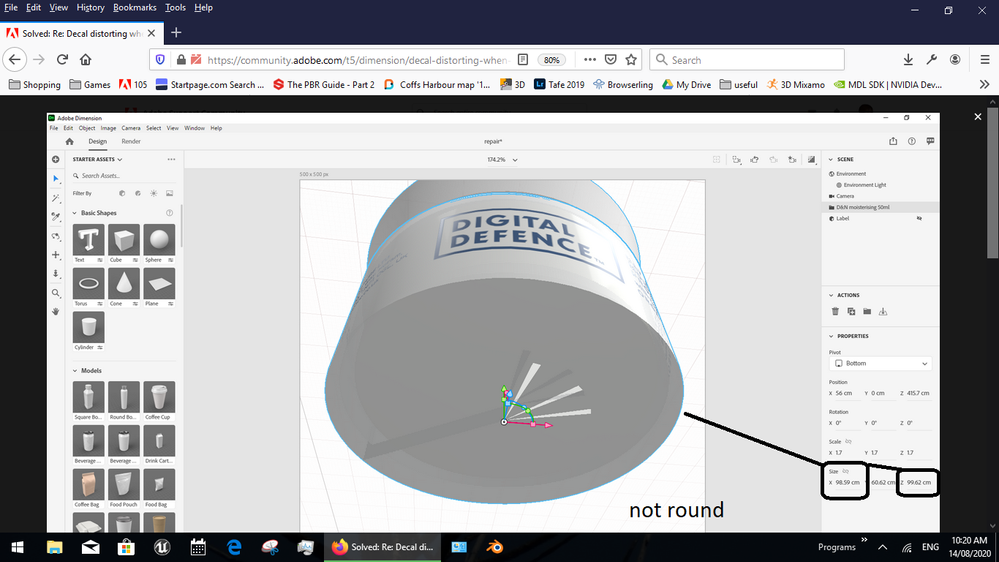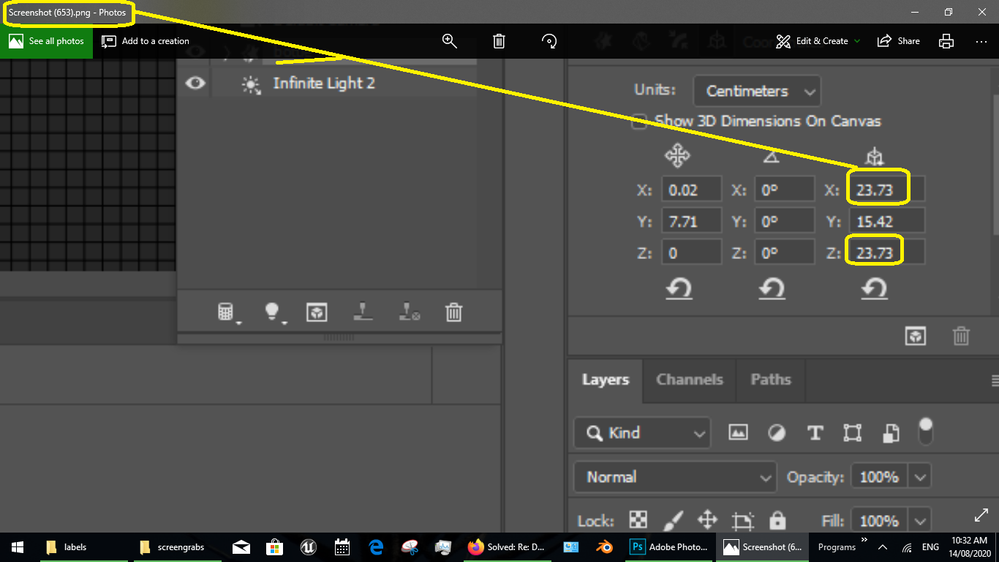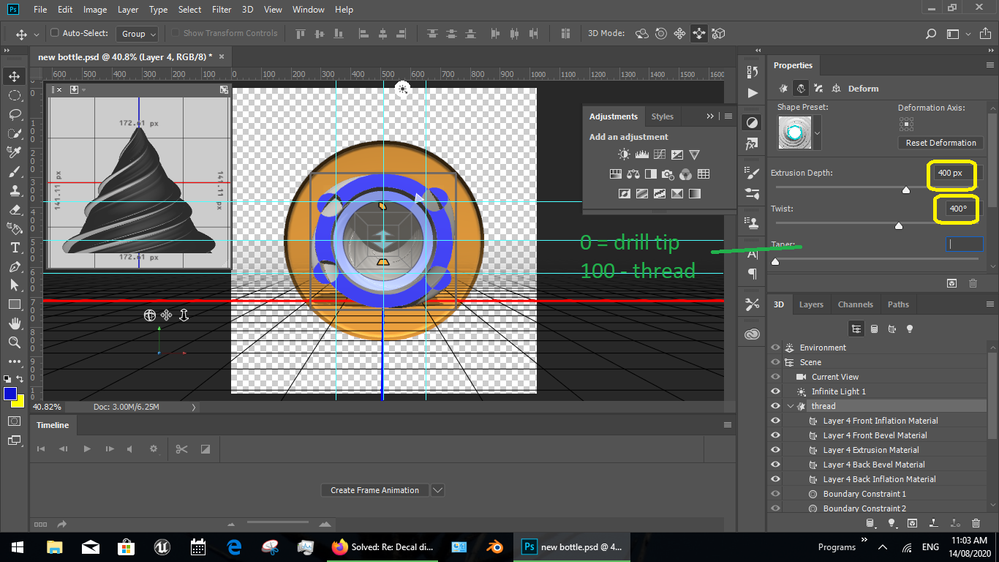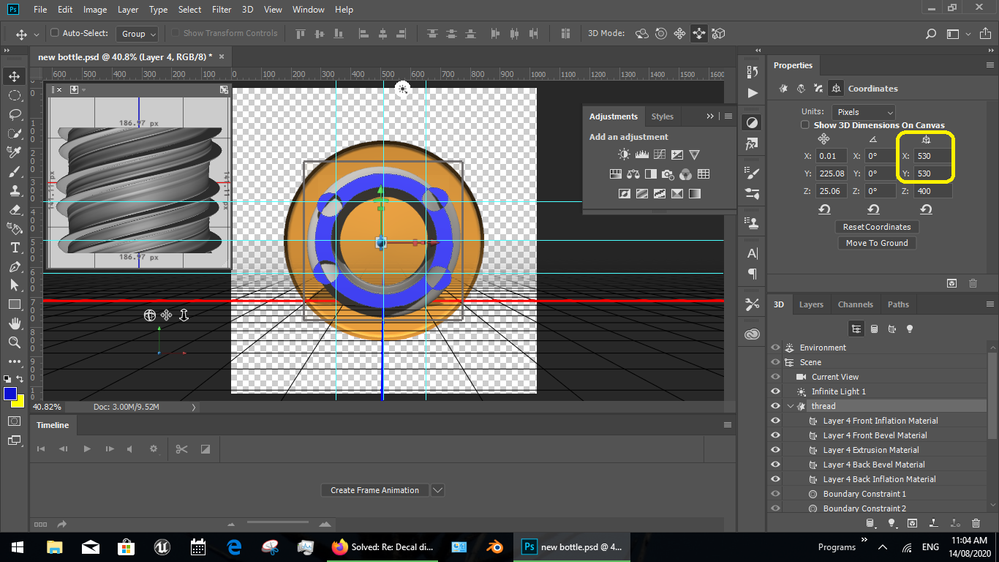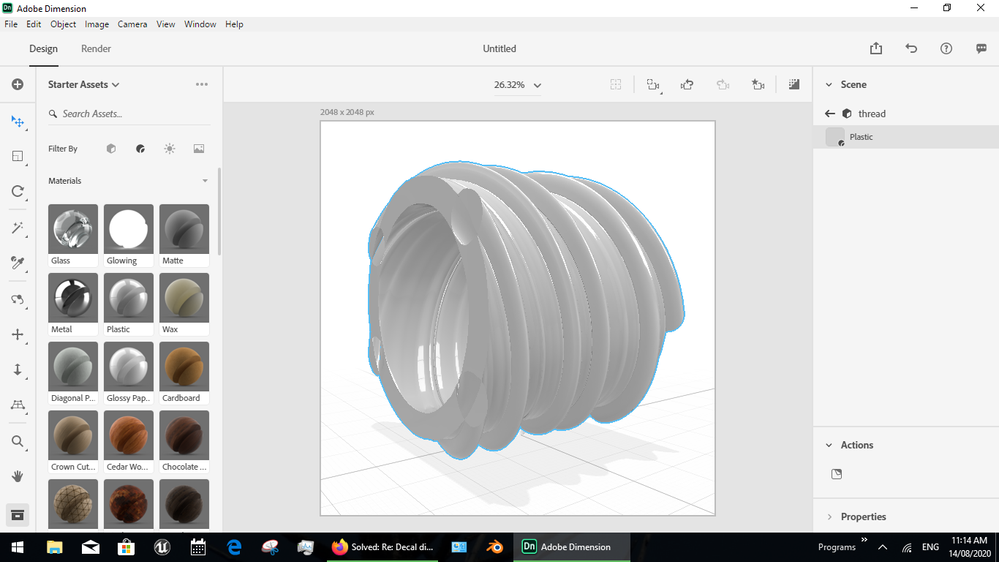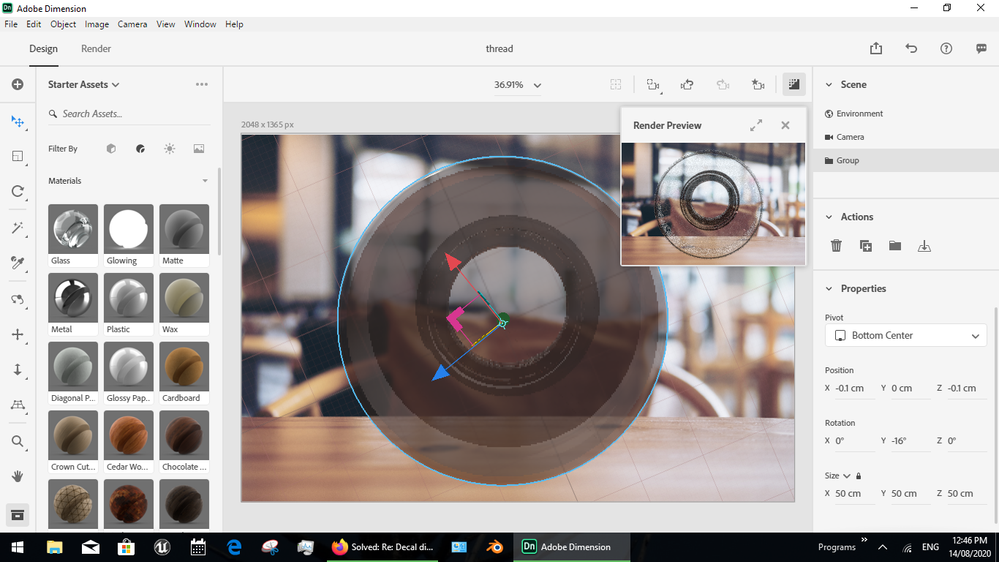- Home
- Dimension
- Discussions
- Re: Decal distorting when applied to model
- Re: Decal distorting when applied to model
Copy link to clipboard
Copied
I have created a glass cosmetic jar via illustrator and photoshop, but when I go to apply the decal it always starts distorting when I try to scale the decal bigger. I have tried generatting UVs and recreating the model and adjusting the extrusion depth but it still distorting.
The only way I have got around this is to split the label decal in to 3 parts.
 1 Correct answer
1 Correct answer
- thats a good tutorial which really shows why you don't see many Mac users trying to build in 3D... she did a good job building the bottle and its only the lack of Photoshop UV map know how that lets her down a bit
I confirm there is a lot of error in the decal and that its caused by the model.. when you build a 3D bottle, goto X+Z and make sure they are the same size or its impossible to get a clean rendor

the files back with my working out ... I added a label and re
...Copy link to clipboard
Copied
sounds like you made the jar wrong but without the file to test or at least a few screengrabs its hard to help mate
Copy link to clipboard
Copied
Hi thanks foe getting back to me. I followed the instructions here: https://www.youtube.com/watch?v=59tjPVbdjsI&t=234s I must admit though I can never get rid of the hole fully when adjusting extrusion depth. I've attached my dimension file. File is here.
Thanks
Copy link to clipboard
Copied
- thats a good tutorial which really shows why you don't see many Mac users trying to build in 3D... she did a good job building the bottle and its only the lack of Photoshop UV map know how that lets her down a bit
I confirm there is a lot of error in the decal and that its caused by the model.. when you build a 3D bottle, goto X+Z and make sure they are the same size or its impossible to get a clean rendor

the files back with my working out ... I added a label and repaired the basic bottle shape but you didn't give me the full [uncut] decal so my options are limited in what I can repair
you have two basic options for bottle decal
- on the bottle
- on a label
[your bottle shape is a little bent inwards so downward camera angles will never look right]
which one looks best comes down to camera angle and I try to show you both examples


Copy link to clipboard
Copied
Thanks so much for this. When you say " lack of Photoshop UV map know how" where can I find out more of this. And where am I making sure about the X & Z being same size, is this in photosop once I create an 3D extrusion from layer?
Thanks once again for yout time and fixing my pot/decal!
Copy link to clipboard
Copied
where am I making sure about the X & Z being same size, is this in photosop once I create an 3D extrusion from layer?yes
Copy link to clipboard
Copied
two things;
- the key term is "distortion of image" and if you ever looked down the neck of a bottle with threads or just at the side of a glass in the light then you know sometimes you want it [see last 3 images] but when you want to put label (especially text) then you don't want any... this is where knowing how UV maps work makes a difference
- X + Z = same | round and thats a key part of making bottles or glass when you want a decal... however X + Y =same | for threads, also ime extrustion + twist = same | 4 treads gives best results
Copy link to clipboard
Copied
Thanks so much for this. When you say " lack of Photoshop UV map know how" where can I find out more of this.
you are welcome
Photoshop 3D is very old software that most people don't still use. I recommend Blender as a better tool for general 3D work now days but a few of us old timers still make stuff with it and you can find answers in the Adobe Photoshop forum or some of the older cs tutorials
http://www.tipsquirrel.com/3d-in-photoshop-cs6-extrusions/
p.s, sorry for breaking this up but the forum times out if we try to type too much at once mate
Copy link to clipboard
Copied
Hi
Just to add to the very comprehensive answer from Ussnorway.
Photoshop's 3D functions are very limited and because of those limitations you end up using compromised workarounds to get past the limited modeling tools. These then cause further issues down the line when you come to texturing.
So for example the jar with a screw thread top is done in three stages
1. Modelling.
In Photoshop you are limited to simple extrusions so you use a circular 360 degree extrusion. However that makes the centre point with many converged triangles - not ideal when it comes to texturing and rendering. Adding a screw thread means making the top as a separate object - but that can't be joined to teh main body of the jar in Photoshop, so in texturing there is a visible join.
Using a proper 3D application - such as Blender 3D, you would model the faces properly without that converging point, in addition you would make a proper screw thread and join it to the main jar to make a single model for texturing.
2. UV Unwrapping (i.e. laying out the surface onto a flat 2D map)
Photoshop offers no real controls over unwrapping. There are simple scaling and offset controls but that is it.
A 3D application, will allow you to control where you put seams, how the model unwraps, where you want to keep the texture straight (to simplify the adding of decals)
3. Texturing
Dimension is pretty good for simple texturing and adding decals etc so may meet your needs at present.
A 3D application will give more control - and a dedicated application such as Substance Painter is built just for this stage, so offers many tools to build up materials in layers.
4. Rendering
Photoshop's rendering is slow and with some materials or scaled UVs is buggy
Dimension's rendering is better
The fastest and most physically accurate is a 3D application that uses PBR shaders (like Dimension) but renders directly on the GPU (e.g. Blender). With a modern GPU rendering is very fast.
If you are starting out in 3D modelling, I would recommend Blender 3D. It is free, but don't be fooled by that. It really is a very comprehensive and fully functioning 3D application. You can still bring models made and unwrapped, or even textured, from Blender into Dimension if you prefer, or you can render directly in Blender.
Dave
Copy link to clipboard
Copied
Thank you all for your indepth help and replies. I really appreciate it.
Get ready! An upgraded Adobe Community experience is coming in January.
Learn more