Copy link to clipboard
Copied
I'm having issues when I apply a Normals map. I created a seamless marble texture in photoshop that's 2048x2048, which I used for my color map. Then I applied a roughness map which was made using the newly created color map, adjusted in photoshop. Finally I generated a normals map. All in photoshop, all 2048x2048 jpgs. When I apply the color and roughness map to a default object from Dimension, I get good render results, but once I add the Normals map, I get a strange tile-like patchwork on the surface. This is more prominent in other models with more geometry. For this test, I used a default sphere model from Dimension. I did not attempt to Generate UVs under the Object menu, that actually makes the effect worse when I do, and my render engine is set to V-Ray. What am I doing wrong? (See screenshots below)
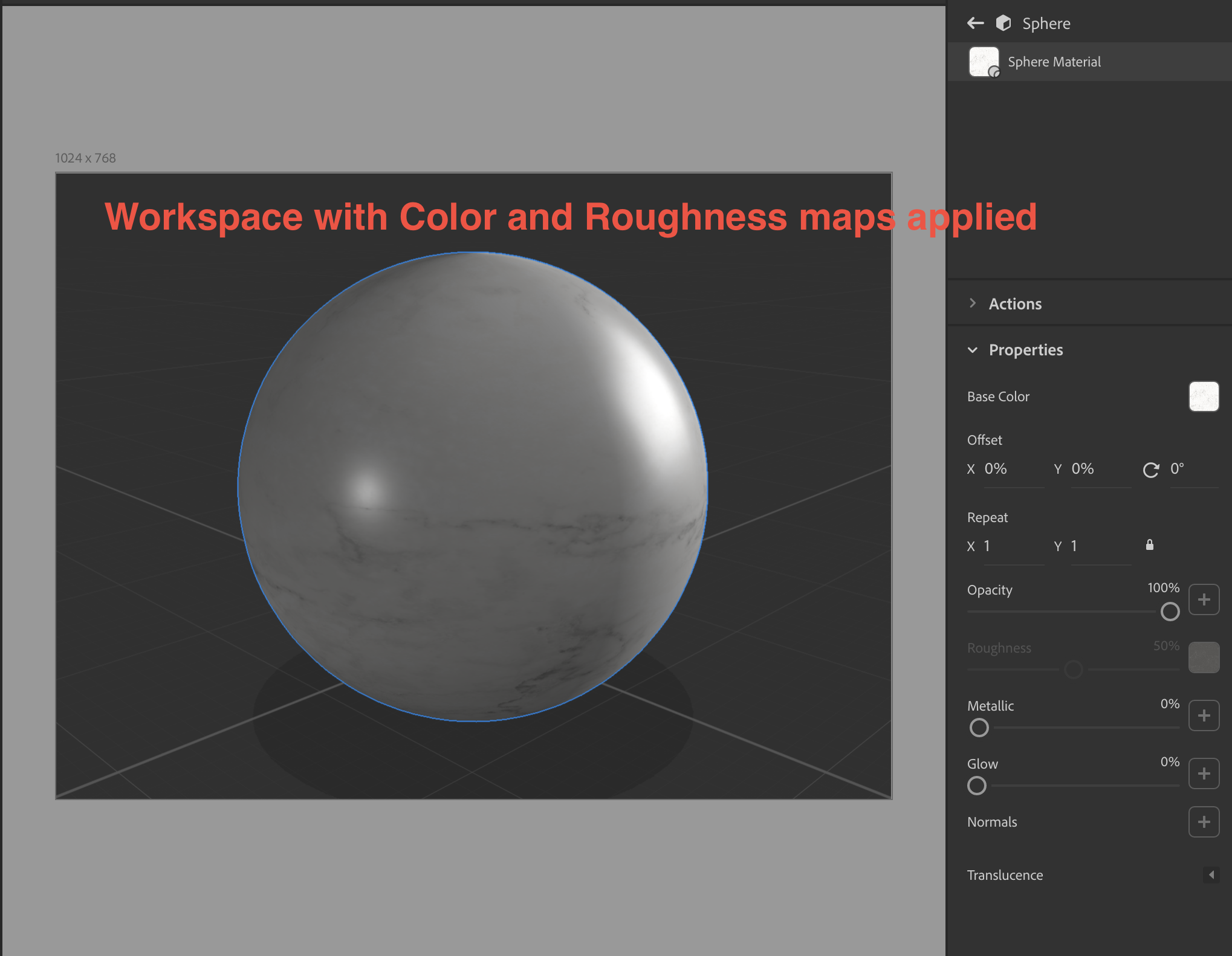
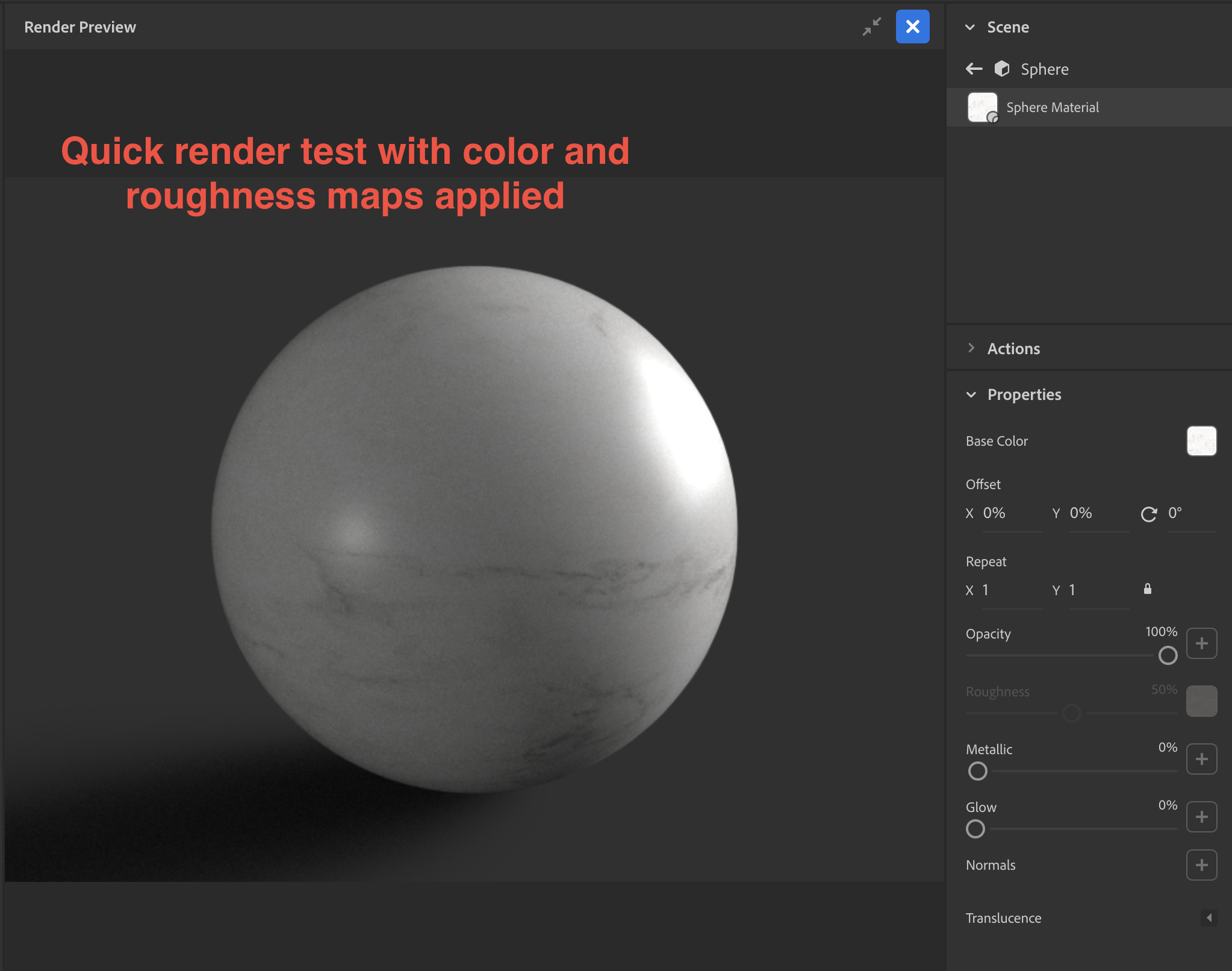
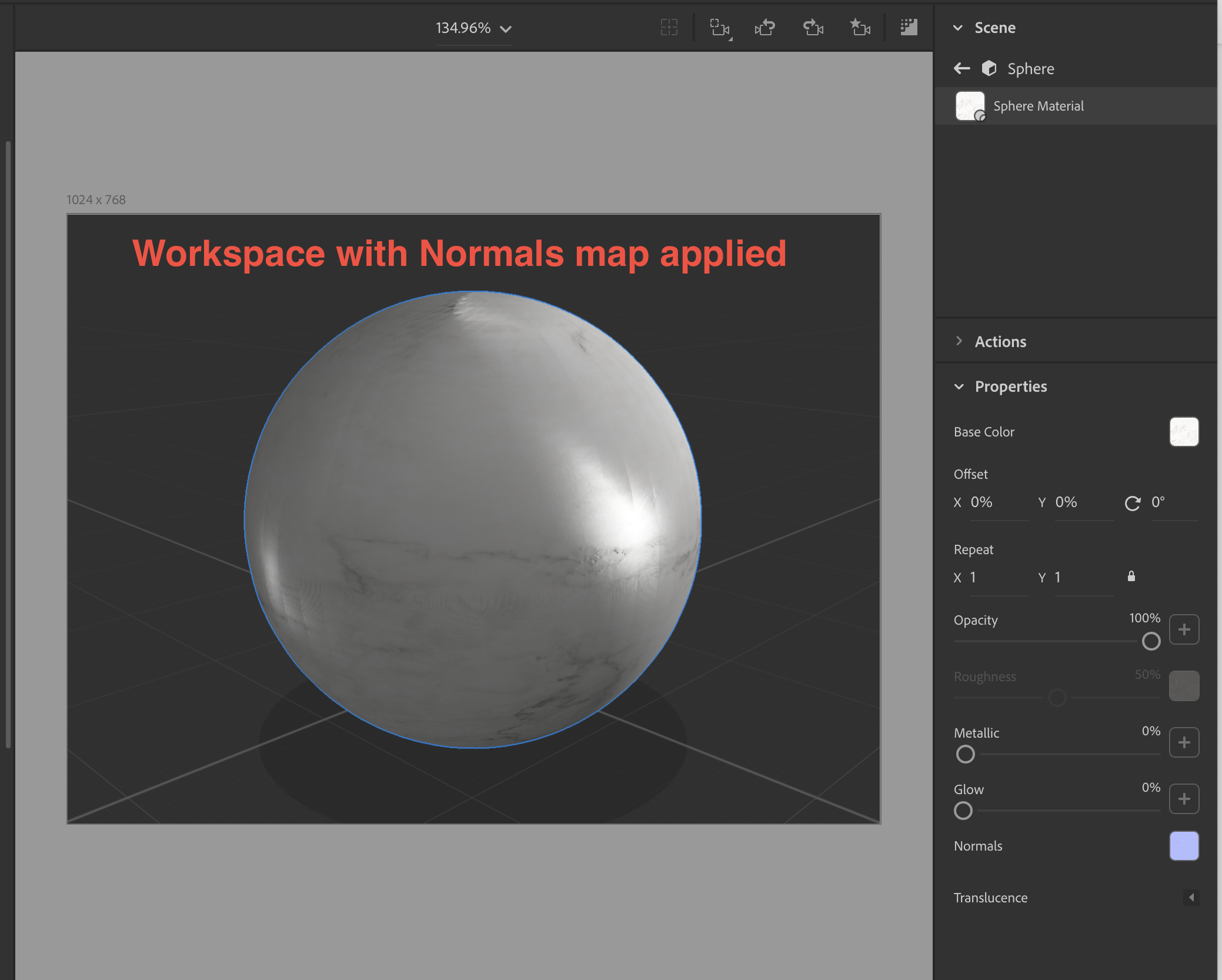
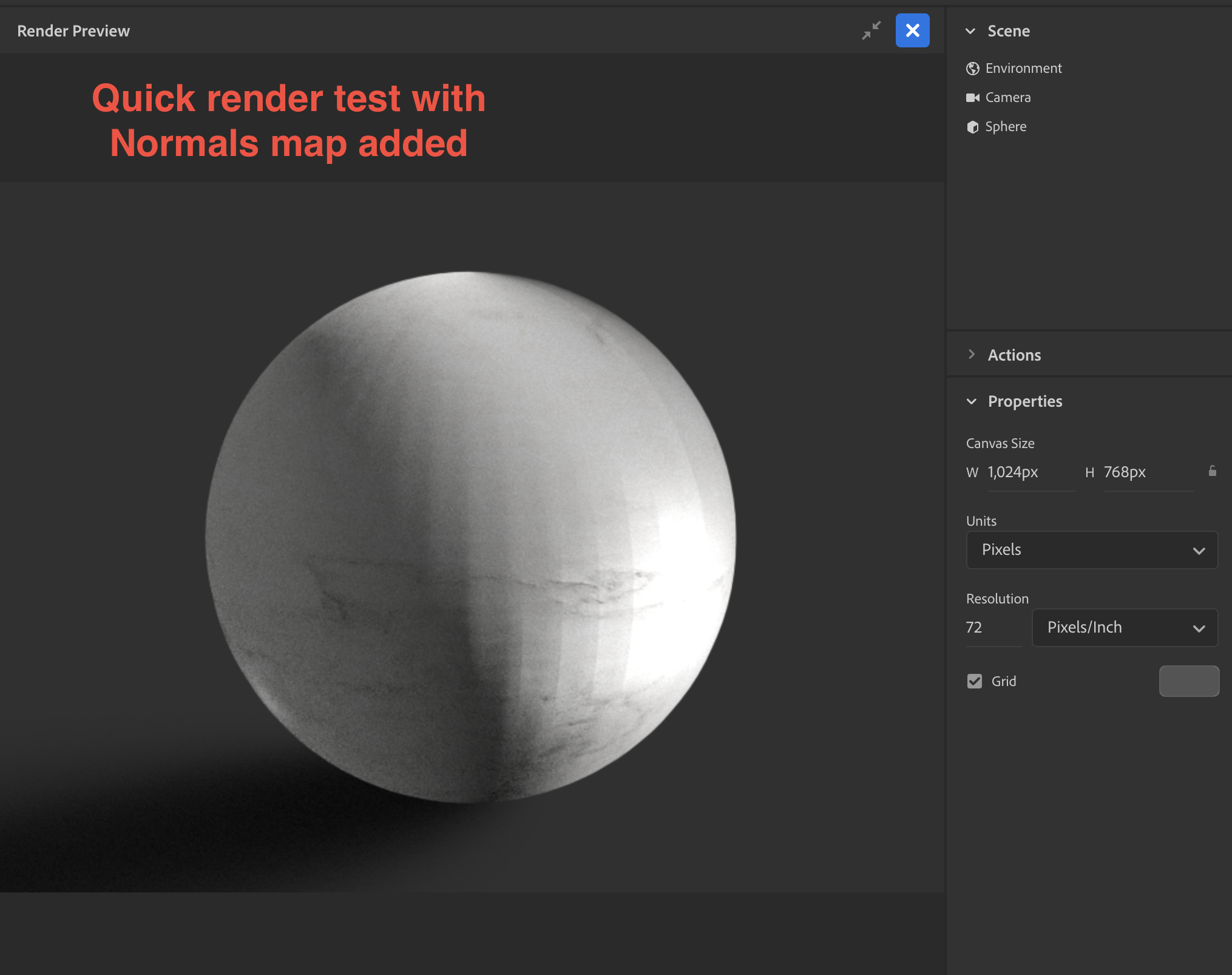
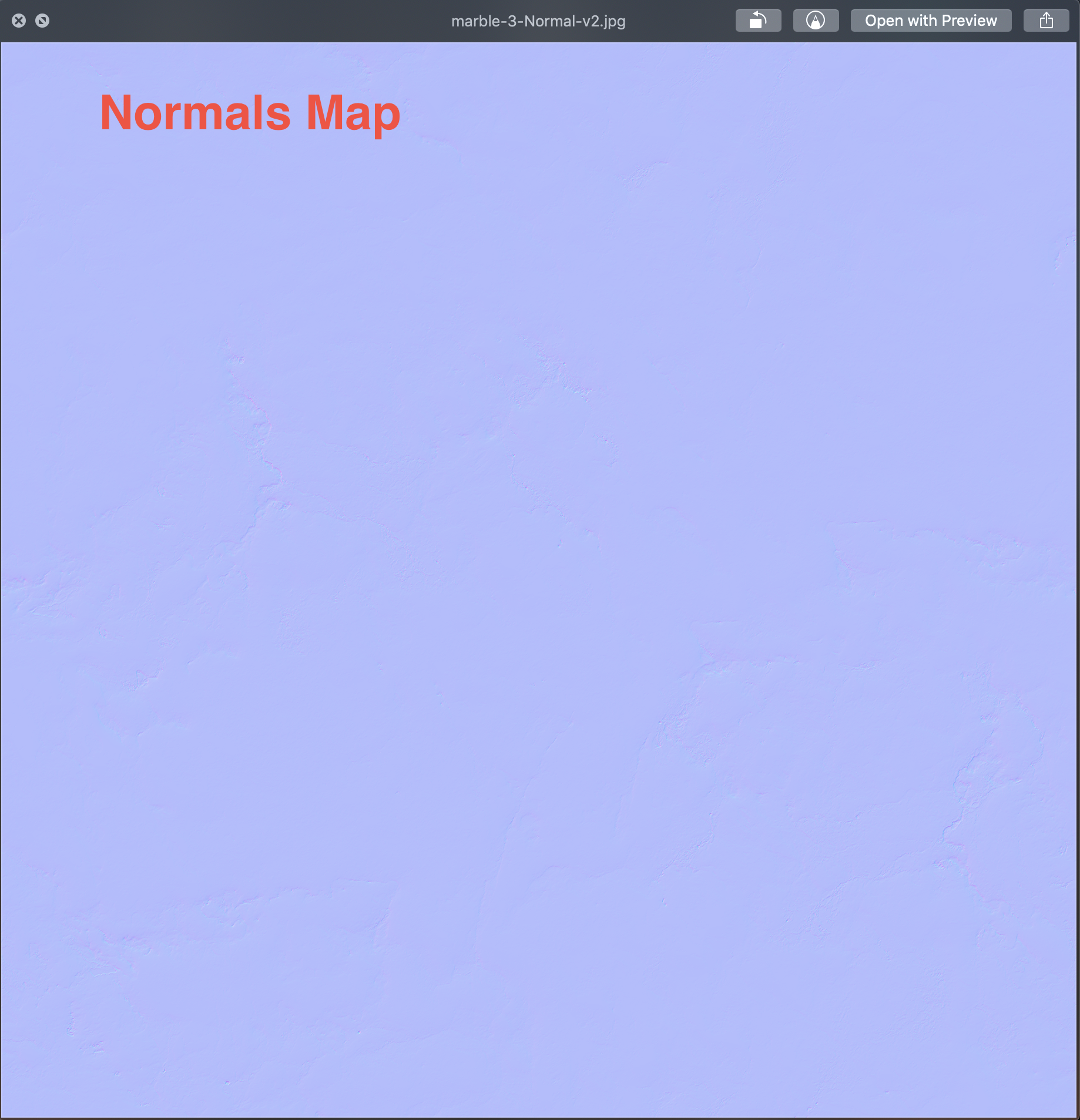
 1 Correct answer
1 Correct answer
Hi
I was wrong - it is the map!
I did a bit more digging this evening and replaced that normal map with a map generated from Photoshop based on the Base color texture. It had none of those issues.
So I looked closer at the map.
The Red and Green channels (x and y) are both offset on the map used by Brendon with an average value 178,188,255
Whereas the Photoshop generated map had values around the centre point for those channels 128,128,255 which is what I would expect. This is what is causing issues
...Copy link to clipboard
Copied
why are you making the normals in Photoshop?
does this patchwork show after the rendor is finished or is it just in the pre-rendor preview like your screengrab shows?
I would assume its a scale issue i.e, Dimension sees this sphear as being bigger or smaller than you think...
can you share the dn for tests?
Copy link to clipboard
Copied
Thanks for replying! So through researching Adobe Capture I found out Photoshop CC has some 3D tools help make various texture maps including Normals, but I'm new to that workflow. So, I followed a tutorial to make the Normals for this texture, and in the material preview in photoshop, the map looked good. What do you recommend I try instead of Photoshop? Since all three textures (color/roughness/normals) originated from the same source and saved out at the same size I didn't think it was a scale issue because I added them in and didn't touch the scales of any one of them in Dimension. It also shows up in a fast quality render (attached screenshot). Here's the working file: Dropbox - marble-texture-test.dn 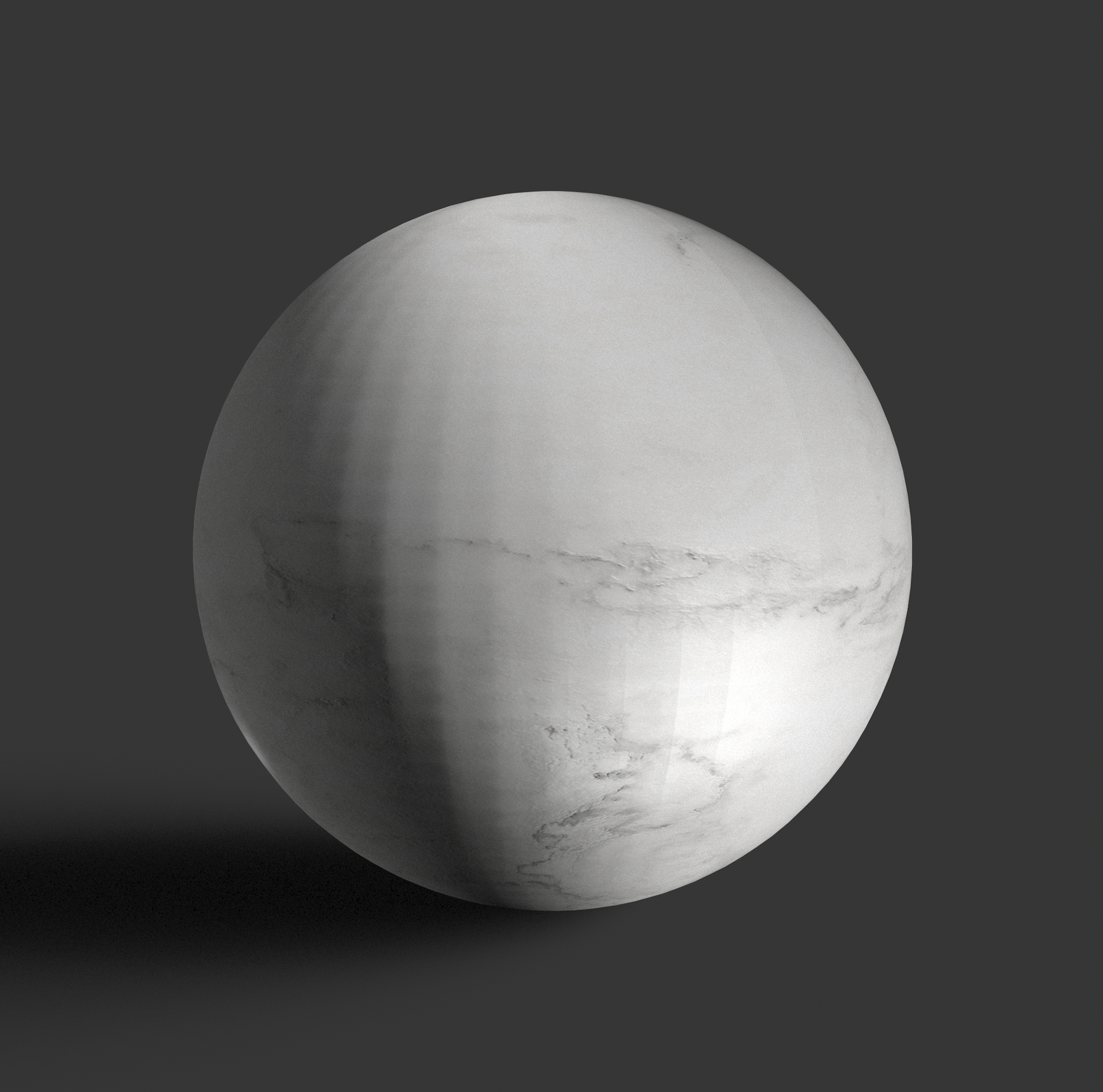
Copy link to clipboard
Copied
looks fine to me when viewed at actual size it rendors well as well so imo it is just a scale issue
.png)
.png)
Photoshop is ok if you don't have anything else, I use Allegorithmic's Substance suite but may have to look around now that Adobe owns it... no body knows what the future holds
Copy link to clipboard
Copied
Thanks again for looking into this. This may be a noob question, but what do you mean by actual size. Are you scaling down or up the Normals map, or the model itself? Are you able to get a smooth sphere render that doesn't look like a tiled disco ball? Thanks for suggesting Allegorithmic's suite, I'll look into that!
Copy link to clipboard
Copied
sorry yes the forum dropped out as I was posting and I had to wait... after testing rendors, I think the lighting is catching the normal map edges and I can't fix this
imo horizontal lights at 100% (cut canvas to 1K square) gives the best result but its still not great,
davescm knows more about photoshop 3d and may have some normal map tips
.png)

Copy link to clipboard
Copied
Hi
I've joined this as USSNorway tagged me in his earlier post.
I've seen issues with normal map tiling from Photoshop's generate normals. The issue is along the edges which sometimes don't tile well. You can overcome that in Photoshop by generating two maps one with an offset then overlaying them and masking to produce a normal map without those issues.
However, looking at the screenshots above, your material does not appear to be tiled (repeat 1x) - so is your normal map tiled differently to your other maps?
Dave
Copy link to clipboard
Copied
thanks Dave, he gave us the normal map... can that one be repaired in Photoshop, do you know any tutorials?
Copy link to clipboard
Copied
Hello Dave, thanks for also throwing your hat in! When I made my original texture, I offset it and cleaned up the seams with a Content Aware fill selection, so it could cleanly tile (I checked this and it did tile properly as a pattern fill in photoshop), but didn't bake in a 2x or 3x tile on the image in order to keep as much amount of detail as possible at 2048x2048. All three maps should overlay and line up. Here's all three maps isolated in case that's easier to troubleshoot. I will remake these if i'm screwing something up.
Individual textures:
Dropbox - marble textures - Simplify your life
Copy link to clipboard
Copied
Hi
Sorry, I hadn't realised you had provided a link to the Dimension file.
This does not look like an issue with your texture normal map tiling as it is not being tiled on the model. The scale is just 1:1.
What does appear to be happening is when the texture is being stretched over the sphere it is overriding the smooth shading of the sphere polygons making the polygon edges visible. I took your three maps and put them on a sphere in Blender and saw a similar effect until I added a modifier and subdivided the mesh.
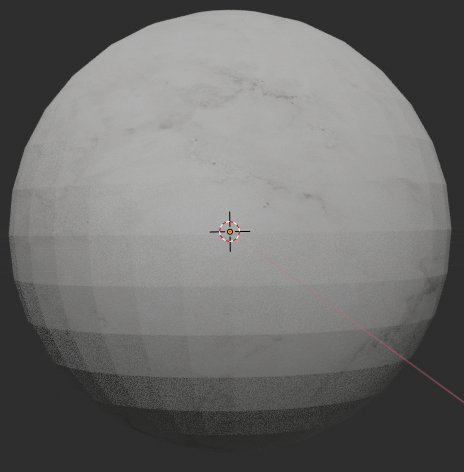

Dave
Copy link to clipboard
Copied
I will check with UV properties. That also can can be a matter..I find out that changing image light hide tiles.
Copy link to clipboard
Copied
I must have made one weird Normals map haha. It shouldn't be causing this much trouble, right? Trying it on other models besides a sphere creates the same problem, bringing out the underlying faces, especially in the areas with the most light. I tried to apply it to a character model that I first subdivided in Blender, and the effect almost looks like felt fabric, really weird. Subdividing hides the faces, but the finer pattern it makes gives off an unintended appearance. I think i need to re-make my Normals. Maybe I made it in a way that's outside a normal range? I notice the other Normals maps look like they are a deeper indigo.
Copy link to clipboard
Copied
so its not so much the normal map as the way in witch Dimension is appying it?
what is odd to be is I can get a nice result in the preview rendor but the final rendor is crappy... I will keep testing
Copy link to clipboard
Copied
Hi
I was wrong - it is the map!
I did a bit more digging this evening and replaced that normal map with a map generated from Photoshop based on the Base color texture. It had none of those issues.
So I looked closer at the map.
The Red and Green channels (x and y) are both offset on the map used by Brendon with an average value 178,188,255
Whereas the Photoshop generated map had values around the centre point for those channels 128,128,255 which is what I would expect. This is what is causing issues with the shading using that map.

So I used a levels adjustment in Photoshop to centre the Red and Green channels around 128 (leaving Blue at 255) . Success, the map and material now render correctly.

Dave
Copy link to clipboard
Copied
Get ready! An upgraded Adobe Community experience is coming in January.
Learn more