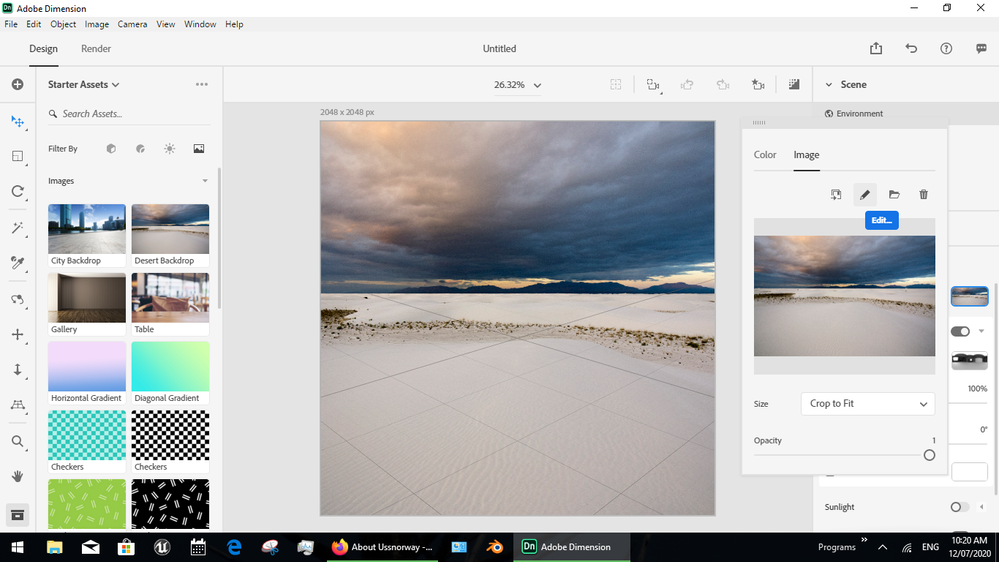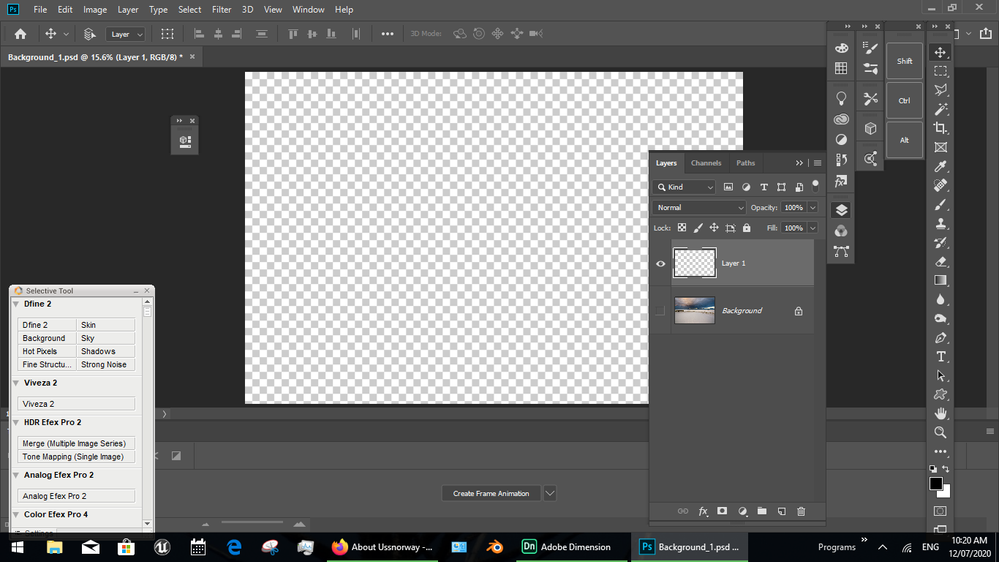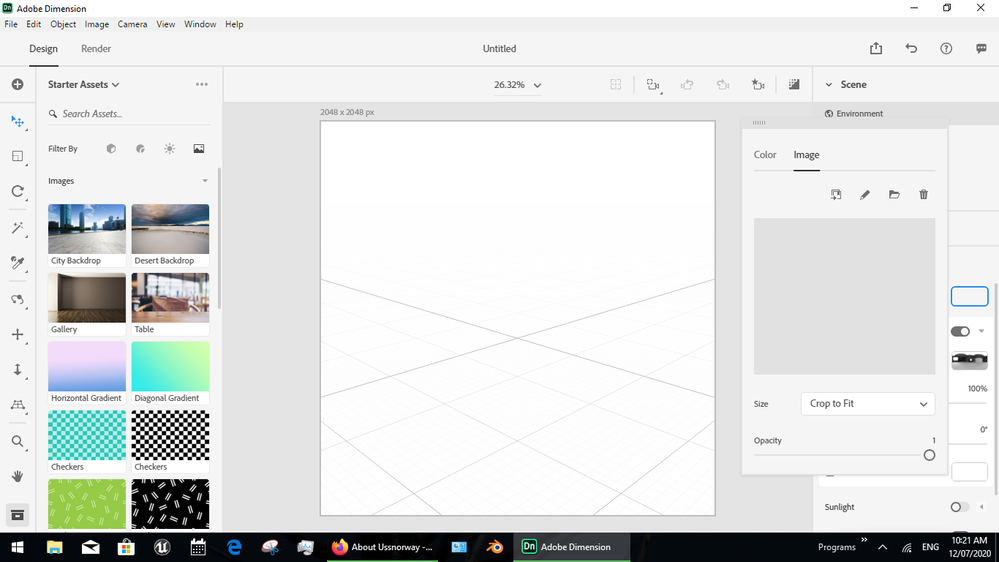Copy link to clipboard
Copied
can you save as transparent background the issue i am having is when exported the image is darker
 1 Correct answer
1 Correct answer
You convert it to transfarent backgroun after exporting to PSD and editing. Dn do not expert transparent background recently
Copy link to clipboard
Copied
You convert it to transfarent backgroun after exporting to PSD and editing. Dn do not expert transparent background recently
Copy link to clipboard
Copied
the current build of Dimension can't rendor a transparent background because the drivers are set to put a colour in... you can make transparent objects in the scene but the only way to make the background transparent is by rendor to Psd and remove it in Photoshop as Ares said
Copy link to clipboard
Copied
in photoshop I can create a transparent layer but if the dimensions object is on a white layer, there is no easy way to remove the white. I can use a magic wand but the shadows do not render properly. What should I be doing? I want a freefloating sphere with a shadow to appear on a website with its own background.
Copy link to clipboard
Copied
- Dimension is not designed to rendor transparent backgrounds after V1 which has already been pointed out
- this thread is talking about v2... the current build works different!
- you need to ask your own questions because what you decribe is not something Dimension is designed to do... a wedsite image is prob Jpeg and that image can't have transparent pixels anyway
- just to save the next person, Dimension can rendor transparent pixels [ON A MODEL]... you use a opacity map to do this
Copy link to clipboard
Copied
I understand about the transparent background being dropped from the latest Dimensions. I was hoping there was a workaround. I can save as a .png which retains transparency so I hoped there was something I could do. Some people mention changing it in Photoshop but I don't know how to do it. I can create a transparent layer and select all the background (white for example) and delete it, but I still get artifacts of white dots on the 3D image.
If anyone knows a workaround OR how to restore the transparency in Photoshop vis-a-vis a .png, let me know. Otherwise I guess the answer is no.
Copy link to clipboard
Copied
Save your file in PS as JPG. That will convert your transparency pixel to full color pixels. Open it again select pixel around object and delet them. You can also use Select snd Mask in Ps.
Copy link to clipboard
Copied
in v1 you could remove the background by editing it in Photoshop but v2 onwards defaults to white so even if you remove all the background pixels it still has a fully white colour background under it
work around 1 = use the old v1 build of Dimension ... not many people still have this
work around 2 = use an opacity map on your models to trick Dimension into making something like transparency... I have already shown you how to do this
Copy link to clipboard
Copied
I set my background material to a color like blue in Dimension and then rendered it to a PSD file. When I opened it in Photoshop, the background was a layer, which I just turned off. Presto, transparent background.
Copy link to clipboard
Copied
What you mean under "background material"? Do you use any object (for example:. Plane) and apply material? Blue material?
Copy link to clipboard
Copied
"Is there a way to save this with a transparent background? The issue I’m having is that when I export it, the image comes out darker than it should. Am I missing a setting, or is there a workaround for this?"
Additional Tips:
If you’re using Canva:
Ensure you’re exporting as a PNG (not JPEG, which doesn’t support transparency).
Toggle on the "Transparent background" option (Pro feature).
If colors appear darker, check if you’re in RGB mode (not CMYK) and adjust brightness/contrast before exporting.
For other tools (Photoshop, etc. :
Confirm the file is in RGBA mode (alpha channel = transparency).
Avoid "Save for Web" if it compresses colors—use "Export As" instead. https://generatespokemon.com/
Get ready! An upgraded Adobe Community experience is coming in January.
Learn more