Copy link to clipboard
Copied
Does anyone know how to get art to wrap all the way around a cylinder? I dropped art on a cylinder and it will only wrap 3/4 of the way around.
Thanks for any help!
Stephen
 1 Correct answer
1 Correct answer
Hmm, it turned grayscale in the color channel? If you put it into the roughness or metallic property it would be auto-grayscaled but it shouldn't in the base color channel. Feel free to package your content and send to me to take a look if you'd like. For controlling the scale at the bottom of the material properties there are options for offset, repeat, and angles.
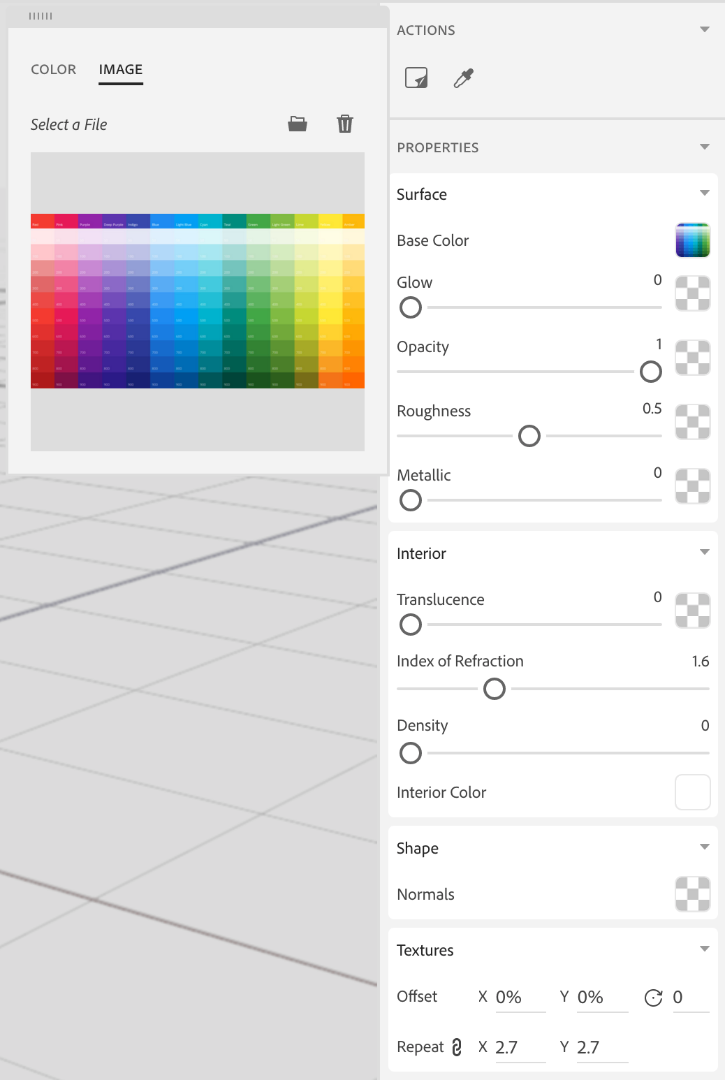
Copy link to clipboard
Copied
Hi
Thank you for posting query on forums.
Either we can use the art as material base color or you use it as decal, then scale the decal using the handles.
Please use the below link for additional information.
Regards
Parth Vyas
Copy link to clipboard
Copied
So it can only be applied to one side?
This is what I'm getting on the back of the Cylinder.

Copy link to clipboard
Copied
Hi
As a decal we can add it only once on object but can scale it. As a material base color, we can repeat the texture from Properties panel>Texture>Repeat.
Regards
Parth Vyas
Copy link to clipboard
Copied
Scaling doesn't seem to help/work because it just keeps scrunching the image like you can see above. Repeating wouldn't work as I need one image to wrap all the way around the cylinder (360 degrees).
Copy link to clipboard
Copied
Please try to add art as material base color as a workaround and check if that solves your purpose.
Regards
Parth Vyas
Copy link to clipboard
Copied
It wrapped around, but there's no color and I don't know how to scale the art.
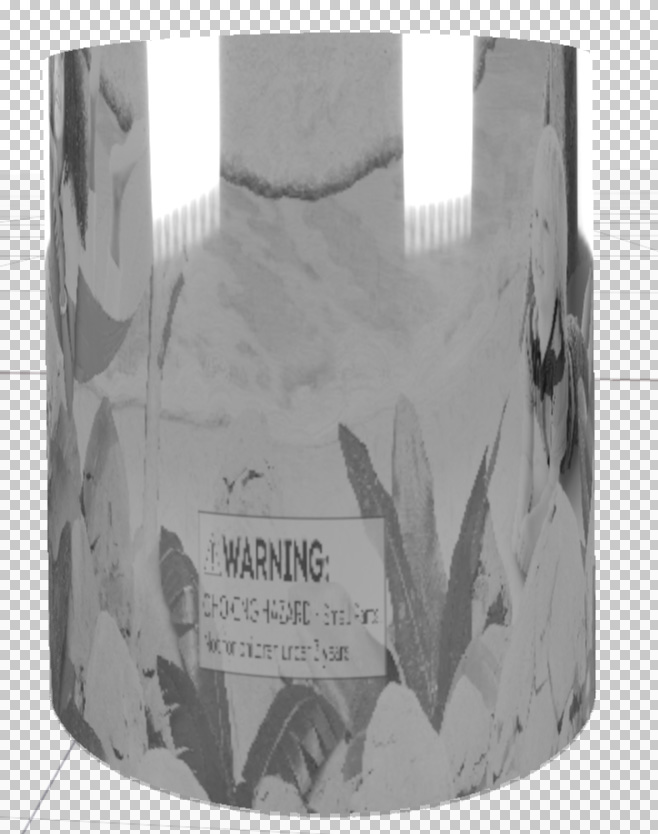
Copy link to clipboard
Copied
Perhaps the original art isn't created wide enough to accommodate the actual circumference of the object? In other words, the proportions are too tall and not wide enough?
Copy link to clipboard
Copied
I can scale it up to an enormous size, but it just crunches it on the back side like there's a limit to how far it will wrap.
Copy link to clipboard
Copied
Got'cha. Sorry I can't help more ![]()
Copy link to clipboard
Copied
Decals are not designed to wrap around objects entirely in this manner. Instead of applying it as a decal you should add the image to the base color of the material then use the Texture properties to control the scale and position. Decals are designed ideally for isolated image placement at this time.
Click on the swatch next to Base Color of the material to change the property. You can switch to the image tab to input an image.
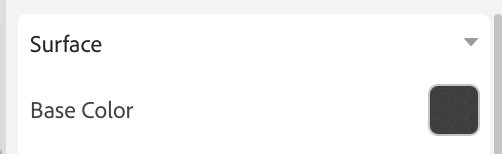
Copy link to clipboard
Copied
See my last attachment above. That was the result of doing what you said. It turned the image grayscale from color.
Copy link to clipboard
Copied
Hmm, it turned grayscale in the color channel? If you put it into the roughness or metallic property it would be auto-grayscaled but it shouldn't in the base color channel. Feel free to package your content and send to me to take a look if you'd like. For controlling the scale at the bottom of the material properties there are options for offset, repeat, and angles.
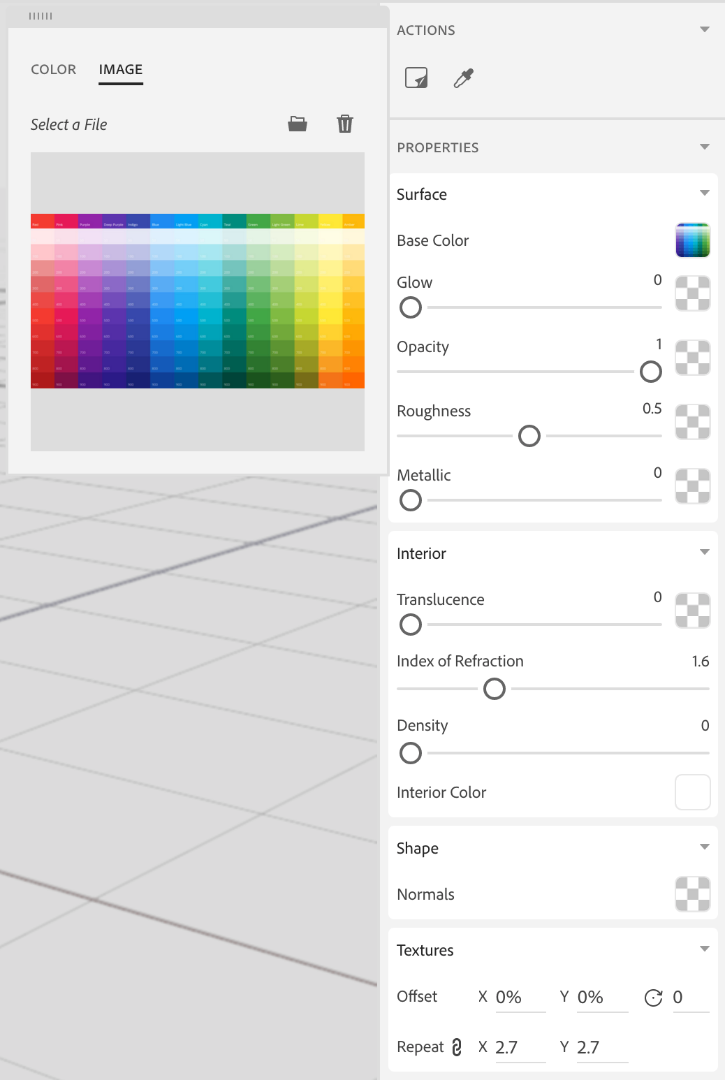
Copy link to clipboard
Copied
Got it! Okay, now how do I scale the image?
Copy link to clipboard
Copied
That part down at the verrry bottom of my last screenshot, use the "repeat" to change the scale. it's called repeat because it will actually tile the image instead of just having 1.
Copy link to clipboard
Copied
That's what was throwing me off. Thanks Jeanette!
One more question: I'm using a very high-res image to place on the can but it doesn't look that great in render preview. How can I make sure my image is as large as the object I'm placing it on?
Copy link to clipboard
Copied
There's sort of a hidden component. The material itself (whatever the base material is that you're placing the decal over) has it's own resolution. So decals are mapped to that material resolution (it's usually capped at 2k~ or so right now but it's dynamic so not exact). If you're applying the image as a base texture it will respect the size you use. If you apply it as a decal it might get adjusted. We have some ways we're going to optimize that in the future!
Find more inspiration, events, and resources on the new Adobe Community
Explore Now