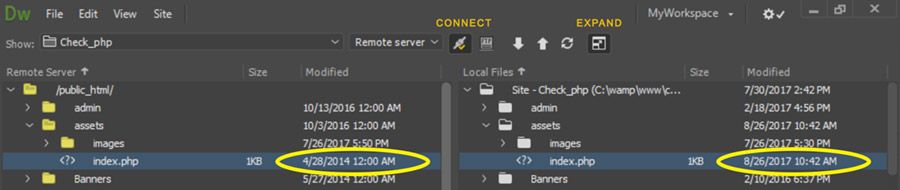- Home
- Dreamweaver
- Discussions
- Adobe Creative Suite 6 Design & Web Premium: how t...
- Adobe Creative Suite 6 Design & Web Premium: how t...
Adobe Creative Suite 6 Design & Web Premium: how to change remote server directory
Copy link to clipboard
Copied
Here is site management window from just now.
https://www.dropbox.com/s/svasouqujxuriuc/Screenshot%202019-09-30%2011.17.17.png?dl=0
I think I have the right window to change the directory from "/" to "web" on the remote server. It will upload correctly, only to the wrong directory on the remote server. Where do I change/set that? Thank you!
Amy 🙂
Copy link to clipboard
Copied
The remote server root is changed under the Servers heading (second from the top left in your screen grab).
Copy link to clipboard
Copied
Go to Site > Manage Sites. Change the Server's root directory. See screenshot from DW CC. I don't have legacy CS6 anymore.
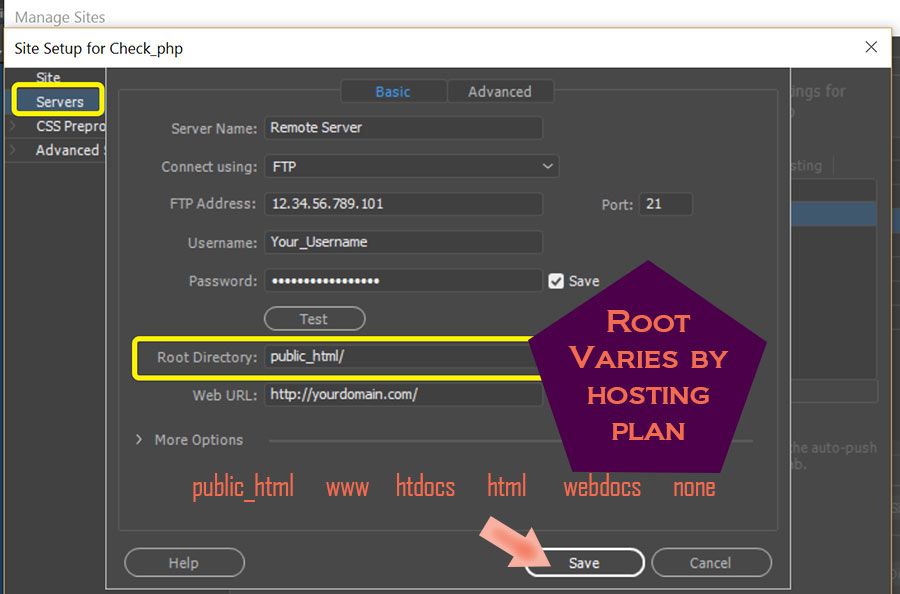
You should NOT see the server's root directory in your LOCAL site folder. The root of your local site is the site folder on your hard drive. See screenshot of expanded files panel with Remote and Local side-by-side.