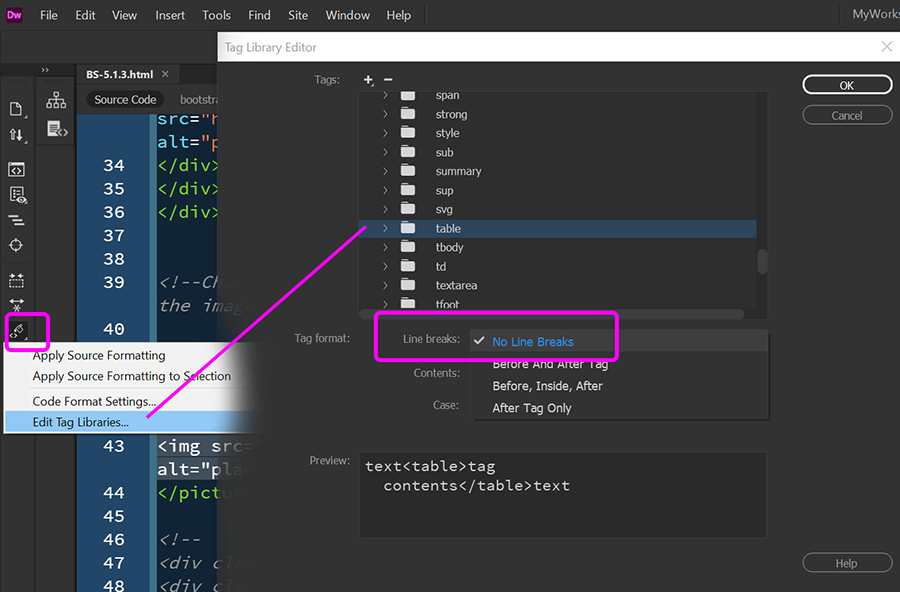Adobe Community
Adobe Community
- Home
- Dreamweaver
- Discussions
- Re: How do I get "insert table" to stop adding a n...
- Re: How do I get "insert table" to stop adding a n...
Copy link to clipboard
Copied
When I insert a table (using the insert menu), it adds a non-breaking space after the table. I know how to manually remove the space, but is there a preference/spec somewhere to prevent it from being put there in the first place?
 1 Correct answer
1 Correct answer
Turns out this one is on me: when I went to insert a table, I did an "enter" to put the cursor in the place I wanted the table; it kept that as a space. My bad...
Copy link to clipboard
Copied
Edit Tag Libraries. See screenshots.
Alt-Web Design & Publishing ~ Web : Print : Graphics : Media
Copy link to clipboard
Copied
Copy link to clipboard
Copied
You have to Apply Source Formatting. Refer to my screenshot above.
Alt-Web Design & Publishing ~ Web : Print : Graphics : Media
Copy link to clipboard
Copied
Another option is to create a custom Snippet with the code you use most frequently.
<table>
<tr>
<td> </td>
</tr>
</table>
You can also create a Snippet trigger key (shortcut) for quick insertion into documents.
Alt-Web Design & Publishing ~ Web : Print : Graphics : Media
Copy link to clipboard
Copied
The highlighted line is the one I don't want; the non-breaking spaces in each table row are ok.
By @carol mcgann
I can't reproduce this behavior, using the command simply a TABLE is inserted.
In addition to the snipet advised by @Nancy OShea you can use EMMET, very flexible and customizable as you like.
Copy link to clipboard
Copied
I can't reproduce this behavior, using the command simply a TABLE is inserted.
In addition to the snipet advised by @Nancy OShea you can use EMMET, very flexible and customizable as you like.
👍
Copy link to clipboard
Copied
Turns out this one is on me: when I went to insert a table, I did an "enter" to put the cursor in the place I wanted the table; it kept that as a space. My bad...
Copy link to clipboard
Copied
I personally still cant get over how this is still an issue 20+ years later with things around this output and how some things are still default when they should not be.
Copy link to clipboard
Copied
It's an issue because people use Design View to add content to tables in DW.
Without the added to the cell, cell heights collapse and it's impossible to click into them in order to add content while using DV. When content is added there, the is automatically erased.
Unfortunately, Adobe never got around to updating the Live View Editor to have the same function. While they made collapsed cells grow automatically in Live (negating the reason for their existence if you never use Design), they never gave the LVE the ability to clear the non-breaking space when content is added there.
The LVE was meant to be a replacement for Design View, but never quite got there before they put DW in minimally maintained limbo.