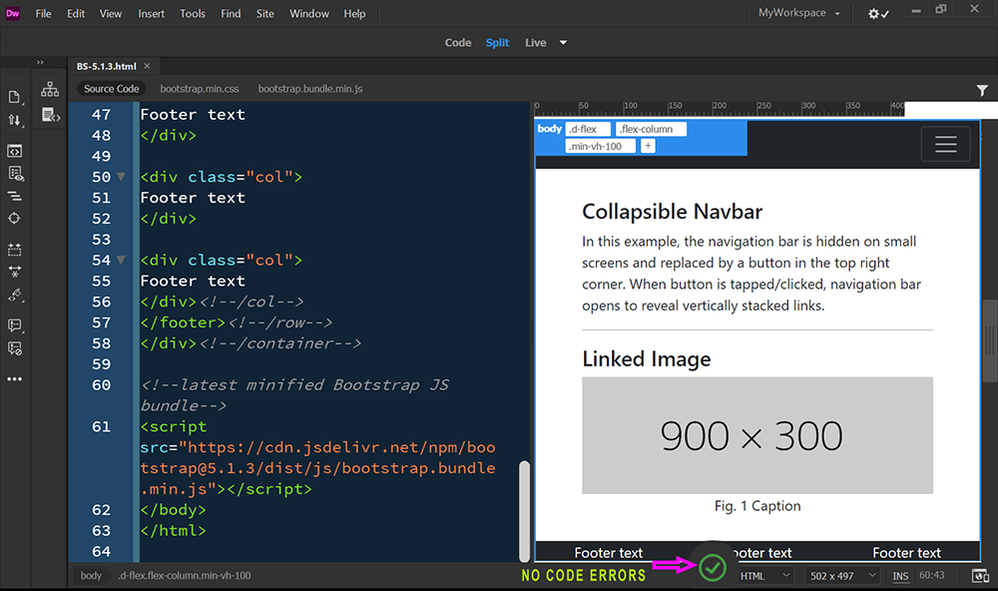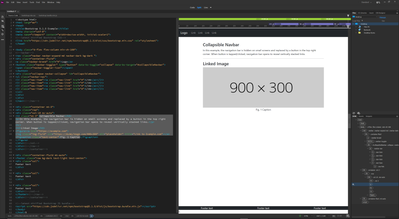- Home
- Dreamweaver
- Discussions
- Re: Live view display not working on Windows 10
- Re: Live view display not working on Windows 10
Live view display not working on Windows 10
Copy link to clipboard
Copied
The Live View display is not working (I think that's what it's called). I checked that the " hide live view display" was not on. I've tried uninstalling it and reinstalling an older version. I even updated the driver in the videocard.
I'm at a loss. any help would be appreciated.
Copy link to clipboard
Copied
I'm at a loss too because I can't see your code. Screenshots don't tell us anything.
Save your document and close Dreamweaver.
1. Restart Dreamweaver.
2. Go to Site > Manage Sites... ensure your site folder is defined and resides on your primary hard drive. eg. C:\MyTestSite\
3.. Go to Window > Results > Validation.
4. Check the document's code and fix any reported errors. Save document.
If you continue to have problems, upload your problem page to your remote server and post back with the URL.
Copy link to clipboard
Copied
As a test, copy & paste this code into a new, blank document and save with Ctrl/Cmd + S.
<!doctype html>
<html lang="en">
<head>
<title>Bootstrap 5.1.3 Example</title>
<meta charset="utf-8">
<meta name="viewport" content="width=device-width, initial-scale=1">
<!--latest minified Bootstrap CSS-->
<link href="https://cdn.jsdelivr.net/npm/bootstrap@5.1.3/dist/css/bootstrap.min.css" rel="stylesheet">
</head>
<body class="d-flex flex-column min-vh-100">
<!--navbar-->
<nav class="navbar navbar-expand-md navbar-dark bg-dark ">
<div class="container-fluid">
<a class="navbar-brand" href="#">Logo</a>
<button class="navbar-toggler" type="button" data-bs-toggle="collapse" data-bs-target="#collapsibleNavbar">
<span class="navbar-toggler-icon"></span>
</button>
<div class="collapse navbar-collapse" id="collapsibleNavbar">
<ul class="navbar-nav">
<li class="nav-item"><a class="nav-link" href="#">Link</a></li>
<li class="nav-item"><a class="nav-link" href="#">Link</a></li>
<li class="nav-item"><a class="nav-link" href="#">Link</a></li>
<li class="nav-item"><a class="nav-link" href="#">Link</a></li>
</ul>
</div>
</div>
</nav><!--/nav-->
<div class="container mt-3">
<div class="row">
<div class="col-10 mx-auto">
<h3 class="mt-3">Collapsible Navbar</h3>
<p>In this example, the navigation bar is hidden on small screens and replaced by a button in the top right corner. When button is tapped/clicked, navigation bar opens to reveal vertically stacked links.</p>
<hr>
<h3>Linked Image</h3>
<figure><a href="https://example.com">
<img class="img-fluid" src="https://dummyimage.com/900x300" alt="placeholder" title="Link to Example.com"></a><figcaption class="text-center">Fig. 1 Caption</figcaption>
</figure>
</div><!--/col-->
</div><!--/row-->
</div><!--/container-->
<div class="container-fluid mt-auto">
<footer class="row bg-dark text-light text-center">
<div class="col">
Footer text
</div>
<div class="col">
Footer text
</div>
<div class="col">
Footer text
</div><!--/col-->
</footer><!--/row-->
</div><!--/container-->
<!--latest minified Bootstrap JS bundle-->
<script src="https://cdn.jsdelivr.net/npm/bootstrap@5.1.3/dist/js/bootstrap.bundle.min.js"></script>
</body>
</html>
Toggle between Design & Live View with Ctrl/Cmd + Shift + F11 (enable keyboard function keys if required). It should look like this in Live View.
Copy link to clipboard
Copied
still no Live View display
Copy link to clipboard
Copied
Copy link to clipboard
Copied
That's exactly what the page looks like. So there is nothing wrong with Live View.
Your zoom level appears to be quite low. Try increasing your magnification settings from the View menu or use keyboard shortcut Ctrl +++.