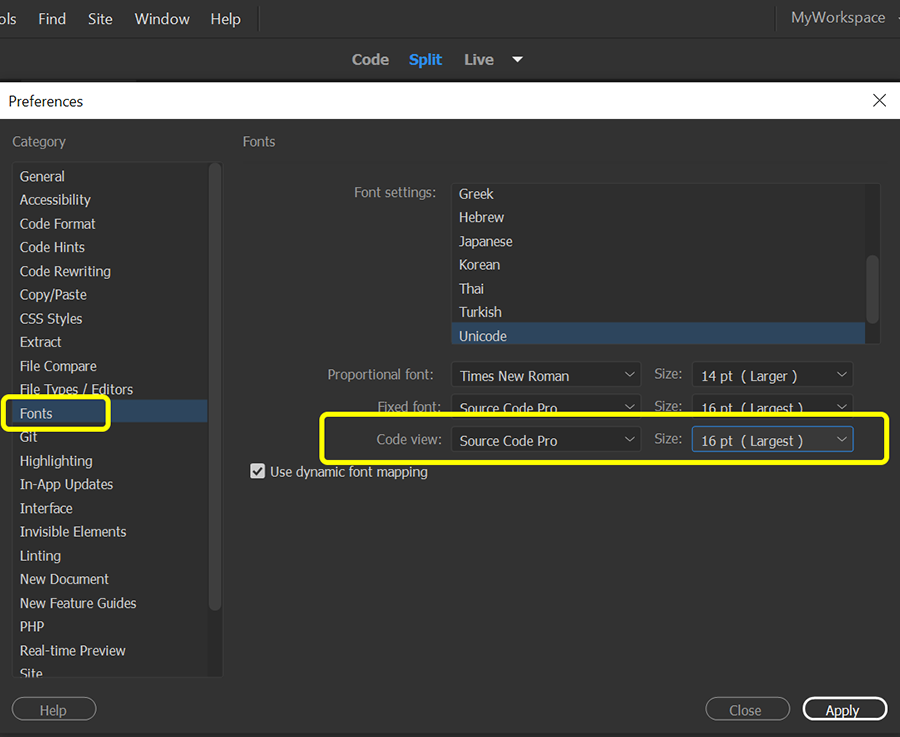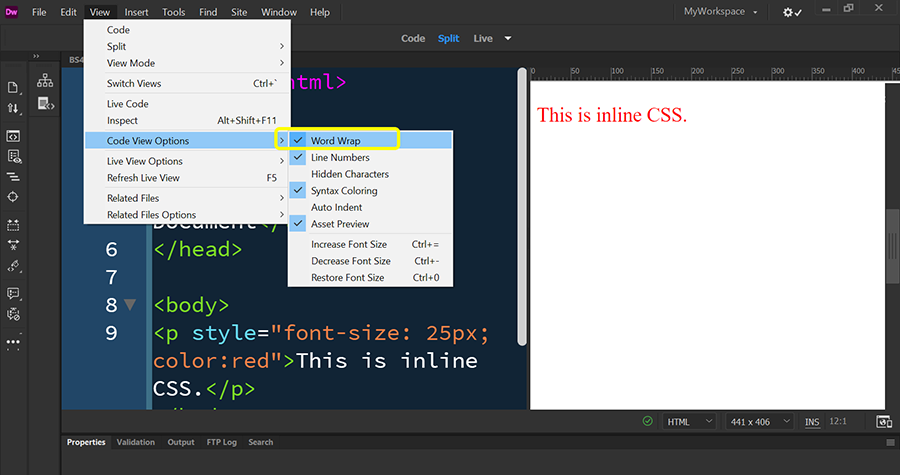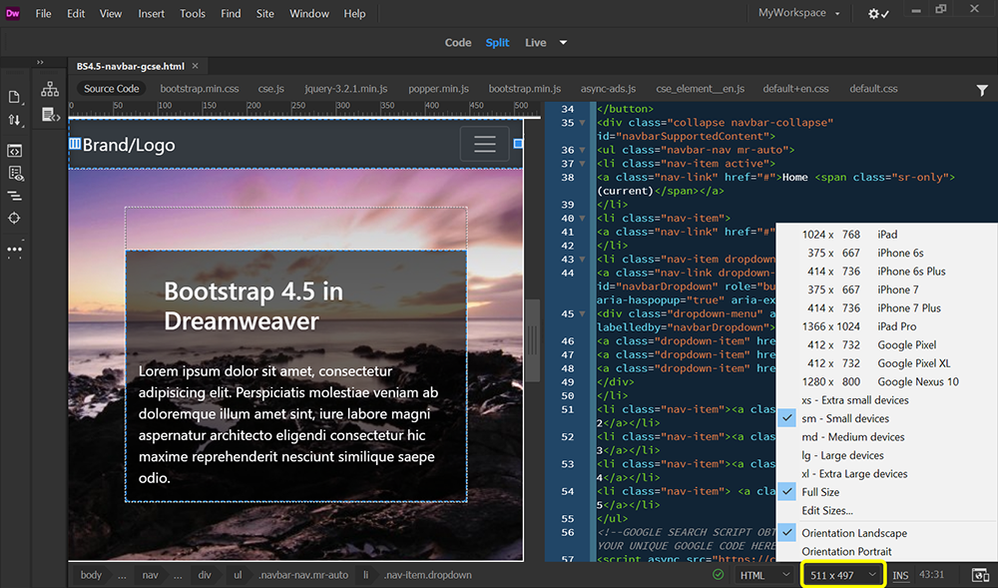- Home
- Dreamweaver
- Discussions
- Re: set default magnification of the Live View in ...
- Re: set default magnification of the Live View in ...
set default magnification of the Live View in split screen
Copy link to clipboard
Copied
Every time I open a different page from my site, the code view is too large to see the whole page while in Split View. Can I set a default view so I don't have to adjust the magnification every time I open a new page in Live View?
Copy link to clipboard
Copied
Use Ctrl + 0 (zero) to normalize.
Set Font size in your Preferences.
Set Code View Options to Word Wrap.
Hope that helps.
Copy link to clipboard
Copied
Not exactly, Nancy. Let me try to be more specific.
When I am working in Design View, I use Split Screen (vertically) with Code-Live. I also always keep my Files window open, so across the screen from left to right: Files window (full screen top to bottom), Live view, and Code view. The width of the window showing the Live view is not wide enough for me to see the whole page all the way across, so every time I open a page to view it or edit it, I have to change the magnification to 50%. I use the keyboard shortcut to do that, but I'd like to have every new file open automatically to 50% magnification. I was hoping for a way to set that in preferences, but I guess it's not possible.
Copy link to clipboard
Copied
Show us a screenshot of your workspace.
If your layout is responsive there should be no problem viewing on wide or narrow displays.
To maximize your workspace, consider collapsing or closing non-essential panels and panel groups.
Find more inspiration, events, and resources on the new Adobe Community
Explore Now