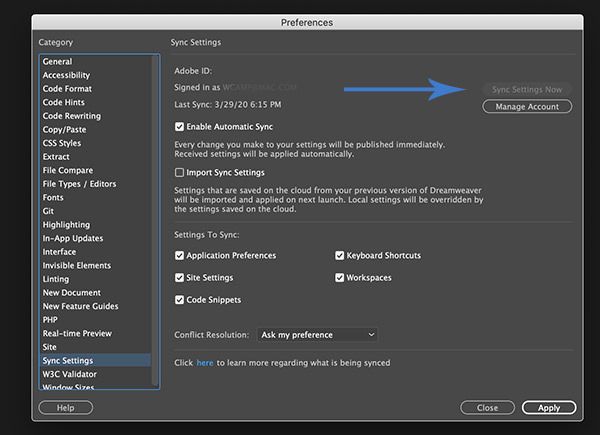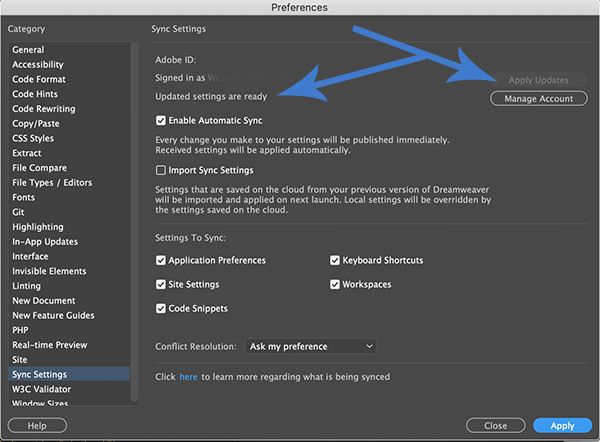- Home
- Dreamweaver
- Discussions
- Re: Updated DW But my Previous Prefs Don't Get Rec...
- Re: Updated DW But my Previous Prefs Don't Get Rec...
Copy link to clipboard
Copied
Hello:
I upgrade to the latest DW CC 2020, v. 20.1. Instead of my preferences from the previous 2019 version being recognized, I find default prefs being applied, which will take a lot of time to re-enter appropriately. When I clicked the upgrade button, I never saw an option to import the previous version's prefs. Is there no longer such an option?
How do I reactivate the DW 2019 preference settings that are in my desktop files?
And, is there an intuitive way for subscribers to upgrade DW while enabling previous preference settings to be recognized and applied? If so, where do I find and pursue that intuitive process?
Thank you, friends.
Warren
 1 Correct answer
1 Correct answer
Go to Edit > Preferences > Sync Settings. See screenshot below. If you synced old settings to the Creative Cloud, you can import them. Restart your computer after import.
Copy link to clipboard
Copied
Go to Edit > Preferences > Sync Settings. See screenshot below. If you synced old settings to the Creative Cloud, you can import them. Restart your computer after import.
Copy link to clipboard
Copied
Hi, Nancy. I'm glad to find your e-reply.
I opened my DW 2020 Preferences file (on a Catalina Macintosh) to Sync Settings and clicked the "Apply Updates" button. I then closed the application and reopened it, only to see settings and options I don't want, such as code hints, rulers, and so on that I don't want to see or use. And my 2019 workspace layout isn't in the drop-down selection from which to choose. ( ; - (
I shut down and reopened the app but the new preferences appear. It appears that the old prefs file was not relocated to the appropriate support folder.
Might you have another suggestion, Nancy?
Copy link to clipboard
Copied
Do you still have 2019 installed on your machine?
1. Open DW 2019 and sync settings to the cloud. When done, close 2019.
2. Open 2020. Import settings from the cloud.
3. Shut down all apps & restart computer.
Copy link to clipboard
Copied
Thanks for your next set of suggestions. Much appreciated!
Fortunately, I have DW 2019 and continue to work only with that version.
Unfortunately, I have no experience with or knowledge of "syncing," whether uploading or downloading. I don't know where to begin to look for files nor what to do to "sync settings to the cloud" nor how to "import settings from the cloud." Sorry.
Would you please hold my hand a little while longer so I can familiarize myself with what's needed? If you will, I'll be very appreciative.
Sincerely,
Warren
Copy link to clipboard
Copied
I haven't heard back from you or another in the DW community. I hope I haven't offended you with my request for direction. Kindly let me know if you can assist me in regard to "syncing," with which I have no familiarity. Thank you.
Sincerely,
Warren
Copy link to clipboard
Copied
See the screenshot in my first reply from March 29. That should explain all.
Copy link to clipboard
Copied
Thanks for getting back to me, Nancy.
After reviewing your opening screenshot, I opened DW 2020 that I'd loaded ten days ago. I opened the Preference panel and selected Sync Settings so I could apply updates from my previous DW version.
Unfortunately, as shown in my screenshot, the Apply Updates button wasn't active.
Have I missed a suggested step or two? What might I do next to make that button active so I can start using DW 2020 comfortably with my previous preferences applied?
Thanks, in advance.
Warren
Copy link to clipboard
Copied
The second step is to IMPORT settings from the cloud. See screenshot. Close and restart DW.
"Settings that are saved on the cloud from your previous version of Dreamweaver will be imported and applied the next time you launch DW. Local settings will be overridden by the settings saved on the cloud."

Copy link to clipboard
Copied
I wish that it was as easy as you suggest, Nancy.
I believe that I did as you suggested. Unfortunately, my first screenshot reveals (a) that "Updated settings are ready, however, (b) the "Apply Updates" button is grayed out.
As a result, DW's new version preferences override what I've been using on my previous versions. My second screenshot reveals unwanted items when using the Split view.
What do you suggest I do next? I appreciate your assistance with this, Nancy.
Warren
Copy link to clipboard
Copied
Please turn OFF Enable Automatic Sync (remove checkmark).
Please turn ON Import Sync Settings (add checkmark).
If you can't import settings from the cloud, see Customizing Workspace.
https://helpx.adobe.com/dreamweaver/using/dreamweaver-workflow-workspace.html
To disable the Visual Media Queries bar, tick the Toggle Visual Media Queries icon in the Common Toolbar. See screenshot.
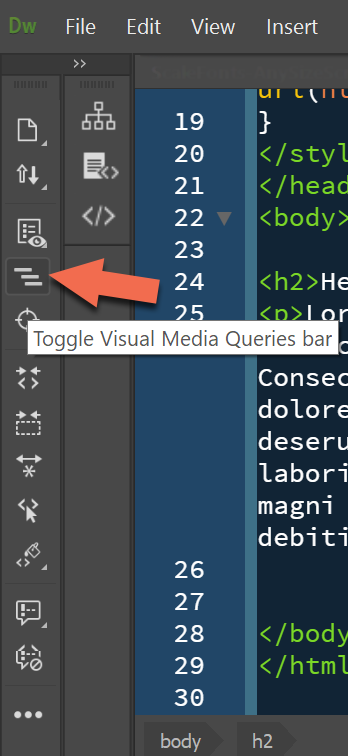
To remove Toolbars like the one above, go to Window > Toolbars. Remove checkmarks from all unwanted toolbars -- Document, Standard & Common.
Copy link to clipboard
Copied
Sadly, I've continually attempted all of your suggested checkmark substitution exercises, followed by shutting down and reopening the application. Every effort failed to enable the "Apply Updates" button. ( ; - (
I won't take any more of your time or mine. I'll now open the DW 2020 Preferences panel and start modifying each individual preference to my liking while referencing the Customizing Workspace page that you linked. It'll be a lot of trial and error, but I'm eager to start using DW 2020.
I wish that Adobe would enable automatic updating of existing preferences by default, or at least provide a button option to do that before starting the download of a new version. That would save all of us a lot of time.
Nevertheless, I thank you for your efforts, Nancy.
Copy link to clipboard
Copied
Open Creative Cloud Desktop App. Click Settings (the gear icon) in top right toolbar. See screenshot.