- Home
- Dreamweaver
- Discussions
- Re: Where did the up arrow go? (How to make upload...
- Re: Where did the up arrow go? (How to make upload...
Copy link to clipboard
Copied
Let me preface my question with a disclaimer: I am a Dreamweaver newbie and have only learned what my predecessor at work taught me (who was also a newbie). I have no training and have not worked with it prior to my current job. Now, to my question:
Before the update to Dreamweaver, when I wanted to upload/update something to our website - I would hit an up arrow near the top right-hand corner of the screen near the website folder. That would then "push" the new content to the website and make it live online. Well, that arrow is gone and now I don't know how to upload the changes from my screen to the live website.
If you have any suggestions, please advise! It's greatly appreciated.
 1 Correct answer
1 Correct answer
Those buttons should appear in your Files Window under Window > Files in your menu (or hit F8), as long as your site definition is chosen.
If the Files window is open and you still aren't seeing your Connect | Get | Put | Synchronize | Expand buttons, make sure you have selected the correct site definition from the dropdown menu in the Files window...

do NOT simply browse to the folder where the site resides, the buttons will not appear...

Copy link to clipboard
Copied
In order to upload files you will need to:
1) define a local site folder -- from Site > New Site or Manage Sites.

2) enter your server's FTP log-in credentials,

and 3) connect to your server.
Expanded Files Panel with remote server on the left and local files folder on the right.
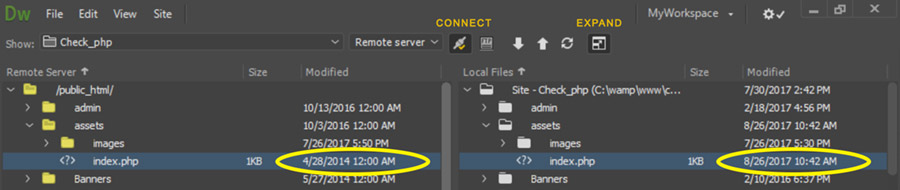
Copy link to clipboard
Copied
I would hit an up arrow near the top right-hand corner of the screen near the website folder. That would then "push" the new content to the website and make it live online. Well, that arrow is gone
It's probably "gone" (or hidden) because your Files Panel is closed.
Clicking Window > Files in Dreamweaver should make your arrow re-appear.
Copy link to clipboard
Copied
if you talk about the get put files arrows they are now in the tool bar
Copy link to clipboard
Copied
you also can still hit the {ctrl|cmd}-shift-U to place the file that has the focus (the focus also apply to the related files)
Copy link to clipboard
Copied
Those buttons should appear in your Files Window under Window > Files in your menu (or hit F8), as long as your site definition is chosen.
If the Files window is open and you still aren't seeing your Connect | Get | Put | Synchronize | Expand buttons, make sure you have selected the correct site definition from the dropdown menu in the Files window...

do NOT simply browse to the folder where the site resides, the buttons will not appear...

Find more inspiration, events, and resources on the new Adobe Community
Explore Now
