- Home
- Exchange
- Discussions
- [ES Debugger] Can't launch script using Photoshop
- [ES Debugger] Can't launch script using Photoshop
Copy link to clipboard
Copied
Hi,
Using the Visual Studio Code ExtendScript Debugger plugin, I'm not able to run a script which targets Photoshop. An error is thrown.
Scripts targeting Indesign work well. I'm targeting Photoshop 2019, which is installed on my machine.
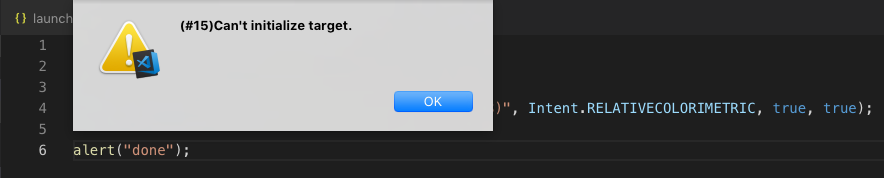
Thanks
Tim
 1 Correct answer
1 Correct answer
Hi Tim!
I just saw a pull request for a more specific error message, so we're working on this. Meanwhile...
In the current version only one instance of the plugin works at a time. So you can't have two VSCode workspaces open, with one targeting InDesign and the other targeting Photoshop.
Have you tried following the following troubleshooting steps?
- Make sure the ExtendScript ToolKit stand-alone application is closed
- Close the target application (or in your case all the target applications)
- Close Visua
Copy link to clipboard
Copied
Hi Tim!
I just saw a pull request for a more specific error message, so we're working on this. Meanwhile...
In the current version only one instance of the plugin works at a time. So you can't have two VSCode workspaces open, with one targeting InDesign and the other targeting Photoshop.
Have you tried following the following troubleshooting steps?
- Make sure the ExtendScript ToolKit stand-alone application is closed
- Close the target application (or in your case all the target applications)
- Close Visual Studio Code
- Make sure there are no VS "Code Helper" processes in the Activity Monitor (Mac) or Task Manager (Windows)
- Restart Visual Studio Code
- Does it work then?
- If not, does a reboot help?
Let us know!
Copy link to clipboard
Copied
Hi. The problem seems to be fixed. Thanks for all your help.
Find more inspiration, events, and resources on the new Adobe Community
Explore Now