- Home
- Flash Player (read-only)
- Discussions
- Re: How do I clear my Flash Player cache and setti...
- Re: How do I clear my Flash Player cache and setti...
Copy link to clipboard
Copied
The following steps will show you how to delete all Flash Player data stored by websites on your computer. To remove all browsing history, please see your browser documentation for clearing its cache or use a third party cleaner (see the end of this FAQ for links).
1. Close all browser windows
2. Open your system control panel or preferences and open the Flash Player control panel
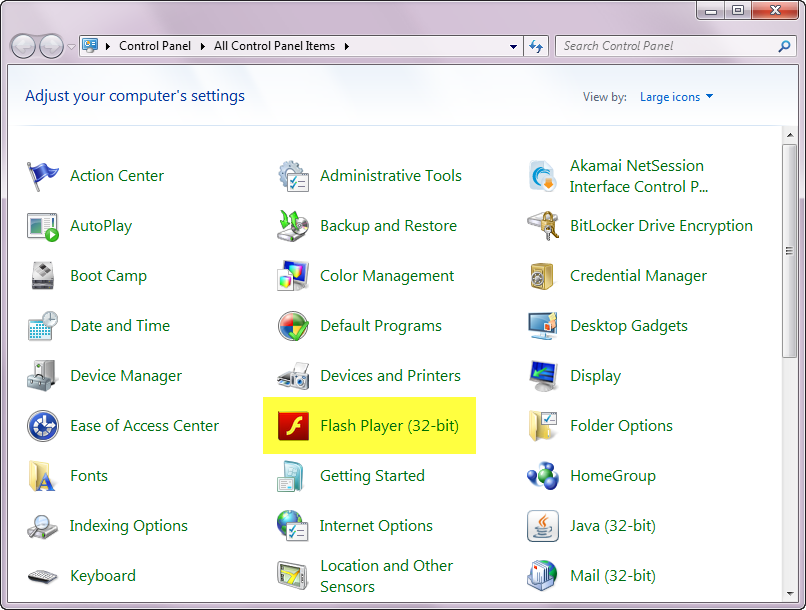
3. Select the Storage tab and click the "Delete All..." button. Please note that the "Advanced" tab also contains a "Delete All..." button and the behavior and functionality are identical.

4. Verify that the "Delete All Site Data and Settings" checkbox is checked and click the "Delete Data" button

You've now cleared your Flash cache and can restart your browser. For additional details on this functionality and the Flash Player Settings Manager, please see this help document:
Using the Local Settings Manager
For information on how to clear your browser cache and history, please see:
I've also found that CCleaner can be a helpful tool for clearing cache and temporary files from a system.
 1 Correct answer
1 Correct answer
Copy link to clipboard
Copied
You can also manually accomplish this task by deleting the contents of the following folders:
Windows (tip: copy and paste these paths into the path bar in an Explorer window)
- %appdata%\Adobe\Flash Player
- %appdata%\Macromedia\Flash Player
Macintosh
- ~\Library\Preferences\Macromedia\Flash Player\
- ~\Library\Caches\Adobe\Flash Player\
Copy link to clipboard
Copied
I am also here for thanks for sharing it. Due to this, I have faced many issues like glitches during work. Good work Buddy!
Copy link to clipboard
Copied
Get ready! An upgraded Adobe Community experience is coming in January.
Learn more