- Home
- Flash Player (read-only)
- Discussions
- Lego Digital Designer gives error that flash playe...
- Lego Digital Designer gives error that flash playe...

Copy link to clipboard
Copied
I am running Windows 10, I use Chrome as my browser.
I am trying to install a LEGO program on my PC. Every time the installation starts it says that Adobe Flash is either not installed or is out of date and it needs to install it. Then it fails to install.
Here are the messages that I get:
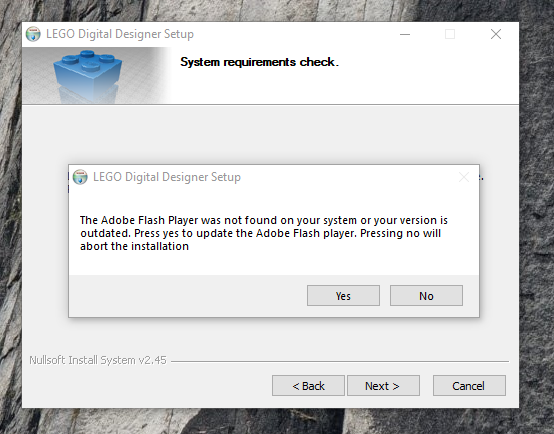
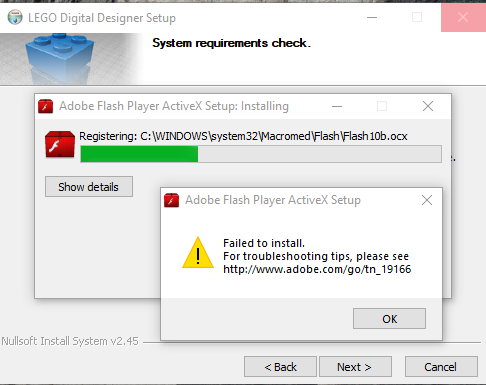
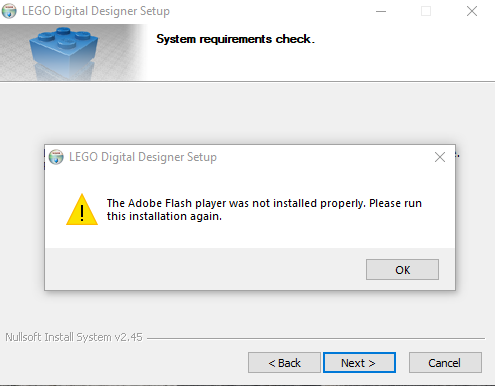
The LEGO support people said "The Adobe Flash version you have installed is for 3rd party browsers only, like Chrome, Opera, and other Chromium-based browsers. You need to install the main version from the Adobe website."
I have downloaded and installed flash player and still get the above errors.
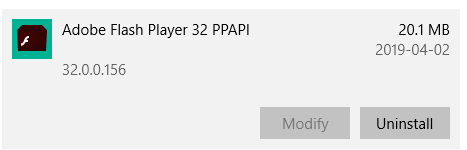
what else do I need to do? The help chat has been unresponsive on the Adobe help center.
[moderator: edited title for clarity]
 1 Correct answer
1 Correct answer
This is a duplicate of Flash10b stopping Lego Digital Designer 4.3.11 installer
Please see my reply to there.
Glad to provide further information, however, this is a Lego problem. They need to fix their installer to not to attempt to install Flash Player ActiveX Control on Windows 8 and above as Microsoft embeds Flash Player ActiveX Control in IE and Edge (Windows 10) and all updates are released by Microsoft. Due to this it's a required system component and Microsoft locks the file permissions
...Copy link to clipboard
Copied
This is a duplicate of Flash10b stopping Lego Digital Designer 4.3.11 installer
Please see my reply to there.
Glad to provide further information, however, this is a Lego problem. They need to fix their installer to not to attempt to install Flash Player ActiveX Control on Windows 8 and above as Microsoft embeds Flash Player ActiveX Control in IE and Edge (Windows 10) and all updates are released by Microsoft. Due to this it's a required system component and Microsoft locks the file permissions so that it cannot be uninstalled. Additionally, they are including a Flash Player version that was released 10 years ago in their LDD installer.
Copy link to clipboard
Copied
I observed same behavior you reported on Windows 10 Pro Version 1809 OS build 17763.475.
Here is my workaround:
1. Start LDD installer, proceed until it Adobe Flash Player warning (don't press Yes yet)
2. Open this folder: %TEMP%\WZSE0.TMP\
3. Delete this file: install_flash_player_active_x.exe
4. Find OpenGLChecker.exe and rename it as: install_flash_player_active_x.exe
5. Click Yes and, voila, Flash player installer skipped!
Copy link to clipboard
Copied
I have the exact same problem, too and I'm very happy about someone answering the question, but I didn't get your solution: where can I find "OpenGLChecker.exe"? Why would it be installed anyway?
Copy link to clipboard
Copied
I had the same problem and just solved it using the above workaround. You need to unzip the setup file you download from LDD (setupldd-pc-4_3_11.exe). It contains the above mentioned openglchecker and install flash files. Then double click the LDD setup file and follow as above.
I hope that helps!
Copy link to clipboard
Copied
debes buscar en inicio, darle inicio y escribir %temp% y luego abrir, buscar la carpeta WZSE0.TMP y luego seguir los pasos siguientes:
3. Elimine este archivo: install_flash_player_active_x.exe
4. Encuentre OpenGLChecker.exe y renómbrelo como: install_flash_player_active_x.exe
5. Haga clic en Sí y, ¡voilá, saltó el instalador de Flash player!

Copy link to clipboard
Copied
This Solution also worked for me!!! Thanks ikarib.
1) After the Adobe Flash ActiveX failure i did not click on the "Ok" so that the extracted installation files will not be auto deleted.
2) i went to Start > Run then i typed %TEMP%\WZSE0.TMP\ and hit OK (this oppened the Windows explorer to the extracted installation files).
2) I copied the 3 extracted files out to another location (so that i can also reuse the installer on other computers)
3) Deleted this file: install_flash_player_active_x.exe
4) Renamed OpenGLChecker.exe as install_flash_player_active_x.exe
5) Hit the "OK" button from the installation error in Step 1
6) Run the extracted LDD installer and it completed successfully.
Thanks ikarib!