 Adobe Community
Adobe Community
- Home
- Flash Player (read-only)
- Discussions
- Setting Flash Player storage location
- Setting Flash Player storage location
Copy link to clipboard
Copied
Hey everyone,
I'm having a bit of an issue here; I'm currently running my OS off a Solid State Drive, and Flash Player keeps storing any media (Be it Megavideo or Youtube or anything Flash-streaming related) on the OS drive. I only have 2,19GB of space to spare on the drive, and each time I watch a video longer than thirty minutes in 1080p quality, I need to refresh the page/restart my browser halfway in order to not run out of space on my OS drive.
I haven't found out any clear answer on how to set a different cache directory yet.
I'm running on Opera version 11.60 32bit, with Windows 7 Ultimate SP1 64bit as an operating system.
My Flash Player version is the most recent 32bit one (Don't know where to look for a specific version number).
Any help would be appreciated,
Amdrial
 1 Correct answer
1 Correct answer
Man, xircal, you sure can spout a lot of weird shi...stuff.
All besides the point of this user's question.
All which made me waste 5 minute of my life... I'll bill you for that!
Next time stick to the question and stop splurging so much nonsense, help, if you're here to do so, otherwise just shut up!
THE REAL HELP FOR THIS USER'S QUESTION:
Browsers and flash alike keep the bigger files in a cache directory. That may be in Users\user\appdata\local\temp or in windows\temp or in the browser's own cache
...
Copy link to clipboard
Copied
Please see this article as regards storage settings: http://www.macromedia.com/support/documentation/en/flashplayer/help/help02.html
If you'd like to consider switching to Firefox, then you'll also have the option to download the file to your local machine by using an Add-on and then watch it from there instead of online. That way, you can save the file to your other storage media such as a SATA hard drive. I use this one for Youtube: https://addons.mozilla.org/en-US/firefox/addon/download-youtube/?src=userprofile
Here's another one which will also download flash video from other sites such as Metacafe, Facebook etc.: https://addons.mozilla.org/en-US/firefox/addon/flash-video-downloader-youtube/?src=search
To view a movie locally, download this open source player which doesn't require any codecs: http://www.videolan.org/
You can get Firefox in any language from here: http://www.mozilla.org/en-US/firefox/all.html
Copy link to clipboard
Copied
Thank you for your response, but it seems there might have been a slight misunderstanding about my question; I was wondering if it were possible to change the cache location for media downloaded/streamed from sites such as Youtube to a different volume instead of the volume my operating system is on.

Copy link to clipboard
Copied
Amdrial wrote:
Thank you for your response, but it seems there might have been a slight misunderstanding about my question; I was wondering if it were possible to change the cache location for media downloaded/streamed from sites such as Youtube to a different volume instead of the volume my operating system is on.
I'm asking myself if you're confusing Streaming Media with Progressive Download. In the case of the latter technology, the movie is downloaded to your system progressively so that you can then watch it from the cache stored on your hard drive. You can usually choose where to save it to before you start viewing it.
Streaming media used by companies like Youtube on the other hand is data which you watch in real time. The parts which you've already watched are discarded so that there's no question of the file clogging up your system.
Copy link to clipboard
Copied
Youtube seems to use a combination of what you've just specified. Whenever I watch a video, the rest of what's already been downloaded remains on my harddrive until I visit a different page/refresh the page/skip ahead to a part which hasn't downloaded yet.
This means that if I decide to watch 720p or 1080p content which lasts over 30 minutes, my harddrive /will/ eventually clog up and my OS will freeze.

Copy link to clipboard
Copied
Amdrial wrote:
Youtube seems to use a combination of what you've just specified. Whenever I watch a video, the rest of what's already been downloaded remains on my harddrive until I visit a different page/refresh the page/skip ahead to a part which hasn't downloaded yet.
This means that if I decide to watch 720p or 1080p content which lasts over 30 minutes, my harddrive /will/ eventually clog up and my OS will freeze.
What do you have your storage settings set to at the moment? This link will take you to the actual storage settings on your own machine: http://www.macromedia.com/support/documentation/en/flashplayer/help/settings_manager03.html
If you've got it set to "Unlimited", then move the pointer to the left so that it reads "100KB".
Do the same with the Website Storage Settings: http://www.macromedia.com/support/documentation/en/flashplayer/help/settings_manager07.html
If the scrollbar is very small, choose to delete all sites.
Have a look through the other options too. A description of what a particular function does appears below when you click a link.
Also, how big is the SSD drive and what have you got your Paging File set to at the moment?
Copy link to clipboard
Copied
The global settings are set to 100kB and the website settings are set to None. I still don't understand how the Flash Player manages to put more than 1,5GB on my harddrive in that case.
The SSD is 32GB in total, with my operating system and boot programs on it (Think IM and firewall/antivirus).

Copy link to clipboard
Copied
Amdrial wrote:
The global settings are set to 100kB and the website settings are set to None. I still don't understand how the Flash Player manages to put more than 1,5GB on my harddrive in that case.
The SSD is 32GB in total, with my operating system and boot programs on it (Think IM and firewall/antivirus).
Ouch. That's not very much considering that Windows 7 x64 flavour needs 20GB all on its own. Add to that approximately 2GB worth of patches since its inception and you haven't got very much space left after installing drivers, security apps etc.
Also, 1.5GB seems a bit on the hefty size considering the compression used for Flash files. For example, in the screenshot, you can see details of a movie on Youtube which has a duration of 1hr 27mins. Yet the size of the file is only 255MB.
Maybe you could download this freebie to see what's using up all that space on your SSD: http://www.disktective.com/
Copy link to clipboard
Copied
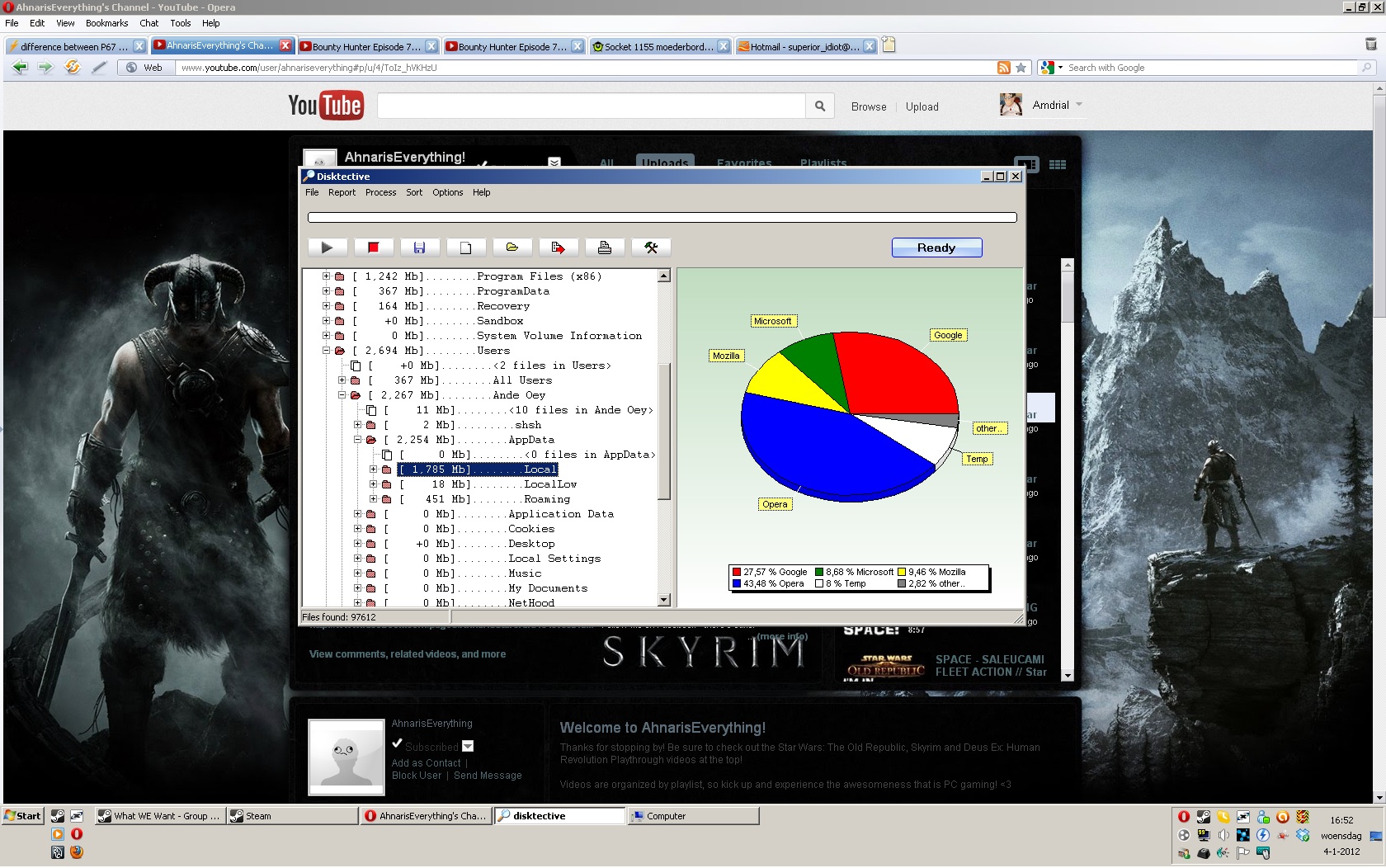
As you can see, the cache folder has gone over 1,7GBs in size. Is there any way I can move this to a different drive?

Copy link to clipboard
Copied
What looks very odd is the display: it looks like Windows 2000. What did you do to Windows 7 to get it to look like that?
Copy link to clipboard
Copied
I didn't like the Windows 7 theme, so I changed it to the classic one.

Copy link to clipboard
Copied
Amdrial wrote:
I didn't like the Windows 7 theme, so I changed it to the classic one.
I thought that one went out with the Dinosaurs.
I don't like the default layout either, but would never revert to using the classic theme: it's dreadful. Have you looked at Classic Shell? http://classicshell.sourceforge.net/features.html
But I'm straying off-topic....
Maybe Opera functions differently than other browsers? A quick perusal of Flash related issues on Opera turns up quite a few issues which Opera says they're working on.
Maybe you could experiment with another browser. You can get Firefox from here: http://www.mozilla.org/en-US/firefox/fx/
You'll have to install Flash and Shockwave For Director which you can get from here:
Copy link to clipboard
Copied
Man, xircal, you sure can spout a lot of weird shi...stuff.
All besides the point of this user's question.
All which made me waste 5 minute of my life... I'll bill you for that!
Next time stick to the question and stop splurging so much nonsense, help, if you're here to do so, otherwise just shut up!
THE REAL HELP FOR THIS USER'S QUESTION:
Browsers and flash alike keep the bigger files in a cache directory. That may be in Users\user\appdata\local\temp or in windows\temp or in the browser's own cache directory.
Google for link shell extension. It's a user friendly context menu helper, so that you don't have to use command line tools to create symbolic links.
You need either an extra harddrive, other than the system drive, or lots of ram (16G's) and a ramdrive application. Anyway, have a spare non-removable drive ready, partition it and give it a letter, lets say letter T:, if you don't already have one. D: works fine as well.
Show all files in explorer including system files and hidden files.
On this T: you'll be putting all temp related stuff. Create a directory like local_temp, right click it, select Pick Link Source, now go to
Users\your_user_name\AppData\Local
delete the Temp folder there and right click on empty space, Drop As... Symbolic link, name it Temp and you're done with this one. It will have a green shortcut arrow, that is a symlink.
If Temp won't delete, you need a fresh OS restart and make sure there are no running applications which have some file already open there. Sysinternals Process Explorer will allow you to see and close handles per application, in the Find Menu, just enter Temp and it will list all open handles, just those that have the type File you will be to close, Del key or right clock > close handle. This is in case a restart won't clear the issue.
Now every time an application thinks will write files to that Temp folder, in reality the OS will divert the write operations to T:\local_temp\.
Same can be created for the Cache directory of Chrome, Firefox, Opera, or acro_rd_dir in the Temp folder mentioned above (Flash latest invention).
There is also a Temp in Windows.
Users\your_user_name\AppData\Local\Microsoft\Windows\Explorer is also a common IO cycle waster, there thumbs for folders, including images and file stack icons are set. This can also be moved this way to same some space and flash erase cycles.
Same for plain files, but they work with a twist, more in LSE's download page.
This is so that you can manage and dictate locations without being forced to use in-application settings, which might get reset, lost or not work. Some of the locations mentioned above could have been set in their respective applications but I've already posted the reasons why not to use that and go for symbolic links instead.
This works best in Windows 7 and up.