Copy link to clipboard
Copied
Ok, lets say i import 10 graphics into a document. Now i want to have a label for each--how do i do that? Is there a way FM can automatically number each graphic so that if i insert a new graphic after graohic 4 all the following graphic numbers will be incremented by 1? Thanks.
 1 Correct answer
1 Correct answer
It depends on what you mean by "label." If you are talking about figure
numbering, it's easy. Create a paragraph format called "Label" or
"Figure" or "Caption"-- or whatever you want. Set its autonumbering to
include "<n+>". This makes the number "1" appear the first time you use
the paragraph format, and increments the number each additional time the
paragraph format is used.
Then, when you want to insert a graphic, first insert a single-celled
table in the document with titles turned on. The ce
...Copy link to clipboard
Copied
It depends on what you mean by "label." If you are talking about figure
numbering, it's easy. Create a paragraph format called "Label" or
"Figure" or "Caption"-- or whatever you want. Set its autonumbering to
include "<n+>". This makes the number "1" appear the first time you use
the paragraph format, and increments the number each additional time the
paragraph format is used.
Then, when you want to insert a graphic, first insert a single-celled
table in the document with titles turned on. The cell will hold your
graphic. The title will hold the paragraph with the autonumbering. You
can set the title for above or below the graphic. The result is a
graphic with a numbered caption.
For example, I assign this autonumbering style to my Caption paragraph
format:
F:Fig. <n+>.\sn
The "F:" assigns a "series" that keeps the autonumbering for figures
separate from any other numbering sequences in the document. (It does
not print.) "<n+>" sets the autonumber and "\sn" adds a normal space.
(You could type a space instead, but it's invisible at the end of a
line, so you can't tell if it's there as part of the autonumber format.)
The result is "Fig. 1. " (or other autoincremented number) showing
automatically at the beginning of the caption paragraph. I then add in
my caption for the particular graphic.
If you create a standard table format to hold graphics, it can
automatically assign your "Label" format to the table title, rather than
you having to assign it each time you create the table.
Copy link to clipboard
Copied
... i import 10 graphics into a document. Now i want to have a label for each--how do i do that?
In our nominally 2-column format, our convention is to place the images in the right column, with a Figure caption.
We do this with an anchored frame (from the left column text, which must have an Across-All-Columns format). The anchored frame is Right-Run-In, set to the width of the right column and gutter.
The anchored frame contains the graphic (inside another graphic frame if clipping is needed), plus a text frame.
The text frame contains a one-row borderless table with columns for figure caption, graphic reference number and some stewardship info (as conditional text, switched off for pub).
The Figure paragraph format has an auto-number, as suggested in the previous reply.
Some observations about this technique (and this is Unix Frame 7.1):
- If you put two text frames in the same anchored frame, the figure auto-number won't increment (they are both the same #).
- Save before you ever re-size the bottom (and sometimes the top) of the anchored frame, unless you are fond of Error 7103.
Copy link to clipboard
Copied
Error7103 wrote:
... i import 10 graphics into a document. Now i want to have a label for each--how do i do that?
In our nominally 2-column format, our convention is to place the images in the right column, with a Figure caption.
We do this with an anchored frame (from the left column text, which must have an Across-All-Columns format). The anchored frame is Right-Run-In, set to the width of the right column and gutter.
The anchored frame contains the graphic (inside another graphic frame if clipping is needed), plus a text frame.
The text frame contains a one-row borderless table with columns for figure caption, graphic reference number and some stewardship info (as conditional text, switched off for pub).
The Figure paragraph format has an auto-number, as suggested in the previous reply.
Some observations about this technique (and this is Unix Frame 7.1):
- If you put two text frames in the same anchored frame, the figure auto-number won't increment (they are both the same #).
- Save before you ever re-size the bottom (and sometimes the top) of the anchored frame, unless you are fond of Error 7103.
I don't think I'm following your description well, so my suggestions may not be appropriate. An annotated screenshot would help.
* Have you tried using a single table, with the graphic in an anchored frame in one cell, with the text information in cells/columns on the same row? If so, what were the results and why did you reject using the results? Was it the fiddling around needed to fit an anchored frame into the cell and then fit the graphic into a text frame in the anchored frame? Yes, it's a bunch of stuff, but once done, you can copy the whole table for reuse, or just copy the cell's paragraph that contains the whole structure for reuse.
* I don't understand "two text frames in the same anchored frame." Is there an auto-numbered caption associated with the graphic, and another instance of the auto-numbered paragraph that needs to be incremented greater than the caption?
* If you plan on including table titles or headings in the main TOC, be aware that FM TOCs display non-table-heading paragraphs for a given page first, then they display table-heading/title paragraphs, then the TOC moves on to display the following page's entries. One solution is to create a separate list of table titles.
HTH
Regards,
Peter Gold
KnowHow ProServices
Copy link to clipboard
Copied
Have you tried using a single table, with the graphic in an anchored frame in one cell, with the text information in cells/columns on the same row?
This is nominally a 2-column page layout. In practice, we only use both columns for text if the entire page contains only text. This is a policy I inherited.
If there are graphics, we use only the left column, and the graphics appear at right. Previous writers had resorted to using ransom-note pages with floating disconnected frames for everything. You can imagine ...
Anyway, tables don't work (anchored to the left column text, anyway), because the left column text refuses to flow beside the table (only above it or below its vertical space, as if the table occupied space in the left column) .
A table that spans both columns works, but the narrative text flow has to be broken, so that the beside-figure text appears to be in the left column.
With a right-run-in anchored frame, and AAC pfg fmt, the narrative text stays in the left column, and runs down alongside the frame, then around the frame as needed. The frame occupies the right column (and any text that flows across into right, or as a new column into right, knows it's there, unlike outside-of-column anchored frames - where right column text can run under the anchored frame).
We end up with a monolithic single text flow (none of the narrative ends up in a table that was only needed to present a figure).
I don't understand "two text frames in the same anchored frame."
One anchored frame containing two different figures, each figure consisting of a separate graphical object, associated floating text frame, and table within the floating text frame. Sometimes the text in the page left column is a text table, providing no place to anchor a frame at right, so the temptation is to extend any other right-run-in frame anchored above and put a second figure in it. Doesn't work due to some oddity of auto-number incrementing. So we work around it. Not a big deal.
If you plan on including table titles or headings in the main TOC ...
The borderless figure caption tables have no Table Titles, and we don't presently TOC figure captions. If we ever do TOC figures, they'll probably go in their own list, so TOC priority won't be a concern.
Copy link to clipboard
Copied
Error7103 wrote:
Have you tried using a single table, with the graphic in an anchored frame in one cell, with the text information in cells/columns on the same row?
This is nominally a 2-column page layout. In practice, we only use both columns for text if the entire page contains only text. This is a policy I inherited.
If there are graphics, we use only the left column, and the graphics appear at right. Previous writers had resorted to using ransom-note pages with floating disconnected frames for everything. You can imagine ...
Anyway, tables don't work (anchored to the left column text, anyway), because the left column text refuses to flow beside the table (only above it or below its vertical space, as if the table occupied space in the left column) .
A table that spans both columns works, but the narrative text flow has to be broken, so that the beside-figure text appears to be in the left column.
With a right-run-in anchored frame, and AAC pfg fmt, the narrative text stays in the left column, and runs down alongside the frame, then around the frame as needed. The frame occupies the right column (and any text that flows across into right, or as a new column into right, knows it's there, unlike outside-of-column anchored frames - where right column text can run under the anchored frame).
We end up with a monolithic single text flow (none of the narrative ends up in a table that was only needed to present a figure).
I don't understand "two text frames in the same anchored frame."
One anchored frame containing two different figures, each figure consisting of a separate graphical object, associated floating text frame, and table within the floating text frame. Sometimes the text in the page left column is a text table, providing no place to anchor a frame at right, so the temptation is to extend any other right-run-in frame anchored above and put a second figure in it. Doesn't work due to some oddity of auto-number incrementing. So we work around it. Not a big deal.
If you plan on including table titles or headings in the main TOC ...
The borderless figure caption tables have no Table Titles, and we don't presently TOC figure captions. If we ever do TOC figures, they'll probably go in their own list, so TOC priority won't be a concern.
I'm glad my questions drew out some more information. However, maybe it's just me, but I can't picture what you're describing. Screenshots would be a great help.
Regards,
Peter Gold
KnowHow ProServices
Copy link to clipboard
Copied
> Screenshots would be a great help.
Roger. There may be some delay or futzing around to get to these PDFs.
Here's the basic page layout (cropped to text columns, with Text and Border symbols on):
http://rapidshare.com/files/450118430/fig-2col.pdf
Here's how I do figures-to-right:
http://rapidshare.com/files/450118429/fig-span.pdf
Here's an example of the auto-number not working:
http://rapidshare.com/files/450118431/fig-fail.pdf
The PDFs are 117 dpi zip-compressed screenshots.
I might add:
Upon insertion, I have often seen right-run-in anchored
frames get created as below-line or left-run-in. Whether
this is a 7.1 bug, or still possible, I don't know. Revise
the dialog and move on.
Imported graphics objects, of course, always come in
with run-around 6pt turned on. There is no way in the
standard FM product to defeat this. Turn it off after import,
or clone an existing frame with it already off.
_________
Note to time travelers: that's a free RS account, so the
links above are apt to go 404 on or before 2011-03-27
Copy link to clipboard
Copied
Error7103 wrote:
> Screenshots would be a great help.
Roger. There may be some delay or futzing around to get to these PDFs.
Here's the basic page layout (cropped to text columns, with Text and Border symbols on):
http://rapidshare.com/files/450118430/fig-2col.pdf
Here's how I do figures-to-right:
http://rapidshare.com/files/450118429/fig-span.pdfHere's an example of the auto-number not working:
http://rapidshare.com/files/450118431/fig-fail.pdf
The PDFs are 117 dpi zip-compressed screenshots.
I might add:
Upon insertion, I have often seen right-run-in anchored
frames get created as below-line or left-run-in. Whether
this is a 7.1 bug, or still possible, I don't know. Revise
the dialog and move on.
Imported graphics objects, of course, always come in
with run-around 6pt turned on. There is no way in the
standard FM product to defeat this. Turn it off after import,
or clone an existing frame with it already off.
_________
Note to time travelers: that's a free RS account, so the
links above are apt to go 404 on or before 2011-03-27
In case you're not aware, this site requires downloading and installing an application to see the files. I'd rather not. Please post screenshots; there's no "attach" feature, so use the camera icon on the forum's web page toolbar to upload them. I don't think you can upload when posting or replying via email. png format works.
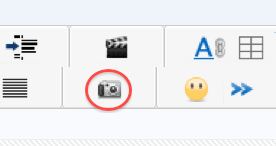
HTH
Regards,
Peter Gold
KnowHow ProServices
Copy link to clipboard
Copied
> In case you're not aware, this site requires downloading
> and installing an application to see the files.
News to me, but then I created the account to upload some
crash data for another forum (and they had no trouble).
I just went there, from IE, which doesn't have my account cookie.
Try:
Wait for the Loading File page.
Click [Slow Download]
and then
[Download Now]
In IE (with Flash turned off, even)
it pops a dialog for [Open] or [Save]
______
If no joy, I'll look into the local screenshot thing.
Copy link to clipboard
Copied
Error7103 wrote:
> In case you're not aware, this site requires downloading
> and installing an application to see the files.
News to me, but then I created the account to upload some
crash data for another forum (and they had no trouble).
I just went there, from IE, which doesn't have my account cookie.
Try:
Wait for the Loading File page.
Click [Slow Download]
and then
[Download Now]
In IE (with Flash turned off, even)
it pops a dialog for [Open] or [Save]
______
If no joy, I'll look into the local screenshot thing.
I got tired of waiting for the slow download; it looks like the site spitefully drags this out. Also, it defaults to SSL OFF, but it's not obvious until the user scans every part of the Web page.
I don't see Download Now; I'm using Google's Chrome browser.
Search Google for "how to make a screenshot in windows 7" without quotes, for tips. I'm on Mac, so I do it differently.
Sorry, but I'm just a volunteer helper here, like the rest of the folks on the forums. If it's too difficult for you to make the screenshots and post them with the camera icon so the appear in the Web browser when the posts are displayed, then you'll have to wait for someone who's happy with your file storage provider.
Regards,
Peter Gold
KnowHow ProServices
Copy link to clipboard
Copied
If it's too difficult for you to make the screenshots ...
That's trivial (Alt-PrintScrn in Windows), then pasted into Photoshop, cropped, and saved out.
and post them with the camera icon so the appear in the Web browser when the posts are displayed, ...
That route has a 450W x 600H pixel limit, and the page content is illegible if captured at that size or re-scaled to it.
I'll see about finding another image hosting site.
Copy link to clipboard
Copied
That route has a 450W x 600H pixel limit, and the page content is illegible if captured at that size or re-scaled to it.
I've re-cast the page layout so the screen shots fit the forum limit.
Here are 7 pages that are self-explanatory.
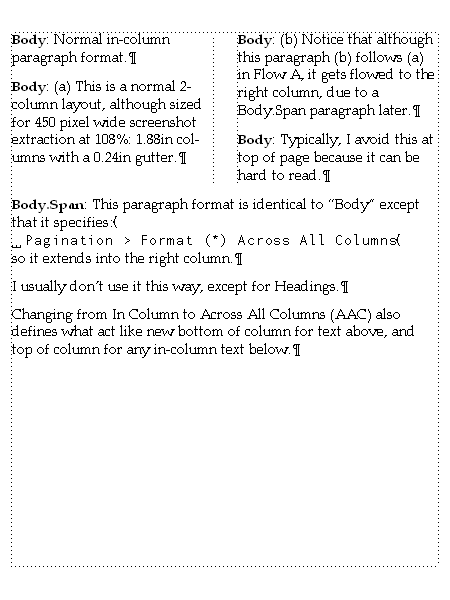
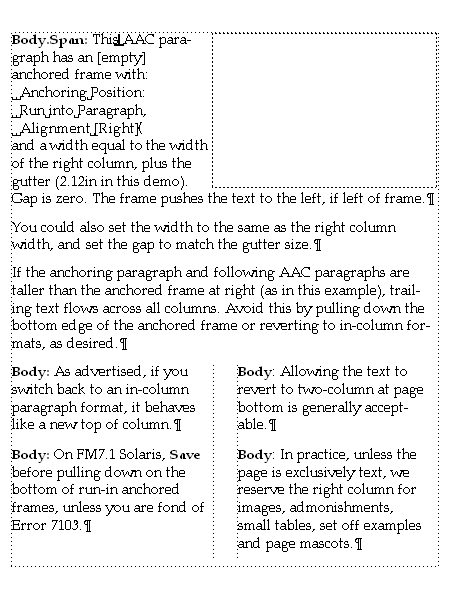

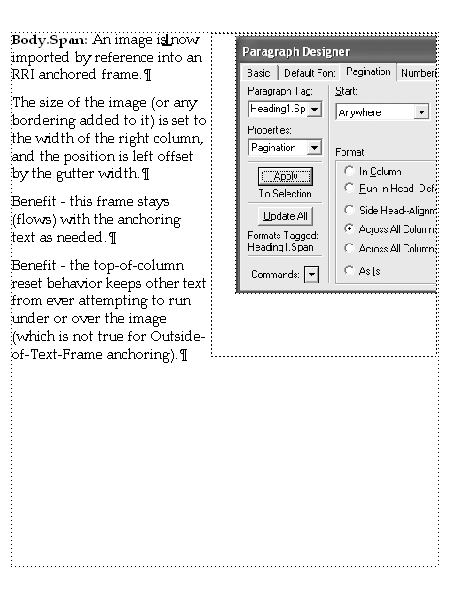
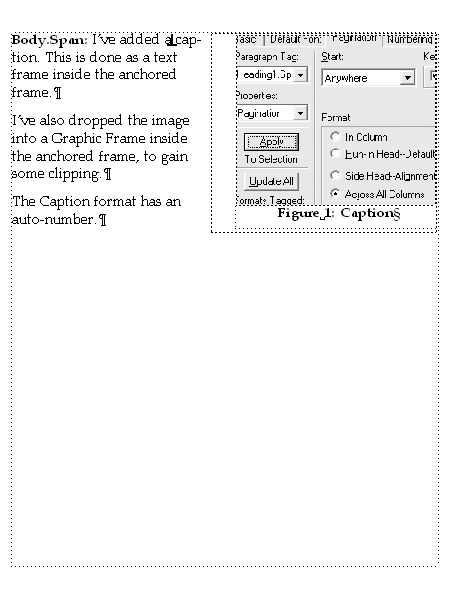
"Red" is actually gray here.
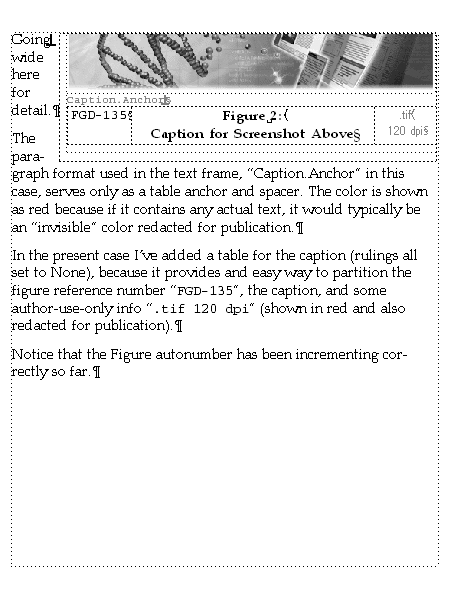

EOF
Copy link to clipboard
Copied
Error7103 wrote:
That route has a 450W x 600H pixel limit, and the page content is illegible if captured at that size or re-scaled to it.
I've re-cast the page layout so the screen shots fit the forum limit.
Here are 7 pages that are self-explanatory.
"Red" is actually gray here.
EOF
Thanks for all the work in prepping the screenshots and explanations. You did a good job of exploring many of the possible interactions between the column and paragraph and anchored frame arrangements. Not only are you showing what works reliably and understandably, but you're also showing what kinds of unexpected or undesired or unmanageable behaviors are possible.
My problem is that I can't understand what your real goals are for your layouts. I can recognize the problem because when I'm beta testing products, I try as many possible ways to make things stumble over themselves as I can think of. As far as making sensible layouts, well, I'm NOT a designer...
The failure of autonumbering to continue across separated text frames within a single anchored frame traces back to the requirement that autonumbers must be in connected text frames in the same flow. The first autonumbered caption 3 in the text frame in the anchored frame in the main text flow (whew!) continues from caption 2 because, mostly, the requirement is satisfied. However, within the anchored frame, the two disconnected text frames both think that they fit the definition, but only one can. I'm not where I can test FrameMaker now, so I'm not sure if you can connect the two text frames in the anchored frame. You can try by Ctrl+click on the first text frame to select it (the one that's supposed to be the "real" 3 in the example,) then Shift+Ctrl+Click on the second text frame to add it to the selection. Then use Format > Customize Layout > Connect Text Frames. If the stars are in the right formation, this should work. Search Google for terms like "Search Google for terms like "FrameMaker connect text frames" without quotes for more info.
I notice your anchors are within text in their containing paragraphs. Usually, folks anchor at the end of a paragraph, whether it contains text, or is only used as an anchor container. Sometimes this affects the behavior of the anchored frame.
To my point about not understanding your layout goals, I wonder if you'd be able to use a narrow text column with anchored frames that go outside the text column - these frames move with text, but don't displace text in the column. Also, have you considered larger anchored frames that contain text frames with text and graphics (within graphic frames, if necessary for cropping) and text frames for captions? The whole complex container could move as one object. Perhaps this isn't an improvement on a table.
Your example shot of failed autonumbers could be done as a table with text in the left column and graphics and captions in the right column. Possibly merging cells vertically or horizontally could give you the layout flexibility you need.
Finally, you may want to look into working with connected independent text frames, to create two-column layouts, rather than single text frames with the multiple-column property.
HTH
Regards,
Peter
_______________________
Peter Gold
KnowHow ProServices
Copy link to clipboard
Copied
My problem is that I can't understand what your real goals are for your layouts.
I inherited it. You can think of it as a 2-col largely used as single with right graphics, or a single-col with right graphics that can be used as 2-col when there's only text. My job was to find a way to get it working that was relatively efficient, maintainable, and reflowable.
The failure of autonumbering ... Then use Format > Customize Layout > Connect Text Frames.
I can predict that that would work without even trying it. Alas, the text re-flows and keeping the bottom caption under its image becomes annoying. In practice, this very rarely is an issue, because we normally put every figure in its own anchored frame.
I notice your anchors are within text in their containing paragraphs. Usually, folks anchor at the end of a paragraph, whether it contains text, or is only used as an anchor container.
For consistency and ease of maintenance, our practice is to put the anchors in the first line, usually adjacent to a wider character and a space. Sometimes we need to select the anchor, and at the EOL you often end up selecting the period as well.
Sometimes this affects the behavior of the anchored frame.
Indeed. It keeps it with the first line, even if the rest of the paragraph flows to another page. Or did you have some other behavoir in mind?
... I wonder if you'd be able to use a narrow text column with anchored frames that go outside the text column - these frames move with text, but don't displace text in the column.
That works, but you don't have a two-column layout when you just have text.
Also, have you considered larger anchored frames that contain text frames with text and graphics (within graphic frames, if necessary for cropping) and text frames for captions? The whole complex container could move as one object. Perhaps this isn't an improvement on a table.
Inelegant. A goal of the solution was, to the extent possible, to keep all of the narrative text in a single Flow A.
Finally, you may want to look into working with connected independent text frames, to create two-column layouts, rather than single text frames with the multiple-column property.
I worked this out over 4 years ago, but I recall trying that. Here's what I learned: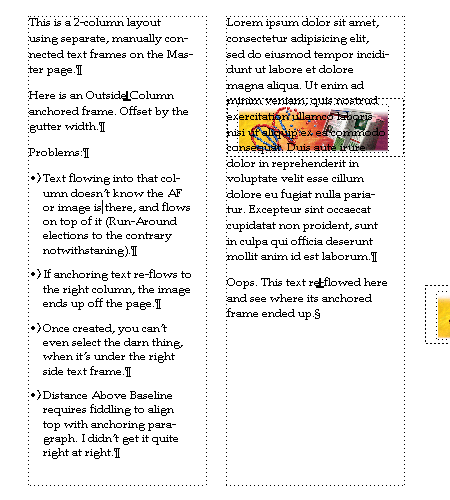
Copy link to clipboard
Copied
I might add that what most people need to do is in-column anchored frames, with captions.
The "obvious" trivial way to do this would be to use a centered paragraph format named "Caption", and an anchored frame "Above Current Line".
Frame, of course, has never had an "Above Current Line" option. Feel free to file an enhancement request. People have probably been asking only since 1994 or so.
One simple work-around is to have two para formats, say "Anchor" and "Caption":
"Anchor" is a tiny point size, say 4. I'd use an auto-number format of pure text "Anchor:\ " and a color that goes invisible at pub (so the line is visible even when greeked). Set the Next Pgf Tag: to "Caption". Set Pagination > Keep With:
Anchor your frames to Anchor, Below Current Line.
"Caption" is your visible caption, and is a centered format, Keep With:
The Keeps [usually] keep the caption under the frame.
Plan B: Yes, there's that 4pt thing when the anchored frame is top of column.
Alternative: turn off the Auto Number in "Anchor", and make it a normal 10 pt size. Anchor your frames "At Insertion Point", with "Distance Above Baseline" of the frame height plus 10 pts.
______
If the anchored frame is the full width of the text column, the pgf symbol of pgf "Anchor" is usually invisible in Plan B.
Copy link to clipboard
Copied
Error7103 wrote:
I might add that what most people need to do is in-column anchored frames, with captions.
The "obvious" trivial way to do this would be to use a centered paragraph format named "Caption", and an anchored frame "Above Current Line".
Frame, of course, has never had an "Above Current Line" option. Feel free to file an enhancement request. People have probably been asking only since 1994 or so.
One simple work-around is to have two para formats, say "Anchor" and "Caption":
"Anchor" is a tiny point size, say 4. I'd use an auto-number format of pure text "Anchor:\ " and a color that goes invisible at pub (so the line is visible even when greeked). Set the Next Pgf Tag: to "Caption". Set Pagination > Keep With:
Next Pgf. Anchor your frames to Anchor, Below Current Line.
"Caption" is your visible caption, and is a centered format, Keep With:
Previous Pgf. The Keeps [usually] keep the caption under the frame.
Plan B: Yes, there's that 4pt thing when the anchored frame is top of column.
Alternative: turn off the Auto Number in "Anchor", and make it a normal 10 pt size. Anchor your frames "At Insertion Point", with "Distance Above Baseline" of the frame height plus 10 pts.
______
If the anchored frame is the full width of the text column, the pgf symbol of pgf "Anchor" is usually invisible in Plan B.
Earlier you mentioned that the captions in connected text frames within anchored frames both appear under the first graphic; the start in new frame property handles this, though it's an additional paragraph format that needs to be applied to these rare special cases.
Here are a couple of experiments with a two-column text frame that may be helpful, or may just retravel your old roads. The body paragraph format is in-column. Across-column behavior comes from anchored frames or tables in either left or right columns. The autonumbering is maintained from within connected text frames in an anchored frame, through main text, and into table cells.
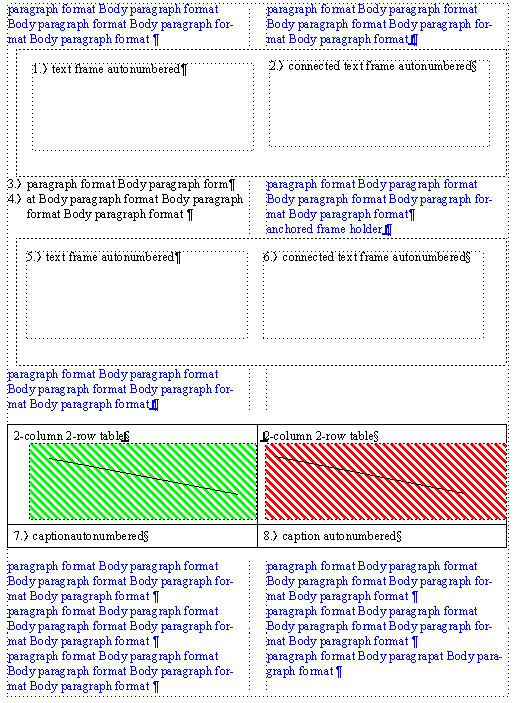
Copy link to clipboard
Copied
Earlier you mentioned that the captions in connected text frames within anchored frames both appear under the first graphic; the start in new frame property handles this, though it's an additional paragraph format that needs to be applied to these rare special cases.
What version, dialog and tab is that in?
I see it nowhere in the FM7.0p578 I run at home.
And I ran the connect-the-frames test. It does indeed fix the auto-number problem.
Copy link to clipboard
Copied
Error7103 wrote:
Earlier you mentioned that the captions in connected text frames within anchored frames both appear under the first graphic; the start in new frame property handles this, though it's an additional paragraph format that needs to be applied to these rare special cases.
What version, dialog and tab is that in?
I see it nowhere in the FM7.0p578 I run at home.
And I ran the connect-the-frames test. It does indeed fix the auto-number problem.
Search Google for terms like "FrameMaker paragraph designer pagination properties start" without quotes. Here's a useful link:
Change page and column breaks
The page-break controls in the paragraph formats make up a document’s page-breaking rules—for example, that a heading must be followed by at least three lines of text on the same page.
Display the Pagination properties of the Paragraph Designer and do the following:
Choose where to start the paragraph from the Start pop-up menu.
To let a paragraph start anywhere, removing any special page break, choose Anywhere from the Start pop‑up menu.
To keep the paragraph in the same column as the next or previous paragraph, select Next Pgf or Previous Pgf, or both. These properties keep the end of one paragraph together with the beginning of another.
To set the minimum number of widow lines and orphan lines—lines isolated at the top or bottom of a column—enter a value in the Widow/Orphan Lines box. To keep all lines of a paragraph in the same column, specify a large number, up to 100, for the Widow/Orphan Lines setting.
Click Apply To Selection.
 You can also set the Start property using the Special > Page Break command. Settings through this command change the paragraph format as if you had used the Paragraph Designer.
You can also set the Start property using the Special > Page Break command. Settings through this command change the paragraph format as if you had used the Paragraph Designer.