clearing one condition
Copy link to clipboard
Copied
… and the reason why I wanted to look at the Helps in the first place
Somehow I've never needed to do this before, but today I have a book's worth of files where I've applied several conditions during reviewing. The 'deleted text' one is easy: no requirement to keep it for tracking, so Find/Replace. The 'new this time round' condition, though, I can now drop: I could just change the settings so it's no longer using a change bar and a colour, but I'd prefer to make all those bits of text Unconditional. Deleting the condition (chapter by chapter) seems a rather clumsy way of doing it: what should I be doing to handle the question more elegantly? (mental echo of the undertaker from 'Allo, 'allo … "swiftly, and with style")
N
Copy link to clipboard
Copied
I might have read it wrong, but you could download this:
http://www.electropubs.com/ez_cleanimport3.html
And then open all the files, delete the condition and then do a clean Import.
Nice little add-on I use all the time now.
Copy link to clipboard
Copied
Niels,
You can manage these at the book level using the Conditional pod. When you select the "Book" in the Condition pod, (use the "Select" button), you should see all of the conditions used in all files of the book.
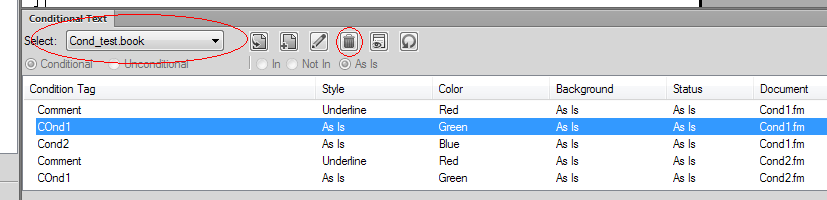
1. Highlight the condition that you wish to delete.
2. Click on the Garbage can icon in the Pod to delete the condition from that file.
3. FM prompts/nags that this might impact things. Click OK.
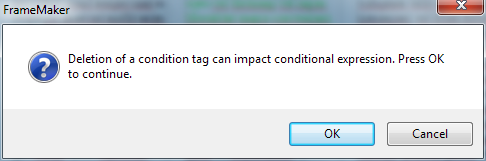
4. It then asks you how to handle the conditionalized text. Typically, you want to keep it, so highlight the make it unconditional option.
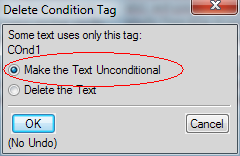
5. Repeat for all files/conditions required to be deleted in the book.
A bit tedious, but it gets the job done in all from one place.
Copy link to clipboard
Copied
Well stone the crows! ![]()
Copy link to clipboard
Copied
Now, why hadn't I thought of that … of course, I'll then need to set up the condition again for next time round: but with File > Import formats that's still probably quicker than going through file by file with esc, q, U
Thanks!
N