- Home
- FrameMaker
- Discussions
- How do I remove colors from the Tools Palette
- How do I remove colors from the Tools Palette
How do I remove colors from the Tools Palette

Copy link to clipboard
Copied
Hi,
I recently defined two custom colors (blue and green) that were required for our brand representation (I am using Unstructured FM 8). I used the RGB values that Marketing provided to obtain these colors. For some reason, I now have the entire RGB blue and green libraries displayed in my Set Color option of the Tools Palette.
Is there a way to remove these standard RGB libraries while keeping my custom color definitions?
Thank you,
Miruna
Copy link to clipboard
Copied
Miruna,
Could you post a screenshot of what you are seeing and you want to remove?
FrameMaker has 16 colors which you can not delete. All other definitions are accessible through View > Colors > Definition.
Additional colors are created in documents from imported EPS graphics or 8-bit PNG bitmaps. You can delete those but they will reappear.
- Michael
Copy link to clipboard
Copied
> Additional colors are created in documents from imported EPS graphics ...
I don't see that with routine EPS files, even though the embedded previews appear to be indexed color. I have seen it where the image itself is indexed color.
> ... or 8-bit PNG bitmaps. You can delete those but they will reappear.
Correct me if I'm mistaken (and this is from a 7.1 perspective), but my impression has been that the triggering factor in the infestation-of-phantom-colors-you-can't-remove is that the main image is indexed color (classically GIF, but I've seen it with imports of DWGs, DXFs and even a TIFF deliberately created with indexed color).
_______
Indexed color images offer some efficiencies, but not at the cost of an unusably huge color definitions list.
Copy link to clipboard
Copied
Hi "Error7103",
the »Indexed color efficiencies« came from way back when the Net was a number of very thin electronic pipes connected to each other. It is a long time I heard someone complaining about image files larger than 32k… but of course, FrameMaker should handle them OK!
Miruna,
Your color names point to the »infestation-of-phantom-colors-you-can't-remove« issue. Just remove that logo from the file, delete the associated colors, save, close and reopen the file. If the colors reappear you have some other PNG file introducing them.
- Michael
Copy link to clipboard
Copied
Miruna,
If the logo is causing the extra colors, I suggest converting the logo into a format that does not cause the extra colors, such as eps. But before you import the logo in the other format, do as Michael says: delete the logo, delete the colors, save and import the new logo format.
Van

Copy link to clipboard
Copied
Hi Van,
I did a test where I saved my PNG as GIF and then imported it in a brand new document. Only one phantom RGB color appears this time. So, it is better. I have not yet defined my custom colors, which, I suspect may cause all the RGB phantom variations to appear again.
I may be stuck with this situation as I am required to use the company colors for our documentation. I was not aware of all these issues with color definitions.
Thank you for your advice,
Miruna

Copy link to clipboard
Copied
Hi Michael,
I removed the pesky logo and my custom color definitions but I still have the same issue. There is nothing in the document that uses the custom colors. Certainly no other PNG. I think I will just leave with the phantom colors. 🙂
Thank you so much for your help.
Miruna
Copy link to clipboard
Copied
the »Indexed color efficiencies« came from way back when the Net was a number of very thin electronic pipes connected to each other.
You're replying to someone who recalls full page 300 dpi TIFFs taking 30 minutes just to display for text overlay in Frame 3.1.
It is a long time I heard someone complaining about image files larger than 32k. but of course, FrameMaker should handle them OK!
Frame handles large images with ease. I've generated PostScript files of 1GB. The issue is what size PDF they distill to.
We render to PDF at the same resolutions for both publishing and web (200 dpi contone, 600 bitmap). Multiple dozen large images can easily make a final document PDF that is too large for practical web use. Our general rule is that if a single image adds more than 250 KB to the final PDF, we take steps.
I often have to deal with dense vector objects that are well over 5MB as raw EPS. I routinely save a convenience browsing PDF of each image, and if it's over 250K, the image gets attention.
For B&W line art, flattening to 600 dpi dithered bitmap in Photoshop usually suffices, but rasterizing to contone does not, because our workflow passes 600 dpi "bitmap", but subsamples "color" and "gray" to 200 dpi.
I had this one vector-overload externally sourced image where I needed just a touch of one color. I was hoping that indexed color (e.g. GIF) might be the solution, but Distiller downsampled it anyway. Some of the indexed color tests, as I recall, but cannot now re-create, also polluted the color pallete.
The work-around, in case anyone else has the same requirement (hi-res bitmap with color), was:
- Open the .ai file in PhotoShop, 600 dpi gray.
- Convert to bitmap, 600 dpi, diffusion dither.
- Save as .tif.
- Open the original .ai in Illustrator.
- Isolate the color elements to the top layer.
- Open the .tif bitmap in Illustrator.
- Copy the bitmap into a new bottom layer.
- Align the bitmap with the vector B&W layers of the same content.
- Turn off the vector B&W layers.
- Save the .ai.
- Flatten and save as .eps.
This survives distiller, and provides a bitmap with color.
______
Don't forget to redact the metadata. It can add MBs all by itself.

Copy link to clipboard
Copied
Hi Michael,
I can definitely post a screenshot--I am attaching a .gif.
I did have to import the logo -- which is a PNG. The bit depth shown in the logo properties is 32.
I did try to remove some of the colors but they reappear just as you said. And I have to scroll all the way down through the RGB values in order to find my custom colors...
Thank you,
Miruna
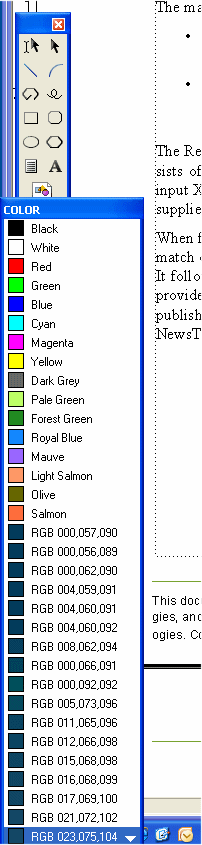

Copy link to clipboard
Copied
Hi,
For each file, use the following steps to get rid of all the extraneous RGB color definitions:
- Select File > Save to save the Frame file (.fm).
- Select File > Save As... and select *.mif as the file type. If prompted, confirm that you want the mif file type.
- Close the original Frame file.
- Open the new mif file (.mif).
- Save the file as a Frame document (.fm).
Assuming that the file does not have any imported graphics that drag their whole color library with them, the extraneous RGB color definitions will be gone. They'll reappear if there are graphics that contain the whole color library. In that case, you'll have to live with the extra RGB color definitions.
Lynne
Copy link to clipboard
Copied
At first, if you need to open some fm files and save it as mif, please take Toolbox plug-in "Save as mif" in a book
and you can save all files to mif. After that, you will able to "Save to fm" all mif files in a book to fm back.
Second, one is very important: You cannot delete the basic colors of FrameMaker and the used colors.
If you want to delete the unused colors in a fm file or in book, please take Toolbox plug-in "Delete unused colors".
- GEorg
