Copy link to clipboard
Copied
Is there a way to get a hypertext link to cover text that is multiple lines such as in a box on a flow chart, as shown in the top box in the picture attached? Currently the link is only on the word 'PHYSICAL'.
 1 Correct answer
1 Correct answer
There's one option that has been missed. If we look at the original post it can be seen that the main flow chart box is separate from the text frame. In this case the easiest way to add a link is to make either the background box or the text frame into a HotSpot. This gives you a larger catchment area for the click which makes it easier for the user to click onto.
- To add a Hotspot first select the text frame or rectangle (or any other suitable object.
- Select Graphic > Hotspot > Hotspot Properties.
Copy link to clipboard
Copied
Yes. Just make sure, that the hyperlink text "physical characteristics of the highway section" is not separated with (shift) returns and that it is formatted with a dedicated character format (e.g. "links", "hypertext" or whatever you like").
Copy link to clipboard
Copied
Stefan, I was able to get the 1st line as one line and the 2nd and 3rd lines as another link, both going to the same destination. I took out the hard returns and added shift returns. I cannot figure out how to get just one link.
Copy link to clipboard
Copied
There are three ways to control the clickable area in a manually-added FrameMaker hyperlink:
- Put the hypertext marker in an otherwise empty frame and you can click anywhere within the frame (like you would add over a navigation graphic);
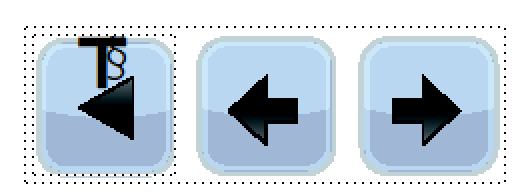
- Put the hypertext marker in a character tag within a paragraph and you can click anywhere within the bounds of the character tag; or

- Put the hypertext marker in a paragraph without a character tag and you can click anywhere on the paragraph text.
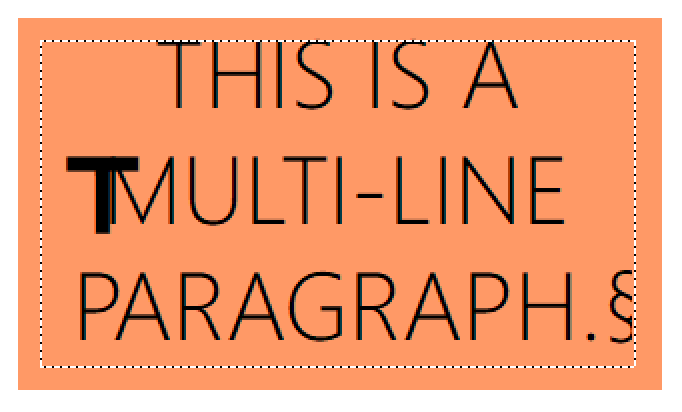
So, remove the returns and the character tag. Just set the paragraph tag to blue and underline, if that is the look you want.
~Barb
Copy link to clipboard
Copied
Barb's nailed the 3 options, but I would state them this way:
- A text frame containing only the marker = a clickable frame
- A text frame containing text + marker = a clickable paragraph
- A text frame containing text + marker, both formatted with a character tag = clickable text range
Since your example is already using multiple pieces, I'd go with an otherwise empty text frame.
FrameMaker Course Creator, Author, Trainer, Consultant
Copy link to clipboard
Copied
There's one option that has been missed. If we look at the original post it can be seen that the main flow chart box is separate from the text frame. In this case the easiest way to add a link is to make either the background box or the text frame into a HotSpot. This gives you a larger catchment area for the click which makes it easier for the user to click onto.
- To add a Hotspot first select the text frame or rectangle (or any other suitable object.
- Select Graphic > Hotspot > Hotspot Properties...
- You will see this dialog:
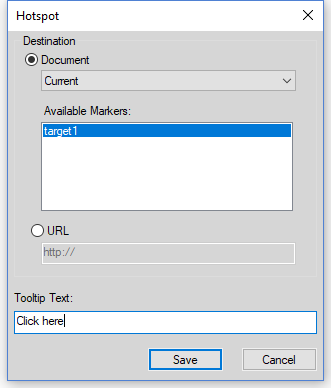
- Add the relevant link information. In this example I had previously created a Named destination marker 'target1'.
Save the changes and your hotspot will work perfectly in View Only mode and will transfer very well to PDF.
Hotspots can be any shape to suit your requirements.

Ian
Copy link to clipboard
Copied
Ian, I routinely forget about hotspots, I think because they are so new (about 8 years, right? LOL), but that should be the 4th item on the list.
Sean, based on how you posed the question (hypertext link to cover text) and looking how you set up your text (a multi-line paragraph in text frame over a rectangle), I'd go with my #3 response. But, you have some more good options now, and maybe making the whole frame clickable (using Matt's or Ian's answer) instead of just the text is the better choice for your audience.
Let us know what you decide to do. ![]()
~Barb
Copy link to clipboard
Copied
Hah! Totally forgot about hotspots!!! Yes, this is another easy way to hyperlink your entire text frame.
FrameMaker Course Creator, Author, Trainer, Consultant
Copy link to clipboard
Copied
I ended up using hotspots. I couldn't get anything else to work as the links kept disappearing as soon as the flow chart was printed to pdf.
Thank you to all for the help and suggestions.
Happy Holidays to everyone.


