Copy link to clipboard
Copied
To make clear what I actually mean: By default, Framemaker 2017 seems to prefer square logos only. In the Publish settings for Responsive HTML5 the logo can be defined but not its aspect ratio/size of the container containing it. (Publish > Edit > Responsive HTML5 > General > Manage Layout > Edit > Header).
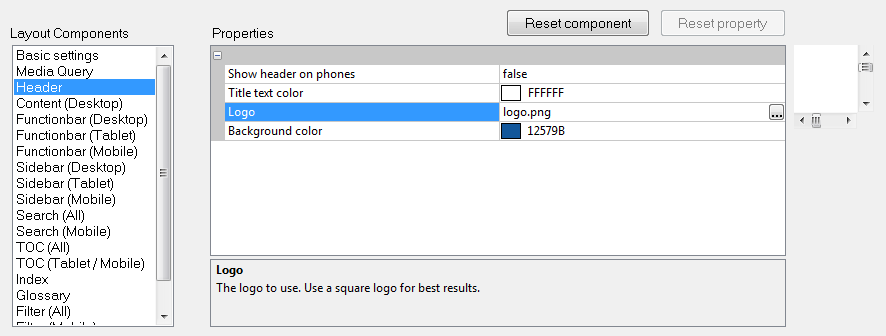
Our company logo however isn't square and so I wanted to widen the "logo" Div-Container that can be found in the index.htm file (<div class="logo" data-attr="title:@KEY_LNG.HomeButton">). The corresponding CSS is to be found in the layout.css file in the \template\Azure_BlueResponsive_HTML5 folder (we are using the Azure_Blue screen layout):
div.header div.logo {
background-color:transparent;
cursor:pointer;
background-image:url("logo.png");
background-repeat:no-repeat;
background-position:center center;
background-size:contain;
}
My first instinct of course was to add an overriding CSS file via the option "Override Styles for this Output" in the Publish settings. My overriding CSS would look like this:
div.header div.logo {
width: 150px !important;
height:110% !important;
}
This approach however doesn't work. At least not the overriding part. If I add the code to layout.css directly - which of course is only possible AFTER publishing and would have to be done manually every time after I published something - I get the desired result - the logo can be identified without using the Windows magnifier... 😉
So my question: Is it possible to tell Framemaker 2017 to add the additional two lines of CSS code to the layout.css file? Is the CSS file readily stored somewhere "in the bowels of Framemaker" or is it dynamically generated every time content is published? The other approach I could think of would be to use the overriding CSS and address it directly in the <head> portion of the index.htm file like this:
<link rel="stylesheet" type="text/css" href="responsive_html5_!OverrideStyle!/Styles.css">
Of course I'm aware that this would have to be placed at the end of the <head> portion to override all the other styles.
 1 Correct answer
1 Correct answer
You want to mess around with the originating "factory" source of the generated files - those should be found inside a .slz type file in your installed FM2017 folder - the .slz file for a layout is a zip file; rename it to .zip and you can unpack the files within. After tinkering (always make a backup before you start of the .slz) with the contents, zip it back up, rename it back to .slz and it should kick in when you generate next.
Copy link to clipboard
Copied
You want to mess around with the originating "factory" source of the generated files - those should be found inside a .slz type file in your installed FM2017 folder - the .slz file for a layout is a zip file; rename it to .zip and you can unpack the files within. After tinkering (always make a backup before you start of the .slz) with the contents, zip it back up, rename it back to .slz and it should kick in when you generate next.
Copy link to clipboard
Copied
Thank you very much for the hint. I just found a similar - probably the same solution. I stored the Publish settings in a .sts file ("Save as" in the settings window) and suspected that it actually was an archive file. So I opened it in 7-Zip and altered the layout.css file in the \!ScreenLayout!\Azure_BlueResponsive_HTML5\ folder. I didn't even have to rename/extract the archive. I just right-clicked the layout.css file inside the 7-Zip window, opened it in Notepad (Open with), made the changes and saved it. Upon saving 7-Zip realized the file had been changed and asked whether I wanted to update the archive, which I did. Then I opened the .sts in the FM Publish window (Open) to "import" the settings - not sure whether this step was actually necessary. Afterwards the HTML5 was published as desired. 🙂
Copy link to clipboard
Copied
The solution via the .slz files seems to be more permanent - there however are four .slz files in the FM 2017 folder. The .sts solutions might be a bit less complicated - especially if there are several people working in the TechComm team. Then you just distribute the .sts file for the other team members to import it.
I have to add: At first I extracted the .sts file, altered the layout.css file, zipped it and renamed it back to .sts. When I then tried to open it in FM, I got a parsing error. That's the reason why in the next try I altered the .css inside the archive without extracting it. The second attempt worked flawlessly...
Copy link to clipboard
Copied
Glad you found a solution!
Copy link to clipboard
Copied
For reference, ZIP the files, not the containing folder) when you are done with editing. ZIP of the folder doesn't match the structure of the original file.
FrameMaker Course Creator, Author, Trainer, Consultant

