- Home
- FrameMaker
- Discussions
- Re: TOC not updating page numbers FrameMaker 2017
- Re: TOC not updating page numbers FrameMaker 2017
Copy link to clipboard
Copied
- I am editing an existing user manual.
- I updating information on several pages which will throw off the actual pages versus the TOC
- I added two new header sections (Heading 3, not a chapter) that should show in the TOC
- I performed the steps to update the pages, chapters, and footnote for page numbers in the footer - all of that was successful.
However, when I save to PDF, the TOC is not updating.
- I manually add the (2) new headers where they should go by copying and pasting a similar. So they are there and formatted, but not linking.
- I have tried several times to "Update the Book" with just the book open and not documents open, and the TOC does not update. The Update Book has nothing in the "Generate:" field. (see capture)
- The "Setup Table of Contents" does not display on the "Edit" menu. I see the following.
How do I update the TOC to reflect the new page numbers and the new headers? Thanks!
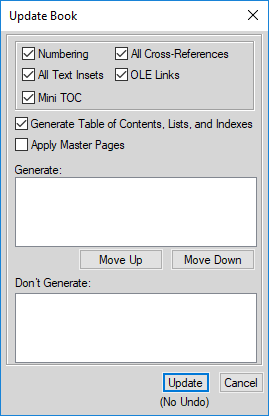
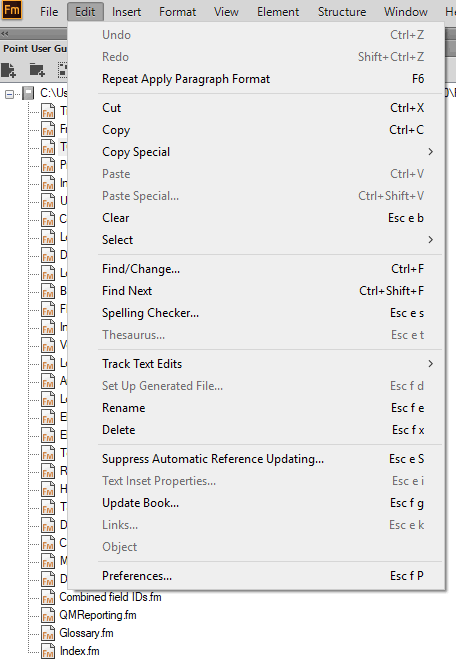
 1 Correct answer
1 Correct answer
SOLVED
ISSUE: Existing table of contents was not updating and had the icon of a regular document and was not the "orange" icon of a TOC. Newly created TOC was correct with page numbers and links and displayed the "orange" TOC icon. But was not properly styled and would not accept any pre-existing style.
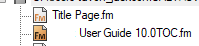
SITUATION: The previous person working these files named the Paragraph Designer style for the table of contents as: Title TOC, Header 1 TOC, Glossary TOC, etc.
PROBLEM: You cannot have a style that
...Copy link to clipboard
Copied
Is your TOC (and Index for that matter) actually the product of a generated FM book update to begin with?
Copy link to clipboard
Copied
There's your problem in the "Update Book" screen - there's nothing listed in the "Generate" section!
Copy link to clipboard
Copied
Is there a solution somewhere in there, Jeff? ![]()
Copy link to clipboard
Copied
Well, Arnis made a suggestion in post#3 that you could try that wouldn't hurt anything. Make a backup of everything, then remove your table of contents from the book. Then use the book file to generate a TOC - see if that has the cross-refs working that you need. It won't look pretty, but if it works you can format it using your earlier table of contents file to make it look good.
Copy link to clipboard
Copied
Yes. The book was already being used and the TOC is pre-existing.No one else over the past could get the TOC to update - right now, we have a published manual with a mis-matched TOC. I just started last month and am trying to make it right - but I am not a FM guru.
I will be taking the manual out of FM and putting it into Word, but I need to publish a copy for a software release next week.
Copy link to clipboard
Copied
From what can be seen of the screen capture of the book file, the TOC, Index and Glossary files are not generated files from the book. By default FM creates these generated files with the bookname and appends _TOC, IX, etc. to the bookname. One quick way to make them available as generated files, is to remove them from the book and then use the FM book menu to add these. FM will generate new default ones. Then import the formats from the respective old TableOfCintents, Index, etc. files into the new default ones. Then regenerate the book again and they should be all up to date.
However, if those files were created by some manual means, then you're going to have to back to square one and re-do them properly.
Copy link to clipboard
Copied
OK - lemme try that now...
Copy link to clipboard
Copied
While I try removing and adding again, I did try to create a new TOC (w/ Hyperlinks checked), it generated with the correct page numbers, but it would not take any direction from the style via Paragraph Designer and it did not have links. So hopefully I don't have to start over...
Copy link to clipboard
Copied
OK:
- I copied the files over to a different directory
- Deleted the files from the Book
- Saved the Book
- Closed the Book and reopened the Book
- Clicked File > New > Document and browsed to where I pasted the file
- The file now shows as ..\TOC (because it's in a sep directory)
- I click Update Book and the "Generate:" field is still empty - I clicked Update anyway and the TOC did not update
Copy link to clipboard
Copied
Can you take a screenshot of the "Set Up Table of Contents" screen? You should have selected some of the Paragraph tags you want to key your TOC headings to in the "Include Paragraphs Tagged:" section.
Copy link to clipboard
Copied
Hi,
You had not added a new generatable TOC to your book, but a regular file.
I do not have FrameMaker installed right now. Therefore just look in the
online help. There everything is clearly explained:
The explanation in this help is for FM 2019. It could be that in your FM version
the menu items have different names.
When you have another version, in your FrameMaker instance press F1 to start
the online help and look for the explanation of the TOC.
Best regards
Winfried
Copy link to clipboard
Copied
- As originally noted, I did not add the TOC, it was pre-existing. I only added new content to existing pages.
- Also previously noted was that I created a new TOC, added the tags, but the new TOC will not recognize the styles -- it remains as plain text.
- I tried the steps in "post 3" and previously noted they did not work.
So I still don't have an answer to the issue. lol
So forget all other posts and if you know how to make a newly created TOC recognize the styles in the Paragraph designer, that would be great. lol
I generated a new TOC.
- Links don't work.
- Won't accept existing Paragraph Designer styles.
- Won't respond to ANY font/color changes.
Not sure how to: " import the formats from your "other" toc to clean up the formatting and regenerate your book."
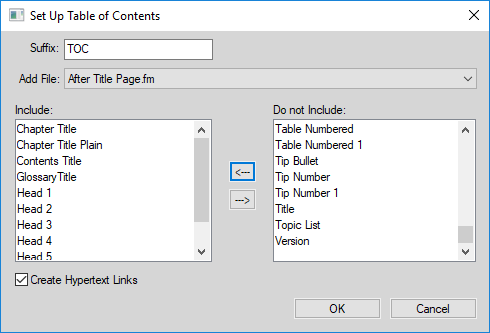
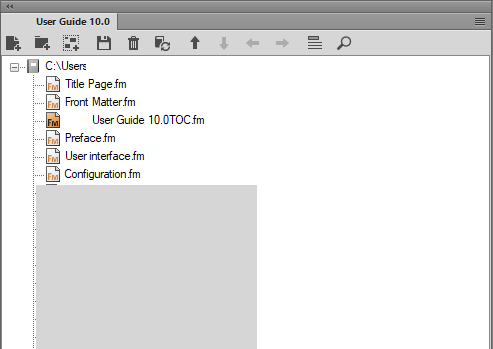
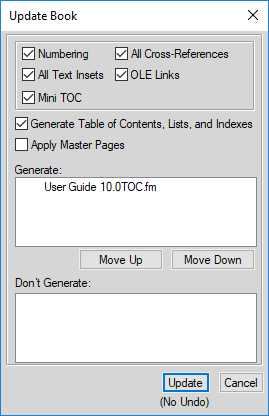
Copy link to clipboard
Copied
Winfried nailed down your problem: You added a file to your book that happened to contain TOC info.
Instead, you need to add a generated TOC to your book and define the paragraph tags to be collected and displayed.
When you use the Create Standalone TOC option, you'll get an orange icon instead of white for the generated file. This will get you started. After you get your "unformatted" toc generated, import the formats from your "other" toc to clean up the formatting and regenerate your book.
Here's what the command and the resulting TOC icon look like in 2019, and I believe it's the same in 2017.
-Matt

FrameMaker Course Creator, Author, Trainer, Consultant
Copy link to clipboard
Copied
Wasn't this already covered in post #3? ![]()
Copy link to clipboard
Copied
Lol - that's what I thought too, Arnis ![]()
Copy link to clipboard
Copied
Perhaps, but it was easier to re-answer than to dig back through the replies! Besides, you didn't have a pretty screen capture ![]()
FrameMaker Course Creator, Author, Trainer, Consultant
Copy link to clipboard
Copied
SOLVED
ISSUE: Existing table of contents was not updating and had the icon of a regular document and was not the "orange" icon of a TOC. Newly created TOC was correct with page numbers and links and displayed the "orange" TOC icon. But was not properly styled and would not accept any pre-existing style.
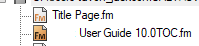
SITUATION: The previous person working these files named the Paragraph Designer style for the table of contents as: Title TOC, Header 1 TOC, Glossary TOC, etc.
PROBLEM: You cannot have a style that matches the suffix of the table of contents file. In my case, the suffix by default was TOC.
FIX: I renamed the styles in the Paragraph Designer to remove the TOC. Now... I suppose, when you create the TOC, you can specify your own suffix. But I'm not willing to delete the current TOC and start over. At any rate, the Suffix and the style cannot have the same element.
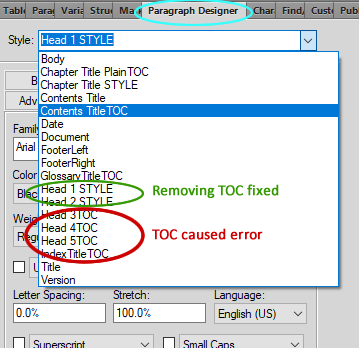
NOTE: Since there are "Chapter Titles" on the actual document pages and "Chapter Titles" you map to in the TOC, I assume the person named the TOC styles with the "TOC", and also named the TOC document with the "TOC" suffix, creating the problem. I now see why they, nor I could ever update the TOC to match.
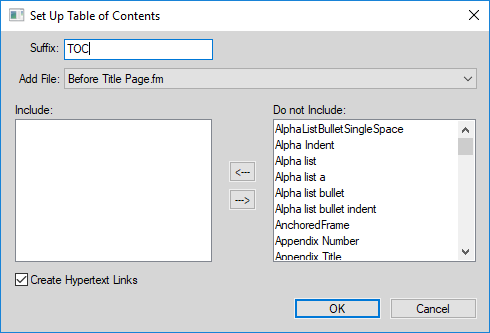
So when helping troubleshoot "Table of Contents not using existing Paragraph Designer style" or "Table of Contents not formatting", also view the naming convention of the TOC and styles.
As usual, thanks a million for all of your help!!!!
Find more inspiration, events, and resources on the new Adobe Community
Explore Now
