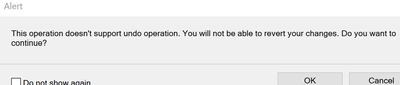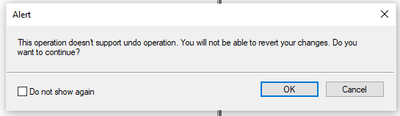Toggle Conditional Text Between 2 Outputs - How to?
Copy link to clipboard
Copied
August 2022, Inherited an Adobe FM book architected in 2019 by a tech writer who is no longer with the organization. Now trying to use the 2019 source .bk file to produce two versions of the book three years later. I performed a Save-As and changed Master pages to reflect 2022 dates. Two versions of the Conditional text are already in place; one for the hub and one for the terminal. We have copies of the 2019 pdf files of each output so it's possible to print them in the two distinct Conditional formats. When using the Conditional text window to toggle the displayed .bk image to the other version, I click Apply. It prompts No Undo. Am I in the incorrect window? How does the author output the other Conditional version without wiping out first version? A pointer to Conditional help tutorial would be helpful, perhaps?
When swapping the settings from Terminal > Hub, and Hub > Terminal shown below in the Show/Hide Conditional Text window, one can click Apply and view the other version. But I must close without saving as FM prompts that there is no Undo. Doesn’t seem right. Not familiar with Expressions nor with Elements.
I’ve searched Adobe technical support. Thank you, and please advise ;o) ?
Capture of the settings:
Thank you.
Copy link to clipboard
Copied
You're on the right track - "show" the stuff you see in the left column & "hide" the stuff in the right. Then produce your output. Then go back and change your show/hide settings to reflect what you next want to produce. When authoring, you'd usually want to "show all".
Copy link to clipboard
Copied
Thanks Jeff. When authoring, you suggest working in Show All. Can this community point to a Conditional text tutorial that shows what it looks like to author with both versions? I am receiving data for both versions of the book that must be incorporated ongoingly. So, I'm not following that step about producing the output, as it isn't time for that yet. Interim drafts are planned to return to content contributors to verify and review the revised content for both outputs. How do I go back to Show as per Condition, being able to togglet to either of the two Conditional outputs? That's sort of how one keeps the content straight, isn't it? After choosing the suggested setting of Show All, the following warning appears, which doesn't seem to jive with the suggestion to "Then go back and change your show/hide settings to reflect what you next want to produce:"
Thank you!
Copy link to clipboard
Copied
That's fine - it's just letting you know that you can't use the Undo action/Ctrl-Z to revert back to where you are now. To change your Show/Hide settings to something else, you just come back into this pane and select what you want to see/hide again. I tend to author with Show All turned on because I am creating content for both online/print outputs at the same time and I want to make sure I've got both conditions covered in my content. No law says you have to work that way.
Copy link to clipboard
Copied
It sounds like this (or similar, depending on version) ominous "THERE"S NO UNDO" message is getting in your way...
But you still have to do these things, including changing your conditional text visibility settings!
For this reason, in my classes and courses, I always recommend that you select the Do not show again checkbox.
You'll gain the following:
- Fewer dialogs and clicks to dismiss
- A lower heart rate, as FrameMaker isn't irritating you about something about which you can do nothing
Oh, and my Authoring Unstructured FrameMaker Content course has a great section on setting up and using Conditional Text, including using the Ctrl+4, Ctrl+5, and Ctrl+6 shortcuts to make managing your conditional content a breeze.
See my online courses page for details.
-Matt
FrameMaker Course Creator, Author, Trainer, Consultant