 Adobe Community
Adobe Community
- Home
- FrameMaker
- Discussions
- Book Error Report when creating Index
- Book Error Report when creating Index
Book Error Report when creating Index
Copy link to clipboard
Copied
It's been a while since I have had to create an Index for a manual. I created it and wanted to use the page number formats that I have throughout the manual (example: 1-2 which displays chapter number and page number). It was only displaying page numbers and no chapter numbers. I had tried importing formatting from an existing Index in another manual. This didn't fix the issue. So I went into View>Reference Pages and added <$chapnum>- before the <$pagenum>. This still didn't fix the issue after clicking Update Book. After that, I received an error message "Book Error Report" which displaed the file for the book and it's location on our server. Under that it said "No master pages applied because the MasterPageMaps table contains no mapping information."
I tried to do a search in this forum and in Help Topics but cannot find any information. So how do I fix the issue listed in the book error message and how can I fix my page numbering issues to include the chapter number-page number? I should mention that I am using an old version of Framemaker....version 11.

Copy link to clipboard
Copied
You were on the right track, Christine. Go to the IX reference page and add <$chapnum>- in front of <$pagenum>. It should be the last line.
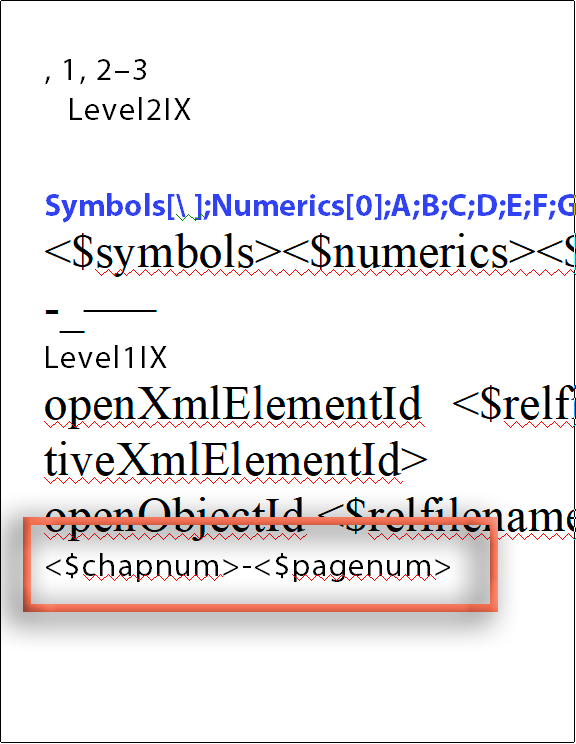
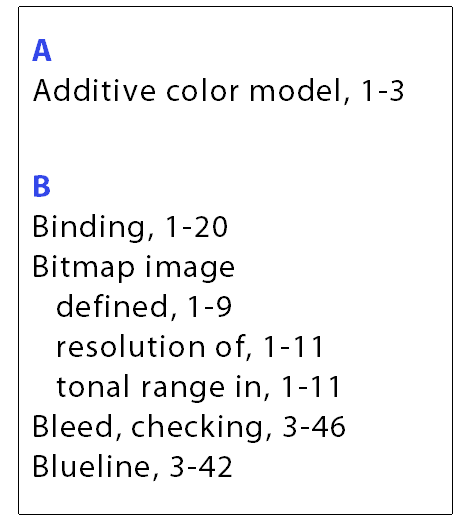
The MasterPage mapping error is a red herring. It means you enabled the Apply Master Pages checkbox in the Update Book dialog box. Just uncheck it.
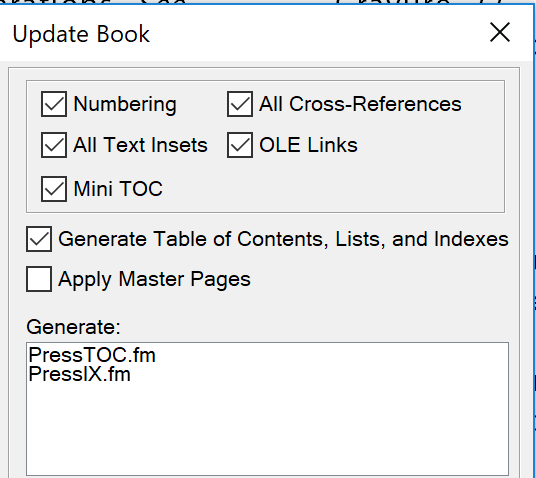
~Barb
Copy link to clipboard
Copied
Here is what's strange... the "Apply Master Pages" box was not check marked. I did notice that in the Generate box, it doesn't show the filenames that I am using for the TOC and IX. It's blank. The Index Specification reference page is spanning to two pages (likely because the info doesn't fit in the box on the first page so it created a second page itself. At the bottom of the second page it shows the <$chapnum>-<$pagenum>. I have no idea why it did it this way after I had it import formats from another document. See screen shot below.



Copy link to clipboard
Copied
Are you still getting the master page mapping message with the checkbox off?
You can consolidate the IOM building blocks by control clicking on the frame on the first IOM page and making it larger. Then you can delete the overflow reference page.
I don't know if that will fix missing chapnum issue or not, but I'm happy to take a look at your file if you put the IOM file and one chapter file (even one page of the chapter file) on dropbox and message me the link.
~Barb
Copy link to clipboard
Copied
No more master page mapping message even though I didn't change anything.
I extended the frame to make it larger. It all moved to the first page. Then I deleted the 2nd page (overflow page) and it deleted just the first page even though I was on the second page and it showed I was on the second page for Index. So now I have no IX Reference page....except for the blank second page that it was supposed to delete.
So I went into one of my other manuals since they are all formatted the same and copied that reference page into this manual. I pressed Update Book. I didn't get the master page mapping error message and it didn't fix the issue with the chapter number not showing up.
We don't use Dropbox here but let me see what else I can do to send it to you. We use OneDrive. Let me see if I can get Dropbox instead via my personal email instead. I will let you know.
Copy link to clipboard
Copied
Sent you a private message. thank you.
Copy link to clipboard
Copied
I tried sending you a new link. Please let me know if you got it via private message?
Copy link to clipboard
Copied
Hi Christine:
I was able to take a look at your files and discovered two different issues—both of which would prevent this from working as expected.
The first thing I found is that your <$pagenum>-<$chapnum> paragraph was not using the expected tag name. The ¶ tag name should be IndexIX and your is ActiveIX. I added the tag to the document and assigned it to your paragraph. (This might have fixed itself after you address the second issue, but I worked through your files in this order so I'm not sure.)
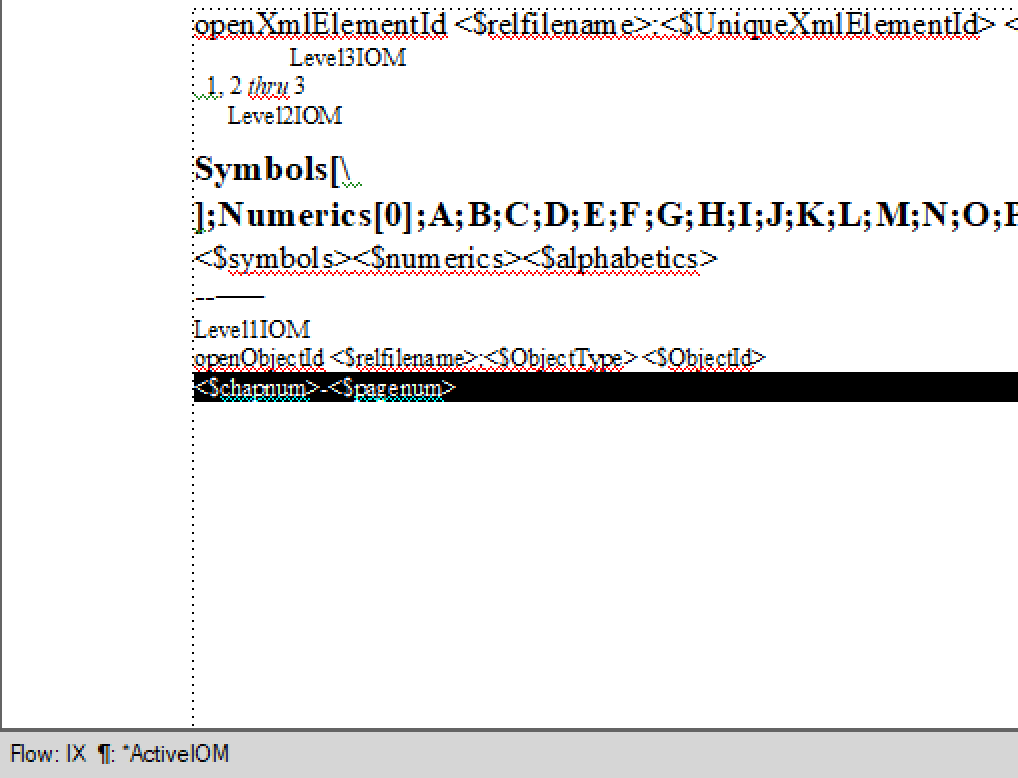
This is a different index, showing the correct tag name in the lower left corner.
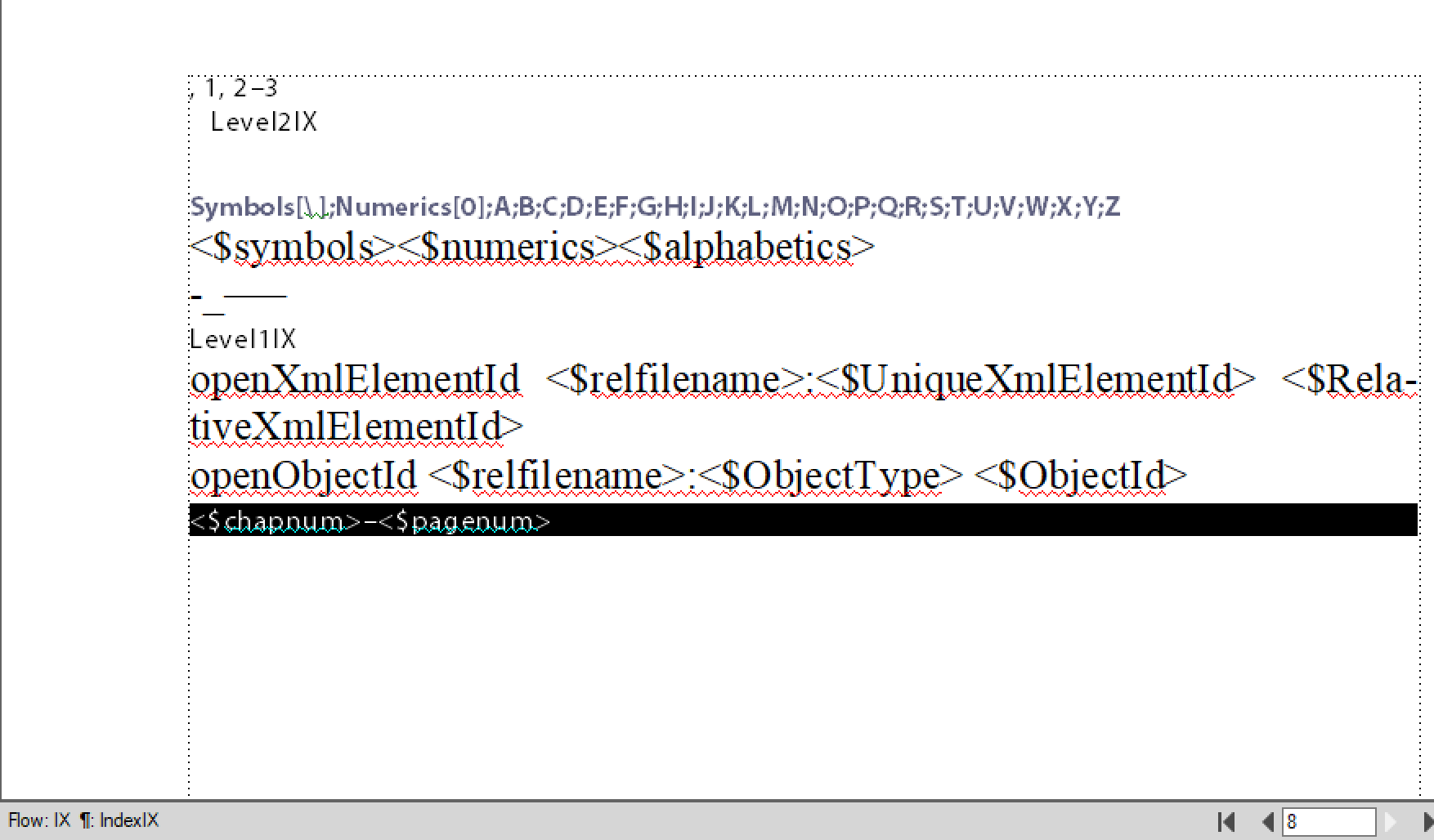
The second, larger issue was that the index you sent was not a generated file that could be updated by FrameMaker. Generated files end in the suffix for that type of generated file: a generated index must match the book name and use the IX suffix.
These are the files you sent:
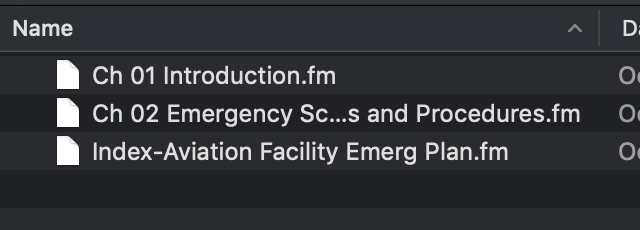
Here are the files after I created a book file, removed your non-generated index and added it back into the book via Add >
Standard Index.
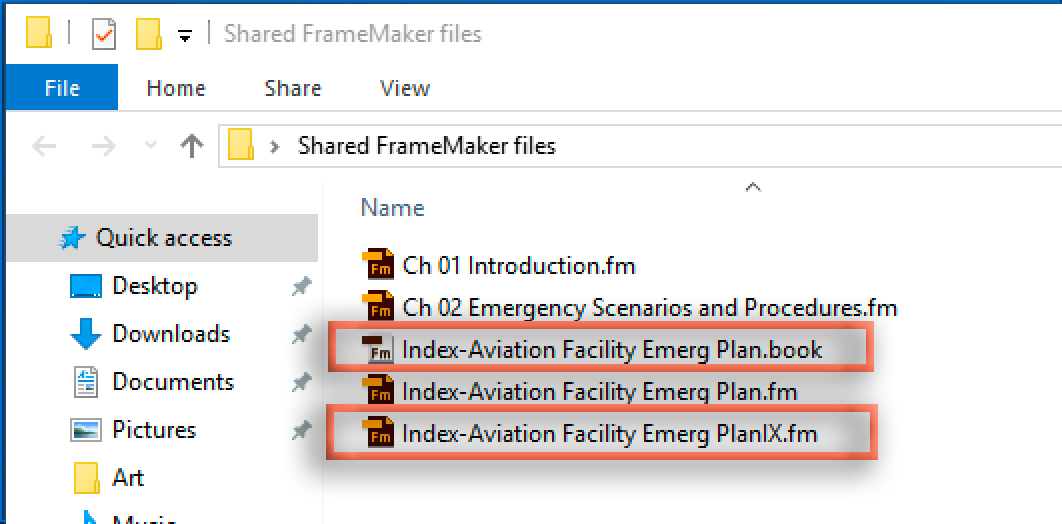
If the book name is Index-Aviation Facility Emerg Plan.book, then the index must be named Index-Aviation Facility Emerg PlanIX.fm. FrameMaker does this for you when you add the index to the book window through the Add menu.
Since your book that likely does not use that exact name:
- In FrameMaker, remove the index from your book window.
- In Windows, rename your index to match the book name plus IX.fm (booknameIX.fm)
- In FrameMaker, add the index back into the book via Add > Standard Index
- Update the book and the numbers will update:
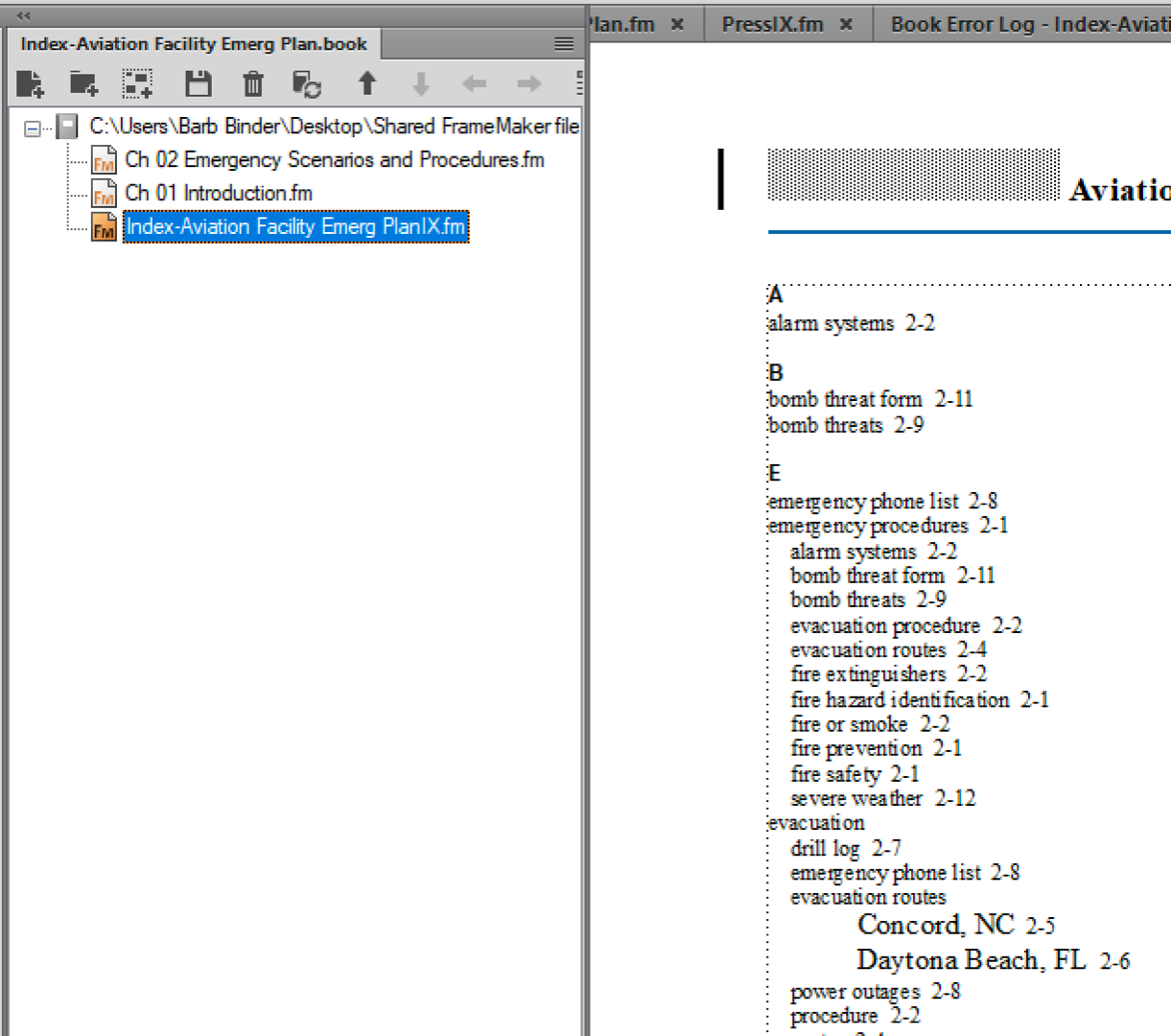
One last note, the frame on the reference page was too short to show all of the building blocks. You will have to make it larger to show all of the building blocks after updating with the Select Object tool.
Generated files require that we follow a strict set of rules. If we follow them (including creating them via the Add menu and not renaming any paragraph tags) they work beautifully. If we break any of the rules, they fall apart.
~Barb
