Copy link to clipboard
Copied
I created a template with Heading3 instead of Head3 - same properties just different name. I deleted all of the paragraph formats, imported the new template, updated the headers. Head3 remains persistent in the document. I cannot clear the check box for NextParagraph so that there is no required next paragraph. It just will not remove itself from the document period. I have tried removing it from the catalog and it does delete the format. But there it is still in the document. Any thoughts?
 1 Correct answer
1 Correct answer
I had noticed something like this in the past as well. I do not know what had caused this.
My fix was:
- Save as MIF.
- Open the MIF with a text editor.
- Search for the text in the problem paragraph.
- Check, if it has the FLocked attribute set to Yes. If yes, change this to No.
- Save the MIF file.
- Open it in FrameMaker. Check, if you can change the paragraph format of your problem paragraph.
Copy link to clipboard
Copied
You can see where Head3 is still in use?
How about:
- Click in a Head3
- Tag it as Heading3
- Edit > Copy Special > Paragraph Format
- Edit > Find/Change
- Find=Paragraph Tag: Head3
- Paste=By Pasting
- Change All
Now that's it's not being used, you can delete it and it won't be lurking in the file. Tags that are removed from a catalog "lurk" in the file, attached to their original paragraphs, until they are replaced by another tag.
Alternatively, you could rename all Head3s to Heading3s, and re-import formats.
Copy link to clipboard
Copied
No, that didn't work - it's still stubbornly showing up as Head3. I believe this was introduced through a text inset that was set to retain the original formatting. So even after changing the text inset to the correct format, and updating it in the doc, it didn't fix it. I tried renaming the paragraph tag and applying it but it refuses to accept the new tag.
Copy link to clipboard
Copied
it refuses to accept the new tag.
What does Fm do when you rename the tag?
~~~~~~~~~~~~~~~~~~~~
How about removing the text inset, updating both files independently, and then importing it back in?
If you are using the rename approach:
Click in the old head paragraph. Note that when a tag is removed from the Catalog, the name and format are still attached to the paragraphs that were using it until you tell them otherwise:
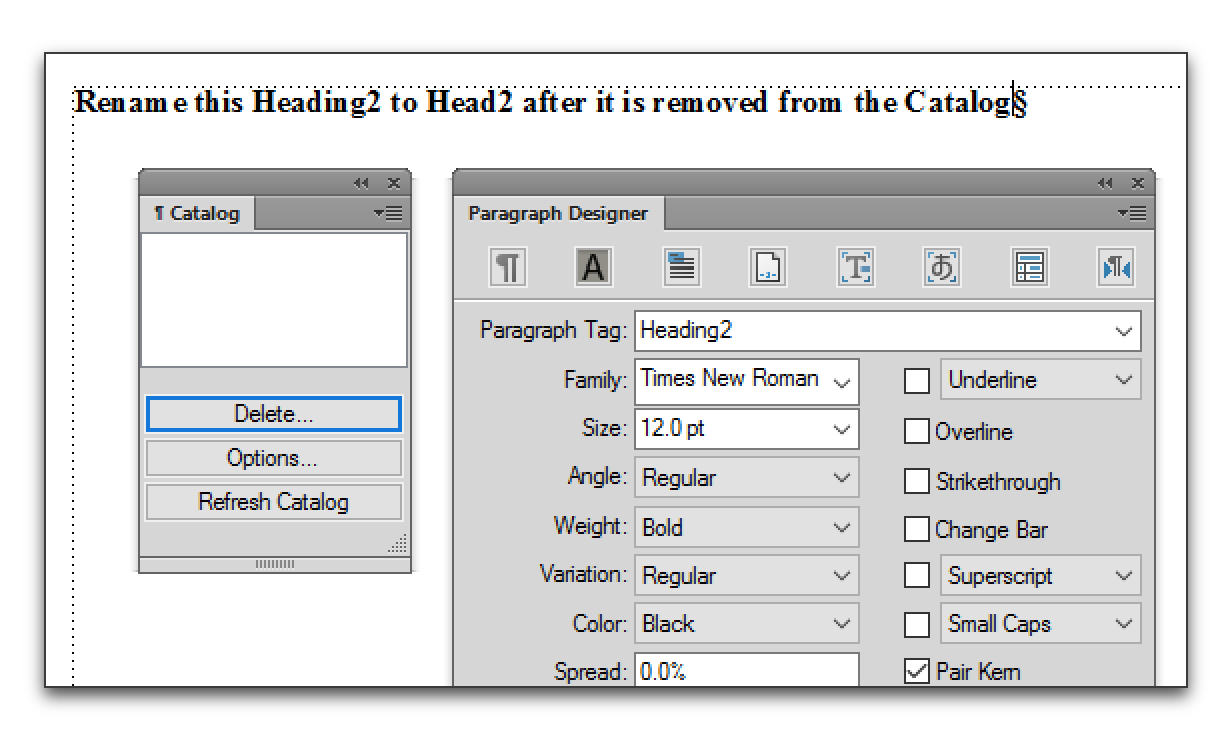
Change the name in Paragraph Designer and click Update All. Ok to rename: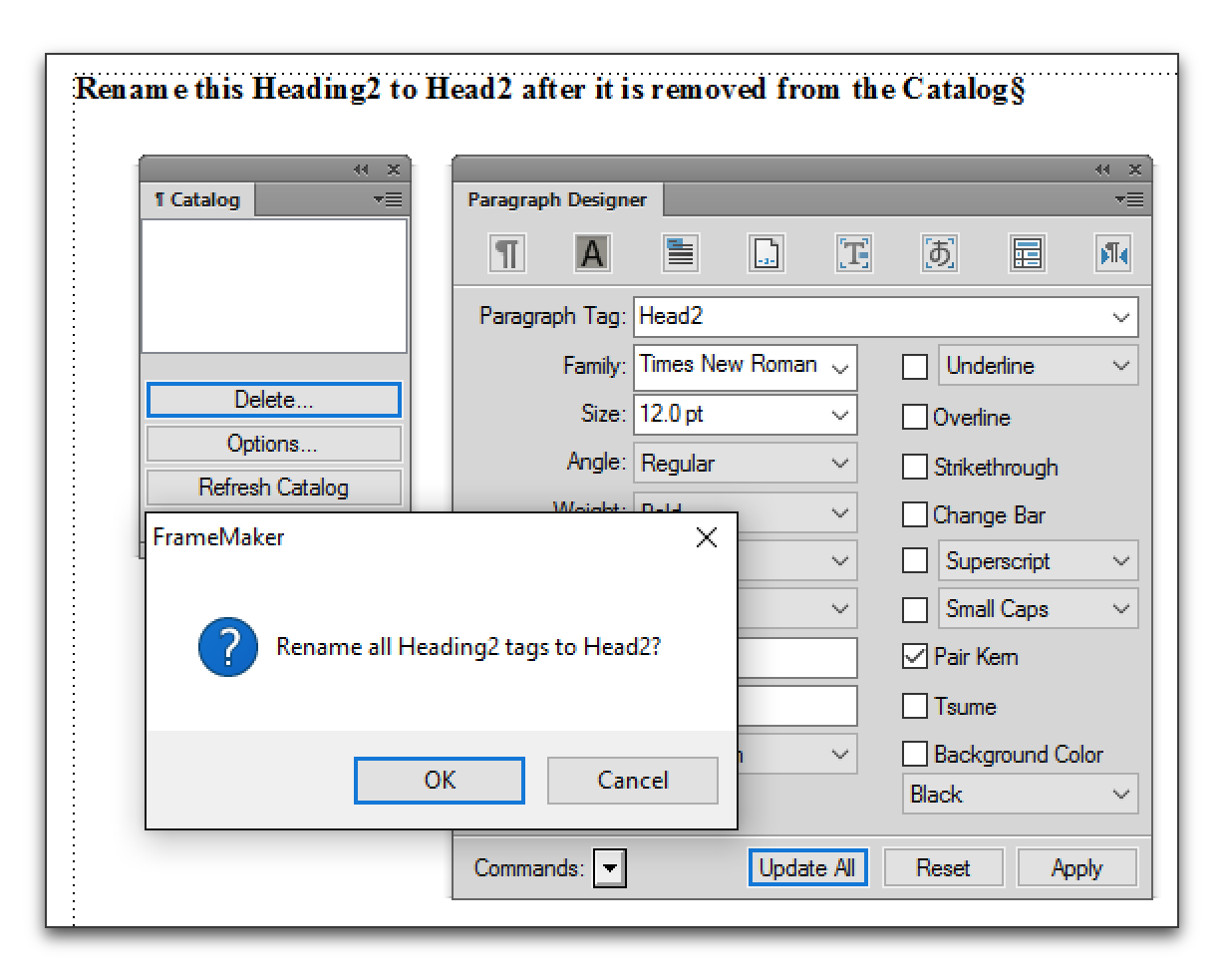
The paras that were using the old name are renamed, and the new format is added to the Catalog.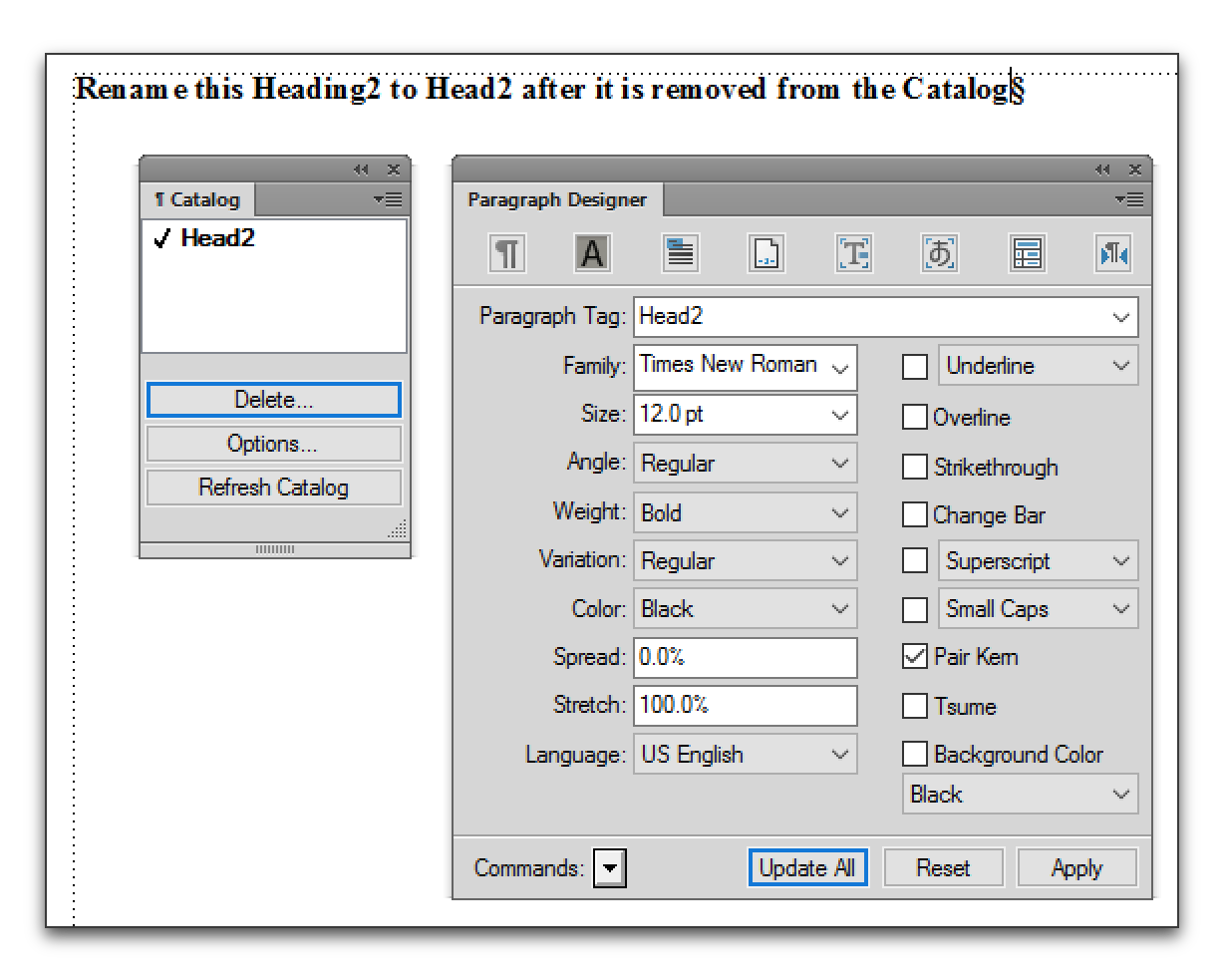
Copy link to clipboard
Copied
I had noticed something like this in the past as well. I do not know what had caused this.
My fix was:
- Save as MIF.
- Open the MIF with a text editor.
- Search for the text in the problem paragraph.
- Check, if it has the FLocked attribute set to Yes. If yes, change this to No.
- Save the MIF file.
- Open it in FrameMaker. Check, if you can change the paragraph format of your problem paragraph.
Copy link to clipboard
Copied
Saving as *.mif and changing nextpgf to no worked. Flocked was set to No. Now I can generate Web Help with no problems.
Get ready! An upgraded Adobe Community experience is coming in January.
Learn more