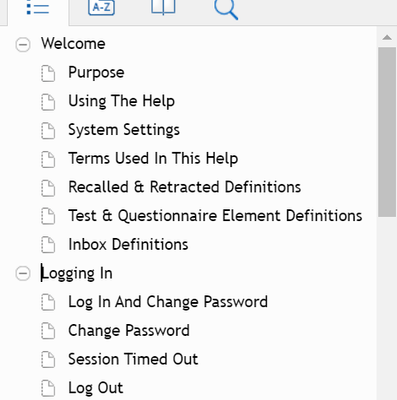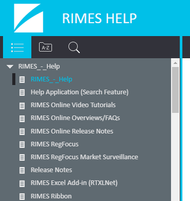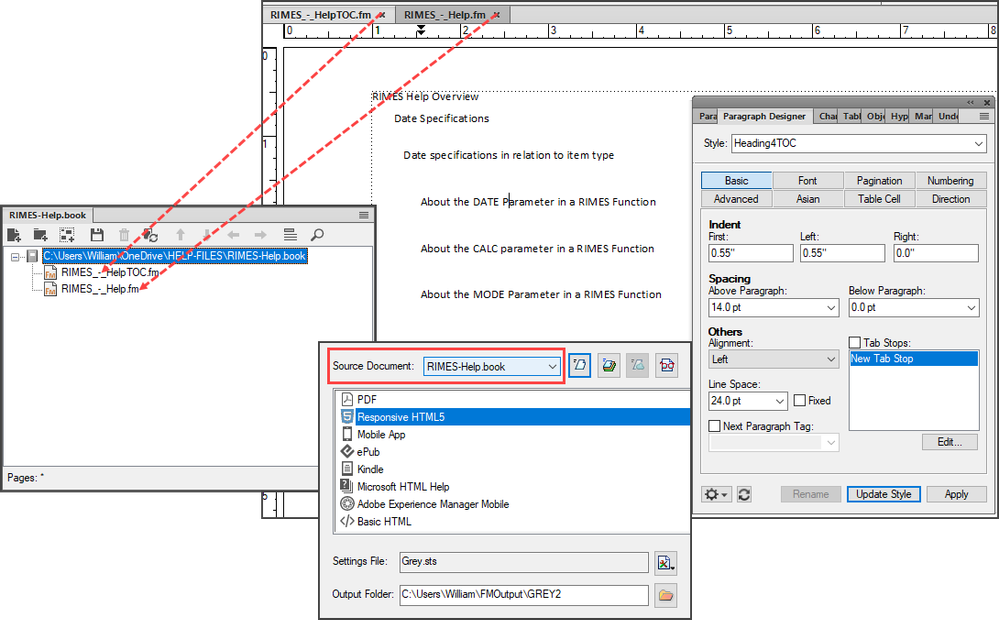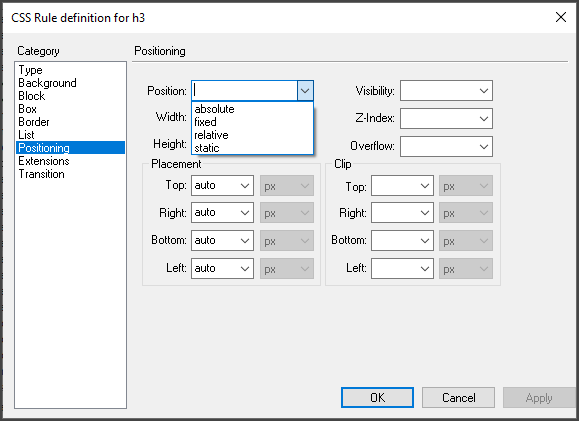Copy link to clipboard
Copied
I'm using FM2015 alone. I don't have RoboHelp. I also tried this under FM12 with similar results.
I'm trying to use the Publish to Responsive HTML5 feature, but my TOC is not looking correct. I started with a new simple book with 1 document and 1 generated TOC. The main problem I have is that the resulting table of contents that appears in the left pane of the resulting html lists all my topics at 1 level, instead of an "outline" of the topics. For example, if have TOC levels for H1, H2, and H3. I expect to see something like:
* H1 heading
* H2 heading
* H3 heading
* H2 heading
Instead I get everything at the same level.

In the "Style Mapping" settings I marked the heading paragraph styles as "split into topics based on this style". I also have a standard TOC generated with all the headings in there.
Can I control the TOC that appears in the responsive HTML output? I'm using the "Azure_Blue" layout. (That's the only layout available. Can I get others?) I'm using all the defaults.
I've found precious little documentation on this "Publish" feature anywhere. It's a great thing if it works.
Thanks.
 1 Correct answer
1 Correct answer
To create TOC navigation levels in a TOC in FM Publish Outputs, we need to tweak the indenting, font size & weight property.
We determine TOC level by setting any of these Para Tag properties:
- First Indent,
- Font Size,
- Font weight
i.e. If you wish to have Heading3 appear inside Heading2 like this:
Heading3
Heading2
In Para Designer >> Update Para Designer properties of these 2 tags (Heading2TOC, Heading3TOC😞
- First Indent of Heading2TOC greater than Heading3TOC
- Or Font Weight of Heading2T
...Copy link to clipboard
Copied
To create TOC navigation levels in a TOC in FM Publish Outputs, we need to tweak the indenting, font size & weight property.
We determine TOC level by setting any of these Para Tag properties:
- First Indent,
- Font Size,
- Font weight
i.e. If you wish to have Heading3 appear inside Heading2 like this:
Heading3
Heading2
In Para Designer >> Update Para Designer properties of these 2 tags (Heading2TOC, Heading3TOC😞
- First Indent of Heading2TOC greater than Heading3TOC
- Or Font Weight of Heading2TOC less than Heading3TOC
- Or Font Size of Heading2TOC less than Heading3TOC
Do let us know if it works for you too.
Amit
Copy link to clipboard
Copied
Hi Amit,
Thanks - that worked. I didn't realize the TOC in the responsive HTML took its formatting from the Frame formats. I changed the first line indents of each HeadingTOC format and now it looks like this:
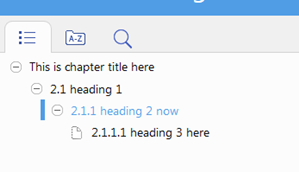
Another thing that confused me is that the layout of the TOC in the browser depends on the width of the browser window. To get the ![]() and
and ![]() buttons the window needs to be very wide or full screen. Otherwise it collapses the TOC outline into a single level. I'm mentioning this in case anybody else notices a problem in the TOC.
buttons the window needs to be very wide or full screen. Otherwise it collapses the TOC outline into a single level. I'm mentioning this in case anybody else notices a problem in the TOC.
Copy link to clipboard
Copied
That's Great!
The + & - buttons in the TOC are getting changed due to its Responsive Design - as the screen width is lowered it optimizes itself for the smaller screens. Its by design.
There are 2 views of the TOC:
- Tree View (shows all levels in single view) - Present by default in the Desktop View
- Drill Down View (with 1 level in single view) - Present by default in Mobile View
If you wish to see Tree View in all screens - you may follow these steps:
FM >> Publish Dialog >> Responsive HTML5 >> Edit Settings >> Manage Layout >> Edit >> TOC (Tablet/Mobile) >> Mobile TOC drill down >> false >> Save >> Publish Output
Let us know if it gets solved for you.
Amit
Copy link to clipboard
Copied
After lot of research and updating the settings in FM HTML5 output, I still see this issue exist in FM 16.0.0. Its so frustrating. Any help on this is much appreciate ? I tried all the ways mentioned here.
Copy link to clipboard
Copied
Well, first off, you should update to the latest patch version. Next, did you adjust your formatting as suggested to get FM to recognize the TOC levels?
Copy link to clipboard
Copied
I tried in the latest patch as well. Eventhough TOC levels are coming right but hyperlinks are not working. Out of 10 links I observed 4-5 links are broken.
Copy link to clipboard
Copied
Check the overall length of the path and filename of the destination of the links - there's an invisible limit of around 30ish characters that will mess you up. Ran into that when I was importing FM content into RH to create HTML files - some links would work & other wouldn't, all within the same topic. Eventually I shortened all the file paths & that got me under the invisible limit and the links started working working again.
Copy link to clipboard
Copied
Just a quick addendum here: you have to change only ONE of the properties - First Indent, Font Size, OR Font Weight. My TOC was formatted with ChapterTitleTOC, Heading1TOOC, and Heading2TOC pgraf tags with different indents, font sizes, and font weights and my HTML5 TOC was flat until I made them all the same font size and weight and gave them different first indent values.
Copy link to clipboard
Copied
So frustrating, I just cant seem to get my TOC to nest topics properly based on TOC heirarchy.
Let me show what I have and maybe someone can pick something up here that is either missing or misconfigured:
Here is the output with all the headings at the heading1 level:
My FM book consists of 2 files, the content file and TOC file. The TOC file has distinctive properties for each heading style (Left indent of 1.0 for each heading, e.g. H1 is 0.0, H2 is 1.0, H3 is 2.0, etc. (Left). In my responsive html5 Publish dialog box, my Source selection is my Book file. Is there something I need to check in the FM reference page?
Are my skin settings ok?
I see Positioning settings, do i need to configure any fields here?
Any advice on this topic woul be greatly appreciated.
Cheers,
Bill
Copy link to clipboard
Copied
I know this is an old topic, but I had been scratching my head over this issue, reading post-after-post in this forum, and nothing worked for me. I finally realized what information was missing from all posts, as well as from the Adobe Help file: The "Left" indent value also has an effect on the TOC nesting in the HTML5 output; not just the "First" indent value.
Whenever I generated Responsive HTML5 output, the TOC panel displayed Appendix A, but I had to expand it to display all of subsequent appendices (Appendix B and onward), nested underneath Appendix A.
We have two different paragraph tags for the appendix Heading1 style, for auto-numbering purposes. Let's call them "Appendix_1_Heading1" for the first auto-numbered appendix paragraph tag, and then "Appendix_Next_Heading1" for the subsequently auto-numbered appendix (B and onward) paragraph tag.
The "Left" indent value was different between the "Appendix_1_Heading1TOC" paragraph tag and the "Appendix_Next_Heading1TOC" paragraph tag. When I made that value the same for both, the Responsive HTML5 output correctly displayed all of the appendices at the same level in the TOC panel.