- Home
- Creative Cloud desktop
- Discussions
- Taskkill Creative Cloud Background Processes?
- Taskkill Creative Cloud Background Processes?
Copy link to clipboard
Copied
Hi all,
I occasionally run resource-hungry apps (e.g., audio editing, 3D rendering) on my Windows 10 workstation and, for optimization, prefer to disable all unnecessary apps. Adobe installs several background apps for Creative Cloud that ignore the TASKKILL command unless given the /F ("force") parameter. But I prefer not to use the /F parameter in case open files could be lost or corrupted. It's unfortunate that such a sledgehammer is necessary to merely disable CC temporarily. So, here's my question:
Is there a way to gracefully kill the CC background processes without necessitating the /F parameter? Sometimes, there's an order of procedure that's necessary to stop a parent process before the child processes can be closed (or are closed automatically) and I haven't found any discussion of that in these forums or elsewhere online. Furthermore, when I use TASKKILL, many of the CC background apps reinstantiate themselves before I can finish. So, I suspect there's a "Master Control Program" at work here, though I'm not sure which one it could be.
Alternately, can anybody guarantee for me that those CC background processes are safe to terminate with the /F parameter? Perhaps there's no file activity created by these processes to worry about corruption.
Any assistance is appreciated.
 1 Correct answer
1 Correct answer
your cc app has an option to start it with login that's ticked by default. untick that.
you only need to run the cc app, at most, once every 30 days (with a monthly subscription), and less than 1/3 that often with an annual subscription.
Copy link to clipboard
Copied
your cc app has an option to start it with login that's ticked by default. untick that.
you only need to run the cc app, at most, once every 30 days (with a monthly subscription), and less than 1/3 that often with an annual subscription.
Copy link to clipboard
Copied
Thank you. That definitely helps.
Copy link to clipboard
Copied
you're welcome.
Copy link to clipboard
Copied
Drat. I just looked at Task Manager after rebooting and noticed most (or all) of the CC tasks are still running.
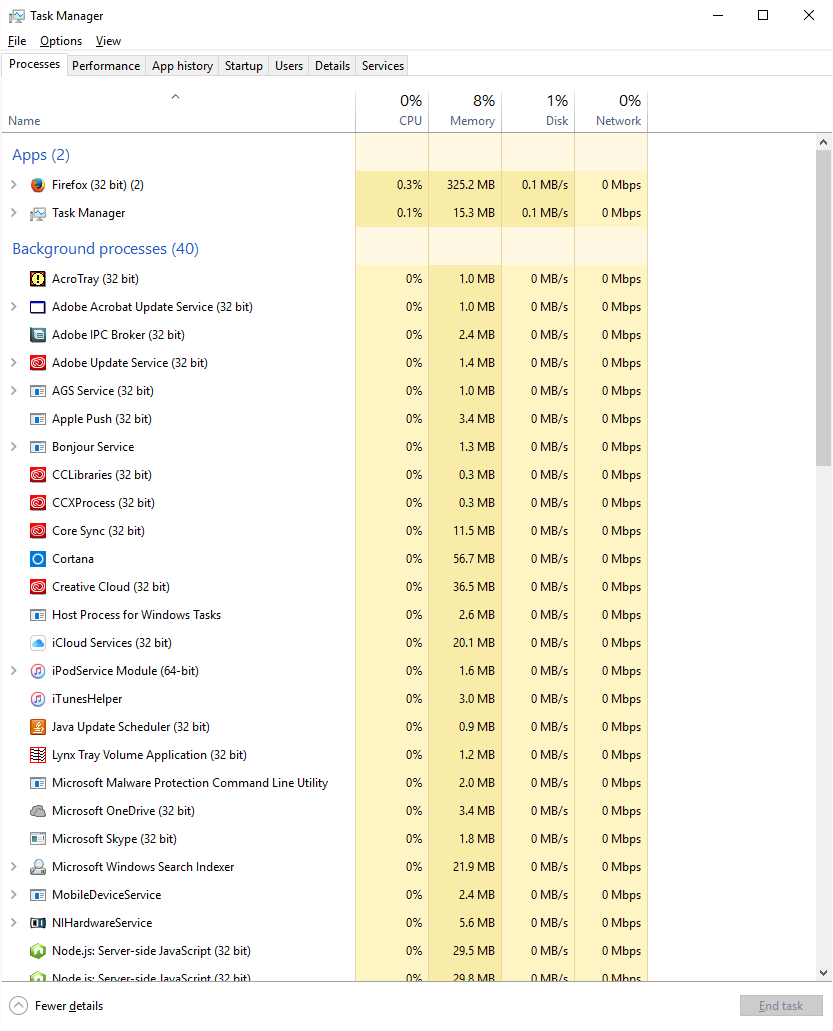
So, I guess it's not enough to check the box after all - or maybe I didn't press hard enough. 😉 Anyways, you've convinced me it's not necessary to run automatically in any form, so I'll go ahead and disable Creative Cloud in Startup as well. Now, let's see if CC doesn't launch at startup by way of the registry too....
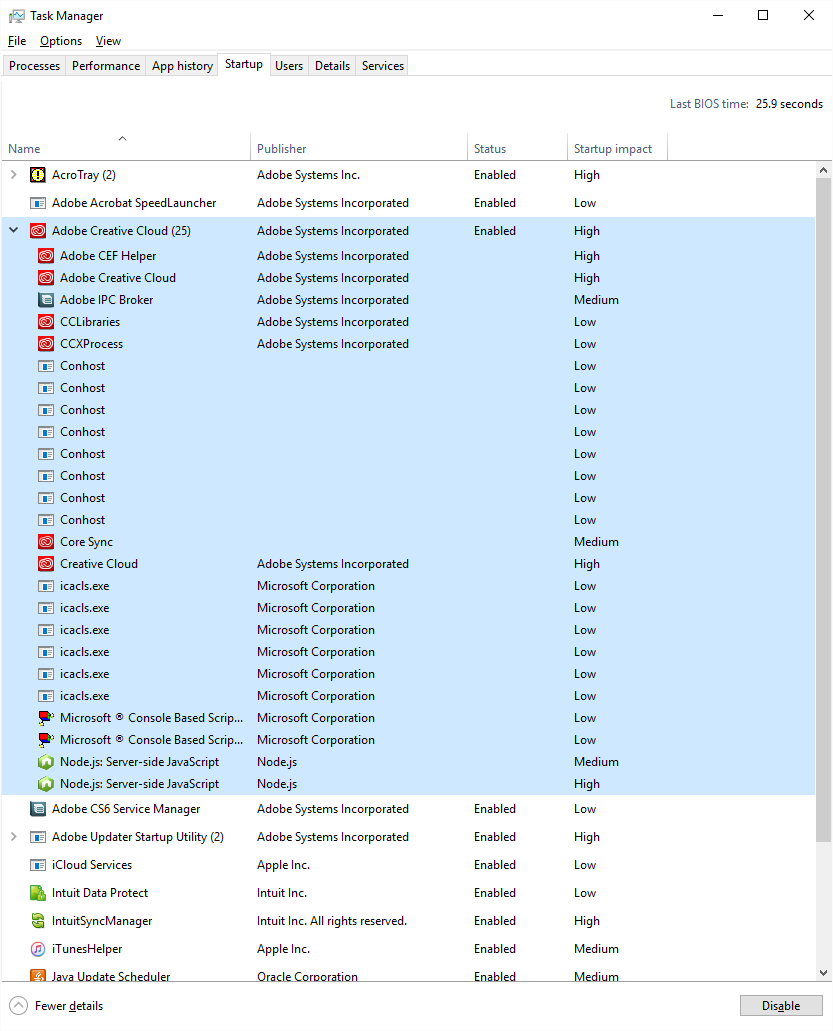
Copy link to clipboard
Copied
I was just kidding but, yes, there's a bunch more Adobe autorunning tasks in the registry too. By now frustrated, I found an app from SysInternals called Autoruns that makes the process of finding and disabling unwanted background tasks, services, etc. much more intuitive. And it's free.
Here's the link: Autoruns for Windows
Copy link to clipboard
Copied
You can disable adobe services from startup permanently in the "Services" app. Type "services" in the search bar without the quote, click on services that appear, when services opened up, everything is there to disable, just be careful, everything that says adobe can be disabled, Double click on each or right click, then the options to disable will appear.
Copy link to clipboard
Copied
this is close to malware level wtf "professional tool"
Get ready! An upgraded Adobe Community experience is coming in January.
Learn more