 Adobe Community
Adobe Community
- Home
- Illustrator
- Discussions
- 2x bigger preview on retina screen.
- 2x bigger preview on retina screen.
Copy link to clipboard
Copied
Hello, i just updated to the newest version and I'm in shock! Really.
What i saw before as 100px i see right now as 200px. And of course this is so annoying i almost quit.
I'm sure there is a solution, but I'm an old man and i can't really find it. Sorry Adobe community, and please help.
15 inch macbook pro, retina.
 1 Correct answer
1 Correct answer
We have a fix and is available in the pre-release build. Please visit https://adobe.ly/1o2SDsg and get the latest build for version 23.0.1
Please refer to release notes and get the preference that you will have to change to turn off the new Actual print size feature introduced with version 23.0
While the build is prerelease this build is still of production quality. Please feel free to use / recommend it for your day to day activity.
Warm Regards,
Ashutosh Chaturvedi | Sr. Quality Engineering Manage
...Explore related tutorials & articles
Copy link to clipboard
Copied
Are these screenshot made on retina?
Copy link to clipboard
Copied
These are from a full HD Windows 10 laptop. Send me your machine details I shall get it checked by one of our engineers.
Copy link to clipboard
Copied
Here you go:

Copy link to clipboard
Copied
I think this problem is only on high resolution screens.
Copy link to clipboard
Copied
Thank you for the machine specs. I trust it is a Macbook pro.
Me or someone from my staff will revert back to you tomorrow. It is nearing 10 PM for me let me retire for the day.
Thank you for the help.
Copy link to clipboard
Copied
Thank You Ashutosh! and good night!
Copy link to clipboard
Copied
We did our tests on a Retina machine very similar to the configuration you mentioned and pixel preview mode worked as expected (i.e. no change from the previous release) for us.

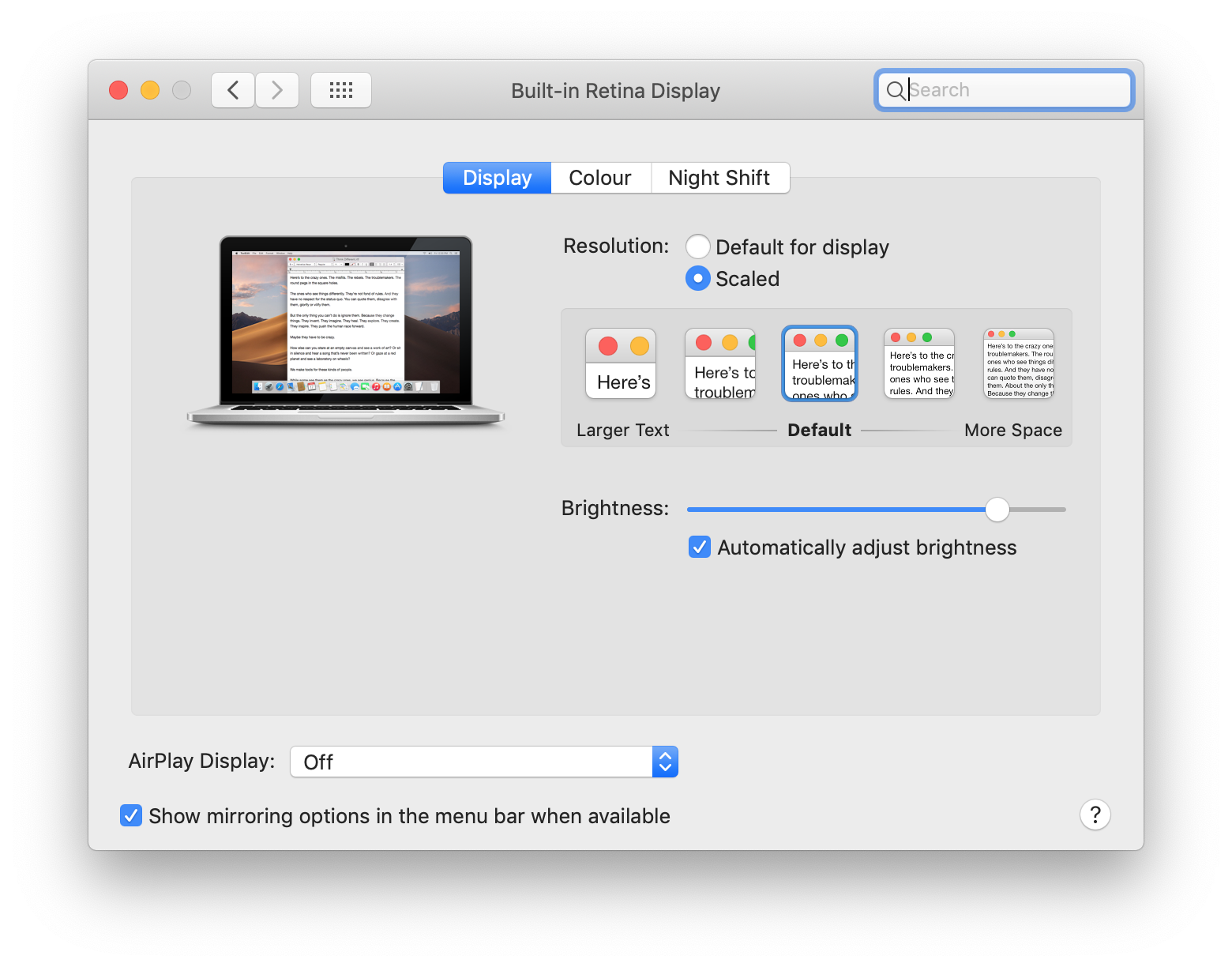





Copy link to clipboard
Copied
Ok, maybe we are not being clear. It is very simple, we users, do not want to have to keep switching back and forth from pixel preview, pixel preview becomes useless as soon as we ZOOM in, even at 110% everything looks pixelated because well, it is pixel preview. We DO NOT want to use pixel preview. I understand that Adobe is just trying to justify this terrible idea. So no, your solution of having us to always use pixel preview is not a solution. We want to be able to just go to 100% and if we want to make an adjustment, then just ZOOM in and fix it and zoom back out without having to switch from Pixel preview in order to ZOOM IN and edit. Get it? very simple. in other words, we don't care about Pixel Preview, why is that? we work with vectors, not pixels. Simple. Very simple solution, give us the option to turn off that feature and problem fixed. The only solution that we have right now is going back to 22.1, and in software, again when your customers have to revert back, that is very bad.
Copy link to clipboard
Copied
bfamend19 wrote
Ok, maybe we are not being clear.
You are clear and we will keep you updated through the UserVoice post.
Copy link to clipboard
Copied
Sounds good, thanks man.
Copy link to clipboard
Copied
I have the same problem. Looks like it might be getting fixed but I'll post anyway.
Here are two screenshots of an Illustrator CC 2019 project with a single, 100x100 pixel artboard, viewed at 100% zoom on a 2560x1440 monitor with no UI scaling in either Windows 10 or Illustrator.
In this first shot, Pixel Preview is off and the white square of the artboard (just the white, not the black outline) is precisely 162x162 pixels. (Measure it for yourself.) I would have expected that 100 pixels at 100% means 100 pixels, but it doesn't.
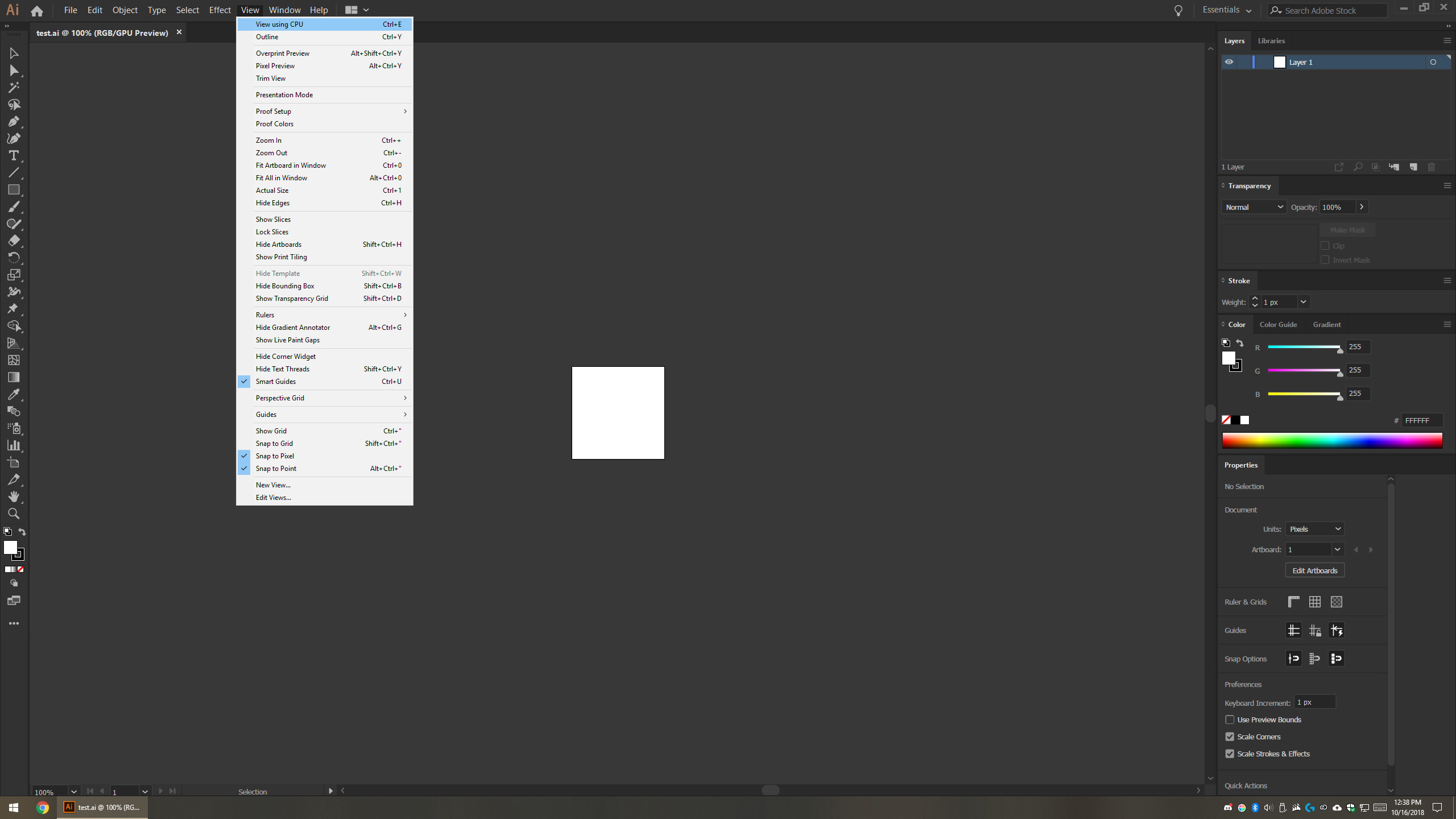
In this next shot, Pixel Preview is on and things get much better. This time the white square is precisely 99x99 pixels, not exactly the 100x100 I'd expect, but much closer than 162x162 above. (This discrepancy happens in CC 2018 too. I think the black, top and left borders of the artboard overlap the missing pixel in each dimension. Annoying, but that's a different battle.)

By all means, have an option that lets you view things with respect to a particular ppi (and let that ppi be settable!). I can see how that would be useful for print artists. But for anyone making web graphics where exact pixel sizes matter, ppi is irrelevant, and this change a major dilemma.
Working in Pixel Preview mode is unsatisfactory as has been said elsewhere:
- It's more jarring to look at zoomed in and harder to design in.
- It's cumbersome to constantly switch back and forth.
- It's slower.
- It's not accurate anyway since a pixel gets cut off in each dimension at 100%. (Though this might be true for all modes?)
Please respect our pixels, Adobe. Thanks ![]()
Copy link to clipboard
Copied
To chime in here from the print point of view, this is something I've been waiting 20 years for. But to be clear, I don't want to see things at a certain PPI — after all in my world that's 2540 — I just want to see things at their physical size.
But really, this should be a second 100% command and not the only one. Us print guys has suffered a long time with this, but I certainly don't want to just move it to a different field of design.
Moving on and to help with the problem, on my iMacPro AI 22's pixel view matches 100% view, both being 65.6% of actual size. AI 23's pixel view physically measures the same size as 22's pixel size, but of course the 100% view is (nearly) actual size. The germane thing to the conversation is that the pixel view doesn't seem to be different between the two versions on my machine.
And I'll just close by getting a mention in about the crashing with a RAM error that I and others have. I've gone back to 22 for the time being.
Yours
Vern
Copy link to clipboard
Copied
While we investigate the issue I have taken liberty to add you guys on the corresponding user voice post. This lets us send you direct inbox updates to the issue.
If you are a new user visiting this thread please add vote and comment on the UserVoice page for further updates.
100% view is not 100% for pixels in cc2019 – Adobe Illustrator Feedback
Copy link to clipboard
Copied
We have a fix and is available in the pre-release build. Please visit https://adobe.ly/1o2SDsg and get the latest build for version 23.0.1
Please refer to release notes and get the preference that you will have to change to turn off the new Actual print size feature introduced with version 23.0
While the build is prerelease this build is still of production quality. Please feel free to use / recommend it for your day to day activity.
Warm Regards,
Ashutosh Chaturvedi | Sr. Quality Engineering Manager – Illustrator
Copy link to clipboard
Copied
I meant to reply earlier but been caught up on work. I feel like I was harsh on some comments, due to frustration, but it is no excuse, so for that, I apologize. Thank you guys for delivering on this so quick; I understand how building software is, and this turnaround was surprisingly fast and once again, in my opinion, Adobe has delivered. I hope you accept my apologies and thank you for fixing this.
Cheers,
Aaron Mendoza
Copy link to clipboard
Copied
seems we all have a stressful job 🙂
Please accept my sincere apology for the inconvenience and disappointment the issue had caused. If I may request you Please visit https://adobe.ly/1o2SDsg and join our beta program. Do not worry if you do not have time to test a build. If you can help us course correct by reviewing our early release notes or by seeing recorded demos it be of a great help to us.
Please accept my sincere apology for the inconvenience and disappointment the issue has caused.
Copy link to clipboard
Copied
Hi All,
We have the fix available in the latest release. Please update Illustrator using Adobe Creative Cloud application to the latest build for version Illustrator CC 23.0.1
Please refer to our knowledge base FAQ – https://illustrator.uservoice.com/knowledgebase/articles/1844590 if you face difficulty in while updating.
Regards,
Srishti
-
- 1
- 2