 Adobe Community
Adobe Community
- Home
- Illustrator
- Discussions
- Re: Adobe Illustrator continuously glitches after ...
- Re: Adobe Illustrator continuously glitches after ...
Adobe Illustrator continuously glitches after opening a file
Copy link to clipboard
Copied
Hi, I have a question about how to solve a problem in my Adobe Illustrator.
Ever since this morning, so 6 hours ago, my Illustrator has been glitching. For your information: I have the newest version downloaded on a Macbook
This is what happens:
- I open Illustrator
- I click on open new file and scroll through the files I have, looking for the .ai file I needed.
- I click on open
- It glitches, I get the loading rainbow icon and it freezes. I can't click on cancel or close and so I end up opening event manager and forcing the program to stop like that.
I asked for help and two people said two different things:
1. I am opening a file that is in my iCloud, which caused it to glitch. So I removed it from my iCloud but it still glitched.
2. My scratch disk is full, so it has no storage (or something like that)
Now I really need help solving this problem, I've googled about my scratch disk but I can only find stuff about the scratch disk in Photoshop, so I'm unsure about if Illustrator actually even has one.
Can somebody please help me and solve this problem? I would appreciate it a lot!
Thanks in advance,
Iris
Explore related tutorials & articles
Copy link to clipboard
Copied
When something starts happening unexpectedly it could be caused by corrupt preferences.
Try deleting your Illustrator preferences.
To do so on a Mac:
The User Library folder in which Illustrator’s preferences are stored is hidden by default on most Macintoshes. To access it make sure that Illustrator is closed and click on the desktop to launch a Finder Window (Command-N).With this window in column view follow the path User>Home folder (it’s the folder with an icon that looks like a house—it may have the user’s name rather than “Home”) and click on the Home folder. With the Option Key pressed choose Library from the Finder Go Menu. “Library” will now appear within the Home folder. Within the Library folder find the folder called Preferences and within it find the folder called “Adobe Illustrator <Version #> Settings” (earlier versions of Illustrator might just say “Adobe Illustrator”) and the file called “com.adobe.Illustrator.plist” and delete both that folder and that file. When Illustrator is next launched it will create new preference files and the program will be restored to its defaults.
The advantage of manually deleting preference files in this manner is that after you’ve reset up the program (make sure that no document window is open) to your liking, you can create copies of your personalized “mint” preference files (make sure that you quit the program before copying them—that finalizes your customization) and use them in the future to replace any corrupt versions you may need to delete.
If this does not work then try uninstalling and reinstalling in the following manner:
In the app section of your Creative Cloud desktop app click on the “V” next to the app’s (Illustrator) name and choose the “Uninstall” option from the pull-down menu that appears. After you’ve run the uninstall then use the Creative Cloud Cleaner Tool Use the Creative Cloud Cleaner Tool to solve installation problems . Then reinstall the program through the Desktop app. Before you reinstall, once again trash all preference files to make sure that your install is completely clean. Then launch Illustrator and see if the problem persists.
Copy link to clipboard
Copied
Hi!
Thank you for your quick response.
I tried the first way, up until the bold text. I was really hoping for it to work, sadly it did not.
I wanted to try the second thing you suggested, but when I started reading the manual for the Creative Cloud Cleaner Tool, I got a little scared (it was a little intimidating).
The manual wants me to uninstall my entire Creative Cloud, but that means it will uninstall all my CC apps, not just my Adobe Illustrator, right? I'm not very educated on all of this because usually my CC works great.
So if you could just tell me what will be deleted when I click on the uninstall Adobe Creative Cloud and why I should do that, it would be great. I'm scared I might delete files from other programs, like Photoshop or InDesign, since I use those a lot too.
If you could tell me those things I guess I'll be fine.
Thank you in advance,
Iris
Copy link to clipboard
Copied
You should be able to choose just the app that you want to clean up from the table that pops up. For Creative Cloud apps the uninstall should be done through the desktop app as instructed in my first post.
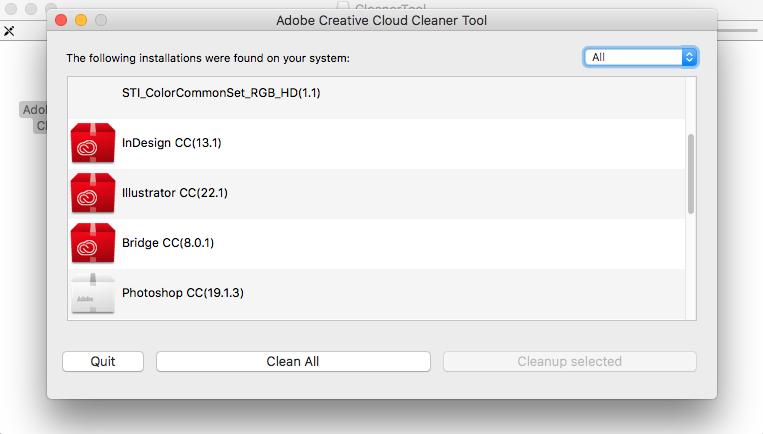
Copy link to clipboard
Copied
It is ok to uninstall everything if you have CC. I did it last month when Photoshop decided to crash on me...
Copy link to clipboard
Copied
I agree resetting by hand can be better to get it all back. But there is also the plist file. It can also be corrupt. (very rarely in Adobe but it can). So before you use the cleaner maybe reset all of Illustrator including the plist and see if that works.
Copy link to clipboard
Copied
If your scratch disk is full, then you need to delete files to make more room on your hard drive. Otherwise you need to get a larger hard drive. If you can move items to your Cloud from your hard drive, that is the first to try.
Have you run any disk utility? Restart your computer after running one.
Copy link to clipboard
Copied
Hi, thank you for your response.
I put all my documents and files in to my iCloud immediately. I have enough space on my laptop so that should not be the problem.
I have not yet run any disk utility.
Thanks
